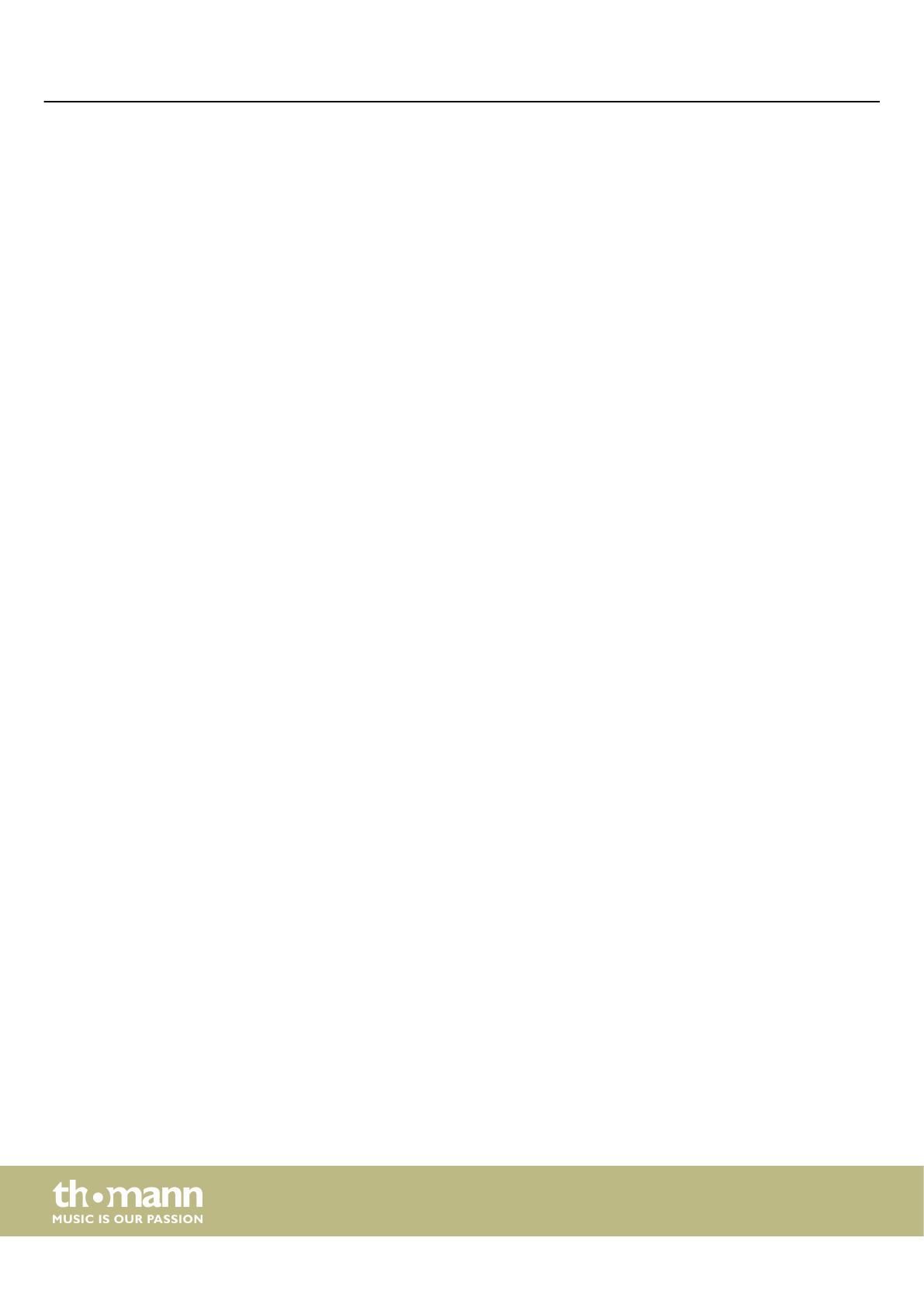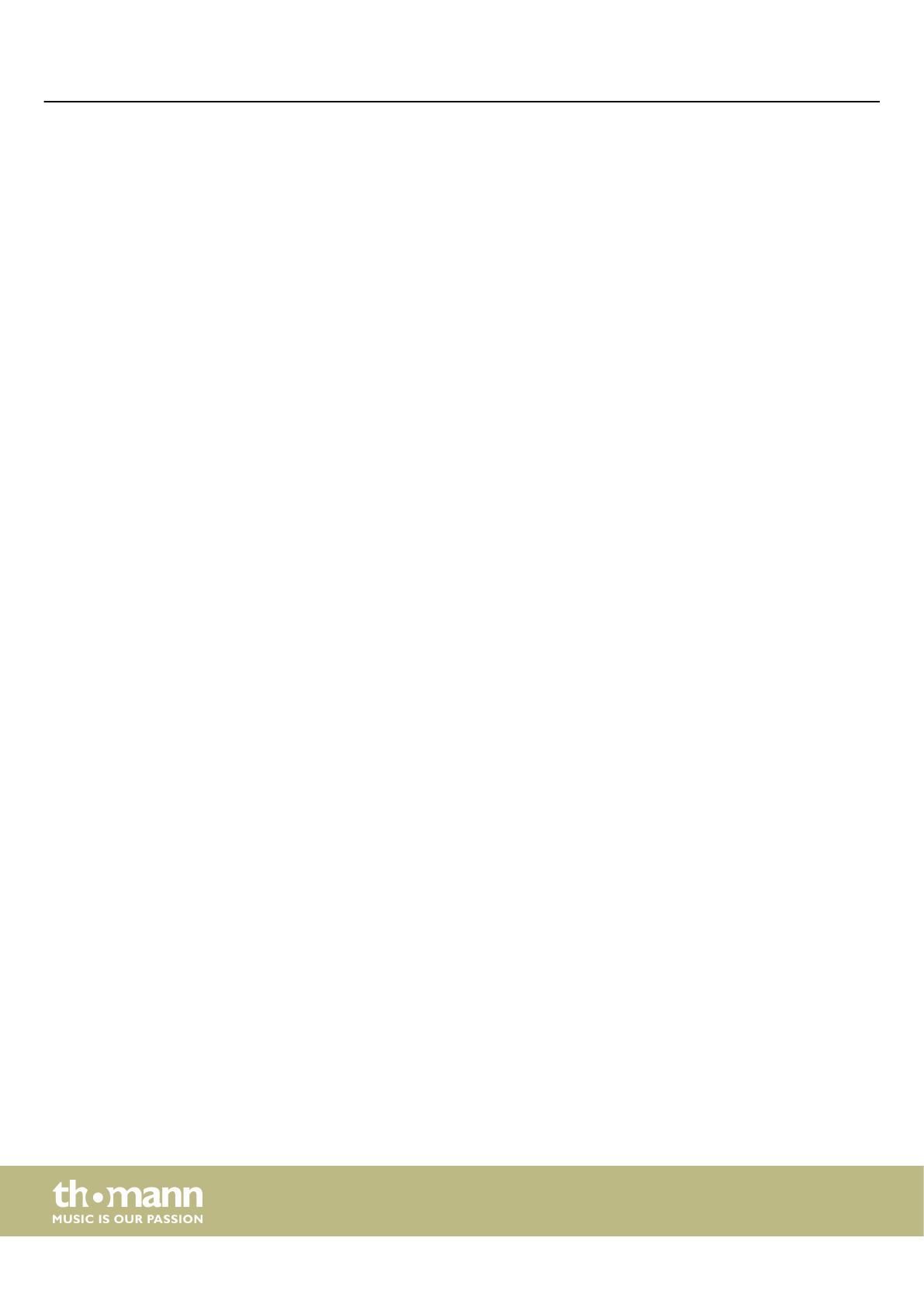
9.6 Metronome..................................................................................................................... 32
9.7 Tempo............................................................................................................................... 32
9.8 Mixer.................................................................................................................................. 32
9.9 Selecting voices............................................................................................................. 33
9.10 Dual mode..................................................................................................................... 33
9.11 Split mode..................................................................................................................... 34
9.12 TWINOVA....................................................................................................................... 34
9.13 Harmony mode........................................................................................................... 35
9.14 Chord detection.......................................................................................................... 36
9.15 Chord dictionary......................................................................................................... 39
9.16 Auto Accompaniment.............................................................................................. 41
9.17 Accompaniment track volume, muting............................................................. 41
9.18 Fade in, Fade out........................................................................................................ 42
9.19 One Touch Setting..................................................................................................... 42
9.20 Performance Assistant.............................................................................................. 43
9.20.1 GUITAR mode........................................................................................................... 43
9.20.2 PIANO mode............................................................................................................. 44
9.21 Practising songs.......................................................................................................... 44
9.22 Recording function.................................................................................................... 45
9.22.1 Recording preparation.......................................................................................... 46
9.22.2 Recording................................................................................................................... 46
9.22.3 Stopping recording................................................................................................ 47
9.22.4 Playing a recording................................................................................................ 47
9.22.5 Delete recording..................................................................................................... 47
9.23 MIDI function............................................................................................................... 48
9.24 USB storage medium................................................................................................ 48
9.24.1 USB stick playback.................................................................................................. 49
9.24.2 Loading data from USB stick............................................................................... 49
9.24.3 Save data to USB stick........................................................................................... 49
9.24.4 Deleting all data on a USB stick......................................................................... 50
9.25 Reset to factory defaults.......................................................................................... 50
10 Technical specications.................................................................................................... 51
11 Plug and connection assignment................................................................................. 53
12 Troubleshooting................................................................................................................... 54
13 Appendix.................................................................................................................................. 55
13.1 Song list.......................................................................................................................... 55
13.2 Styles list........................................................................................................................ 57
13.3 Voice list......................................................................................................................... 62
13.4 Demo list........................................................................................................................ 71
13.5 MIDI implementation chart.................................................................................... 72
14 Protecting the environment........................................................................................... 74
Table of contents
portable grand keyboard
4