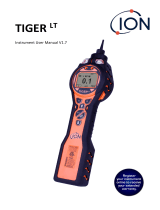Page is loading ...

ppbRAE Plus
Parts per Billion VOC Monitor
PGM-7240
OPERATION AND MAINTENANCE
MANUAL
(Document No.: 025-4001)
June 2004, Rev C2 Addendum 1.0
RAE SYSTEMS INC.
1339 Moffett Park Drive
Sunnyvale, CA 94089

ii
4.5 Changing Alarm Limits 46
4.5.1 Changing Low Alarm Limit 48
4.5.2 Changing the STEL Limit 49
4.5.3 Changing the TWA Limit 50
4.6 Viewing or Changing the Datalog 51
4.6.1 Viewing Data (Datalog) 52
4.6.2 Clearing Data 54
4.6.3 Changing the Data Period 55
4.6.4 Changing the Average Type 56
4.7 Changing Monitor Setup 57
4.7.1 Changing Operation Mode 58
4.7.2 Changing Site ID 59
4.7.3 Changing User ID 60
4.7.4 Changing Alarm Mode 61
4.7.5 Changing the User Mode 62
4.7.6 Changing the Date 63
4.7.7 Changing the Time 64
4.7.8 Changing the Lamp 65
4.7.9 Changing the Units 66
4.7.10 Changing the Output 67
4.7.11 Changing the Pump Speed 68
4.7.12 Changing the DAC Range 69
4.8 Exit Programming Mode 70
Chapter 5 Computer Interface 71
5.1 Install ProRAE-Suite Software 72
5.2 Connecting ppbRAE to the PC 74
5.3 Starting ProRAE-Suite Software 75
5.4 Setup Communication Port 77
5.5 Processing the Configuration Data 78

OPERATION
- 12 -
After the monitor is turned on, it runs through the start up
menu. Then the message “Ready..” is displayed (see figure
below). At this point, the user has two options: (1) step
through the operation menu (see below), or (2) take a
Press the [MODE] key to cycle through the main operation
menu. The PID sensor and pump are turned off during this
operation.
Main operation menu displays include:
“Ready…”
Avg reading
Peak reading
Run time
Current battery voltage and shut down voltage
Date, time, and temperature
Log on/off?
PC comm?
Ready…
measurement (see page 16).
Gas = [reference gas] (default is isobutylene)
Cancel background?
Figure 2-3. Survey mode "Ready..."
2.4.1 Survey Mode
Mode [Survey or Hygiene]

OPERATION
- 13 -
The displays are arranged in a “round robin” order:
To choose a specific display, press the [MODE] key one or
more times until the desired display appears.
Ready
Mode
PC comm?
08/08/99
10:30
To get back to “Ready” mode from any of the above
displays, press the [MODE] key repeatedly until the
“Ready” message reappears.
T=xx°
Gas=
Cancel background?
Log on/off?
Peak
Avg
xxx ppm/ppb
xxx ppm/ppb
hh:mm
Run Time
Bat = x.x V
Figure 2-4. Survey Mode Flow Chart
Note:

OPERATION
- 16 -
“Ready..” To choose a specific display, press the
[MODE] key one or more times until the desired
display appears.
There are two ways to start a measurement: (1)operating in
the Hygiene mode and (2) manually starting and stopping
measurement in the Survey mode. To start a measurement
in the Hygiene mode, please refer to Section 4.7.1 on
“Change Op mode.” To start a measurement in Survey
mode, the ppbRAE monitor must first be in the “Ready…”
mode. This is the mode that the monitor normally powers
up.
Measurement phases:
• Ready
• Start measurement
• Measurement display and datalogging
• Stop measurement
Ready:
The ppbRAE monitor is ready to start a sample.
Start Measurement:
Press the [Y/+] key to start the measurement cycle. Display
will say"Check", and check the lamp. If the lamp does not
show the site ID and then the gas selected for
measurement. The pump will start and the reading will be
displayed.
Measurement Display and Datalog :
Instantaneous readings of the gas concentration in parts per
billion (ppb) are updated every second. A flashing
superscript “L” is displayed when datalogging is on.
Datalog information is saved only after one full datalog
period is completed.
Taking a measurement:
turn on, "Can not turn on lamp, quit!, will display. Press any
key and try again. If lamp turns on, the display will

OPERATION OF ACCESSORIES
- 30 -
To install the adapter, remove the cover of the battery
compartment. Remove the Ni-Cd or Ni-MH battery pack
from the battery compartment and replace with the alkaline
battery adapter. Replace the battery compartment cover.
The internal charging circuit is designed to prevent damage
to alkaline batteries and the charging circuit when alkaline
batteries are installed inside the monitor.
Note: The AA Alkaline battery adapter supplied by RAE
Systems Inc. is intrinsically safe!
3. External Filter
The external filter is made of PTFE (Teflon(tm)) membrane
with a 10-micron pore size to help mininize water from being
sucked into the sensor manifold, which would cause
extensive damage to the monitor. It will also prevent most
dust and other particles from entering the monitor and
prolong the operating life of the sensor.
To install the external filter, simply insert it to the front of the
inlet tube of the ppbRAE monitor.

OPERATION OF ACCESSORIES
- 32 -
4. VOC Zeroing Tubes
VOC Zeroing Tubes (P/N 025-2000-010) are used for
filtering organic air contaminants that may affect the
zero calibration reading.
1) Connect the tube adapter to the Flex-I-Probe by inserting
the tip of the sample probe into the smaller end;
2) Break the two ends of a VOC zeroing tube using the side
hole of the tube adapter;
3) Insert one end (the arrow in the silk screen indicates the
right direction) of the open VOC zeroing tube into the bigger
end of the adapter;
4) Run the zeroing calibration procedure of the instrument to
zero the unit;
5) Discard the used VOC zeroing tube (single use only) and
put the tube adapter back to the VOC zeroing kit container.
Tube tip breaker
Tube adapter
VOC Zeroing Tube
Flex-i-Probe

PROGRAMMING
- 34 -
4.1 Programming Mode
The programming mode allows users to change the setups in
the monitor, calibrate the monitor, modify the sensor
configuration and enter user information, etc. The
programming mode has four menu items. Each menu item
includes several sub-menus to perform additional
programming functions. Appendix A shows a more detailed
menu tree structure.
Table 4-1. Programming Menu
Calibrate/Select Gas?
Change Alarm Limits?
View or Change Datalog?
Change Monitor Setup?
Once inside the programming mode, the LCD will display
the first menu. Each subsequent menu item can be viewed
by pressing the [N/ ] repeatedly until the desired menu is
displayed. To enter the sub-menu of a particular menu,
press [Y/+] key, the sub-menu will be displayed.
Return to Operation mode: To exit the programming mode
and return to operation, press the [MODE] key once at any
of the programming menu displays.

PROGRAMMING
- 39 -
This procedure determines the zero point of the sensor
calibration curve. To perform a zero air calibration, connect
the tube adapter, break off both ends of a VOC zeroing tube
and insert the tube into the adapter.
1. Press the [Y/+] key at the "Zero Cal?" prompt
to start the zero calibration
2. The display will read "zeroing in progress". It will
count down from 30 to 1 and then say, "please wait".
3. When the zero span is finished, the display will move
on to the span calibration.

PROGRAMMING
- 40 -
4.4.2 Span Calibration
This procedure determines the second point of the sensor
calibration curve for the sensor. A cylinder of standard
reference gas (span gas) fitted with a 500 cc/min. flow-
limiting regulator or a flow-matching regulator is needed to
perform this procedure. Choose the 500 cc/min. regulator
only because the flow rate matches the flow rate of the
pump inside. Alternatively, the span gas can first be filled
into a Tedlar Bag. Connect the calibration adapter to the
inlet port of the ppbRAE Monitor, and connect the tube to
the regulator or Tedlar bag.
1.
Before executing a span calibration, make sure the span
value has been set correctly (see next sub-menu).
2.
Make sure the monitor is connected to one of the span
gas sources described above.
3.
Press the [Y/+] key at the “Span Cal?” to start the
calibration. The display shows the gas name and the
span value of the corresponding gas.
4.
The display shows: “Apply gas now!” Turn on the
valve of the span gas supply.
5.
Display shows “wait.... 30” with a count down timer
showing the number of remaining seconds while the
monitor performs the calibration.
6.
To abort the calibration, press any key during the count
down. The display shows “Aborted!” and return to
“Span Cal?” sub-menu.
7. When the count-down timer reaches 0, continue to
apply gas. The display will read "Please wait" - continue
apply gas. The display will show the calibrated value.

PROGRAMMING
- 43 -
4.4.4 Changing the Span Value
This function allows the user to change the span values of
the calibration gases.
1.
“Change Span Value?” is the fourth sub-menu item in
the Calibration sub-menu.
2.
Press [Y/+], display shows the gas name and the span
value. A cursor will blink at the first digit of the Span
value. To modify the span gas value, go to Step 3.
Otherwise, press and hold the [MODE] key for one
second to accept the previously stored span gas value
and move to the next sub-menu.
3.
Starting from the left-most digit of the span gas value,
use the [Y/+] or [N/ ] keys to change the digit value and
press the [MODE] key momentarily to advance to the
next digit. Repeat this process until all digits are
entered. Press and hold the [MODE] for one second to
exit.
4.
The display shows “Save?” To accept the new value,
press the [Y/+] key. Press the [N/ ] key or the [MODE]
key to discard the change and move to the next sub-
menu.
Note: The minimum span gas concentration is 1 ppm.

PROGRAMMING
- 51 -
4.6 Viewing or Changing the Datalog
The ppbRAE monitor calculates and stores the
concentration and ID of each sample taken. In the datalog
sub-menu, a user can perform the tasks and functions shown
in Table 4-5. Datalog Sub-Menu
Table 4-5. Datalog Sub-Menu.
View Data?
Clear Data?
Change Data Period?
Change Average Type?

PROGRAMMING
- 52 -
4.6.1 Viewing Data (Datalogging)
This function allows the user to review all the data that is
stored in the non-volatile datalog memory.
Data is stored in groups or “events.” Each event consists of
the event time (hour : minute : second), and measurement
values.
For example:
Event/Log #1
Data #1 (10/01/97, 14:35:05, Avg., 0.2 PPM, Max 4.0)
Data #2 (14:35:10, Avg. 0.4, Max 11.0)
Data #3 (14:35:15, Avg. 0.4, Max 11.0)
Event/Log #2
Data #1 (10/03/98, 07:20:30, Avg. 3.4, Max 20.0)
Data #2 (07:20:40, Avg. 0.7, Max 20.0)
1. “View Data?” is the second sub-menu item in the
Datalog sub-menu.
2.
Press the [Y/+] key and the display shows “Event..” and
“Log #1?” (see figure below). Press the [Y/+] key to
view the data of the displayed event. Or press the [N/-]
key to scroll to next event. If there are no more events,
the message “No more events! Start from event #1?”
will appear. Press the [Y/+] key, the monitor will jump
back to the first event. Press the [N/-] key, the monitor
will remain in the last event.
3.
Press the [Y/+] key to review the first data of the
selected event. The display shows the stored data
including the time stamp in hours and minutes, and
measurement values.

PROGRAMMING
- 53 -
Log# 1?
Figure 4-2. Viewing logged data.
Action Display
Event, Log# 1?
[Y/+] 08/01/99, 14:20:07, Avg. 150, Max 210
[Y/+] 14:20:08, Avg. 150, Max 200
4. Press the [Y/+] or [N/-] keys to move forward or
backward to view other data from this event. When the
beginning or the end of the event is reached, the
message “1st data” or “End data” will appear. Press the
[MODE] key to exit the current event.
Note: This Function
discontinued.

PROGRAMMING
- 57 -
4.7 Changing the Monitor Setup
Several monitor specific variables can be changed in this
menu. The following is a list of configuration data that can
be modified by the user.
Table 4-6. Monitor Setup Sub-Menu
Change Operation Mode?
Change Site ID?
Change User ID?
Change Alarm Mode?
Change User Mode?
Change Date?
Change Time?
Change Lamp?
Change Conc. Unit?
Change Pump Speed?
Change Dilution Ratio?
Change External Output?
Change DAC Range?

PROGRAMMING
- 68 -
4.7.11 Changing the Pump Speed
There are two pump speeds of approximately 600 cc/min
and 400 cc/min designated as “high” and “low,”
respectively.
1.
“Change Pump Speed?” is the eleventh sub-menu item
in the Monitor Setup menu.
2.
Press the [Y/+] key and the display shows the current
pump speed: “Pump = Low?”
3.
Press the [Y/+] key to accept the currently displayed
output option. Press [N/ ] to change to the other external
option: “Pump = High?” Press [MODE] to exit this
sub-menu and move to the next monitor setup sub-
menu.
4.
If there are any changes to the existing selection,
pressing the [Y/+] key the display will show “Save?”
Then, press the [Y/+] key to save the change or press
[N/ ] to go back to Step 2.
Note: This Function
discontinued.

PROGRAMMING
- 66 -
4.7.9 Changing the Units
Table 4-7. Units Sub-Menu
Display Unit = ppb?
Display Unit = ug?
Display Unit = ppm?
Display Unit = mg?
The user can change the display and datalog units from parts
per billion (ppb), micrograms per cubic meter (ug), parts per
million (ppm), and milligrams per cubic meter (mg).
1.
“Change Conc. Unit?” is the ninth sub-menu item in the
Monitor Setup sub-menu.
2.
Press the [Y/+] key, the display should show the current
unit “Display Unit = xxx?”
3.
Press [Y/+] key to accept the currently displayed unit.
Press [N/-] key to toggle to the other units. Press the
[MODE] key to exit this sub-menu.
4.
If there are any changes to the existing selection, press
the [Y/+] key to save the change or press [N/-] key to
discard the change.
CAUTION:
The correction factor in the gas library is calculated based
on “ppb” and “ppm” units. If either “ug” or “mg” units are
selected, the built-in correction factor library is not valid.
The Automatic range is between “ppb” and “ppm” or
between “ug” and “mg.” There are no other automatic
conversions.When the unit name is changed from “ppb” or
“ppm” to “ug” or “mg,” calibration by using a standard
“mg” gas is required. The same rule applies when the unit
is changed back.

APPENDIX A
- 131 -
QUICK REFERENCE GUIDE: Programming Mode
Calibrate/select Gas?
Fresh air cal?
Span cal?
Select cal memory?
Change span value?
Modify cal memory?
Change correction factor?
Change alarm limits?
High limit?
Low limit?
STEL limit?
TWA limit?
Change datalog?
Clear Data?
Change Data Period?
Change Average Type?
Change monitor setup?
Change Op mode?
Change Site ID?
Change User ID?
Change Alarm Mode?
Change User Mode?
Change Date?
Change Time?
Change Lamp?
Change Conc. Unit?
Change Output?
Change DAC Range?

APPENDIX B
- 132 -
EXPENDABLE AND REPLACEMENT PART LIST
The replacement part number of the standard expendables
and common repair parts are listed in the table below:
Part Number Part Description
000-5001-000 ProRAE-Suite software
025-2000-000 VOC Zeroing Tubes (box of 10)
025-3002-000 VOC Zeroing Tube adapter
008-3003-000 Computer interface cable
002-3011-000 Regulator with adapter
500-0003-000 Tedlar calibration bag
011-3006-000 Filter and O-ring
012-3009-000 Air outlet adapter
012-3051-000 NiMH battery pack
012-3052-000 Alkaline
021-2400-000 6" Flex-i-Probe
025-3009-000 Hard transport case with keys
025-3042-000 Rubber boot
025-4001-000
050-0000-001 ½”, 10.6 eV PID lamp
081-0002-000 Lamp cleaning kit
600-0069-000 10 ppm Isobutylene, 34L
011-3022-000 External filter
081-0008-000 Tool kit
300-0012-170 Pump
411-0018-037 Tygon tubing, 1/8” diameter inside
430-0014-001 O-ring, ½” diameter inside
430-0025-001 O-ring, 3/8” diameter inside
500-0036-000 Batter charger, 110VAC, 12VDC
023-0201-000
battery adapter
ppbRAE Plus Manual
ppbRAE Plus sensor assembly
/