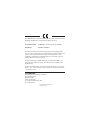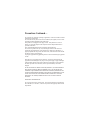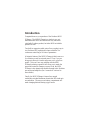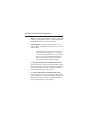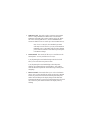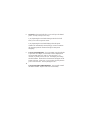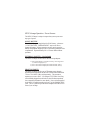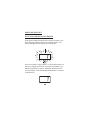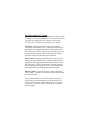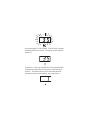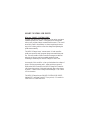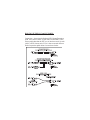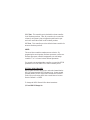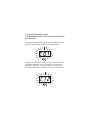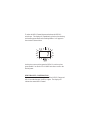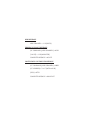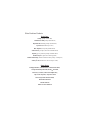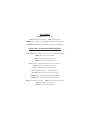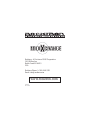Rocktron MIDI Xchange Owner's manual
- Category
- Music Pedal
- Type
- Owner's manual
This manual is also suitable for


Copyright © 2003 GHS Corporation
All Rights Reserved.
Your MIDI XChange
™
pedal has been tested and complies with the following
Standards and Directives as set forth by the European Union:
Council Directive(s): 89/336/EEC Electromagnetic Compatibility
Standard(s): EN55013, EN50082-1
This means that this product has been designed to meet stringent guide-
lines on how much RF energy it can emit, and that it should be immune from
other sources of interference when properly used. Improper use of this
equipment could result in increased RF emissions, which may or may not
interfere with other electronic products.
To insure against this possibility, always use good shielded cables for all
audio input and output connections. This will help insure compliance with
the Directive(s).
For more information about other Rocktron products, please see your local
dealer or one of our importers closest to you (listed on the Rocktron website
- www.rocktron.com).
Precautions
Read all instructions contained in this manual.
Keep these instructions
Heed all warnings
Follow all instructions.
Do not use this apparatus near water.
Clean with dry cloth

Do not block any ventilation openings (if applicable). Install in accordance with the
manufacturer’s instructions.
Do not install near any heat sources such as radiators, heat registers, stoves or other
apparatus (including amplifiers) that produce heat.
This product is not equipped with a plug or cable. This pedal runs on a 9 Volt
Battery, if a 9Volt DC adapter is the used please follow adapter manufacturer’s
operation instructions.
Only used attachments/accessories specified by the manufacturer.
Do not use this product with any case, stand tripod, bracket or table that is not
specified by the manufacturer. Insure that the case, stand, tripod, bracket etc. is
properly adjusted and setup (follow all instructions). Extra care and caution should
be taken to avoid tip over and injury.
Unplug this apparatus during lightening storms or when unused during long periods
of time.
Refer all service to qualified service personnel. Servicing is required when the
apparatus has been damaged in any way, such as power supply or plug is damaged,
liquid has been spilled or objects have fallen into the apparatus or if the apparatus
has been exposed to rain or moisture, does not operate normally or has been
dropped.
DO NOT ATTEMPT TO SERVICE THIS EQUIPMENT. QUALIFIED PERSON-
NEL SHOULD SERVICE THIS EQUIPMENT ONLY. DO NOT MAKE ANY
INTERNAL ADJUSTMENTS OR ADDITIONS TO THIS EQUIPMENT AT ANY
TIME OR TAMPER WITH INTERNAL ELECTRONIC COMPONENTS AT ANY
TIME. FAILURE TO FOLLOW THESE INSTRUCTIONS MAY VOID THE
WARRANTY OF THIS EQUIPMENT AS WELL AS CAUSING A SHOCK
HAZARD.
OPERATING TEMPERATURE
Do not expose this unit to excessive heat. This unit is designed to operate between
32 F and 104 F (0 C and 40 C). This unit may not function properly under extreme
temperatures.
Precautions Continued....

Introduction
Congratulations on your purchase of the Rocktron MIDI
XChange. The MIDI XChange is a simple to use, yet
multifunctional MIDI switcher that not only runs MIDI
switchable Rocktron product, but other MIDI switchable
products as well.
Two built-in expression pedal ports allow you plug in up to
two Rocktron HEX expression/volume controllers for
continuous controlling of all sorts of parameters.
A fantastic feature of the MIDI XChange is that it runs on a
9-volt battery as well as external power. Thus, if you are
doing a gig where it is hard to run power out to your floor
pedals - you won’t have any problem with the MIDI
XChange as battery operation will allow you to make the
preset and controller changes you need. And, the MIDI
XChange is also phantom powerable through select Rocktron
processors and amplifiers (see “connection” sections for
more details).
Finally, the MIDI XChange is housed in a rugged
roadworthy extruded aluminum chassis that will stand up to
use and abuse. The easy access battery compartment will
make changing batteries during a gig a breeze.

Basic Connection with an effect processor

Connection using a Rocktron Xpression and Phantom Power

Connection when using a rack system
from midi out
to midi in
from midi out/thru
to midi in of second
effects processor

Connection using a Rocktron Xpression with a Bass amplifier

Connection using a Rocktron HEX Pedal and Xpression Processor

to midi in
back panel of
processor
Connection using a Rocktron HEX pedal and a non-Rocktron
effects processor

Functions and Control Layout

Functions and Control Layout continued.....

Display - This three segment display will show you the preset
you are on or which MIDI Channel is currently assigned (see
Setting MIDI Channel section for more details).
POWER Switch - Pressing this button will turn “on” the
MIDI XChange. Pressing the button again will turn “off” the
MIDI XChange.
Upon turning the unit on the display (see point 1)
will begin to flash the number “1
”. At this point
you may either press the RECALL switch to select
preset “1” or use the UP and DOWN buttons to
select the desired preset number. Press the RE-
CALL button to choose the selected preset.
CC17 Jack (CONTINUOUS CONTROLLER 17 Jack)
This jack will allow you to plug in a Rocktron HEX Volume/
Expression pedal to control various parameters via MIDI (see
HOW TO USE THE CC17 AND CC7 PORTS for details on
how to operate this simple to use function).
CC7 Jack (CONTINUOUS CONTROLLER 7 Jack)
This jack will allow you to plug in a Rocktron HEX Volume/
Expression pedal to control various parameters via MIDI (see
HOW TO USE THE CC17 AND CC7 PORTS for details on
how to operate this simple to use function).
1
2
3
4
Controls and Function Descriptions

5
6
7
MIDI OUT Jack - This Jack is used to connect to various MIDI
devices. Using a standard 5-Pin MIDI Cable or the Rocktron
RMM900 7-Pin MIDI Cable connect from this jack to the “MIDI
IN” on the receiving MIDI device. (See the CONNECTIONS
sections for details on how to connect up to various MIDI devices).
Note - this is a 7-Pin jack, but a standard 5 pin MIDI
cable may be used. However, you may use the Rocktron
RMM900 7-Pin to 7-Pin MIDI Cable to receive phantom
power from select Rocktron units that will provide power
to the MIDI XChange.
DOWN Switch - This switch will allow you to scroll down to the
desired preset. You may scroll down in two ways:
1) By depressing the switch and releasing it after the click will
allow you to scroll down one preset at a time.
2) By depressing the switch and holding it down the preset
numbers will automatically start scrolling down. After 4 decre-
ments the decrement speed will increase allowing for faster preset
navigating.
RECALL Switch - this switch allows you to “select” the desired
preset. Once you have used the UP switch (see point 8) or DOWN
switch (see point 6) and scrolled to the desired preset that preset
number will be flashing in the display along with the blue LED.
Depressing the RECALL switch once and releasing it after the click
will “select” the preset and the number in the display will stop
flashing.

UP Switch - This switch will allow you to scroll up to the desired
preset. You may scroll up in two ways:
1) By depressing the switch and releasing it after the click will
allow you to scroll one preset at a time.
2) By depressing the switch and holding it down the preset
numbers will automatically start scrolling up. After 4 increments
the increment speed will increase allowing for faster preset
navigating.
9-VOLT ADAPTER INPUT - this 5.5/2.55mm coax plug will take
a optional 9V DC adapter (not included) or 9VAC adapter [Rock-
tron part number 006-1101 (110V) or 006-1102 (220V) - not
included] to provide power to the unit. The adapter power rating
should be 100mA. Please follow all instructions that appear on the
bottom of the unit. Please note - do not use this plug and phantom
power at the same time - this may damage the unit.
9-VOLT BATTERY COMPARTMENT - to access pull on small
tab labeled “OPEN”. Replace with a new 9-Volt battery.
8
9
10

MIDI Xchange Operation - Power Sources
The MIDI XChange is unique in respect that you may use most
any type of power.
9-VOLT BATTERY
The MIDI XChange is supplied with a 9Volt Battery - please see
“9-VOLT BATTERY COMPARTMENT” section on how to
change the battery. Before operation you will need to open the
battery compartment and plug in the 9-Volt battery packaged in the
compartment. Expected battery life is 12 hours under constant
operation.
EXTERNAL ADAPTER - *Not Included
The MIDI XChange can also run off the following adapters:
1) 9VDC 100ma adapter (5.5/2.55mm Coax Plug - Outer ring positive
(+) and Inner ring negative (-)*
2) 9VAC 1.5A Rocktron Adapter [Part number 006-1101 (110V)]*
3) 9VAC 1.5A Rocktron Adapter [Part number 006-1102 (220V)]*
PHANTOM POWER
The MIDI XChange can also run off Phantom power through
selected Rocktron products and the use of the Rocktron RMM900
7-Pin to 7-Pin MIDI Cable (sold seperately). This operation
requires you to use a 9VAC 1.5A Adapter 5.5/2.55mm Coax Plug
(not included) plugged into the back of select Rocktron products
(see connection diagrams for more detail). Power is then supplied
to the MIDI XChange through pins 6 and 7 of the RMM900 MIDI
Cord. This is a great set up to minimize adapters and cables out in
front of you on stage.

POWER ON SEQUENCE
SELECTING AND RECALLING PRESETS
When power is applied using the Power switch (see point 2), the
MIDI XChange’s display a blue LED will begin to flash. The
number that appears in the display will look like this:
Now you are ready to select a preset. To select preset number 1 at
this point - depress the RECALL switch (see point number 7 for
details on the RECALL switch) - the display and the blue LED
will stop flashing. This indicates that preset number 1 is selected
as shown below:

UP, DOWN and RECALL Switches
These switches will allow you to change presets or MIDI channels.
The range is 1-128 for the presets and 1-16 for the MIDI Channels.
For details on changing the MIDI channel see section titled
SETTING MIDI CHANNEL for more details on this function.
UP Switch - Depressing and releasing this switch once will
increase the preset number by one. Depressing and holding the
switch down will engage the automatic increment feature of the
MIDI XChange. The MIDI XChange will now begin scrolling up
through the preset numbers. After 4 increments the increment
speed will increase allowing faster preset navigation.
DOWN Switch - Depressing and releasing this switch once will
decrease the preset number by one. Depressing and holding the
switch down will engage the automatic decrement feature of the
MIDI XChange. The MIDI XChange will now begin scrolling
down through the preset numbers. After 4 decrements the decre-
ment speed will increase allowing faster preset navigation.
RECALL Switch - This switch is used to “select” the preset or
MIDI Channel. This switch is also used to toggle between the last
two presets selected.
Once you have used the UP or DOWN switches to reach your
desired preset you must then depress and release the RECALL
switch to select the preset. In this example we have scrolled up
from preset 1 to preset 35 (which is now flashing - see diagram
following page):

Now preset number 1 is still selected. To select preset 35 depress
and release the RECALL switch. The display will now show the
number 35:
At this point - if you step on the RECALL switch again the MIDI
XChange will toggle back to the last preset - in this case preset
number 1. This function allows you to switch back and forth
between the last two presets selected - in this case preset 1:

SMART CONTROLLER PORTS
What are “SMART CONTROLLERS”
Typically with most MIDI footcontrollers, when using continuous
controller pedal(s) the “status” of the pedal(s) are not reported
when a new program change command has been sent. This would
most likely cause a discontinuity in volume requiring the user to
step on his volume pedal to correct the change thus updating the
pedal status manually.
The MIDI XChange issues “current status” of both controller
pedal ports upon the recall program change command being sent
out. Also auto enable of these controller messages are detected
when any of the two ports have a pedal attached to them.
Everthing is handled by the MIDI XChange for ease of use.
An example of this would be - when you had reduce the volume of
preset 1 with an expression pedal - when switching to preset 2,
unlike other MIDI controllers, the MIDI XChange will automati-
cally detect the position of the pedal and apply that to the volume
of preset 2 - thus no loud or abrupt volume changes. This is ideal
in a live situation.
The MIDI XChange has two SMART CONTROLLER PORTS -
labeled CC17 (see point 3) and CC7 (see point 4). CC stands for
CONTINUOUS CONTROLLER.
Page is loading ...
Page is loading ...
Page is loading ...
Page is loading ...
Page is loading ...
Page is loading ...
Page is loading ...
Page is loading ...
-
 1
1
-
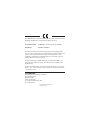 2
2
-
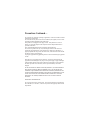 3
3
-
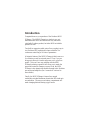 4
4
-
 5
5
-
 6
6
-
 7
7
-
 8
8
-
 9
9
-
 10
10
-
 11
11
-
 12
12
-
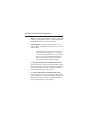 13
13
-
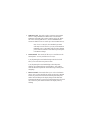 14
14
-
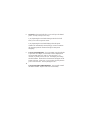 15
15
-
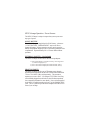 16
16
-
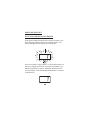 17
17
-
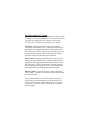 18
18
-
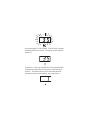 19
19
-
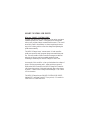 20
20
-
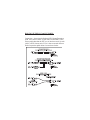 21
21
-
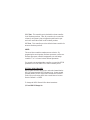 22
22
-
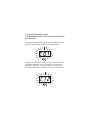 23
23
-
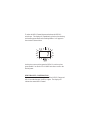 24
24
-
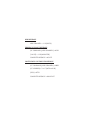 25
25
-
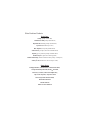 26
26
-
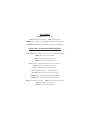 27
27
-
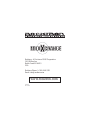 28
28
Rocktron MIDI Xchange Owner's manual
- Category
- Music Pedal
- Type
- Owner's manual
- This manual is also suitable for
Ask a question and I''ll find the answer in the document
Finding information in a document is now easier with AI
Related papers
Other documents
-
Rocktron Owner's manual
-
Rocktron Rampage RB 100 Owner's manual
-
Rocktron Rampage RB 20 Owner's manual
-
Rocktron Rampage RB 30 Owner's manual
-
Rocktron RA50 DSP Owner's manual
-
Rocktron RA30 DSP Owner's manual
-
Rocktron Short Timer Retro Digital Delay Owner's manual
-
Rocktron Big Crush Compressor Owner's manual
-
Rocktron Vendetta 100 Watt Tube Head Owner's manual
-
Rocktron Xpression Owner's manual