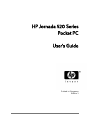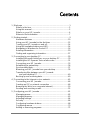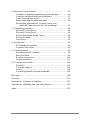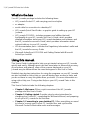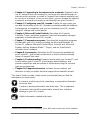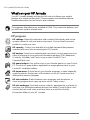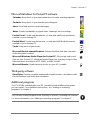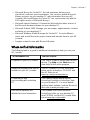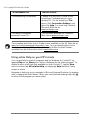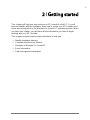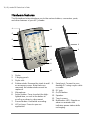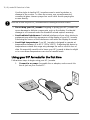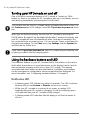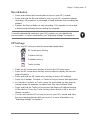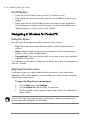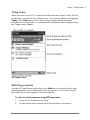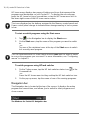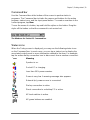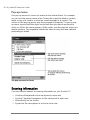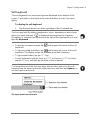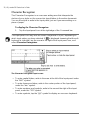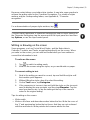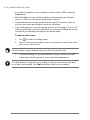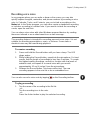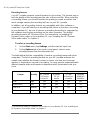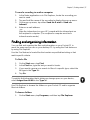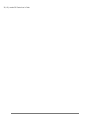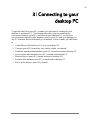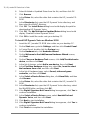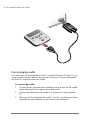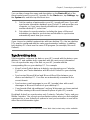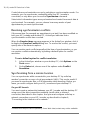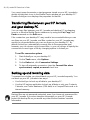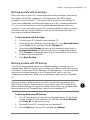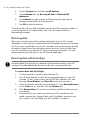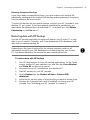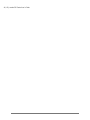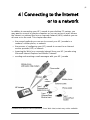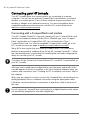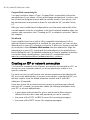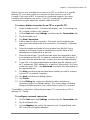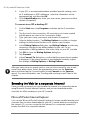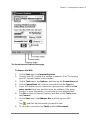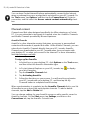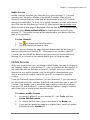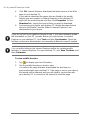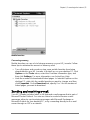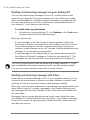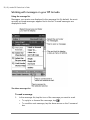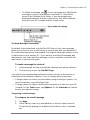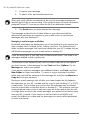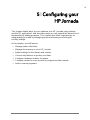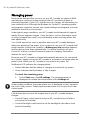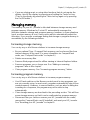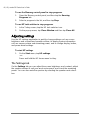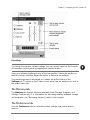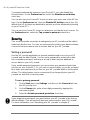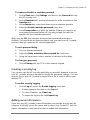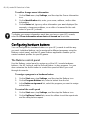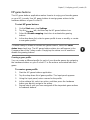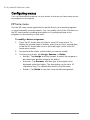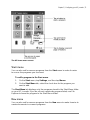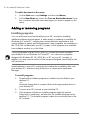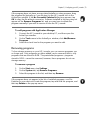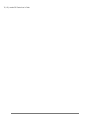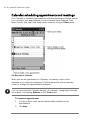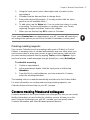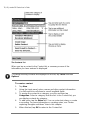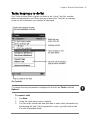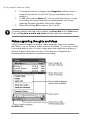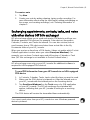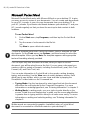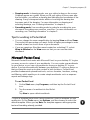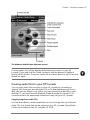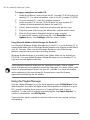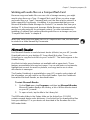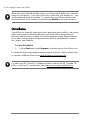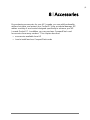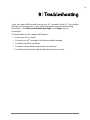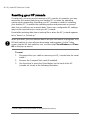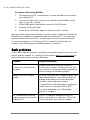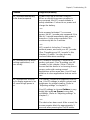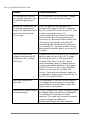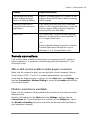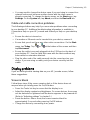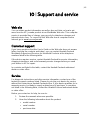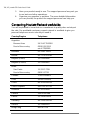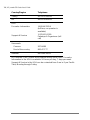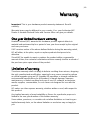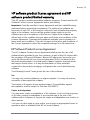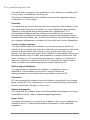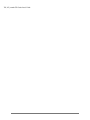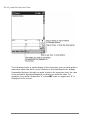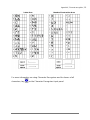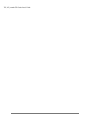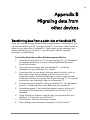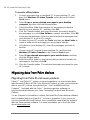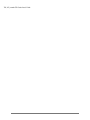HP Jornada 420 User manual
- Category
- Software manuals
- Type
- User manual
This manual is also suitable for

+3-RUQDGD6HULHV
3RFNHW3&
8VHUV*XLGH
Printed in Singapore
Edition 1

&RS\ULJKW
The information contained in this document is provided “as is” and is subject to
change without notice.
Hewlett-Packard Company makes no warranty of any kind with regard to this
manual, including, but not limited to, the implied warranties of merchantability
and fitness for a particular purpose. Hewlett-Packard Co. shall not be liable for
any errors contained herein or for incidental or consequential damages in
connection with the furnishing, performance, or use of this manual or the
examples herein.
© Hewlett-Packard Co. 2001.
This document contains proprietary information that is protected by copyright.
All rights are reserved. No part of this document may be photocopied,
reproduced, adapted, or translated to another language without the prior
written consent of Hewlett-Packard Co., except as allowed under the copyright
laws.
The programs that control this product are copyrighted and all rights are
reserved. Reproduction, adaptation, or translation of those programs without
prior written permission of Hewlett-Packard Co. is also prohibited.
Microsoft, ActiveSync, Outlook, Pocket Outlook, Expedia, AutoRoute Express,
MapPoint, Windows, Windows NT, the Windows logo, and the Windows CE
logo are either registered trademarks or trademarks of Microsoft Corporation
in the United States and/or other countries. Microsoft products are licensed to
OEMs by Microsoft Licensing, Inc., a wholly owned subsidiary of Microsoft
Corporation.
All other brand names and product names used in this document are trade
names, service marks, trademarks, or registered trademarks of their
respective owners.
+HZOHWW3DFNDUG6LQJDSRUH3WH/WG
$VLD3DFLILF3HUVRQDO&RPSXWHU'LYLVLRQ
$OH[DQGUD5RDG
6LQJDSRUH

&RQWHQWV
1 | Welcome ......................................................................................1
What’s in the box ......................................................................2
Using this manual .....................................................................2
What’s on your HP Jornada......................................................4
Where to find information..........................................................7
2 | Getting started..............................................................................9
Hardware features ..................................................................10
Using your HP Jornada for the first time.................................12
Turning your HP Jornada on and off.......................................14
Using the hardware buttons and LED.....................................14
Navigating in Windows for Pocket PC ....................................16
Entering information................................................................20
Finding and organizing information.........................................27
3 | Connecting to your desktop PC..................................................29
Installing Microsoft ActiveSync on your desktop PC...............30
Installing the HP Dynamic Voice audio codec.........................31
Connecting your HP Jornada..................................................33
Establishing a partnership.......................................................36
Synchronizing data.................................................................37
Browsing your HP Jornada from your desktop........................39
Transferring files between your HP Jornada
and your desktop PC.........................................................40
Backing up and restoring data................................................40
4 | Connecting to the Internet or to a network..................................45
Connecting your HP Jornada..................................................46
Creating an ISP or network connection ..................................48
Browsing the Web (or a corporate intranet)............................50
Sending and receiving e-mail..................................................55
5 | Configuring your HP Jornada.....................................................61
Managing power .....................................................................62
Managing memory..................................................................63
Adjusting settings....................................................................64
Security...................................................................................66
Configuring hardware buttons.................................................68
Configuring menus..................................................................70
Adding or removing programs.................................................72

6 | Microsoft Pocket Outlook............................................................75
Calendar: scheduling appointments and meetings .................76
Contacts: tracking friends and colleagues ..............................77
Tasks: keeping a to-do list......................................................79
Notes: capturing thoughts and ideas ......................................80
Exchanging appointments, contacts, tasks, and
notes with other devices (HP info exchange)....................81
7 | Companion programs.................................................................83
Microsoft Pocket Word............................................................84
Microsoft Pocket Excel............................................................85
Microsoft Windows Media Player............................................86
Microsoft Reader ....................................................................89
OmniSolve..............................................................................90
8 | Accessories................................................................................91
HP branded accessories.........................................................92
CompactFlash cards...............................................................93
9 | Troubleshooting..........................................................................95
Resetting your HP Jornada.....................................................96
Basic problems.......................................................................98
Remote connections.............................................................101
Display problems..................................................................103
10 | Support and service................................................................105
Web site................................................................................105
Customer support .................................................................105
Service..................................................................................105
Contacting Hewlett-Packard worldwide.................................106
Warranty........................................................................................109
Glossary........................................................................................115
Appendix A: Character recognition...............................................119
Appendix B: Migrating data from other devices............................123
Index .............................................................................................127

| 1
_:HOFRPH
Congratulations on purchasing the Hewlett-Packard Jornada 520 Series
Pocket PC, a Microsoft® Windows®-powered Pocket PC. Your HP Jornada
Pocket PC lets you keep your most important business and personal
information current and close at hand. Your HP Jornada includes the Microsoft
Windows for Pocket PC software, such as the latest version of Microsoft
Pocket Outlook®, so you can read and write e-mail while on the road and
manage your appointments and contacts. You will find that your HP Jornada is
also the perfect companion to your desktop or notebook PC, allowing you to
take vital business data and documents with you and easily upload updated
information upon returning to your desk. HP Jornada offers you the highest
quality in performance and power management as well as rich programs and
utilities designed by Hewlett-Packard, making HP Jornada your powerful,
reliable, mobile business partner.
In this chapter, you will find:
•
a list of the HP Jornada package contents
•
an overview of this User’s Guide, and pointers to other sources of helpful
information
•
descriptions of the programs and features included with your Pocket PC

2 | HP Jornada 520 Series User’s Guide
:KDWVLQWKHER[
Your HP Jornada package includes the following items:
•
HP Jornada Pocket PC, with carrying pouch and stylus
•
ac adapter
•
serial cable for connection to a desktop PC
•
HP Jornada Quick Start Guide—a graphic guide to setting up your HP
Jornada
•
HP Jornada CD-ROM—includes programs and utilities that add
functionality to your HP Jornada; this User’s Guide, which provides
detailed information about your HP Jornada hardware and software; and
the HP Jornada Accessories Guide, which provides information about
optional add-ons to your HP Jornada.
•
HP documentation pack—includes the Regulatory Information Leaflet and
the HP Jornada Accessory Guide
•
Microsoft ActiveSync® CD-ROM and Getting Started with Microsoft
ActiveSync booklet
8VLQJWKLVPDQXDO
This User's Guide is designed to help you get started using your HP Jornada
quickly and easily. Although great care has been taken to ensure the accuracy
of procedures and artwork, some of the screens displayed on your HP
Jornada may be different than the ones that appear in this User’s Guide.
Detailed, step-by-step instructions for using the programs on your HP Jornada
are also included in online Help, so you will always have access to them, and
you do not have to carry this guide when you travel. (For more information on
using online Help, see “Using online Help on your HP Jornada” later in this
chapter.)
This User's Guide includes the following chapters:
• Chapter 1, Welcome.
Offers a quick overview of the HP Jornada
package and this User's Guide.
• Chapter 2, Getting started.
Provides step-by-step instructions for
charging your Pocket PC, completing the Welcome Wizard, and preparing
to use your HP Jornada for the first time.
• Chapter 3, Connecting to your desktop PC.
Offers everything you need
to know to connect your Pocket PC, transfer files, and synchronize
Microsoft Pocket Outlook data and e-mail messages.

Chapter 1 | Welcome | 3
• Chapter 4, Connecting to the Internet or to a network.
Explains how to
use a CompactFlash card modem* to connect to the Internet through an
Internet service provider, or install a CompactFlash network interface card
to connect to a network. Once you are online, you can browse the Internet
or intranet, and send and receive e-mail directly from your Pocket PC.
• Chapter 5, Configuring your HP Jornada.
Details the many ways you
can add functionality to your HP Jornada by installing additional software
and programs, and explains how you can customize your HP Jornada
using HP settings and control panels.
• Chapter 6, Microsoft Pocket Outlook.
Describes the Contacts,
Calendar, Tasks, and Notes programs (“personal information manager”
programs) included with your HP Jornada.
• Chapter 7, Companion programs.
Describes the productivity programs
included with your HP Jornada, including the Microsoft Windows for
Pocket PC software (Microsoft Pocket Word, Pocket Excel, Microsoft
Reader, and the Windows Media™ Player), and the OmniSolve®
calculator from Landware.
• Chapter 8, Accessories.
Describes the HP accessories available for
your Pocket PC, and includes instructions on how to add functionality
using a CompactFlash card.
• Chapter 9, Troubleshooting.
Explains how to reset your Pocket PC and
how to restore your Pocket PC to the factory default settings, and
provides helpful tips and procedures to follow when things do not work
quite as you expected.
• Chapter 10, Support and service.
Includes phone numbers and
directions to help you obtain technical support from Hewlett-Packard.
This User's Guide includes certain visual cues that will help you find the
information you want easily.
A shortcut, another way to do something, or expanded information
about the topic.
Caution or warning information about the topic. This is important
information that should be observed to prevent loss of data or
damage to your HP Jornada.
Helpful information related to the topic.
* Modem must be purchased separately. Some Web sites/content may not be available.

4 | HP Jornada 520 Series User’s Guide
:KDWVRQ\RXU+3-RUQDGD
Your HP Jornada already includes the full suite of software you need to
function as a mobile professional. These programs are introduced below.
Detailed information can be found in later chapters.
The programs listed below are installed in ROM. They cannot be deleted, and
you will never need to reinstall them.
+3SURJUDPV
HP settings.
Adjust the brightness and contrast of the display and set the
speaker volume to suit your work environment. Choose from four preset
profiles or create your own.
HP security.
Protect your data with a four-digit password that prevents
unauthorized users from accessing your HP Jornada.
HP backup.
Protect your valuable data even when you are away from your
office by backing up your personal information manager (PIM) databases
(Contacts, Calendar, and Tasks) or your entire Pocket PC to a
CompactFlash card.
HP game buttons.
Run up the score in your favorite games on your Pocket
PC. Use the HP game buttons application to assign game actions to your
Pocket PC hardware buttons.
HP home menu.
Quickly launch your favorite programs or open frequently
used documents. Assign each of the buttons on the HP home menu to a
different document or program.
HP task switcher.
Switch between open programs and documents, or
close any program from a pop-up menu on the Today screen.
HP info exchange.
Send and receive contacts, appointments, and tasks to
and from non–Windows-powered devices from within Pocket Outlook. Also
receive (but not send) notes and store them as a text file in the My
Documents folder of your HP Jornada.

Chapter 1 | Welcome | 5
0LFURVRIW:LQGRZVIRU3RFNHW3&VRIWZDUH
Calendar.
Keep track of your appointments and create meeting requests.
Contacts.
Keep track of your friends and colleagues.
Inbox.
Send and receive e-mail messages.
Notes.
Create handwritten or typed notes, drawings, and recordings.
Pocket Excel.
Create new workbooks, or view and edit Excel workbooks
created on your desktop PC.
Pocket Word.
Create new documents, or view and edit Word documents
created on your desktop PC.
Tasks.
Keep track of your tasks.
Microsoft Pocket Internet Explorer.
Browse the Web and view channels
and subscription content.
Microsoft Windows Media Player for Pocket PC.
Play songs and sound
clips on your Pocket PC. Windows Media Player lets you play songs or files
that have been recorded in MP3, WMA, or WAV format.
Microsoft Reader.
Read electronic books on your HP Jornada.
7KLUGSDUW\VRIWZDUH
OmniSolve.
Perform complex mathematical and business calculations with
this full-featured calculator from Landware.
$GGLWLRQDOSURJUDPV
The CD-ROMs included with your HP Jornada include additional programs
you can install. For installation instructions, see “Adding or removing
programs” in chapter 5.
You can also install programs from a variety of sources, including the Internet.
For more information, see “Adding or removing programs” in chapter 5.

6 | HP Jornada 520 Series User’s Guide
Find the following programs on the HP Jornada CD-ROM:
•
HP Jornada User’s Guide. The User’s Guide provides detailed information
about your HP Jornada hardware and software. The User’s Guide is
provided in Portable Document Format (PDF), and requires the Adobe®
Acrobat® Reader, available from the Adobe Web site at www.adobe.com
.
•
Yahoo!® Messenger* from Yahoo! Inc. Yahoo! Messenger allows you to
instantly communicate with all your online friends, and check stock-prices,
news, sports scores, and more.
•
AudiblePlayer™ 2.0 for Windows CE and AudibleManager™ 3.0 from
Audible Inc.* Listen to best-selling audiobooks, newspapers, magazines,
and more.
•
MusicMatch® Jukebox 6.0 from MusicMatch Corporation. MusicMatch
Jukebox 6.0, with new Internet Radio, gives music fans the power to play,
record, organize, and discover new music. MusicMatch Jukebox and HP
Jornada Pocket PC—the ultimate personal music system!
•
EzWAP from EZOS. This browser enables you to browse Internet sites
that use wireless access protocol (WAP) to deliver content designed
specifically for mobile devices.
•
Sample MP3 songs from EMusic.com™.* EMusic.com is the premier site
for your MP3 music. Whether you are into rock, jazz, blues, techno, or hip
hop, EMusic.com features thousands of tracks from the artists you are
looking for.
•
HPC Notes™ 3.05 Lite Edition (full) and Professional Edition (trial) from
PhatWare™ Corporation.* HPC Notes 3.05 is a powerful notes creator
and organizer for Windows for Pocket PC. It allows users to create notes,
password-protect them, and organize them by type, subject, and creation
and modification date.
The programs included on the CD-ROMs are subject to change. Check your
CD-ROM for the complete list, and visit the HP Web site at
www.hp.com/jornada/solutions for even more programs and software updates.
Find the following programs on the ActiveSync CD-ROM:
•
Microsoft Transcriber version 1.1 for Windows CE. Transcriber lets you
take down phone numbers, notes, and more as easily and naturally as
writing on a piece of paper. Transcriber recognizes all handwriting,
whether cursive, printed, or a combination of both.
* Available on English language versions only.

Chapter 1 | Welcome | 7
•
Microsoft Money for Pocket PC. Record expenses, balance your
checkbook, and track your investments. You can also update Microsoft
Money accounts on your desktop PC with information from your HP
Jornada. (Microsoft Money for Pocket PC can synchronize only with the
US English version of Microsoft Money.)
•
Microsoft Internet Explorer 5. Browse the Web with the latest version of
the Microsoft browser software for your desktop PC.
•
Microsoft Outlook 2000. Manage your messages, appointments, contacts,
and tasks on your desktop PC.
•
Microsoft Windows Media Manager for Pocket PC. Convert different
music and sound files to the proper format and transfer them to your HP
Jornada.
•
Sample content for use with Microsoft Reader.
:KHUHWRILQGLQIRUPDWLRQ
The following table is a guide to additional information to help you use your
HP Jornada.
For information on: See this source:
Programs on your HP Jornada This User’s Guide or online Help on your
device. Tap
Help
on the
Start
menu to
view Help for the active program.
Additional programs that can be
installed on your HP Jornada
The HP Jornada CD-ROM, the Extras
folder on the ActiveSync CD-ROM, and
the HP Web site at
www.hp.com/jornada/solutions
.
Connecting to and
synchronizing with a desktop
PC
The Getting Started with Microsoft
ActiveSync booklet or ActiveSync Help
on your desktop PC. For more details
and the latest updates, visit the Microsoft
Web site at www.pocketpc.com
.
Last-minute updates and
detailed technical information
The Readme files in the Microsoft
ActiveSync folder on your desktop PC
and CD-ROM, and the HP Jornada Web
site at www.hp.com/jornada
.

8 | HP Jornada 520 Series User’s Guide
For information on: See this source:
Troubleshooting connections
Chapter 9 of this User’s Guide or the
ActiveSync Troubleshooter on your
desktop PC. On the ActiveSync
File
menu, click
Connection Settings
, and
then click
Help
. For more help, visit the
Microsoft Web site at
www.pocketpc.com
.
The latest on Windows–
powered Pocket PCs
The Microsoft Windows for Pocket PC
Web site at www.pocketpc.com.
The complete text of this User's Guide is also available on the HP Web site at
www.hp.com/jornada/products/product_tour
. You can download the User's
Guide to your desktop PC and view it using the Adobe Acrobat Reader,
available from the Adobe Web site at www.adobe.com.
8VLQJRQOLQH+HOSRQ\RXU+3-RUQDGD
You can get help for specific programs and for Windows for Pocket PC by
tapping
Help
on the
Start
menu. Help is displayed for the active program. To
display a menu of all Help files available on your Pocket PC, tap the
View
menu, and then tap
All Installed Help
, or simply tap
Help
while the Today
screen is active.
Navigate in Help just as you navigate in Microsoft Internet Explorer: by tapping
links or tapping the Back button. When you have finished viewing Help, tap
to return to the program you were using.

| 9
_*HWWLQJVWDUWHG
This chapter will help you start using your HP Jornada Pocket PC. You will
become familiar with the hardware, learn how to set up your HP Jornada, and
find a brief introduction to the Windows for Pocket PC operating system. When
you finish this chapter, you will have all the information you need to begin
working with your HP Jornada.
This chapter includes step-by-step instructions to help you
•
Identify hardware features.
•
Complete the Welcome Wizard.
•
Navigate in Windows for Pocket PC.
•
Enter information.
•
Find and organize information.

10 | HP Jornada 520 Series User’s Guide
+DUGZDUHIHDWXUHV
The illustrations below introduce you to the various buttons, connectors, ports,
and other features of your HP Jornada.
5
6
7
8
9
10
11
12
13
14
4
1. Stylus.
2. Carrying pouch.
3. Stylus slot.
1
2
3
4. Rubber studs. Remove the studs to add
an accessory cover. Note that once
removed, the rubber studs cannot be
replaced.
5. Microphone.
6. Action button. Press to select the high-
lighted item, or rock to the button to
scroll up or down in a document.
7. Record button. Hold while recording.
8. HP hot keys. Press to open an
application.
9. Serial port. Connect to your
desktop PC using a sync cable
or cradle.
10. DC jack.
11. On/Off button.
12. Speaker.
13. Touch screen.
14. Notification LED. Signals an
alarm or reminder and
indicates power status while
recharging.

Chapter 2 | Getting started | 11
15
16
17
18
15. Reset button.
16. Stereo headphone jack.
17. CompactFlash card slot. Add
memory or accessories using
Type I CompactFlash cards.
18. Infrared port. Transfer files
and data between other
devices without using wires or
cables.
HP home menu
Contacts
Calendar
Tasks
The HP hot keys
&DULQJIRU\RXU+3-RUQDGD
When treated properly, your HP Jornada will be a reliable desktop PC
companion. Follow these tips to ensure long and trouble-free use:
•
Protect the screen.
Pressing too hard on the touch screen may damage
the screen. To protect the screen, keep your HP Jornada in the carrying
pouch while you are not using it. You can also protect the screen with an
optional screen protector or a color cover. For more information, see “HP
branded accessories” in chapter 8.

12 | HP Jornada 520 Series User’s Guide
Use the stylus to tap the HP Jornada screen to avoid scratches or
damage to the screen. To clean the screen, use a small amount of
commercial glass cleaner sprayed on a soft cloth. Avoid spraying the
screen directly.
Be sure to turn off your HP Jornada before cleaning the touch screen.
•
Do not drop your HP Jornada.
Dropping or jarring your HP Jornada can
cause damage to delicate components such as the display. Accidental
damage is not covered under the Hewlett-Packard express warranty.
•
Avoid radiated interference.
Radiated interference from other electronic
equipment may affect the appearance of the display of your HP Jornada.
Removing the source of the interference will return the display to normal.
•
Avoid high temperatures.
Your HP Jornada is designed to operate at
temperatures between 0 to 40 ºC (32 to 104 ºF). Subjecting the device to
temperatures outside this range may damage the unit or result in loss of
data. Be especially careful not to leave your HP Jornada in direct sunlight
or in a car where temperatures can rise to harmful levels.
8VLQJ\RXU+3-RUQDGDIRUWKHILUVWWLPH
Follow these steps to begin using your HP Jornada.
1.
Connect to ac power.
Assemble the ac adapter, and connect it to
the dc jack on your Pocket PC.

Chapter 2 | Getting started | 13
2.
Reset your HP Jornada.
Press the red Reset button on the back of
your Pocket PC.
3.
Follow the Welcome Wizard.
The first time you start your HP
Jornada, the Hewlett-Packard Welcome screen appears. Then, after
a few moments, the Welcome Wizard begins. The Welcome Wizard
presents a brief orientation to Windows for Pocket PC, helps you
align the touch screen, and prompts you to select your city and time
zone.
4.
Adjust the display.
Before you begin, you may need to adjust the
contrast and brightness of the display to a comfortable level. Press
and hold the HP home menu hot key until HP settings appears, and
then move the sliders for each setting.
5.
Register your HP Jornada.
To ensure that you receive warranty
coverage, technical support, and information on upgrades, register
your HP Jornada at www.hp.com/jornada
.

14 | HP Jornada 520 Series User’s Guide
7XUQLQJ\RXU+3-RUQDGDRQDQGRII
One of the most convenient features of HP Jornada is “instant on.” With
instant on, there is no waiting for HP Jornada to start up or shut down; you can
start working immediately by pressing the On/Off button.
You can also turn on your HP Jornada simply by tapping the touch screen. On
the
Preferences
tab in HP settings, select the
Tap screen to power on
check
box.
When you are finished working, turn off your HP Jornada by pressing the
On/Off button. By default, the backlight will dim after 1 minute of inactivity, and
your HP Jornada will turn off automatically after 3 minutes of inactivity if it is
not connected to an ac power source. You can use the Power control panel to
change these settings. On the
Start
menu, tap
Settings
, tap the
System
tab,
and then tap the Power icon.
If you select
Tap screen to power on
,
your HP Jornada may accidentally turn
on when you slide it into the carrying pouch.
8VLQJWKHKDUGZDUHEXWWRQVDQG/('
The hardware buttons on your HP Jornada (that is, the buttons on the device
itself, rather than buttons or icons that appear on the display) can be used to
start a particular program and to turn on your HP Jornada. The features
associated with each button are described below. In addition, most buttons
can be reassigned or configured to start a program that you designate. For
more information, see “Configuring hardware buttons” in chapter 5.
1RWLILFDWLRQ/('
•
A blinking green LED indicates an alarm or reminder. The LED continues
blinking until you tap
Snooze
or
Dismiss
on the touch screen.
•
While your HP Jornada is connected to ac power, an amber LED
indicates that your HP Jornada is charging. A solid (not blinking) green
LED indicates that your HP Jornada is fully charged.
•
A blinking amber LED indicates that the display is off (but the device is
still on).

Chapter 2 | Getting started | 15
5HFRUGEXWWRQ
•
Press and release the Record button to turn on your HP Jornada.
•
Press and hold the Record button to turn on your HP Jornada and begin
recording. If the speaker is not muted, a beep indicates that recording has
started.
•
Release the Record button to stop recording. If the speaker is not muted,
a double beep indicates that recording has stopped.
To avoid inadvertently turning on your HP Jornada, you can disable the
Record button. For more information, see “Adjusting settings” in chapter 5.
+3KRWNH\V
•
Press any HP hot key to start the associated application:
HP home menu hot key
Contacts hot key
Calendar hot key
Tasks hot key
•
Press the HP home menu hot key to launch the HP home menu.
•
Press the HP home menu hot key a second time to display the second
page of buttons.
•
Press and hold the HP home menu hot key to launch HP settings.
•
Press the Calendar, Contacts, or Tasks hot key to launch that application.
•
In Calendar, Contacts, or Tasks, press the associated hot key again to
change views (for example, to switch from Day view to Week view).
•
Press and hold the Tasks hot key to turn the display off (without turning
off the device). Press the Tasks hot key (when device is off) to turn the
display on again.
•
You can also set the HP hot keys to turn on your HP Jornada and start
the associated application with one touch. For more information, see
“Adjusting settings” in chapter 5.

16 | HP Jornada 520 Series User’s Guide
2Q2IIEXWWRQ
•
Press the On/Off button to turn your HP Jornada on or off.
•
If the display has been turned off, press the On/Off button to turn on the
display.
•
Press and hold the On/Off button to open the Align Screen application
and recalibrate the stylus and touch screen. For more information, see
“Aligning the touch screen” later in this chapter.
1DYLJDWLQJLQ:LQGRZVIRU3RFNHW3&
8VLQJWKHVW\OXV
Use the stylus to navigate and select objects on the screen:
• Tap
. Touch the screen once with the stylus to open items and select
options.
• Drag
. Hold the stylus on the screen and drag to select text and images.
Drag in a list to select multiple items.
• Tap-and-hold
. Tap and hold the stylus on an item to see a list of actions
available for that item.
For convenience, the stylus is stored in the stylus slot on the carrying pouch of
your HP Jornada.
$OLJQLQJWKHWRXFKVFUHHQ
From time to time, you might notice that the accuracy of your stylus taps
diminishes. When this happens, you can realign your touch screen using the
Align Screen control panel.
=XXYNW]QN*URPW<L[NNWLXW][XUYJWNU
1. On the
Start
menu, tap
Settings
.
2. On the
System
tab, tap the Align Screen icon.
3. Tap the targets as they appear at each new location to calibrate the
touch screen.
You can also open the Align Screen control panel—without using the stylus—
by pressing and holding the On/Off button.
Page is loading ...
Page is loading ...
Page is loading ...
Page is loading ...
Page is loading ...
Page is loading ...
Page is loading ...
Page is loading ...
Page is loading ...
Page is loading ...
Page is loading ...
Page is loading ...
Page is loading ...
Page is loading ...
Page is loading ...
Page is loading ...
Page is loading ...
Page is loading ...
Page is loading ...
Page is loading ...
Page is loading ...
Page is loading ...
Page is loading ...
Page is loading ...
Page is loading ...
Page is loading ...
Page is loading ...
Page is loading ...
Page is loading ...
Page is loading ...
Page is loading ...
Page is loading ...
Page is loading ...
Page is loading ...
Page is loading ...
Page is loading ...
Page is loading ...
Page is loading ...
Page is loading ...
Page is loading ...
Page is loading ...
Page is loading ...
Page is loading ...
Page is loading ...
Page is loading ...
Page is loading ...
Page is loading ...
Page is loading ...
Page is loading ...
Page is loading ...
Page is loading ...
Page is loading ...
Page is loading ...
Page is loading ...
Page is loading ...
Page is loading ...
Page is loading ...
Page is loading ...
Page is loading ...
Page is loading ...
Page is loading ...
Page is loading ...
Page is loading ...
Page is loading ...
Page is loading ...
Page is loading ...
Page is loading ...
Page is loading ...
Page is loading ...
Page is loading ...
Page is loading ...
Page is loading ...
Page is loading ...
Page is loading ...
Page is loading ...
Page is loading ...
Page is loading ...
Page is loading ...
Page is loading ...
Page is loading ...
Page is loading ...
Page is loading ...
Page is loading ...
Page is loading ...
Page is loading ...
Page is loading ...
Page is loading ...
Page is loading ...
Page is loading ...
Page is loading ...
Page is loading ...
Page is loading ...
Page is loading ...
Page is loading ...
Page is loading ...
Page is loading ...
Page is loading ...
Page is loading ...
Page is loading ...
Page is loading ...
Page is loading ...
Page is loading ...
Page is loading ...
Page is loading ...
Page is loading ...
Page is loading ...
Page is loading ...
Page is loading ...
Page is loading ...
Page is loading ...
Page is loading ...
Page is loading ...
Page is loading ...
Page is loading ...
-
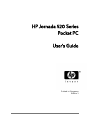 1
1
-
 2
2
-
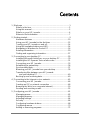 3
3
-
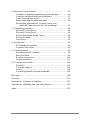 4
4
-
 5
5
-
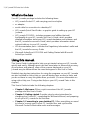 6
6
-
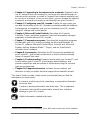 7
7
-
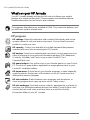 8
8
-
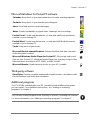 9
9
-
 10
10
-
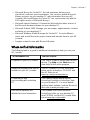 11
11
-
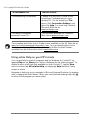 12
12
-
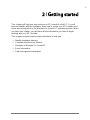 13
13
-
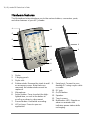 14
14
-
 15
15
-
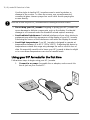 16
16
-
 17
17
-
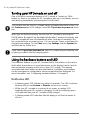 18
18
-
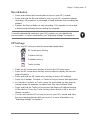 19
19
-
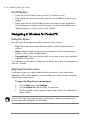 20
20
-
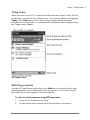 21
21
-
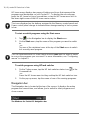 22
22
-
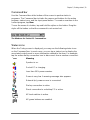 23
23
-
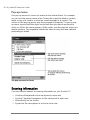 24
24
-
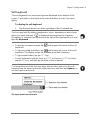 25
25
-
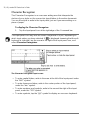 26
26
-
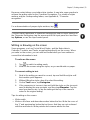 27
27
-
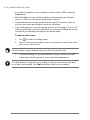 28
28
-
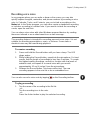 29
29
-
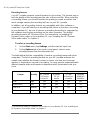 30
30
-
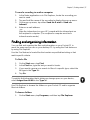 31
31
-
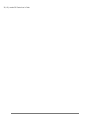 32
32
-
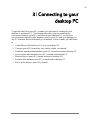 33
33
-
 34
34
-
 35
35
-
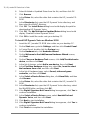 36
36
-
 37
37
-
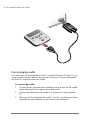 38
38
-
 39
39
-
 40
40
-
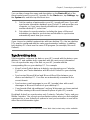 41
41
-
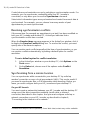 42
42
-
 43
43
-
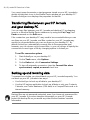 44
44
-
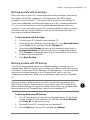 45
45
-
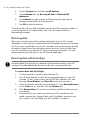 46
46
-
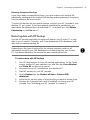 47
47
-
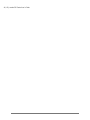 48
48
-
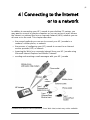 49
49
-
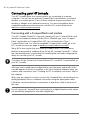 50
50
-
 51
51
-
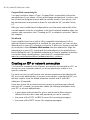 52
52
-
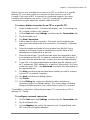 53
53
-
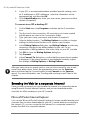 54
54
-
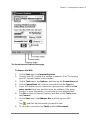 55
55
-
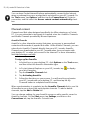 56
56
-
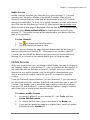 57
57
-
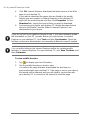 58
58
-
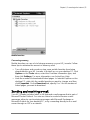 59
59
-
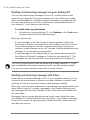 60
60
-
 61
61
-
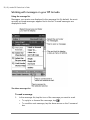 62
62
-
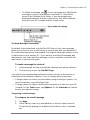 63
63
-
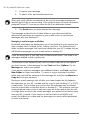 64
64
-
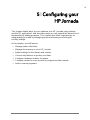 65
65
-
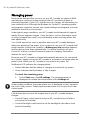 66
66
-
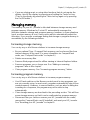 67
67
-
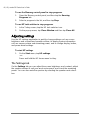 68
68
-
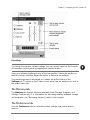 69
69
-
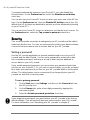 70
70
-
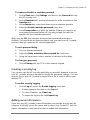 71
71
-
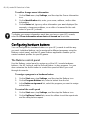 72
72
-
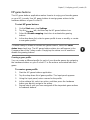 73
73
-
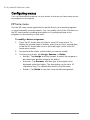 74
74
-
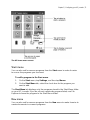 75
75
-
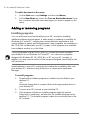 76
76
-
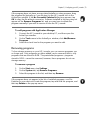 77
77
-
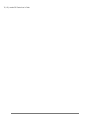 78
78
-
 79
79
-
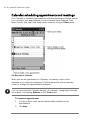 80
80
-
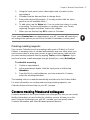 81
81
-
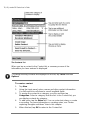 82
82
-
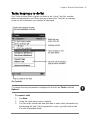 83
83
-
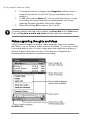 84
84
-
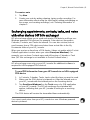 85
85
-
 86
86
-
 87
87
-
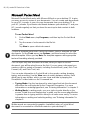 88
88
-
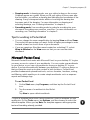 89
89
-
 90
90
-
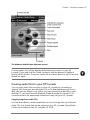 91
91
-
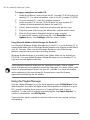 92
92
-
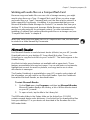 93
93
-
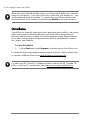 94
94
-
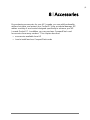 95
95
-
 96
96
-
 97
97
-
 98
98
-
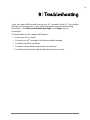 99
99
-
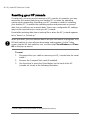 100
100
-
 101
101
-
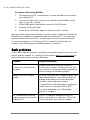 102
102
-
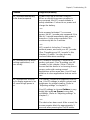 103
103
-
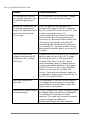 104
104
-
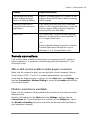 105
105
-
 106
106
-
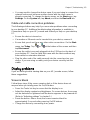 107
107
-
 108
108
-
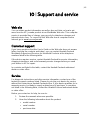 109
109
-
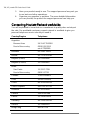 110
110
-
 111
111
-
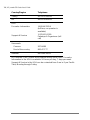 112
112
-
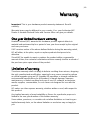 113
113
-
 114
114
-
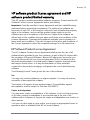 115
115
-
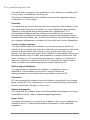 116
116
-
 117
117
-
 118
118
-
 119
119
-
 120
120
-
 121
121
-
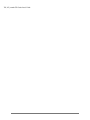 122
122
-
 123
123
-
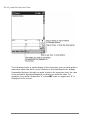 124
124
-
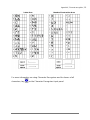 125
125
-
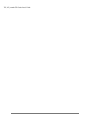 126
126
-
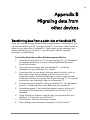 127
127
-
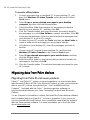 128
128
-
 129
129
-
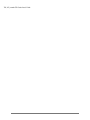 130
130
-
 131
131
-
 132
132
-
 133
133
-
 134
134
HP Jornada 420 User manual
- Category
- Software manuals
- Type
- User manual
- This manual is also suitable for
Ask a question and I''ll find the answer in the document
Finding information in a document is now easier with AI
Related papers
Other documents
-
Rexel 2102041 Datasheet
-
Casio Cassiopeia E-125 User manual
-
Casio Cassiopeia Pocket PC User manual
-
MiTAC MIO558 User manual
-
MiTAC Mio 339 Quick start guide
-
 Mio Series 336 Quick start guide
Mio Series 336 Quick start guide
-
 Mio Series 168 Quick start guide
Mio Series 168 Quick start guide
-
Mio 558 User manual
-
Mio DigiWalker 558 User manual
-
Mio DigiWalker 339 Owner's manual