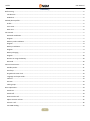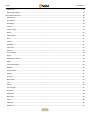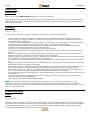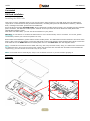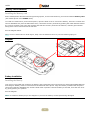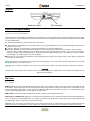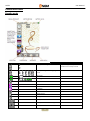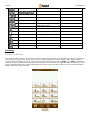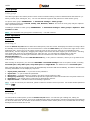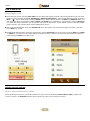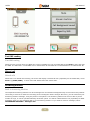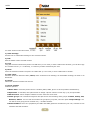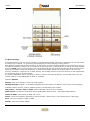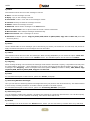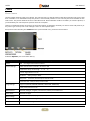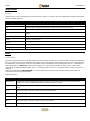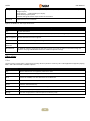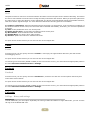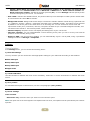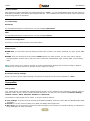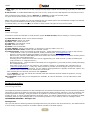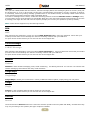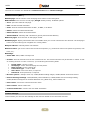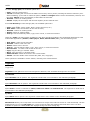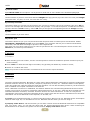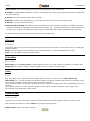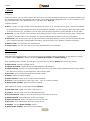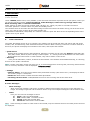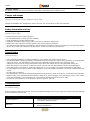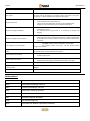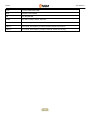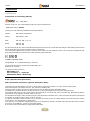User Manual

Coffee User Manual
2
Summary
Before using ...................................................................................................................................................................... 5
Introduction .................................................................................................................................................................. 5
Guidelines ..................................................................................................................................................................... 5
Mobile phone profile ........................................................................................................................................................ 5
Profile ............................................................................................................................................................................ 5
Front view ..................................................................................................................................................................... 6
Rear view ....................................................................................................................................................................... 6
Get started ........................................................................................................................................................................ 7
SIM Card Installation ..................................................................................................................................................... 7
Diagram ......................................................................................................................................................................... 7
Memory card installation .............................................................................................................................................. 8
Diagram ......................................................................................................................................................................... 8
Battery Installation ........................................................................................................................................................ 8
Diagram ......................................................................................................................................................................... 9
Battery Charging ........................................................................................................................................................... 9
Diagram ....................................................................................................................................................................... 10
Notices on using the battery ....................................................................................................................................... 10
PIN Code ...................................................................................................................................................................... 10
General Instructions ........................................................................................................................................................ 11
Standby mode ............................................................................................................................................................. 11
Send keys .................................................................................................................................................................... 12
Keypad and screen lock............................................................................................................................................... 13
Language and Input mode .......................................................................................................................................... 13
Call hint ....................................................................................................................................................................... 13
Services ....................................................................................................................................................................... 13
Caller groups ............................................................................................................................................................... 14
Basic Operations ............................................................................................................................................................. 14
Switch On .................................................................................................................................................................... 14
Switch Off .................................................................................................................................................................... 14
How to Dial a Call ........................................................................................................................................................ 15
Adjust receiver volume ............................................................................................................................................... 15
Answer a call ............................................................................................................................................................... 16
Fast SMS reading ......................................................................................................................................................... 17

Coffee User Manual
3
Missed call ................................................................................................................................................................... 17
Answering machine ..................................................................................................................................................... 17
Use of Menu functions .................................................................................................................................................... 18
Main Menu .................................................................................................................................................................. 18
Phonebook .................................................................................................................................................................. 18
Messaging ................................................................................................................................................................... 20
Camera ........................................................................................................................................................................ 24
Image viewer ............................................................................................................................................................... 25
Music ........................................................................................................................................................................... 25
Video player ................................................................................................................................................................ 26
Wi-Fi ............................................................................................................................................................................ 27
Twitter ......................................................................................................................................................................... 27
Facebook ..................................................................................................................................................................... 27
Call center ................................................................................................................................................................... 27
Settings ........................................................................................................................................................................ 30
User profiles ................................................................................................................................................................ 33
Email ............................................................................................................................................................................ 34
Answering machine ..................................................................................................................................................... 34
MSN ............................................................................................................................................................................. 35
Yahoo Messenger ........................................................................................................................................................ 35
Nimbuzz ...................................................................................................................................................................... 35
Google Maps ............................................................................................................................................................... 35
Google ......................................................................................................................................................................... 35
Services ....................................................................................................................................................................... 35
Opera Mini .................................................................................................................................................................. 37
Java .............................................................................................................................................................................. 37
Games ......................................................................................................................................................................... 37
File manager ................................................................................................................................................................ 37
Organizer ..................................................................................................................................................................... 38
Calculator .................................................................................................................................................................... 39
Bluetooth .................................................................................................................................................................... 39
Alarm ........................................................................................................................................................................... 40
FM Radio ..................................................................................................................................................................... 40
Slideshow .................................................................................................................................................................... 41

Coffee User Manual
4
Photo editor ................................................................................................................................................................ 41
Tasks ............................................................................................................................................................................ 41
Sound recorder ........................................................................................................................................................... 41
Videorecorder ............................................................................................................................................................. 42
Calendar ...................................................................................................................................................................... 43
Ebook reader ............................................................................................................................................................... 43
Coffer function ................................................................................................................................................................ 44
Text input ........................................................................................................................................................................ 45
USB connection ............................................................................................................................................................... 46
Maintenance and Safety ................................................................................................................................................. 46
Charger and adapter ................................................................................................................................................... 47
Battery Information and Care ..................................................................................................................................... 47
General Notice ............................................................................................................................................................ 47
Troubleshooting .......................................................................................................................................................... 47
Abbreviations .................................................................................................................................................................. 48
Certifications ................................................................................................................................................................... 50

Coffee User Manual
5
Before using
Introduction
Thanks for choosing NGM COFFEE GSM/GPRS Touchscreen Cell Phone.
Please read this user's manual thoroughly to ensure correct usage of the phone, and keep it for future reference.
The images shown in this manual are for illustrative purposes only. Product, instructions and/or accessories may
differ from those shown.
Guidelines
For your safety
For your safety and proper use of the telephone, please observe the following guidelines:
• Do not switch the phone in proximity to chemical plants, gas stations or other areas at risk of explosion.
• When driving, use only the headset, do not forget to always park your car at the roadside before starting a
conversation with the apparatus.
• Since the use of mobile phones can cause interference on aircraft, not use any phone on an airplane. Such a
wireless phone use is dangerous and illegal, always switch off your phone before boarding.
• Pay special attention to the use of the phone near cardiac pacemakers, hearing aids and other medical
equipment, because the phone can be source of interference.
• The use of non genuine parts and accessories will void the warranty.
• Do not disassemble the phone without permission. In case of failure, please contact the supplier as soon as
possible.
• Do not connect the charger to the phone when there is no battery connected. Turn off your phone before
removing the battery, otherwise, the phone's memory may be damaged.
• When the phone is connected to the charger, always make sure that the room there is good ventilation or a heat
sink, and the unit is away from flammable items or explosives.
• To avoid the risk of demagnetization, keep the phone away from magnetic objects such as CDs, credit cards,
etc.
• Make sure the phone does not come into contact with any type of liquid in the case of such cases, remove the
battery and contact your supplier immediately.
• Do not use the phone in situations with ambient temperature is too high or too low, do not expose the unit to
strong direct sunlight or humid environments. The operating temperature for the correct phone and its
accessories is between 0 ° and 40 °. The altitude when using the telephone should not exceed 2,000 meters.
• Do not use liquid or soft cloth moistened with detergent to clean the phone energetic.
• The phone has features of sound recording, video and photographs, which must be used according to the laws
and regulations.
• Keep the phone away from children. Do not throw or shake the phone, because the internal circuits and
structures accurately could be damaged.
• Do not dispose of batteries with household waste.
Note: The manufacturer assumes no responsibility for any failure of the policy set forth above or for any
unauthorized use of your phone. The manufacturer reserves the right to alter without notice the information
contained in this guide. The contents of this manual may differ from actual content displayed in the phone. In this
case, the latter shall prevail.
Mobile phone profile
Profile
Phone profile
The phone comes equipped with a screen, a vibrating motor, and a USB multifunction connector (data/charging).
This model comes equipped also with a touch-screen display, that allows user commands to be issued by pressing
corresponding buttons on the screen. The same commands are also available through a multifunction key pad.
The next pages show front/upper and rear views of the phone.

Coffee User Manual
6
Front view
Rear view

Coffee User Manual
7
Get started
SIM Card Installation
Installing the SIM Cards
Take care to insert valid SIM cards in your phone before using the device. The SIM cards save the parameters
required for communications and personal information, including PIN (Personal Identification Number), address
book, messages and other system services additional.
Since the phone supports two SIM cards, when registering a mobile phone number, you can apply for two separate
phone numbers, two different mobile phone network service providers and thus obtain two SIM (Subscriber
Identification Module) cards.
With these two SIM cards, you can use all the features of your phone.
Warning: do not deform or scratch the SIM cards nor let it contact static, dust or moisture. If it is lost, please
immediately contact your network operator for help.
Before SIM card installation, please switch off the mobile phone. The SIM cards must be inserted in the back of the
phone, after removing the battery. Insert the SIM cards in their slots with the gold contacts facing down. Insert the
main SIM card in the SIM1 slot and secondary SIM card 2 in the SIM2 slot. See the diagram below.
Note: if a SIM card is inserted into the SIM1 slot only, then only the host works; likely, if a SIM card is inserted into
the SIM2 slot only, then only the slave works. When two SIM cards are inserted into the SIM1 slot and SIM2 slot
respectively, you can choose work mode freely as you wish.
Note: as the SIM card is small object, keep it out of children’s touch or prevent children gulping it!
Diagram
SIM2
SIM1
SIM2
SIM1

Coffee User Manual
8
Memory card installation
Installing the Memory card
As the mobile phone does not have enough storage space, to use some functions, you need to install a memory card
(this mobile phone use T-FLASH cards.)
To install a T-FLASH card: power off the phone, open the back cover to remove the battery, insert the T-Flash card
into its dedicated slot (near the SIM cards' slots). Unlock the memory card slot by pushing the metal harness toward
the "Unlock" position, then open the harness and slide the memory card into the harness, with the gold contacts
facing down. Then close and lock the harness.
See the diagram below.
Note: as the T-FLASH card is small object, keep it out of children’s touch or prevent children gulping it!
Diagram
Battery Installation
Installing the Battery
Your device is provided with a lithium-ion battery and is designed to be used exclusively with original NGM batteries
and chargers. Battery must be inserted from the backside of the phone. Align the battery contacts with the phone
connector inside the dedicated slot, and let it slide down in position. Once the battery is inserted, close the rear cover
by gently pushing it in position.
See the diagram.
Note: do install the battery as per the diagram to prevent the battery contact patch being damaged.

Coffee User Manual
9
Diagram
Battery Charging
Battery Charge
Please charge completely the battery before starting to use the device. The new battery cannot reach the optimal
efficiency unless it has undergone several continuous complete charges and discharges.
Use the USB cable provided, and connect it one end to the USB connector placed on the right side of the phone, and
the other end to the wall socket adaptor.
When the battery is used up, charge it in time. Over-discharge can damage the battery.
After the battery is charged full, cut off the connection of charger with the AC power supply and the connection with
the mobile phone.
When battery is charging, an animated icon on screen will show the charging progress. Once the progress bar is
completed phone can be disconnected from the grid.
Follow the diagram below to connect the charger.
Note: Use only the provided USB cable for recharging the device. Charge the battery indoors in a dry and favourable
environment. It's normal for the battery to get slightly warm during the charging process.
Warning: use only original accessories to charge the battery. The use of other accessories may damage your mobile
phone and cause risks!

Coffee User Manual
10
Diagram
Notices on using the battery
Notices on using the battery
The performance of the battery is affected by many factors, including radio barrier network settings, signal strength,
signal strength, work temperature, chosen and used functions or settings as well as phone accessories, tones, data
or other applications.
For optimal performances, please follow the rules below:
New battery or the battery having been idle for long need charging for long. The standard voltage scope for the
battery is 3.6V-4.2V.
During charging, keep the battery at room temperature or similar temperature.
With time passing by, the battery will gradually be worn and thus need longer time to charge. This is normal.
However, after normal charging, if call duration decreases but charging time increases, you need to buy another
battery from the original manufacturer or authorized by the original manufacturer. The battery of interior quality
can damage your mobile phone and cause danger!
If the phone is overused at low battery when charging, there might need a longer time for the charge indicator to
be shown on the screen.
Note: please dispose the battery according to the local regulations. Try to recycle the battery as possible. Do not treat
the waste battery as common waste.
Warning: do not throw the battery into fire so as to prevent fire hazard. The broken battery may cause explosion.
Warning
Charging the mobile phone by improper means can cause to explosion. Always refer to the related regulations for the
disposal of the battery.
PIN Code
PIN Codes
PIN1 Code: it is the personal identification number used to enter SIM and able to prevent others using SIM1 without
permission. If the mobile phone has activated the PIN1 code protection, when the mobile phone is switched on, the
screen will display ―Input PIN‖. In the process of inputting PIN1 code, the screen will use ―*‖ to represent the input
content. While obtaining SIM, you can obtain its PIN1 code.
PIN2 Code: it is the personal identification number used for some special functions.
PUK Code and PUK2 Code (8 digits): to change the locked PIN code, you need to use PUK (Personal Unblocking Key)
code. To change the locked PIN2 code, you need to use PUK2 code. If these two codes are not provided together with
the SIM cards, ask the local service provider for them.
Warning: if you input the wrong PIN code for three times continuously, the SIM card will be locked. Please contact the
network operator immediately for help. Attempt to unlock the code may make the SIM card ineffective forever!

Coffee User Manual
11
General Instructions
Standby mode
Icon
Status
Meaning
Notes
SIM1 / SIM2 No signal
May be the signal is not present or
the SIM is not correctly inserted
SIM1 / SIM2 Signal searching / Signal
Level
No power
charging
BT powered on
Call Active
Call Hold
Call Mute
Alarm on
Audio playing
Background sound on
SIM1 / SIM2 EDGE connection
SIM1 / SIM2 EDGEC connecting
SIM1 / SIM2 GPRS connection

Coffee User Manual
12
SIM1 / SIM2 GPRSC connecting
SIM1 / SIM2 Call forward
SIM1 / SIM2 Missed Call
SIM1 / SIM2 new messages
SIM1 / SIM2 roaming
Determined by Operator
SIM1 / SIM2 MMS busy
SIM1 / SIM2 new MMS
Emails
Earphone plugged in
Profile ring mode
Profile silent mode
Vibrate and ring
Vibrate then ring
Profile Vibrate mode
Send keys
Send keys or Dial keys
It is the key used to make a call, located on the lower left corner of the bar at the bottom of the screen. Tapping the
icon will open the call screen, where you can find a virtual keyboard (see picture below); after dialling a phone
number, select the Send key 1 or 2 (the two cell phone icons) to make a call via SIM1 or via SIM2, respectively.
From call screen, pressing one of these keys will bring up the recent call history (SIM1 and SIM2 can support up to 20
voices, including Missed calls, Dialed calls and Received calls). Select a contact from the list e press again SIM1 or
SIM2 Send keys to call the number.

Coffee User Manual
13
Keypad and screen lock
Keypad and screen lock
In standby mode, press briefly Power On/Off (Lock/Unlock) button. The keypad and the touch screen will become
immediately locked.
Press the Multifunction key to unlock, then follow the on-screen directions. When the touch screen is locked, it's
possible to answer a phone call just pressing the Multifunction key; after the call is ended, the keypad will be locked
again.
Language and Input mode
Language and Input Mode
Italian is the language by default and as input mode. For different areas, there are 4 languages available (english,
french, spanish, german) with the corresponding input modes.
How to change the menu language: SETTINGS > Phone settings > Language > [select a language].
How to change the input language: SETTINGS > Phone settings > Input text > Writing language > [select a
language].
Call hint
Incoming Call hints
The mobile phone is inbuilt with vibration motor and buzzer and provides several incoming call modes:
Ring only
Vibrate only
Vibrate and ring
Vibrate then ring
In order to change the alert mode, choose: USER PROFILES > [ Selected Profile]> Options > Customize >
Alert type (there are separate settings for each SIM card).
To quickly turn on Vibrate mode, tap Voice Call icon when in standby mode, then press and hold # key on the virtual
keyboard. The ringer will be turned off. By pressing and holding the same key again, the previous user profile will be
restored.
Services
Services
Services are provided with SIM kit. The mobile phone support Services function. The detailed menu items depend on
SIM card and the network. When the network provides such function and your SIM card supports such function, the
Services menu of each SIM card (named according to your provider) will be automatically displayed between the
other Services of the mobile phone.

Coffee User Manual
14
Caller groups
Caller groups
The callers groups in the mobile phone include various contacts sharing common characteristics and features (i.e.
family, friends, work colleagues, etc.). You can set different ringtones and pictures for each callers’ group.
To open a caller group: PHONEBOOK > Phonebook settings > Caller groups.
The predefined groups are: Friends, Family, VIP, Business, Others. The name of each group may be replaced
with a personalized name.
To adding a contact to a caller group: PHONEBOOK > Phonebook settings > Caller groups > Options > View
members > Add.
Note: you can add to the group phone contacts only – not SIM contacts.
Basic Operations
Switch On
Switching on
Press the Switch-on/off button to start the mobile phone, then the screen will display the switch-on image. When
the standby screen is displayed, use the touchscreen to enter the Main menu (icon on the lower right corner of the
application bar); from here you can simply touch the icons on the screen to open the corresponding menus.
Alternatively, use the widget bar, dragging each widget from the bar and then dropping it on the screen. Touching
each widget will open the corresponding menu. After the use, you can drag the widget back on the bar.
The same operations of scrolling and selection with the touchscreen are also accessible through the
MULTIFUNCTION key.
A prolonged pressure on the same MULTIFUNCTION key, in any menu or submenu, allows you to go back to the
main screen.
After turning on the phone, you can enter SETTINGS > Dual SIM settings menu to set phone modes, including
Dual SIM open, Only SIM1 open, Only SIM2 open and Flight Mode. The defaulted one is Dual SIM open.
After inserting SIM card, the mobile phone will automatically check the SIM card availability, and then it will show the
following information on the display by sequence:
1. ―Input phone password‖— if you have set the password.
2. ―Input PIN‖ — if you set SIM card password.
3. ―No service‖— indicates failure to register; the phone cannot make any calls.
4. ―Emergency calls only‖— indicates that the phone has registered to other network and can only make call to 112.
5. ―Searching‖— the mobile phone is searching an appropriate network.
6. ―Operator name‖— indicates network successfully registered.
Note: if you do not know your PIN code, please contact the network service provider. The mobile default password
code is “1122”.
Switch Off
Switching off
To switch off the mobile phone, press the Switch-on/off button. You will then get a dialog box, asking for
confirmation. Upon confirmation, the screen will displays the switch-off animation, and the host and the slave SIM will
be off at the same time. Do not take out the battery to switch off the mobile phone. If so, the SIM card can be easily
damaged and some data will be lost.

Coffee User Manual
15
How to Dial a Call
How to Make a Call
From the main screen, tap the Voice Call icon: the phone will display a virtual numeric keypad where you can enter
phone numbers (see the paragraph Send keys in General instructions); if wrong characters are input, press the
Back () key to delete them. Press the Send keys to dial the phone number. In SIM1 and SIM2 On state, you
can choose to dial a call via SIM1 or SIM2 (Send1 and Send2 keys, respectively). To end a call, press the Hung up
key. After the call is connected, you can see the call timer on the screen. If your dialled number is saved in mobile
phone memory, the contact name will be displayed on screen.
Dial a call via Phonebook: enter the Phonebook menu and search the desired name/phone number, and then
press Dial keys to dial..
Redial latest dialed number: from the main screen, tap the Voice Call icon: then press one of the Dial keys (SIM1
or SIM2) to view the list of the latest dialed 20 phone number or names. Scroll to the desired phone number or
name and press Dial keys to dial a call.
Adjust receiver volume
How to Adjust the Receiver Volume
When speaking to someone, touch the Volume icon (see previous paragraph How to Dial a Call) to adjust the
receiver volume: the Volume interface will be shown as in the screen-shot given below.

Coffee User Manual
16
Answer a call
How to Answer a Call
When there is an incoming call, you will be alerted with ring, vibration, vibration and ring, or vibration then ring,
according to the settings of the mobile phone.
To accept a call, tap the green phone icon on the screen and then drag it rightward.
To refuse a call, tap the red phone icon and then drag it leftward.
If the CLI (Call Line Identity) is opened, the phone number of the caller will be shown on the screen. If this number
has been saved in the Phonebook, the name corresponding to this number will be displayed on the screen.
Tapping the label on the upper part of the screen, you can open an Options box:
Mute: select this option to mute the ring for an incoming call.
Answer machine: select this option to trasfer an incoming call to the answer machine.
Call background sound: select this option to create the illusion of a fictitious scenario during the conversation
(e.g. ―boardwalk‖, ―airport‖, ―railway station‖ ,―restaurant‖ and others customized ambient sounds recorded by the
user). This option can be also set as default for all the incoming calls (see Call Center > Call Settings).
Reject by SMS: select this option to reject the incoming calls, and auto send your pre-selected SMS to the caller.

Coffee User Manual
17
Fast SMS reading
Fast SMS reading
When the user receives some new SMS, the screen will display an icon of unread SMS. Press Read to enter and read
the SMS. The SIM card 1 unread SMS icon is marked with ―1‖ and SIM card 2 unread SMS icon is marked with ―2‖.
Missed call
Missed calls
When there is a missed call incoming, the screen will display a missed call icon (separately for each SIM card). Press
Send key (SIM1/SIM2) to enter and read details about the missed calls.
Answering machine
Built-in Answering Machine
The telephone answering machine is a device designed to record audio messages directly on its local memory without
connecting to a server to listen the recordings, thus avoiding the relative charges. Moreover, you can customize your
answering machine message, using the phone’s microphone. The answering machine will turn on after a preset
number of rings, or can be operated manually as answer option. You will be notified with an icon (separately for SIM1
and SIM2) when you got messages left on your answering machine. If you want to listen to messages, select
ANSWERING MACHINE > Messages left

Coffee User Manual
18
Use of Menu functions
Main Menu
The Main Menu (three screens)
Tap the Main Menu in the standby screen to access the three screens of the Main Menu. The highlighted bar on the
upper part of the screen shows the currently active screen view. Swipe fingers to left or right to scroll through the
screen views.
Phonebook
Phonebook
Contacts can be saved to the SIM card or phone memory. The phonebook will show all the contacts from the SIM
cards and phone. Only two details can be saved to a SIM card, name and phone number. More details can be stored
in the phone memory, including multiple phone numbers, email address, pictures, and ringtones.
The phone stores up to 1000 entries; each SIM card stores another 250 entries.
Tap the icon on the application bar or the icon in the Main Menu to open the Phonebook:

Coffee User Manual
19
For each contact in the Phone book, the available options are:
1) Send message
Send a text or multimedia message to the selected contact.
2) Edit
Edit the details of the selected contact.
3) Copy
Copy the selected contact from phone to a SIM card (or vice versa) or from a SIM card to another; you can also copy
the contact to a file ( in .vcf format), in a memory location selected by the user.
4) Move
Move the selected contact from phone to a SIM card (or vice versa) or from a SIM card to another.
5) Send vCard
Send the electronic business cards (vCard) of the contact as text message, as multimedia message, as email or via
Bluetooth.
6) Delete
Delete the selected contact from the list.
7) Phone settings
Available options:
Name filter: select the phone book to visualize (SIM1, SIM2, phone or all the possible combinations).
Speed dial: if activated, this option allows to assign a phone number to each key (2-9) for speed dials.
Mark several: select multiple contacts from the list at the same time.
Caller groups: set customized ringtones and pictures for the following caller groups: Friends, Family, VIP,
Business, Others. You can edit and rename the groups as you prefer, with the option Group settings. You
can add to each group phone contacts only – not SIM contacts.
Extra Numbers: store here (separately for SIM1 and SIM2) particular numbers as your own, network service
numbers and SOS numbers.

Coffee User Manual
20
My vCard: you can edit and send your personal electronic business cards (vCard).
vCard version: you can choose between vCard 2.1 and vCard 3.0 version.
Delete all contacts: remove all contacts from the phone or from the SIM cards.
Birthday notification: you can set up a reminder for an upcoming birthday, when that date has been added to
the the contact details (only for the contacts saved in the phone).
Memory status: you can check your phonebook memory usage, including SIM cards 1 and 2. The current
memory usage is displayed in Used/Total format.
Phonebook import: import in your phone all the contacts previously saved on the memory card (e.g. a backup
copy of the phone book from an old phone).
Messaging
SMS and MMS
SMS
SIM cards are able to send and receive SMS. When an SMS message is sent from a mobile phone, it will reach an SMS
center first. The SMS center then forwards the SMS message towards the destination. If the recipient is unavailable
(for example, when the mobile phone is switched off), the SMS center will store the SMS message. It will forward the
SMS message when the recipient is available. The storage duration of the message depends on sender's settings and
network operator's policy.
Sending and receiving text messages can become costly depending upon the text message plan you have with your
provider. Please contact your service provider/network operator for further details.
If SMS storage capability is exhausted, a SMS icon will flash in standby screen. Unnecessary SMS storage can affect
the reception of new SMS; please delete older messages to prevent such problems.
When a message has been received, you will get a notification message tone (if the option has been previously
selected).
Note: when sending SMS, the phone will usually show the “Message sent” notification. This means that the SMS has
been sent to the SMS Center, but the message could anyway not be received by recipients. Please contact your
service provider/network operator for further details.
MMS
MMS is a standard way to send messages that include multimedia content (short video clips, photos and audio). If
MMS is over the size limit, the phone won't display the message. The phone will automatically resize the images
attached to the MMS, so that they can be fully shown on the screen.
The visualization of each single MMS depends heavily upon the receiving devices.
Note: you can't send or receive multimedia content if your network operator/service provider does not support this
service. Multimedia content can't be received or shown if the recipient doesn't have a MMS-compatible cell phone.
From Main screen, tap MESSAGING icon on the application bar to access Messaging menu, or select the
corresponding icon in the Main menu.
Page is loading ...
Page is loading ...
Page is loading ...
Page is loading ...
Page is loading ...
Page is loading ...
Page is loading ...
Page is loading ...
Page is loading ...
Page is loading ...
Page is loading ...
Page is loading ...
Page is loading ...
Page is loading ...
Page is loading ...
Page is loading ...
Page is loading ...
Page is loading ...
Page is loading ...
Page is loading ...
Page is loading ...
Page is loading ...
Page is loading ...
Page is loading ...
Page is loading ...
Page is loading ...
Page is loading ...
Page is loading ...
Page is loading ...
Page is loading ...
-
 1
1
-
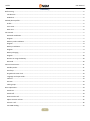 2
2
-
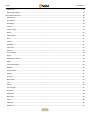 3
3
-
 4
4
-
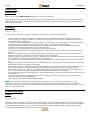 5
5
-
 6
6
-
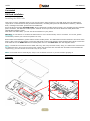 7
7
-
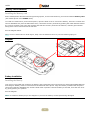 8
8
-
 9
9
-
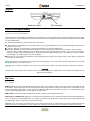 10
10
-
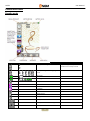 11
11
-
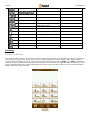 12
12
-
 13
13
-
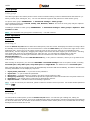 14
14
-
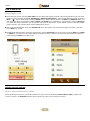 15
15
-
 16
16
-
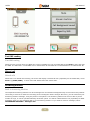 17
17
-
 18
18
-
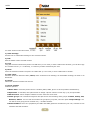 19
19
-
 20
20
-
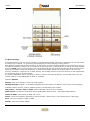 21
21
-
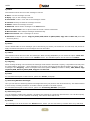 22
22
-
 23
23
-
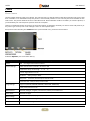 24
24
-
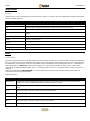 25
25
-
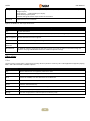 26
26
-
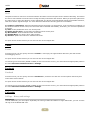 27
27
-
 28
28
-
 29
29
-
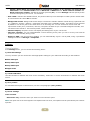 30
30
-
 31
31
-
 32
32
-
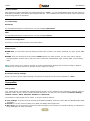 33
33
-
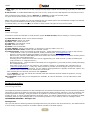 34
34
-
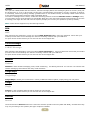 35
35
-
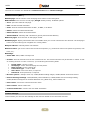 36
36
-
 37
37
-
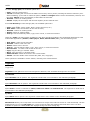 38
38
-
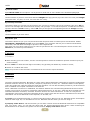 39
39
-
 40
40
-
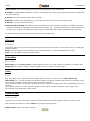 41
41
-
 42
42
-
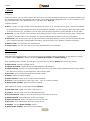 43
43
-
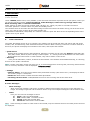 44
44
-
 45
45
-
 46
46
-
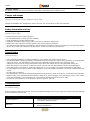 47
47
-
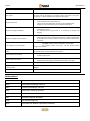 48
48
-
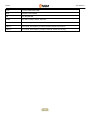 49
49
-
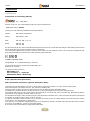 50
50
Ask a question and I''ll find the answer in the document
Finding information in a document is now easier with AI
Related papers
-
NGM-Mobile Blade User manual
-
NGM-Mobile Metal Soap User manual
-
NGM-Mobile FELIX User manual
-
NGM-Mobile Fred Owner's manual
-
NGM-Mobile MITO User manual
-
NGM-Mobile Egg Owner's manual
-
NGM-Mobile Play User manual
-
NGM-Mobile LORIS/B Datasheet
-
NGM-Mobile WeMove Legend User manual
-
NGM-Mobile QUASAR/B Datasheet
Other documents
-
 Lemon Duo 216 Plus User manual
Lemon Duo 216 Plus User manual
-
Sunstech TEL205 User guide
-
Sunstech TEL205 User guide
-
Sunstech TEL205 User guide
-
PLum Mobile P100 User guide
-
Blaupunkt V24 Mobile Phone User manual
-
ZTE Vairy Touch II T-Mobile User manual
-
PLum Mobile E300 Operating instructions
-
Blaupunkt FL 02 User manual
-
NGM Class Owner's manual