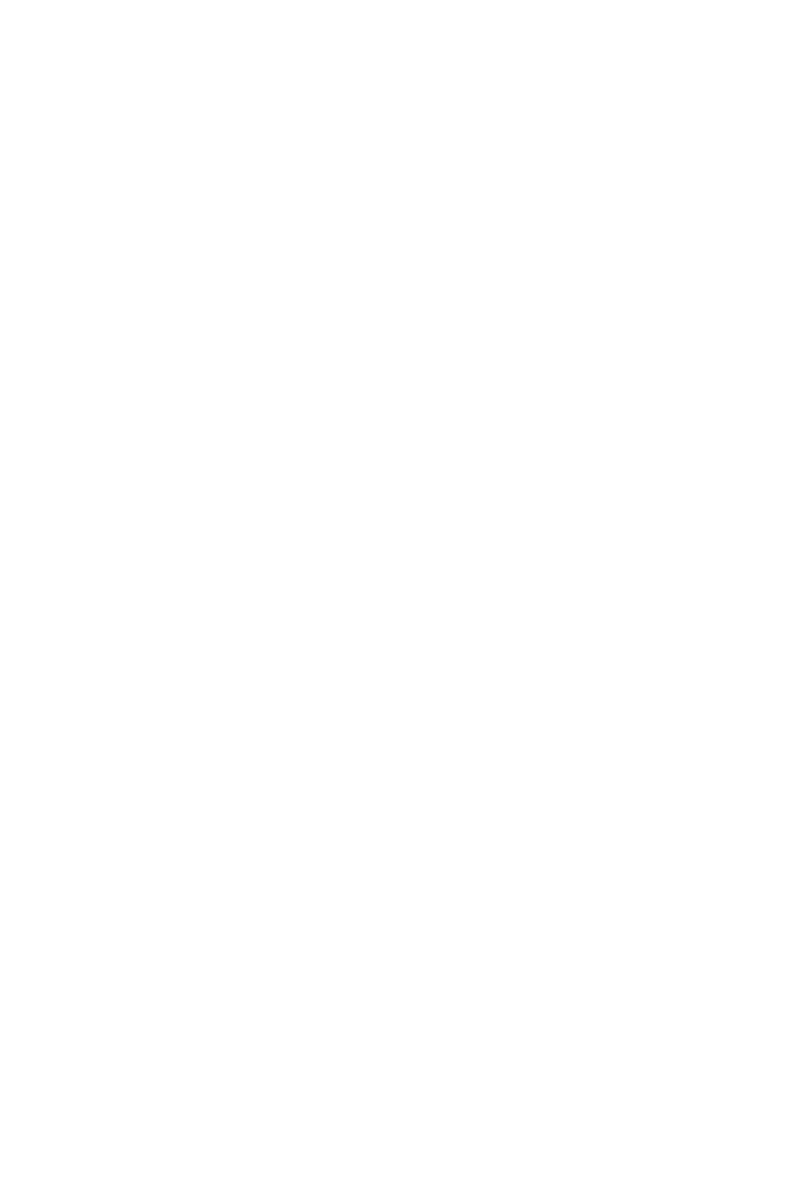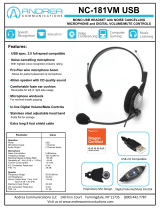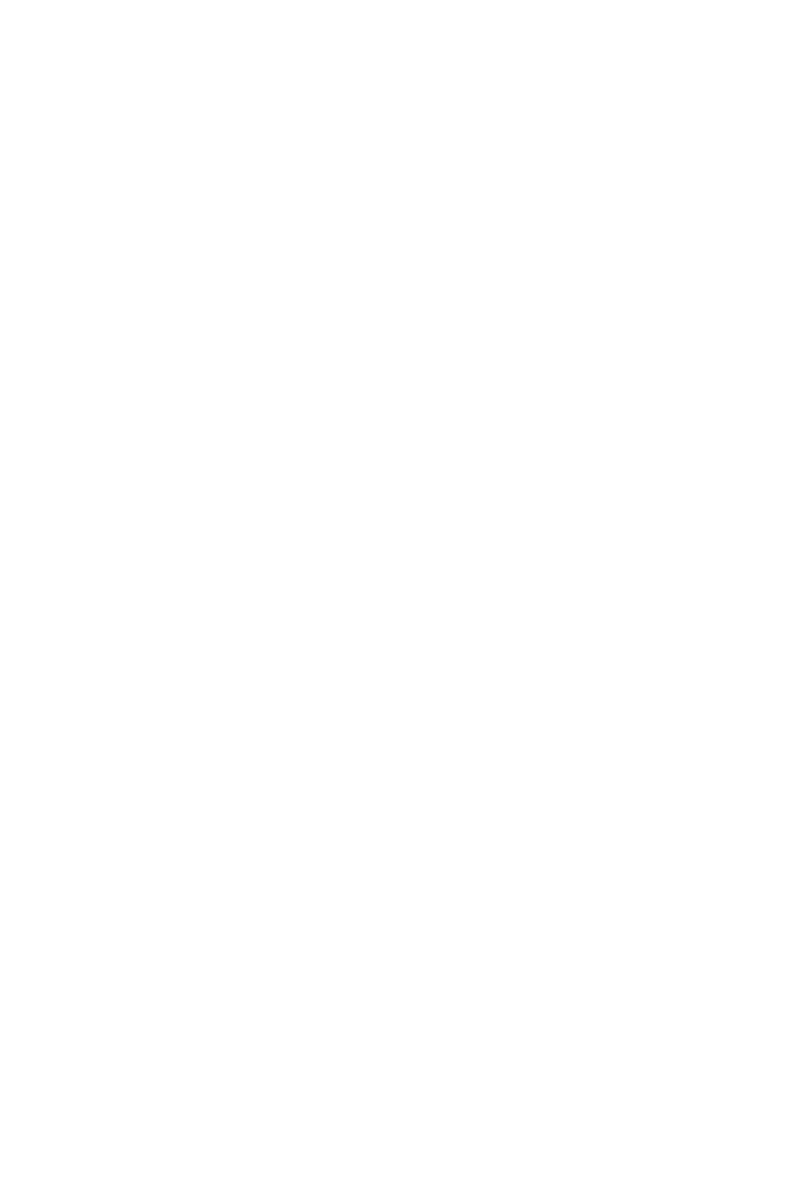
6
english
JABRA PRO 9460, 9460DUO AND 9470 USER MANUAL
intRoduction1.
Thank you for selecting a Jabra PRO™ headset. We are sure that you will enjoy its wide range of features
and find it comfortable to wear and easy to use.
Jabra PRO headsets are available in a wide range of configurations, including several different headset designs,
wearing styles, connectivity options and control features. All of the models in the Jabra PRO family feature a
DECT-based wireless headset and base station. They all share hands-free working efficiency, wireless mobility,
and many customization and accessory options.
All Jabra PRO headsets feature a dual Noise Blackout™ or single noise-cancelling microphone, one or two
speakers, easy-to-use controls and wireless communication. The headset is very lightweight and sits next to
your ear, with the microphone extended towards your mouth by a short boom arm. Several wearing styles are
available, including ear hook, headband, neckband and/or dual-mono; the options available to you will depend
on which model you have purchased.
The Jabra PRO Touchscreen Base connects to your desk telephone and PC and manages the wireless link to your
headset; it also recharges the headset battery while you are not using it. The touchscreen makes it easy to view
information, connect to your various phones, configure the solution and more. The Jabra PRO 9470 Base also
features Bluetooth, so it can connect to your mobile phone too.
This manual describes the Jabra PRO 9460, 9460-Duo and 9470 headset solutions. Model differences, where they
exist, are noted in this document.
Jabra PRO Headset Features
All Jabra PRO headsets described in the manual provide the following:
- Range from base to headset up to 150m
- Wideband audio for extra audio quality (when also supported by the connected phone)
- Touch-panel volume and mute control
- Intuitive headset control via adaptive multifunction button for answer/end call, call-waiting control and other
functions
- Status LED and audio feedback
- Advanced hearing protection with SafeTone™ noise-exposure controls
The Jabra PRO 9460 headset also features the following:
- Jabra PRO Flex boom design
- Single noise-cancelling microphone
- Choice of ear-hook or headband wearing style (neckband also available as an accessory)
The Jabra PRO 9460-Duo also features the following:
- Jabra PRO Flex boom design
- Single noise-cancelling microphone
- Headband wearing style with a speaker for each ear (dual mono, which means that the same signal comes out
of both speakers)
The Jabra PRO 9470 headset also features the following:
- Jabra PRO Midi boom design
- Dual Noise Blackout™ microphones
- Choice of ear-hook, headband or neckband wearing style
Jabra PRO Touchscreen Base Features:
- 2.4” color touchscreen
- Touchscreen-guided set up of desk phone, mobile phone and PC connections
- Touchscreen control of calls and connections to all connected phones (including desk phone, mobile phone
and/or soft phone)
- Desk phone support, with optional electronic-hookswitch support for selected phones (for remote desk
phone operation using the headset)
- Bluetooth support (Jabra PRO 9470 only) links the base to your mobile phone. Supports both the standard
headset Bluetooth profile and the more advanced hands-free profile to provide voice-activated dialing
(depending on mobile phone model)
- Advanced softphone support and control
- On-screen caller ID (mobile phones and soft phones only)
- Wideband audio for extra audio quality (when also supported by the connected phone)
- Headset recharge cradle
- Call-waiting control (for managing multiple calls to your softphone or mobile phone)
- Call-collision control (for managing multiple calls to different phones, such as desk and soft phones)
- Mass-deployment features enable IT managers to load identical settings onto any number of bases via the
USB connection