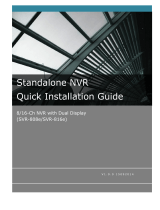iiD-Link DNS-722-4/DNS-726-4 User Manual
Table of Contents
Preface...........................................................................i
Manual Revisions ..................................................... i
Trademarks .............................................................. i
Product Overview ........................................................ 1
Package Contents ...................................................1
System Requirements ............................................. 2
Introduction ..............................................................3
Features .................................................................. 4
Hardware Overview ................................................. 8
Front View .......................................................... 8
Bottom View ....................................................... 9
Rear Panel (Connections) ............................... 10
Hardware Installation ................................................ 11
Install New Hard Disk Drive ...................................11
Connecting Your NVR to the Network ..................... 16
Network Setup ....................................................... 16
Conguration ............................................................. 17
Getting Started ......................................................17
NVR Search Utility ........................................... 18
Login ................................................................19
Congure Hard Drive ....................................... 20
Web UI ................................................................... 23
Setup .....................................................................24
Wizard .............................................................. 24
Conguring the NVR ........................................ 28
Network Setup ................................................. 29
Camera Search ................................................ 30
Camera Setup .................................................. 31
Audio and Video .............................................. 32
Live and Playback Setup ................................. 33
Recording Schedule ........................................ 34
Event Setup (DNS-726-4 Only) ....................... 37
E-mail Setup .................................................... 38
Dynamic DNS .................................................. 39
Time and Date Setup ....................................... 40
Maintenance ............................................................... 41
User Management ........................................... 41
RAID ................................................................ 43
Backup and Restore ........................................ 45
Firmware Update ............................................. 46
Status..........................................................................47
Camera Status ................................................. 47
Device Info ....................................................... 48
System Log ...................................................... 49
NVR Log .......................................................... 50
Help ................................................................. 51
Live Video...................................................................52
Playback ..................................................................... 55
Table of Contents