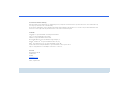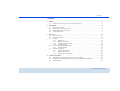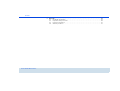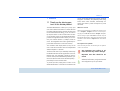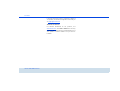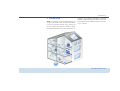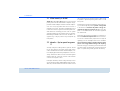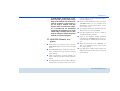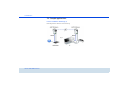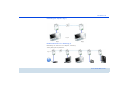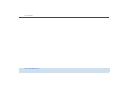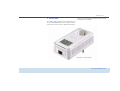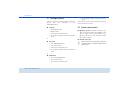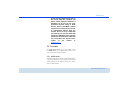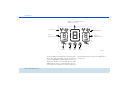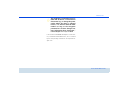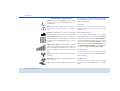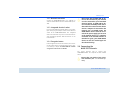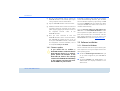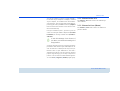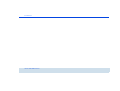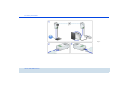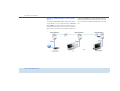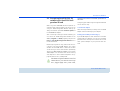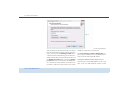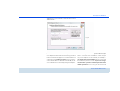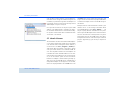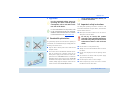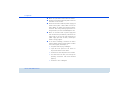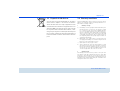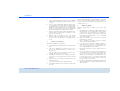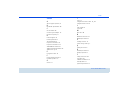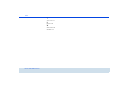Devolo dLAN® 200 AVsmart+ Installation guide
- Category
- Networking cards
- Type
- Installation guide
This manual is also suitable for

3
2
4

© 2009 devolo AG Aachen (Germany)
While the information in this manual has been compiled with great care, it may not be deemed an assurance of product characteristics. devolo shall be liable only
to the degree specified in the terms of sale and delivery.
The reproduction and distribution of the documentation and software supplied with this product and the use of its contents is subject to written authorization from
devolo. We reserve the right to make any alterations that arise as the result of technical development.
Trademarks
HomePlug
®
is a registered trademark of HomePlug Powerline Alliance.
Linux
®
is a registered trademark of Linus Torvalds.
Ubuntu
®
is a registered trademark of Canonical Ltd.
Mac
®
and Mac OS X
®
are registered trademarks of Apple Computer, Inc.
Windows
®
and Microsoft
®
are registered trademarks of Microsoft, Corp.
dLAN
®
, devolo and the devolo logo are registered trademarks of devolo AG.
All other names mentioned may be trademarks or registered trademarks of their respective owners.
Subject to change without notice. No liability for technical errors or omissions.
devolo AG
Charlottenburger Allee 60
52068 Aachen
Germany
www.devolo.com
Aachen, September 2009

Contents
devolo dLAN 200 AVsmart+
Contents
1 Preface . . . . . . . . . . . . . . . . . . . . . . . . . . . . . . . . . . . . . . . . . . . . . . . . . . . . . . . . . . . . . . . . . . . 4
1.1 Thank you for placing your trust in this devolo product. . . . . . . . . . . . . . . . . . . . . . . . . . . . . 4
2 Introduction . . . . . . . . . . . . . . . . . . . . . . . . . . . . . . . . . . . . . . . . . . . . . . . . . . . . . . . . . . . . . . . 6
2.1 What exactly is dLAN? . . . . . . . . . . . . . . . . . . . . . . . . . . . . . . . . . . . . . . . . . . . . . . . . . . . . . 7
2.2 devolo—Up to speed on green IT . . . . . . . . . . . . . . . . . . . . . . . . . . . . . . . . . . . . . . . . . . . . 7
2.3 dLAN 200 AVsmart+ at a glance . . . . . . . . . . . . . . . . . . . . . . . . . . . . . . . . . . . . . . . . . . . . . 8
2.4 Sample applications . . . . . . . . . . . . . . . . . . . . . . . . . . . . . . . . . . . . . . . . . . . . . . . . . . . . . . . 9
3 Initial use . . . . . . . . . . . . . . . . . . . . . . . . . . . . . . . . . . . . . . . . . . . . . . . . . . . . . . . . . . . . . . . . 12
3.1 Package contents . . . . . . . . . . . . . . . . . . . . . . . . . . . . . . . . . . . . . . . . . . . . . . . . . . . . . . . 13
3.2 System requirements . . . . . . . . . . . . . . . . . . . . . . . . . . . . . . . . . . . . . . . . . . . . . . . . . . . . .13
3.3 Functions . . . . . . . . . . . . . . . . . . . . . . . . . . . . . . . . . . . . . . . . . . . . . . . . . . . . . . . . . . . . . 14
3.3.1 dLAN screen . . . . . . . . . . . . . . . . . . . . . . . . . . . . . . . . . . . . . . . . . . . . . . . . . . . . 14
3.3.2 Network connection . . . . . . . . . . . . . . . . . . . . . . . . . . . . . . . . . . . . . . . . . . . . . . 18
3.3.3 Integrated electrical socket . . . . . . . . . . . . . . . . . . . . . . . . . . . . . . . . . . . . . . . . . 18
3.3.4 Encryption button . . . . . . . . . . . . . . . . . . . . . . . . . . . . . . . . . . . . . . . . . . . . . . . . 18
3.4 Connecting the dLAN 200 AVsmart+ . . . . . . . . . . . . . . . . . . . . . . . . . . . . . . . . . . . . . . . . . 18
3.4.1 Firmware update . . . . . . . . . . . . . . . . . . . . . . . . . . . . . . . . . . . . . . . . . . . . . . . . 19
3.5 Software installation . . . . . . . . . . . . . . . . . . . . . . . . . . . . . . . . . . . . . . . . . . . . . . . . . . . . . 19
3.5.1 Software for Windows . . . . . . . . . . . . . . . . . . . . . . . . . . . . . . . . . . . . . . . . . . . . . 19
3.5.2 Software for Mac OS X . . . . . . . . . . . . . . . . . . . . . . . . . . . . . . . . . . . . . . . . . . . . 20
3.5.3 Software for Linux (Ubuntu) . . . . . . . . . . . . . . . . . . . . . . . . . . . . . . . . . . . . . . . . 20
4 Security in the dLAN . . . . . . . . . . . . . . . . . . . . . . . . . . . . . . . . . . . . . . . . . . . . . . . . . . . . . . . 22
4.1 dLAN 200 AV network encryption at the touch of a button . . . . . . . . . . . . . . . . . . . . . . . . . 22
4.2 Encrypting the dLAN 200 AV network with the dLAN Configuration Wizard . . . . . . . . . . . . 26
4.3 devolo Informer . . . . . . . . . . . . . . . . . . . . . . . . . . . . . . . . . . . . . . . . . . . . . . . . . . . . . . . . . 29

Contents
devolo dLAN 200 AVsmart+
5 Appendix . . . . . . . . . . . . . . . . . . . . . . . . . . . . . . . . . . . . . . . . . . . . . . . . . . . . . . . . . . . . . . . . 30
5.1 Bandwidth optimization . . . . . . . . . . . . . . . . . . . . . . . . . . . . . . . . . . . . . . . . . . . . . . . . . . . 30
5.2 Important safety instructions . . . . . . . . . . . . . . . . . . . . . . . . . . . . . . . . . . . . . . . . . . . . . . . 30
5.3 Disposal of old devices . . . . . . . . . . . . . . . . . . . . . . . . . . . . . . . . . . . . . . . . . . . . . . . . . . .32
5.4 Warranty conditions . . . . . . . . . . . . . . . . . . . . . . . . . . . . . . . . . . . . . . . . . . . . . . . . . . . . .32

Preface 4
devolo dLAN 200 AVsmart+
1Preface
1.1 Thank you for placing your
trust in this devolo product.
The dLAN 200 AVsmart+ allows you to set up your
own home network with almost no effort. Because
the clever dLAN technology transmits the data over
the household electrical wiring, you do not have to
lay any new cables. You do not even have to do with-
out an electrical socket, as the dLAN 200 AVsmart+
provides an integrated socket to which you can con-
nect your terminal devices or multiple sockets as
usual. The integrated mains filter significantly im-
proves data transmission in the home network.
The convenient LCD display makes it easy for the
user to view the connection status of multiple dLAN
200 AV adapters in a network.
The fast transfer rate of up to 200 Mbps makes every
bandwidth-intensive Internet application a real mul-
timedia treat. The integrated "Quality of Service"
function measures the bandwidth requirement, opti-
mises the data flow and ensures excellent quality—
particularly for voice and video data.
To protect your data, simply press a button on the
dLAN 200 AVsmart+ to activate the convenient and
secure 128-bit AES (Advanced Encryption Standard)
encryption. In addition, the patented power saving
mode, which comes standard, automatically de-
creases the device's power consumption by more
than 60%.
About this manual
After a brief introduction to "dLAN" and "Green IT" ba-
sics in chapter 2, chapter 3 will cover successfully set-
ting up your dLAN 200 AVsmart+. Chapter 4 explains
how to configure your dLAN 200 AV network. Tips for
bandwidth optimisation, safety notes and our warranty
conditions can be found in chapter 5 and conclude the
manual.
Description of the symbols
Here we briefly describe the meaning of the symbols
used in this manual.
Very important note. Failure to ob-
serve this note may result in damage.
Important note that should be ob-
served.
Additional information, background material
and configuration tips for your device.

5 Preface
devolo dLAN 200 AVsmart+
If you have any further ideas or suggestions related to
our products, we would be delighted to hear from you
!
devolo on the Internet
For detailed information on our products, visit
www.devolo.com
. The Service Centre area not only
contains product descriptions and documentation, but
also updates of devolo software and your device's
firmware.

Introduction 6
devolo dLAN 200 AVsmart+
2Introduction
dLAN is an intelligent, secure technology that lets you
set up a home network easily, quickly and economical-
ly via your household electrical wiring, without the
need for complex and expensive dedicated cabling.
The available performance and effort required for the
installation also compares favourably to traditional
methods—dLAN technology now attains speeds you
would expect from other LAN technologies, and instal-
ling it is a breeze!

7 Introduction
devolo dLAN 200 AVsmart+
2.1 What exactly is dLAN?
dLAN (direct Local Area Network) uses the household
power grid to transfer data between computers equip-
ped with suitable adapters and other network compon-
ents. As a result, any power outlet can be used as a
network access point. The data is modulated prior to
transfer and sent as a signal via household power lines.
State-of-the-art technology ensures that the power
and data networks do not interfere with one another.
Networking via dLAN is fast and secure. The data is en-
crypted using a key to prevent easy interception by
third parties.
2.2 devolo—Up to speed on green
IT
The topic everyone is talking about is green IT. devolo
has an easy solution: the power saving mode, which
comes standard with the home network adapters, sets
the company apart from many competitors in the IT in-
dustry. And that has been the case even before global
warming and the scarcity of resources have become
concerns on everyone's mind.
Developers at devolo, have for a long time kept a close
eye on how much power dLAN adapters may consume.
After all, a devolo network via electrical sockets should
not only be convenient, but also require as little energy
as possible—particularly during times when it is not
being used.
That devolo can satisfy the demand for energy efficien-
cy is evidenced by the patented power saving mode
in the devices. It automatically lowers energy con-
sumption by more than 60 percent when the com-
puters in the dLAN network or connected equipment
are switched off.
The power saving mode in the adapters is not only a tri-
bute to environmental protection but also a real ser-
vice to the customer. Most people tend to forget to
regularly press the standby button on the hardware.
The patented technology in devolo adapters allows
you to save energy without having to do anything.
And if less energy is consumed, your electric meter will
turn more slowly. In other words, every minute the ad-
apter is in power saving mode, you will save money.

Introduction 8
devolo dLAN 200 AVsmart+
A dLAN adapter connected to a com-
puter can only go into power saving
mode if the network card of the swit-
ched-off computer is also inactive. If
you are using a network card that
remains active even when the compu-
ter is switched off, we recommend
connecting the computer to an on/off
switch using a multiple socket so that
both the computer and the integrated
network card are de-energised.
2.3 dLAN 200 AVsmart+ at a
glance
쎲 Easily monitor the connection status of multiple
dLAN 200 AV adapters with the convenient dLAN
screen.
쎲 The dLAN 200 AVsmart+ quickly and easily esta-
blishes a network connection over the household
electrical wiring.
쎲 Simple plug-and-play connection between the
routers, computers and other network-compatible
devices!
쎲 The integrated electrical socket enables additional
terminal devices or multiple sockets to be connec-
ted to the adapter just as a normal wall socket—
no power supply is lost.
쎲 Safety—also for children! The power outlet of the
dLAN 200 AVsmart+ has an integrated child-
safety feature, so that no pointed objects can get
into the power outlet.
쎲 The integrated mains filter significantly improves
data transmission in the home network.
쎲 Easy data encryption at the touch of a button or
via dLAN configuration software.
쎲 Thanks to the intelligent Dynamic PowerSave
technology, the dLAN 200 AVsmart+ reduces its
energy consumption automatically by over 60 per-
cent.
쎲 With a high transfer rate of up to 200 Mbps, it is
ideal for all multimedia content such as video
clips, IPTV or gaming.
쎲 Long data range of 300 m (656') between the
adapters and reliable network speed for setting up
a home network.

9 Introduction
devolo dLAN 200 AVsmart+
2.4 Sample applications
Internet standalone solution (Fig. 1)
Extending Internet over the electrical wiring
Fig. 1

Introduction 10
devolo dLAN 200 AVsmart+
Networking two computers (Fig. 2)
Distributed Internet access solution (Fig. 3)
Networking HD television and computer; extending
online gaming via the power line.
Fig. 2
Fig. 3

11 Introduction
devolo dLAN 200 AVsmart+

Initial use 12
devolo dLAN 200 AVsmart+
3Initial use
This chapter covers everything you need to know to set
up your dLAN 200 AVsmart+. It will explain connec-
ting the device and its functions. We will also briefly in-
troduce the included devolo software and then guide
you through its installation.
Illustration is country-specific

13 Initial use
devolo dLAN 200 AVsmart+
3.1 Package contents
Please ensure that the delivery is complete before be-
ginning with the installation of your
dLAN 200 AVsmart+.
쎲 Single Kit:
쑗 dLAN 200 AVsmart+
쑗 Network cable
쑗 Hard copy of installation guide
쑗 CD containing software and online documen-
tation
or
쎲 Starter Kit:
쑗 Two dLAN 200 AVsmart+
쑗 Two network cables
쑗 Hard copy of installation guide
쑗 CD containing software and online documen-
tation
or
쎲 Network Kit:
쑗 Three dLAN 200 AVsmart+
쑗 Three network cables
쑗 Hard copy of installation guide
쑗 CD containing software and online documen-
tation
devolo AG reserves the right to change the package
contents without prior notice.
3.2 System requirements
쎲 Operating systems: Windows XP (32-bit), Win-
dows Vista Home Premium (32-bit/64-bit), Win-
dows 7 Home Premium (32-bit/64-bit), Linux
(Ubuntu), Mac OS X and all operating systems
with network support
쎲 Network connection
Please note that your computer or other de-
vice must feature a network adapter with a
network port.

Initial use 14
devolo dLAN 200 AVsmart+
Please note that dLAN devices such as
the devolo dLAN duo (14 Mbps) and
devolo dLAN Highspeed Ethernet II
(85 Mbps) can be used on the same
household electrical wiring as dLAN
200 AV devices (200 Mbps) without
interference, but they will not be able
to communicate directly with one
another. Hence, to set up a dLAN 200
AV network, you need two dLAN 200
AV devices (200 Mbps). More valuable
information about dLAN or dLAN 200
AV is available in the Service Centre
section of our website at
www.devolo.com
.
3.3 Functions
The dLAN 200 AVsmart+ has an LCD display, called
the dLAN screen, an integrated power outlet, a net-
work jack and the encryption button.
3.3.1 dLAN screen
The LCD display features various icons that indicate the
connection status within your network by illuminating
and/or flashing. For the meaning of the icons, please
refer to figure 4 below.

15 Initial use
devolo dLAN 200 AVsmart+
The centre adapter icon always refers to the respective
device itself, while the adapter icons on the left and
right in the dLAN 200 AV network symbolise connected
devices. The dLAN screen can display up to 9 dLAN
200 AV devices (itself + 8 connected) total. The con-
nected devices are numbered in sequence; beginning
with the fourth device, the devices are displayed by sel-
ecting "Scroll".
USB device
Power
dLAN
Ethernet
Wireless device
Connected
Multimedia device
Fig. 4
dLAN 200 AV device
Connected
dLAN 200 AV device
Adapter icon for dLAN 200 AVsmart+
(always the device itself)

Initial use 16
devolo dLAN 200 AVsmart+
The numbering is maintained even if a
dLAN 200 AV device is removed from
the network (e.g. to change the power
outlet). When the device is plugged
back in, it is detected with the same
number—as long as the encryption
password has not been changed. For
more information about "Encryption,"
refer to chapter 4 Security in the dLAN.
If the connected dLAN 200 AV adapters include wire-
less, multimedia and/or USB devices, this is indicated
by the corresponding characters on the respective ad-
apter icon.

17 Initial use
devolo dLAN 200 AVsmart+
Overview of icons and their functions
Power: Lit steady if the dLAN 200 AVsmart+ is ready
to operate; flashes if the dLAN 200 AVsmart+ is in
standby mode.
dLAN: Lit steady when a dLAN connection exists; flas-
hes when data is being transmitted in the dLAN net-
work.
Ethernet: Lit steady when a connection to the Ethernet
network exists; flashes when data is being transmitted.
Centre adapter icon (device itself): Lit steady if the
dLAN 200 AVsmart+ is ready to operate; the frame of
the icon flashes if the dLAN 200 AVsmart+ is in stand-
by mode.
Adapter icons (L/R) (connected adapters): The bar
graph (1 to 5) symbolises the connection quality bet-
ween the individual dLAN 200 AV devices. Here, the
centre icon is always in relationship to the left or right
icon.
Wireless: Lit steady if a supported wireless device is
connected.
Multimedia: Lit steady if a supported multimedia de-
vice is connected.
USB: Lit steady if a supported USB device is connected.
The following is a description of the possible statuses
of the dLAN 200 AVsmart+ and how they are display-
ed on the dLAN screen:
Test screen
After the device is plugged into the power outlet, the
dLAN screen generates a test screen in which all icons
appear briefly.
Factory default settings
In the factory default settings or if multiple
dLAN 200 AVsmart+ are connected to a dLAN 200 AV
network using the default password HomePlugAV, the
entire LCD display flashes continuously. For security re-
asons, we recommend securely encrypting your dLAN
200 AV network using the encryption button or using
the dLAN Configuration Wizard. For more informati-
on, refer to the chapter 4 Security in the dLAN.
Ready to operate
The power icon and the frame of the centre adapter
icon are illuminated when the dLAN 200 AVsmart+ is
ready to operate.
Standby mode
The power icon and the frame of the centre adapter
icon flash when the dLAN 200 AVsmart+ is in standby
mode.

Initial use 18
devolo dLAN 200 AVsmart+
3.3.2 Network connection
Connect the dLAN 200 AVsmart+ to a computer or
another network device with the network cable (inclu-
ded).
3.3.3 Integrated electrical socket
If you connect additional network devices using a mul-
tiple socket, plug this multiple socket into the electrical
socket of the dLAN 200 AVsmart+. The integrated
mains filter eliminates any noise of connected devices
and significantly improves data transmission in the
home network.
3.3.4 Encryption button
Data encryption at the touch of a button; for a functio-
nal description of the encryption button, please conti-
nue reading in chapter 4.1 dLAN 200 AV network
encryption at the touch of a button.
Please note that all dLAN 200 AV de-
vices to be connected to your network
are also connected to your household
electrical wiring. A dLAN 200 AV de-
vice switches to Standby mode after a
short while if no active network device
such as a computer is connected to the
network port. In Standby mode, the
dLAN 200 AV device cannot be acces-
sed via the power supply grid. As soon
as the network device (e.g. computer)
connected to the network interface is
switched on again, your dLAN 200 AV
device can also be reached again via
the electrical wiring.
3.4 Connecting the
dLAN 200 AVsmart+
This section describes how to connect your
dLAN 200 AVsmart+ to a computer or other network
device.
Ensure that your devices have up-to-
date firmware (see 3.4.1 Firmware up-
date).

19 Initial use
devolo dLAN 200 AVsmart+
햲 Use the included network cable to connect the
dLAN 200 AVsmart+ to the network port of your
running computer or other network device.
햳 Plug the dLAN 200 AVsmart+ into a wall socket.
햴 Additional network devices that are connected via
a multiple socket are connected to the mains
power supply by plugging the multiple socket into
the integrated electrical socket of the
dLAN 200 AVsmart+.
햵 Once you have connected at least two
dLAN 200 AVsmart+ devices as described above,
your dLAN 200 AV network has been set up. To
secure your dLAN 200 AV network, continue with
the configuration. For more information, refer to
the chapter 4 Security in the dLAN.
3.4.1 Firmware update
If you would like to combine a
dLAN 200 AVsmart+ with older devolo
dLAN 200 AV devices in a network,
please update the firmware of the
dLAN 200 AV devices first. Directly
connect each dLAN 200 AV individually
to the computer and insert the inclu-
ded CD-ROM into your CD drive.
If autoplay is installed on your computer, the installati-
on will start automatically. Otherwise, open the folder
with the Windows Explorer by right-clicking on Start
and selecting Explorer from the context menu. Now,
select your CD-ROM drive. Double-click to start the in-
stallation wizard manually.
Select the Firmware update for dLAN 200 AV pro-
ducts item in the Install dLAN 200 AVsmart+ main
menu to perform the update. When the update is com-
plete, return the device to its usual location. The firm-
ware updater application can also be found in the
Service Centre of our website at www.devolo.com
.
3.5 Software installation
3.5.1 Software for Windows
Use the installation wizard to set up the following soft-
ware components for using the adapter with the Win-
dows operating system:
쎲 The devolo dLAN Configuration Wizard lets you
set up custom encryption for your dLAN 200 AV
network.
쎲 The devolo Informer finds dLAN adapters in a
dLAN network and displays information on the
devices found.
Page is loading ...
Page is loading ...
Page is loading ...
Page is loading ...
Page is loading ...
Page is loading ...
Page is loading ...
Page is loading ...
Page is loading ...
Page is loading ...
Page is loading ...
Page is loading ...
Page is loading ...
Page is loading ...
Page is loading ...
Page is loading ...
-
 1
1
-
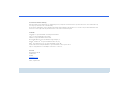 2
2
-
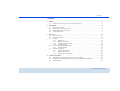 3
3
-
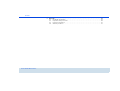 4
4
-
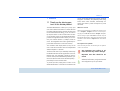 5
5
-
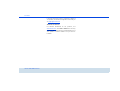 6
6
-
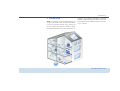 7
7
-
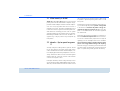 8
8
-
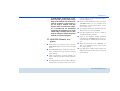 9
9
-
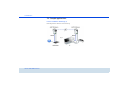 10
10
-
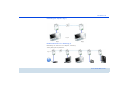 11
11
-
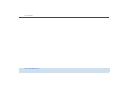 12
12
-
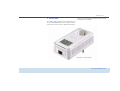 13
13
-
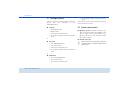 14
14
-
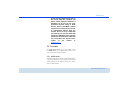 15
15
-
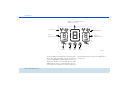 16
16
-
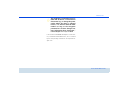 17
17
-
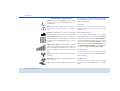 18
18
-
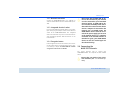 19
19
-
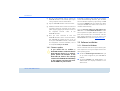 20
20
-
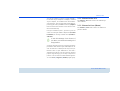 21
21
-
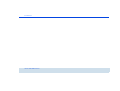 22
22
-
 23
23
-
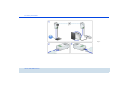 24
24
-
 25
25
-
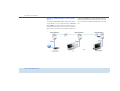 26
26
-
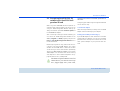 27
27
-
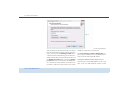 28
28
-
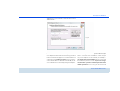 29
29
-
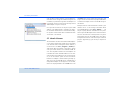 30
30
-
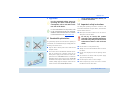 31
31
-
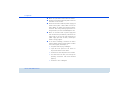 32
32
-
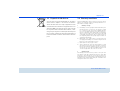 33
33
-
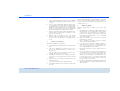 34
34
-
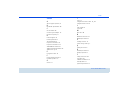 35
35
-
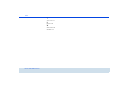 36
36
Devolo dLAN® 200 AVsmart+ Installation guide
- Category
- Networking cards
- Type
- Installation guide
- This manual is also suitable for
Ask a question and I''ll find the answer in the document
Finding information in a document is now easier with AI
Related papers
-
Devolo dLAN 200 AVsmart+ Owner's manual
-
Devolo dLAN 500 AVsmart+ Owner's manual
-
Devolo dLAN 500 AVtriple+ UK Installation guide
-
Devolo dLAN® LiveCam Owner's manual
-
Devolo dLAN 1200+ ES User manual
-
Devolo MT 2193 User manual
-
Devolo dLAN 650 triple+ Owner's manual
-
Devolo dLAN 500 duo+ Owner's manual
-
Devolo dLAN 500 AVplus User manual
-
Devolo dLAN 500 duo Starter Kit Owner's manual