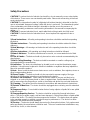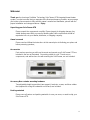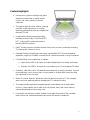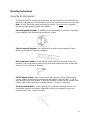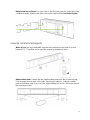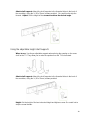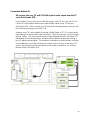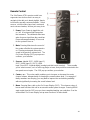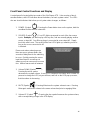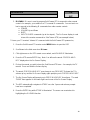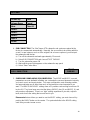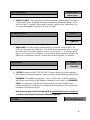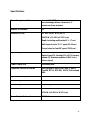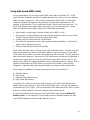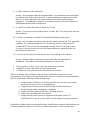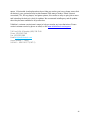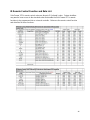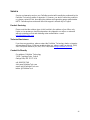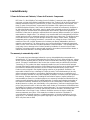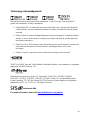Definitive Technology Solo Cinema Integrated Home Theater System User manual
- Category
- Soundbar speakers
- Type
- User manual
This manual is also suitable for

1
SoloCinema XTR
Owner’s Manual
September 20, 2012

2
Safety Precautions
CAUTION! To reduce the risk of electric shock and fire, do not remove the cover or back plate
of this device. There are no user serviceable parts inside. Please refer all servicing to licensed
service technicians.
CAUTION! The international symbol of a lightning bolt inside a triangle is intended to alert the
user to uninsulated “dangerous voltage” within the device’s enclosure. The international symbol
of an exclamation point inside a triangle is intended to alert the user to the presence of
important operating, maintenance and servicing information in the manual accompanying the
device.
CAUTION! To prevent electrical shock, match wide blade of plug to wide slot, fully insert.
CAUTION! To reduce the risk of electrical shock, do not expose this equipment to rain or
moisture.
1) Read Instructions— All safety and operating instructions should be read before operating
the device.
2) Retain Instructions— The safety and operating instructions should be retained for future
reference.
3) Heed Warnings— All warnings on the device and in the operating instructions should be
adhered to.
4) Follow Instructions— All operating and safety instructions should be followed.
5) Water & Moisture— The device should never be used in, on or near waterfor risk of fatal
shock.
6) Carts & Stands— The device should only be used on carts or stands recommended by the
manufacturer.
7) Wall & Ceiling Mounting— The device should be mounted on a wall or ceiling only as
recommended by the manufacturer.
8) Ventilation— The device should always be located in such a way that it maintains proper
ventilation. It should never be placed in a built-in installation or anywhere that may impede the
flow of air around the product.
9) Heat— Never locate the device near heat sources such as radiators, floor registers, stoves or
other heat-generating devices.
10) Power Supply— The device should only be connected to a power supply of the type
described in the operating instructions or as marked on the device.
11) Power Cord Protection— Power cables should be routed so they are not likely to be
stepped on or crushed by items placed on them or against them. Special attention should be
paid to areas where the plug enters a socket or fused strip and where the cord exits the device.
12) Cleaning— The device should be cleaned in accordance with manufacturer’s instructions.
13) Periods Of Non-Use— The device should be unplugged when not being used for extended
periods.
14) Dangerous Entry— Care should be taken that no foreign objects or liquids fall or are spilled
inside the device.
15) Damage Requiring Service— The device should be serviced by licensed technicians
when: • The plug or power supply cord has been damaged. • Objects have fallen or liquid spilled
inside of the device • The device has been exposed to moisture. • The device does not appear
to be operating properly or exhibits a marked change in performance. • The device has been
dropped or the cabinet becomes damaged.
16) Service— The device should always be serviced by licensed technicians. Only replacement
parts specified by the manufacturer should be used. The use of unauthorized substitutions may
result in fire, shock, or other hazards.

3
Contents
Chapter 1 4 Welcome
Chapter 2 5 What’s in the Carton
Chapter 3 6 SoloCinema XTR Product Overview
Chapter 4 7 Feature Highlights
Chapter 5 8 Wall or Table-top Mounting Instructions
Chapter 6 11 Connecting Your System
Chapter 7 14 Remote Control
Chapter 8 16 Front Panel Control Functions and Display
Chapter 9 17 On Screen Display (OSD) Set-up Menu Functions
Chapter 10 21 Specifications
Chapter 11 22 Using High Speed HDMI Cables
Chapter 12 23 Tips and Troubleshooting: FAQ’s
Chapter 13 26 IR Remote Control Function and Data List
Chapter 14 27 Service
Chapter 15 28 Warranty
Chapter 16 29 Technology Acknowledgements

4
Welcome!
Thank you for choosing a Definitive Technology SoloCinema XTR integrated home theater
system. In order to ensure that you experience the finest performance possible, we encourage
you to take a few moments to fully read this owner’s manual and familiarize yourself with the
proper installation and setup procedures. Enjoy.
Unpacking your SoloCinema XTR
Please unpack the components carefully. Please inspect for shipping damage. Any
visible damage most likely occurred in handling after it left our plant and should be
reported at once to your retailer, distributor, or shipping company.
Owner’s manual
Please read and follow the instructions in this manual prior to finalizing your plans and
before powering speakers
.
Accessories
Parts and accessories you will need to mount and operate your SoloCinema XTR are
included in the box as illustrated. Connecting cables for your TV and source
components, and wall anchors for wall mounting the SoloCinema, are not included
.
Accessory Box contains mounting hardware
Two adjustable-height support feet, two support L-brackets, screws, and three rubber
feet (required for using the subwoofer on its back) are included.
Packing materials
Please save all cartons and packing materials in case you move, or need to ship your
SoloCinema XTR.

5
What’s in the Carton
The items that are included with your SoloCinema XTR system are pictured here:

6
Product Overview
Style, convenience, performance… simplified
For music and movie lovers who want all the
performance of a full size home theater audio
system, but are unwilling to deal with the size
and complexity of a component system,
Definitive offers the SoloCinema XTR. This is a three-piece system, including a low-
profile, fully powered, 5.1-channel surround sound speaker bar; a convenient, stylish
remote; and a slim, easy-to-place, wireless powered subwoofer. No other audio
components- receiver, amplifier or L/C/R speakers – are required. Just plug in your
sources and TV to enjoy spine-tingling cinematic and music performances in your home.
Enjoying a superb sounding, audiophile-grade surround experience has never been so
convenient. Simply connect the Solo Cinema XTR to your TV and sources. You’ll enjoy
enveloping, high impact surround sound, from a beautiful, unobtrusive sound system,
without the bother of hanging multiple speakers, or running wires to a subwoofer.
SoloCinema XTR has a full array of inputs, including HDMI 1.4a, and supports all the
latest uncompressed digital surround formats, including Dolby
®
TrueHD
®
and DTS-
HD™. Regardless of which TV and source components you own, SoloCinema XTR
delivers a spine-tingling surround performance that rivals component audio systems. At
only 2-3/8″ deep, the SoloCinema XTR is the perfect complement to today’s ultra-slim
TVs. It can be either wall or shelf mounted with the supplied brackets and hardware.
Wireless Subwoofer:
The ultra-slim, 8-inch, 250 watt powered SoloCinema XTR subwoofer is great sounding,
beautifully styled, and most importantly - easily concealed! It communicates with the
system wirelessly, with uncompromised signal quality, for the ultimate in convenience
and décor friendliness. The slim subwoofer is easily hidden behind or underneath
furniture (placed on its back). Its clean, modern styling makes it an object d’art when in
sight. Just plug the subwoofer into the wall socket. No other system connection is
needed.
A bit of placement experimentation may significantly help the performance, as placing a
subwoofer near wall or room boundaries can increase the output considerably. Three
rubber feet are supplied, and can be attached to the back of the product for placing it on
its back, underneath a couch or other furniture.

7
Feature Highlights
• A three-piece system including a high gloss
aluminum surround bar, a stylish remote
control, and a slim, wireless, powered
subwoofer
• The perfect audio-for-video solution: stunning
surround-sound performance in a stylish,
ultra-slim package that perfectly complements
flat-panel TV sets
• Includes all the latest surround decoding,
including lossless Dolby
®
TrueHD and DTS-
HD™ to enjoy all the audio performance
benefits from Blu-ray discs
• Dolby
®
Volume ensures consistent volume from source to source, and keeps annoying
TV commercials’ volume in check
• Patented Definitive Spatial Array technology, teamed with SRS
®
surround optimizer
algorithms, engulf you in lifelike surround sound…without the bother of using 5 speakers
• Full Audio/Video source switching, as follows:
o Inputs: three HDMI 1.4a inputs, one optical digital input, one analog audio input;
o Outputs: one HDMI 1.4a output for connecting to your TV set (supports 3D video)
• A wireless, ultra-slim, 8-inch, 250-watt powered subwoofer is easily concealed. It can be
tucked behind a couch or easy chair, or even placed on its back (with the woofer firing
up) underneath a couch or bed
• Built-in IR remote “flashers” allows the unit to be placed in front of a TV (for example,
when used on a table top) without disrupting the TVs remote functions
• The ergonomically engineered, supplied remote control allows you to easily switch
sources. It also enables you to make on-the fly volume, bass, and center-channel
volume adjustments from your easy chair.
• Front-panel user interface controls located on the upper front panel of the soundbar
make source and volume adjustments easy when the remote is misplaced

8
Mounting Instructions
Using the On-Wall bracket
The SoloCinema XTR system was designed to wall-mount near your thin wall-mounted
television. A bracket has been provided to secure and install your sound bar on the wall.
Note: DO NOT mount the sound bar directly to the wall. You must use the supplied
bracket to ensure proper operation and reliability.
Use the Supplied Template: A cardboard mounting template is provided. Temporarily
fix the template in the intended location with pins or tape.
Tips for Leveling Template: Use a bubble level to make sure the template is level.
Mark holes with pencil; remove the template.
Drill Screw Holes in Wall: Pre-drill the pilot-hole locations for mounting screws (not
included). Use screws rated to hold securely in the wall material and have screw heads
at least 0.33 inch (8.5mm) in diameter.
*NOTE* Measure Twice Make sure the sound bar clears the ceiling, adjacent walls,
corners, beams, lighting fixtures and door/ window frames. Leave at least 1-2" (25-50
mm) above the sound bar location, to allow the soundbar to slide onto the screws. Make
sure the center of the template is centered with the TV screen’s center point.
Secure Bracket to Wall: It is best if at least one screw hits a wall stud. If there is no
stud behind the pilot-hole location, install wall anchors (not included) to secure the
bracket screws. Drive screws in by hand.

9
Hang Sound bar on Posts: Line up the bar so that the posts enter the center part of the
+ shaped channels. Slide the bar down so the post heads hold the bar firmly in place.
Using the L-Bracket shelf supports
When to Use: Use these adjustable supports when placing the sound bar on a shelf
below the TV. They allow you to angle the speaker up towards ear level.
Attach rubber pads: Remove the two supplied rubber pads from the accessories bag.
Peel the paper from the back of the pads, exposing the adhesive. Attach the rubber
pads to the bottom edge of the sound bar, approximately four inches (100 mm) in front of
the left and right sides.

10
Attach shelf supports: Attach the shelf supports to the threaded holes in the back of
the sound bar, using the ¼ (20 x 12mm) screws provided. Be careful not to strip the
threads. Adjust: Set the height of the screws to achieve the desired angle.
Using the adjustable height shelf supports
When to use: Use these adjustable supports when placing the speaker on the same
shelf as the TV. They allow you to raise the speaker over the TV’s shelf stand.
Attach shelf supports: Attach the shelf supports to the threaded holes in the back of
the sound bar, using the ¼ (20 x 12mm) screws provided.
Height: Set the height of the bar to desired height and tighten screws. Be careful not to
strip the screw threads.

11
Connecting your system
There are three options for connecting your SoloCinema XTR system and sources to
your television to create a great-sounding audio-video system. A brief discussion of the
benefits of these methods follows:
Connection Method #1:
All sources into your SoloCinema XTR (suggested)
Connect your video and audio sources into the SoloCinema XTR, and connect the
SoloCinema XTR to the TV set via one HDMI cable (pictured). The HDMI cable runs
from the HDMI output of the SoloCinema XTR to an HDMI input on the TV set.
This method means that you will use the SoloCinema XTR remote for switching between
the sources you have connected to the system (BluRay player, cable box etc.) This
method is recommended because it ensures the highest resolution audio and video
signals for the best possible audio performance.
Note: For greater convenience, you can program the SoloCinema XTR to respond to the
power, volume, mute, and source select commands of your TV or cable box remote. See
the “IR Learn” section of the OSD Set-up Menu Functions for instructions.

12
Connection Method #2:
All sources into your TV, with TOSLINK optical audio output from the TV
set to SoloCinema XTR.
In this method, connect your sources (Blu-Ray player, cable TV, etc.) into your TV set.
Connect a Toslink optical cable from the optical audio output of your TV into your
SoloCinema XTR. In this scenario, the TV does all the switching between sources, and
the SoloCinema is always set to INPUT #4.
However, most TV’s are incapable of passing a Dolby Digital or DTS 5.1 channel audio
signal through an optical audio output connection. They can only pass 2 channel stereo
through Toslink. The surround processing circuitry designed into the SoloCinema XTR
will simulate a surround experience, but will not be as effective as when processing a
true 5.1 digital surround signal. This method is convenient, as most functions (including
source switching) can be done through one remote control, such as a cable box or TV
remote. But you won’t get the best system sound quality, or be able to use all of the
features of the SoloCinema XTR.

13
Connection Method #3:
All sources into your TV with analog output from the TV set to your
SoloCinema XTR.
Some older TV’s have only an analog output connection. In this scenario, the TV
does all the switching between sources and the SoloCinema XTR is always set
to INPUT #4. A Dolby Digital or DTS digital audio signal cannot be passed
through a TV’s analog output connection. The best audio signal quality that can
be reproduced using this method is two-channel stereo audio.
The surround processing circuitry designed into SoloCinema will simulated a
surround experience from the analog stereo input, but will not be as effective as
when processing a true digital 5.1 surround signal. This method works, but won’t
offer the best performance, and is the least-preferred connection method of the
three described here.

14
Remote Control
The SoloCinema XTR’s remote control is an
ergonomic tour-de-force that is as easy to
navigate in the dark as in broad daylight, thanks
to its tactile, specially contoured buttons. Select
sources, control volume, bass level, movie and
music surround modes, all from your easy chair.
1. Power: Press Power to toggle the unit
on / off. A front panel light recognizes
the command. The subwoofer also turns
when it sees a signal from the sound bar.
Please allow approximately 10 seconds
for the system to turn on.
2. Mute: Pressing Mute turns the sound of
the system off while the system remains
on. Pressing mute again returns the
sound to the previous volume level. The
On-Screen Display (OSD) pop-up menu
confirms your selection
3. Sources: labeled SRC 1 (HDMI input 1),
SRC 2 (HDMI input 2), SRC 3 (HDMI
input 3) and SRC 4 (optical digital / analog input that is auto-sensing). These enable
you to select sources, such as a Blu-ray player or tuner, that you have connected to the
rear panel source inputs. The OSD pop-up confirms your selection.
4. Center + or -: This rocker switch enables you to increase or decrease the center
channel volume, independently of changing the overall volume level. For example, if
family members are sleeping, you may want to improve the movie dialog audibility
without significantly increasing the overall volume level.
5. Menu: Pressing Menu calls up the On-Screen Display (OSD). This shows a series of
lesser-used functions that can be accessed to make system changes. Pressing MENU
again exists from the OSD once you have completed making your selections. See the
section titled “On-Screen Display set-up menu functions” for more detail.

15
6. Cursor control / Enter button:
Pressing this control’s four arrow
keys, in conjunction with the ENTER
button in the middle, allows you to
select and adjust menu items such as
surround immersion level and other
seldom used functions. The OSD
pop-up menu confirms your selection
temporarily.
7. Master Volume up / down (+ -):
Pressing the right side of this rocker
switch (+) increases the system
volume. Pressing the left side (-)
decreases the volume. Volume is
displayed on the LED front panel
display and on the OSD pop-up
menu.
8. Bass output up / down (+ -):
Pressing the right side (+) of this
rocker switch increases the bass
output of the subwoofer relative to the
system volume. Pressing the left side
(-) decreases the bass output. The
OSD pop-up menu confirms your selection.
9. Movie: Pressing Movie optimizes the bass output, surround processing, and other sound
parameters, so movies sound their best. The OSD pop-up menu confirms your
selection temporarily.
10. Music: Pressing Music optimizes the sound characteristics for maximum music
enjoyment. The OSD pop-up menu confirms your selection.

16
Front Panel Control Functions and Display
A control panel is located at the top-center of the SoloCinema XTR. It has a series of touch-
sensitive buttons, with LED indicators above the buttons, for basic system control. The LED’s
also are visual indicators that inform you of system status changes, as follows:
1. POWER (Symbol ): Pressing the Power button turns on the system, both the
soundbar and the wireless subwoofer.
2. SOURCE (Symbol ): Four LED lights correspond to each of the four source
inputs. Example; you want to play a Blu-ray disc, and are currently playing another
source on input #1. Your Blu-ray player is connected to source input # 2. Simply
touch this switch once. The second of the four LED’s lights up, remaining on for as
long as the source connected to # 2
is selected.
Please note: when advancing more
than one source, please allow a few
seconds of delay time for the switching
to occur. Quickly pressing the source
input three times in a row may not
advance you from source one to source
four. Allow a few seconds in between.
3. Volume DOWN (Symbol ):
Pressing the minus symbol
decreases the system volume. A row of LED’s displays the volume level. It takes 4-5
presses to change the LED, but you will hear, and see on the OSD pop-up screen,
that the volume is decreasing.
4. MUTE (Symbol ): Pressing Mute turns the system volume to zero. Pressing
Mute again restores the volume to the same volume level prior to engaging Mute.
5. Volume UP (Symbol ): Pressing the plus symbol increases the system volume,
with a corresponding change in the LED display.

17
On-Screen Display (OSD) Set-up Menu Functions
SoloCinema XTR comes out of the box ready to use. Most people will never have to
access any of the following menu functions. But just in case, it is good to be familiar with them.
The on screen menu and brief explanations are shown below. To start, with your TV ON, press
the MENU button on the SoloCinema remote. The OSD screen appears on your TV. To exit the
menu at any time, just press the MENU button. The functions:
1. DOLBY VOLUME: This digital signal processing technology evens out the volume level
of whatever you watch. TV ads that might blast a volume level louder than your favorite
program are instead heard at consistent, equal volume levels. Dolby Volume maintains
the same level when you switch sources, or change cable channels. The factory
preset is ON. To de-activate Dolby Volume, use the arrow keys to highlight DOLBY
VOLUME, and press the right cursor arrow to select CONTROL. Press the right cursor
again to navigate to the On/off selection. Press the cursor’s down arrow to select OFF.
Press ENTER or the left cursor to confirm this selection.
Dolby Volume Modeler optimizes the system performance for low level listening, when
the volume is down, and defaults to OFF in Music mode. The factory preset is ON.
DOLBY VOLUME
CONTROL
MODELER
2. IR REPEATER: The repeater re-transmits the signal from any remote. When table-top
mounting SoloCinema XTR, it is possible that the bar can block the TV’’s IR receivers.
IR Repeater turns on / off the IR “flashers”located on SoloCinema XTR’s rear panel, and
re-sends the IR signal to the TV’s remote eye. The factory preset is OFF. There is also
a 1/8” IR input mini-jack connection for aftermarket IR systems, if required.
SOLOCINEMA XTR MENU
DOLBY VOLUME
IR REPEATER
IR LEARN
SUB CONNECTION
SSA IMMERSION
SOURCE 4 INPUT
HDMI AUDIO
SYSTEM

18
IR REPEATER
ON
OFF
3. IR LEARN: IR Learn is used to program SoloCinema XTR to respond to other remote
controls: for example, your cable box or TV’s remote IR commands. You can teach our
bar to respond to the following IR commands from other remote controls:
o POWER
o VOLUME Up and Down
o MUTE
o INPUT SOURCE commands (up to four inputs). The On-Screen display is used
to teach the remote commands to SoloCinema XTR (see example below):
To learn your TV remote’s Volume UP command: with the SoloCinema XTR powered on,
1. Press the SoloCinema XTR remote control MENU button to open the OSD
2. Scroll down to the third menu box: IR Learn
3. Click right arrow on the XTR remote cursor wheel, and VOLUME UP Illuminates
4. Press the XTR remote ENTER key. Note: You will see the words “PRESS & HOLD
KEY” displayed on the On-Screen Display.
5. Pick up the remote you wish to have the SoloCinema XTR learn – for example, the TV
remote. Press and hold the Volume Up key
6. The words “PRESS & HOLD KEY” now change to say “RELEASE”. Release the TV’s
volume up key and the On-Screen Display again prompts you to “PRESS & HOLD KEY”.
7. The On-Screen Display will prompt you to PRESS & HOLD KEY three times. The word
“DONE” then appears on the lower right hand corner of the On-Screen Display.
8. The OSD automatically navigates to STORE once the 3 press-and-release prompts
have been completed.
9. Press the ENTER key while STORE is illuminated. The menu now reverts back to
highlighting the IR LEARN function.

19
IR LEARN
Volume Up
Store
Volume Down
Cancel
Mute
Clear All
HDMI 1
HDMI 2
HDMI 3
Input 4
Power
4. SUB CONNECTION: The SoloCinema XTR subwoofer and system are paired at the
factory to communicate automatically. Normally, the user needs to do nothing with this
screen. In rare instances such as if the original sub or bar are replaced, you must pair
the subwoofer with the bar.
a) Turn off the subwoofer and wait approximately 15 seconds
b) Select SUB CONNECTION and choose START PAIRING
c) Turn the subwoofer power ON
d) Wait until the green light appears on the subwoofer amp panel
e) Select “Enter” when done
SUB CONNECTION
START
PAIRING
5. SURROUND SOUND AUDIO (SSA) IMMERSION: The MOVIE and MUSIC surround
parameters are user-definable, allowing you customize the surround immersion intensity
you hear in music and movie modes. Your room configuration, main listening position,
and personal taste can all affect how much of the immersive sound experience you
want. The MOVIE AND MUSIC settings have a 21 position scale running from minus-10
to plus+10. They have been pre-set at the factory (MOVIE, plus-10, and MUSIC, 0), and
may need no adjustment. There is no “right” setting; experiment if you wish, adjust to
taste, and choose the setting that sounds best to you.
Please note that each time you want to use the MUSIC setting, you must choose it by
pushing the MUSIC button on the remote. The system defaults to the MOVIE setting
each time you select a new source.

20
SSA IMMERSION
MOVIE MODE
MUSIC MODE
6. SOURCE 4 INPUT: The fourth source input accommodates either analog RCA inputs, or
Toslink Digital inputs. By default, the system auto-detects between the digital Toslink
and RCA inputs. If a digital Toslink signal is present, it will be used. Alternatively, you
can select either digital or analog to lock onto one input.
SOURCE 4 INPUT
AUTO
DIGITAL
ANALOG
7. HDMI AUDIO: This menu option controls whether or not audio is sent to the TV via
HDMI. The factory preset is NORMAL. The DEMO feature routs audio to the TV set via
the HDMI output. In normal operation, audio is not sent to the TV. A consumer would
rarely, if ever, need to use this feature. It is intended to allow comparisons between the
audio that is reproduced by the bar, and the same audio through the TV speakers.
HDMI AUDIO
DEMO
NORMAL
8. SYSTEM: Selecting the RESTORE DEFAULTS option restores all system settings to
their original factory default settings. It may be useful in trouble shooting system issues.
FIRMWARE: One addition item appears. There is a sub-menu, under the system bar,
which notes which version of the firmware is installed in your system, e.g: FIRMWARE
R0150. If you have an issue with your system, please have this firmware version
number handy prior to contacting our customer service department. They will need this
information to be able to help you.
Note: Please register your SoloCinema XTR at www.DefinitiveTech.com/Register/
so that we can alert you in the event of firmware upgrades.
SYSTEM
RESTORE DEFAULTS
Page is loading ...
Page is loading ...
Page is loading ...
Page is loading ...
Page is loading ...
Page is loading ...
Page is loading ...
Page is loading ...
Page is loading ...
-
 1
1
-
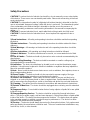 2
2
-
 3
3
-
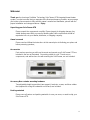 4
4
-
 5
5
-
 6
6
-
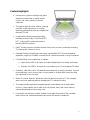 7
7
-
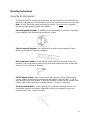 8
8
-
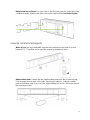 9
9
-
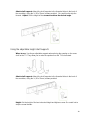 10
10
-
 11
11
-
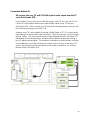 12
12
-
 13
13
-
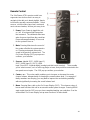 14
14
-
 15
15
-
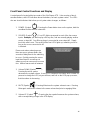 16
16
-
 17
17
-
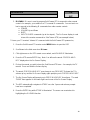 18
18
-
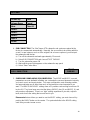 19
19
-
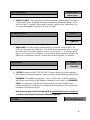 20
20
-
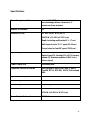 21
21
-
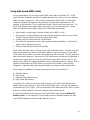 22
22
-
 23
23
-
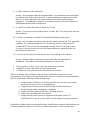 24
24
-
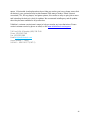 25
25
-
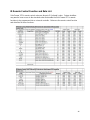 26
26
-
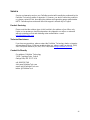 27
27
-
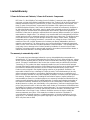 28
28
-
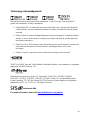 29
29
Definitive Technology Solo Cinema Integrated Home Theater System User manual
- Category
- Soundbar speakers
- Type
- User manual
- This manual is also suitable for
Ask a question and I''ll find the answer in the document
Finding information in a document is now easier with AI
Related papers
-
Definitive Technology W Studio User manual
-
Definitive Technology W Studio Owner's manual
-
Definitive Technology SSA-42 User manual
-
Definitive Technology Mythos SSA-50 User manual
-
Definitive Technology DI 5.5BPS User manual
-
Definitive Technology SSA-42 User manual
-
Definitive Technology XTR-SSA5 User manual
-
Definitive Technology W Studio Micro User manual
-
Definitive Technology XTR-40 User manual
-
Definitive Technology XTR-SSA3 User manual
Other documents
-
AV:Link SBB3 User manual
-
VIORE LC40VXF60SB Features
-
Insignia NS-SB515 Important information
-
Insignia NS-SB212 Important information
-
Samsung BD-C6900 User manual
-
Kramer Electronics C-HM/HM/PICO-6 Datasheet
-
Samsung BD-C5500 User manual
-
Samsung DVD-C550 User manual
-
Toshiba SBX1250 Datasheet
-
NAPOLEON NEFL32FH Specification