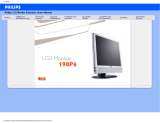Page is loading ...

Safety and Troubleshooting Information
• Safety
Precautions
and
Maintenance
• FAQs
• Troubleshooting
• Regulatory
Information
• Other Related
Information
Safety and Troubleshooting Information
Safety precautions and maintenance
WARNING: Use of controls, adjustments or procedures other than
those specified in this documentation may result in exposure to shock,
electrical hazards and/or mechanical hazards.
Read and follow these instructions when connecting and using your computer monitor:
Operation:
● Keep the monitor out of direct sunlight and away from stoves or any other heat source.
● Remove any object that could fall into ventilation holes or prevent proper cooling of the
monitor’s electronics.
● Do not block the ventilation holes on the cabinet.
● When positioning the monitor, make sure the power plug and outlet are easily accessible.
● If turning off the monitor by detaching the power cable or DC power cord, wait for 6
seconds before attaching the power cable or DC power cord for normal operation.
● Please use approved power cord provided by Philips all the time. If your power cord is
missing, please contact with your local service center. (Please refer to Customer Care
Consumer Information Center)
● Do not subject the LCD monitor to severe vibration or high impact conditions during
operation.
● Do not knock or drop the monitor during operation or transportation.
Maintenance:
● To protect your display from possible damage, do not put excessive pressure on the LCD
panel. When moving your monitor, grasp the frame to lift; do not lift the monitor by
placing your hand or fingers on the LCD panel.
● Unplug the monitor if you are not going to use it for an extensive period of time.
● Unplug the monitor if you need to clean it with a slightly damp cloth. The screen may be
wiped with a dry cloth when the power is off. However, never use organic solvent, such
as, alcohol, or ammonia-based liquids to clean your monitor.
● To avoid the risk of shock or permanent damage to the set, do not expose the monitor to
dust, rain, water, or excessive moisture environment.
● If your monitor gets wet, wipe it with dry cloth as soon as possible.
● If foreign substance or water gets in your monitor, please turn the power off immediately
and disconnect the power cord. Then, remove the foreign substance or water, and send
it to the maintenance center.
● Do not store or use the LCD monitor in locations exposed to heat, direct sunlight or
extreme cold.
● In order to maintain the best performance of your monitor and use it for a longer ligetime,
please use the monitor in a location that falls within the following temperature and
humidity ranges.
❍ Temperature: 5-40°C 41-104°F
file:///D|/My%20Documents/dfu/190V6FB_V3/english/190v6/safety/safety.htm (1 of 2)2005-12-22 7:02:55 PM

Safety and Troubleshooting Information
❍ Humidity: 20-80% RH
Service:
● The casing cover should be opened only by qualified service personnel.
● If there is any need for any document for repair or integration, please contact with your
local service center. (please refer to the chapter of "Consumer Information Center")
● For transportation information, please refer to "Physical Specifications".
● Do not leave your monitor in a car/trunk under direct sun light.
Consult a service technician if the monitor does not operate normally, or you are
not sure what procedure to take when the operating instructions given in this
manual have been followed.
RETURN TO TOP OF THE PAGE
file:///D|/My%20Documents/dfu/190V6FB_V3/english/190v6/safety/safety.htm (2 of 2)2005-12-22 7:02:55 PM

About This Manual
• About This
Guide
• Notational
Descriptions
About This Manual
About This Guide
This electronic user's guide is intended for anyone who uses the Philips LCD Monitor. It
describes the LCD monitor's features, setup, operation and other important information. Its
contents are identical to the information in our printed version.
It includes the following sections:
● Safety and Troubleshooting Information provides tips and solutions for common problems
as well as other related information you may need.
● About This Electronic User's Manual gives an overview of information included, along with
notation icon descriptions and other documentation for your reference.
● Product Information gives an overview of the monitor's features as well as the technical
specifications for this monitor.
● Installing Your Monitor describes the initial setup process and gives an overview of how to
use the monitor.
● On-Screen Display provides information on adjusting the settings on your monitor.
● Customer Care and Warranty contains a list of worldwide Philips Consumer Information
Centers along with help desk phone numbers and information on the warranty applicable
to your product.
● Glossary defines technical terms.
● Download and Print Option transfers this entire manual to your hard drive for easy
reference.
RETURN TO TOP OF THE PAGE
Notational Descriptions
The following subsections describe notational conventions used in this document.
Notes, Cautions and Warnings
Throughout this guide, blocks of text may be accompanied by an icon and printed in bold or italic
type. These blocks contain notes, cautions or warnings. They are used as follows:
file:///D|/My%20Documents/dfu/190V6FB_V3/english/190v6/about/about.htm (1 of 2)2005-12-22 7:02:59 PM

About This Manual
NOTE: This icon indicates important information and tips that help you make
better use of your computer system.
CAUTION: This icon indicates information that tells you how to avoid either
potential damage to hardware or loss of data.
WARNING: This icon indicates the potential for bodily harm and tells you how
to avoid the problem.
Some warnings may appear in alternate formats and may not be accompanied by an icon. In
such cases, the specific presentation of the warning is mandated by the relevant regulatory
authority.
RETURN TO TOP OF THE PAGE
©2005 Koninklijke Philips Electronics NV
All rights reserved. Reproduction, copying, use, modification, hiring, renting, public performance, transmission and/or
broadcasting in whole or in part is prohibited without written consent of Philips Electronics NV
file:///D|/My%20Documents/dfu/190V6FB_V3/english/190v6/about/about.htm (2 of 2)2005-12-22 7:02:59 PM

Product Information
• Product
Features
• Lead-free
Product
• Technical
Specifications
• Resolution &
Preset Modes
• Philips Pixel
Defect Policy
• Automatic
Power Saving
• Physical
Specification
• Pin
Assignment
• Product
Views
• Physical
Function
Product Information
Product Features
190V6
● Lower total cost of ownership
❍ Lead-free design safeguards our environment
❍ Power consumption below the industry average
❍ TCO guarantees the highest safety and ergonomics standards
❍ Environmentally responsible Energy Star partner
❍ Kensington anti-theft lock secures monitor against theft
● Outstanding front of screen performance
❍ Fast response time displays fast moving pictures better
❍ SXGA 1280 x 1024 resolution for sharper display
❍ sRGB ensures color matching between display and printouts
● Great convenience
❍ Embedded power supply eliminates external power adaptors
❍ Plug and play for easy and friendly installation
❍ Auto adjustment for one-touch picture perfect display
RETURN TO TOP OF THE PAGE
Lead-free Product
Philips eliminated toxic substances like lead from its displays. Lead-free display
helps protect your health and promotes environmentally sound recovery and
disposal of waste from electrical and electronic equipment.Philips complies with the
European Community stringent RoHS Directive mandating restrictions on hazardous
substances in electrical and electronic equipment. With Philips, you can be confident
that your display device does not harm the environment.
Technical Specifications*
LCD PANEL
• Type TFT LCD
file:///D|/My%20Documents/dfu/190V6FB_V3/english/190v6/product/product.htm (1 of 6)2005-12-22 7:03:00 PM

Product Information
• Screen size 19" / 48.26 cm diagonal
• Pixel Pitch 0.294 x 0.294 mm
• LCD Panel type
1280 x 1024 pixels
R.G.B. vertical stripe
Anti-glare polarizer, hard coated
• Effective viewing area 376.32 x 301.06 mm
• Display Colors 16.2 M colors
SCANNING
Vertical refresh rate 56 Hz-76 Hz
Horizontal Frequency 30k Hz-83 kHz
VIDEO
• Video dot rate 140 MHz
• Input impedance
- Video
75 ohm
- Sync
2.2K ohm
• Input signal levels 0.7 Vpp
• Sync input signal
Separate sync
Composite sync
Sync on green
• Sync polarities Positive and negative
• Video interface D-Sub (analog)
Optical characteristics
• Peak contrast angle 6 o'clock
• White Chromaticity
x: 0.283 y: 0.297 (at 9300°K)
x: 0.313 y: 0.329 (at 6500°K)
x: 0.313 y: 0.329 (at sRGB)
* This data is subject to change without notice.
RETURN TO TOP OF THE PAGE
file:///D|/My%20Documents/dfu/190V6FB_V3/english/190v6/product/product.htm (2 of 6)2005-12-22 7:03:00 PM

Product Information
Resolution & Preset Modes
• Maximum 1280 x 1024 at 75 Hz
• Recommended 1280 x 1024 at 60 Hz
15 factory preset modes:
H. freq (kHz) Resolution V. freq (Hz)
31.5 640*350 70
31.5 720*400 70
31.5 640*480 60
35.0 640*480 67
37.5 640*480 75
35.2 800*600 56
37.9 800*600 60
46.9 800*600 75
49.7 832*624 75
48.4 1024*768 60
60.0 1024*768 75
69.0 1152*870 75
71.8 1152*900 76
63.9 1280*1024 60
80.0 1280*1024 75
RETURN TO TOP OF THE PAGE
Automatic Power Saving
If you have VESA DPMS compliance display card or software installed in your PC, the monitor can
automatically reduce its power consumption when not in use. If an input from a keyboard, mouse
or other input device is detected, the monitor will 'wake up' automatically. The following table
shows the power consumption and signaling of this automatic power saving feature:
Power Management Definition
VESA Mode Video H-sync V-sync Power Used LED color
Active ON Yes Yes
< 34 W (typ.)
Green
file:///D|/My%20Documents/dfu/190V6FB_V3/english/190v6/product/product.htm (3 of 6)2005-12-22 7:03:00 PM

Product Information
Sleep OFF No No < 1 W Amber
Switch Off OFF - - < 1W Off
This monitor is
ENERGY STAR
®
compliant. As an ENERGY STAR
®
Partner, PHILIPS has
determined that this product meets the
ENERGY STAR
®
guidelines for energy efficiency.
RETURN TO TOP OF THE PAGE
Physical Specifications
• Dimension (WxHxD) *
425 x 419 x 235 mm
• Weight 5.4 kg
• Tilt -5° ~ 25°
• Power supply 100 — 240 VAC, 60 - 50 Hz
• Power consumption 34 W* (typ.)
• Temperature
5° C to 40° C (operating)
-20° C to 60° C (storage)
• Relative humidity 20% to 80%
• System MTBF 50K hours (excluding CCFL 40K hours)
• Cabinet color 190V6FB: Silver/Black
* This data is subject to change without notice.
* Resolution 1280x1024, standard size, brightness max., contrast 50%, 6500° K.
RETURN TO TOP OF THE PAGE
Pin Assignment
The 15-pin D-sub connector (male) of the signal cable:
file:///D|/My%20Documents/dfu/190V6FB_V3/english/190v6/product/product.htm (4 of 6)2005-12-22 7:03:00 PM

Product Information
Pin
No.
Assignment
Pin
No.
Assignment
1
Red video input
9
DDC +5V
2
Green video input/SOG
10
Logic ground
3
Blue video input
11
Ground
4
GND
12
Serial data line (SDA)
5
GND-Cable detect
13
H. Sync / H+V
6
Red video ground
14
V. Sync
7
Green video ground
15
Data clock line (SCL)
8
Blue video ground
RETURN TO TOP OF THE PAGE
Product Views
Follow the links to see various views of the monitor and its components.
Front View Product Description
RETURN TO TOP OF THE PAGE
Physical Function
file:///D|/My%20Documents/dfu/190V6FB_V3/english/190v6/product/product.htm (5 of 6)2005-12-22 7:03:00 PM

Installing Your LCD Monitor
•
Front View
Produt
Description
•
Connecting
to Your PC
• The Base
•
Getting
Started
•
Optimizing
Performance
Installing Your LCD Monitor
Front View Product Description
UP and DOWN buttons are used when adjusting the OSD of your
monitor.
LEFT and RIGHT buttons, like the UP and DOWN buttons, are also
used in adjusting the OSD of your monitor.
BRIGHTNESS hotkey. When the UP and DOWN arrow buttons are
pressed, the adjustment controls for the BRIGHTNESS will show up.
OK button which when pressed will take you to the OSD controls.
file:///D|/My%20Documents/dfu/190V6FB_V3/english/190v6/install/install.htm (1 of 2)2005-12-22 7:03:01 PM

Installing Your LCD Monitor
POWER button switches your monitor on.
Automatically adjust the horizontal position, vertical position, phase
and clock setting.
RETURN TO TOP OF THE PAGE
Optimizing Performance
● For best performance, ensure that your display settings are set at 1280x1024, 60Hz.
Note: You can check the current display settings by pressing the 'OK' button
once. The current display mode is shown in OSD main controls called
RESOLUTION.
● You can also install the Flat Panel Adjust (FP Adjust) program, a program for getting the best
performance out of your monitor. This is included on this CD. Step-by-step instructions are
provided to guide you through the installtion process. Click on the link to know more about
this program.
More about FP_Setup4.3.exe
RETURN TO TOP OF THE PAGE
file:///D|/My%20Documents/dfu/190V6FB_V3/english/190v6/install/install.htm (2 of 2)2005-12-22 7:03:01 PM

On-Screen Display
• Description
of the On-
Screen
Display
•
The OSD
Tree
On-Screen Display
Description of the On Screen Display
What is the On-Screen Display?
On-Screen Display (OSD) is a feature in all Philips LCD monitors. It allows an end user to adjust
screen performance or select functions of the monitors directly through an on-screen instruction
window. A user friendly on screen display interface is shown as below :
Basic and simple instruction on the control keys.
In the OSD shown above users can press
buttons at the front bezel of the monitor to move
the cursor, to confirm the choice or change, and to adjust/select the change.
RETURN TO TOP OF THE PAGE
The OSD Tree
Below is an overall view of the structure of the On-Screen Display. You can use this as a reference
when you want to work your way around the different adjustments later on.
file:///D|/My%20Documents/dfu/190V6FB_V3/english/190v6/osd/osddesc.htm (1 of 3)2005-12-22 7:03:01 PM

On-Screen Display
Note: sRGB is a standard for ensuring correct exchange of colors between different devices (e.g.
digital cameras, monitors, printers, scanners, etc.)
Using a standard unified color space, sRGB will help represent pictures taken by an sRGB
compatible device correctly on your sRGB enabled Philips monitors. In that way, the colors are
calibrated and you can rely on the correctness of the colors shown on your screen.
Important with the use of sRGB is that the brightness and contrast of your monitor is fixed to a
predefined setting as well as the color gamut. Therefore it is important to select the sRGB setting in
the monitor's OSD.
file:///D|/My%20Documents/dfu/190V6FB_V3/english/190v6/osd/osddesc.htm (2 of 3)2005-12-22 7:03:01 PM

On-Screen Display
To do so, open the OSD by pressing the OK button on the front of your monitor. Move the down
button to go to Color and press OK again. Use the right button to go to sRGB. Then move the down
button and press OK again to exit the OSD.
After this, please do not change the brightness or contrast setting of your monitor. If you change
either of these, the monitor will exit the sRGB mode and go to a color temperature setting of 6500K.
RETURN TO TOP OF THE PAGE
file:///D|/My%20Documents/dfu/190V6FB_V3/english/190v6/osd/osddesc.htm (3 of 3)2005-12-22 7:03:01 PM

Customer Care & Warranty
Customer Care & Warranty
PLEASE SELECT YOUR COUNTRY/AREA TO REVIEW DETAILS OF YOUR
WARRANTY COVERAGE
WESTERN EUROPE: Austria • Belgium • Denmark • France • Germany • Greece • Finland
• Ireland • Italy • Luxembourg • the Netherlands • Norway • Portugal • Sweden • Switzerland
• Spain • United Kingdom
EASTERN EUROPE: Czech Republic • Hungary • Poland • Russia • Slovakia • Slovenia •
Turkey
LATIN AMERICA: Antilles • Argentina • Brasil • Chile • Colombia • Mexico • Paraguay •
Peru • Uruguay • Venezuela
NORTH AMERICA: Canada • USA
PACIFIC: Australia • New Zealand
ASIA: Bangladesh • China • Hong Kong • India • Indonesia • Japan • Korea • Malaysia •
Pakistan • Philippines • Singapore • Taiwan • Thailand
AFRICA: Morocco • South Africa
MIDDLE EAST: Dubai • Egypt
file:///D|/My%20Documents/dfu/190V6FB_V3/english/warranty/warranty.htm2005-12-22 7:03:02 PM

Glossary
Glossary
A B C D E F G H I J K L M N O P Q R S T U V W X Y Z
A
Active matrix
This is a kind of liquid crystal display structure in which switching transistors are attached to each
pixel to control the on/off voltage. It produces a brighter and sharper display with a broader viewing
angle than a passive matrix display. Also refer to TFT (thin film transistor).
Amorphous silicon (a-Si)
A semiconductor material that is used to make the thin film transistors (TFTs) layer of an active
matrix LCD.
Aspect ratio
The width-to-height ratio of the active area of a display. In general, most monitors have an aspect
ratio of 4:3. Wide monitors or TVs have an aspect ratio of 16:9 or 16:10.
B
Backlight
The light source for a transmissive LCD. There are two techniques used in nowaday LCD designs.
Most TFT LCD panels use CCFLs (cold cathode fluorescent light) and a diffuser panel directly
behind the liquid crystal layer. New technology using Light Emitting Drodes (LED) are still under
development.
Brightness
The dimension of color that is referred to an achromatic scale, ranging from black to white, also
called lightness or luminous reflectance. Because of confusion with saturation, the use of this term
should be discouraged.
file:///D|/My%20Documents/dfu/190V6FB_V3/english/190v6/glossary/glossary.htm (1 of 9)2005-12-22 7:03:03 PM

Glossary
C
CCFL(cold cathode fluorescent light)
These are the fluorescent light tubes providing the light for the LCD module. These tubes are
generally very thin, approximately 2 mm in diameter.
Chromaticity
That part of color specification, which does not involve illuminance. Chromaticity is two-dimensional
and specified by pairs of numbers such as dominant wavelength and purity.
CIE (Commission International de I'Eclairage)
The International Commission on Illumination, the primary international organization concerned with
color and color measurement.
Color temperature
A measurement of the color of light radiated by an object while it is being heated. This
measurement is express in terms of absolute scale, (degrees Kelvin). Lower Kelvin temperatures
such as 2400° K are red; higher temperatures such as 9300° K are blue. Neutral temperature is
white, at 6504° K. Philips monitors generally offers 9300° K, 6500° K, and user define.
Contrast
The luminance variation between light and dark areas in an image.
Contrast ratio
The ratio of luminance between the brightest white pattern and the darkest black pattern.
RETURN TO TOP OF THE PAGE
file:///D|/My%20Documents/dfu/190V6FB_V3/english/190v6/glossary/glossary.htm (2 of 9)2005-12-22 7:03:03 PM

Glossary
D
D-SUB
A VGA Analog input connector. Your monitor comes with a D-Sub cable.
Digital Visual Interface (DVI)
The Digital Visual Interface (DVI) specification provides a high-speed digital connection for visual
data types that is display technology independent. The interface is primarily focused at providing a
connection between a computer and its display device. The DVI specification meets the needs of all
segments of the PC industry (workstation, desktop, laptop, etc.) and will enable these different
segments to unite around one monitor interface specification.
The DVI interface enables:
1. Reduce signal loss and video noise in signal due to less signal conversion.
2. Independent from display technology, and can be used on LCD, Plasma, LCOS, etc.
3. Plug and play through hot plug detection, EDID and DDC2B.
4. Digital and Analog support in a single connector (DVI-I only).
RETURN TO TOP OF THE PAGE
E
Energy Star Computers Program
An energy conservation program launched by the US Environmental Protection Agency (EPA),
promotes the manufacture and marketing of energy-efficient office automation equipment.
Companies joining this program, must be willing to commit themselves to manufacture one or more
products capable of going into a low -power state (< 30 W) either after a period of inactivity, or after
a predetermined time selected by the user.
file:///D|/My%20Documents/dfu/190V6FB_V3/english/190v6/glossary/glossary.htm (3 of 9)2005-12-22 7:03:03 PM
/