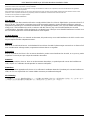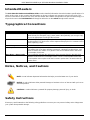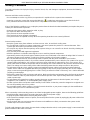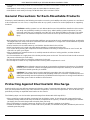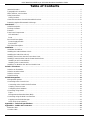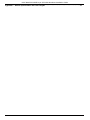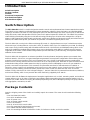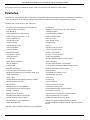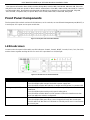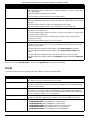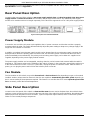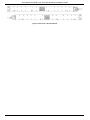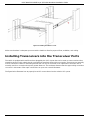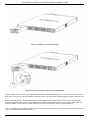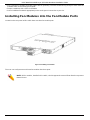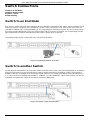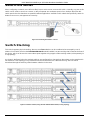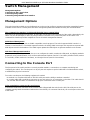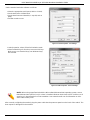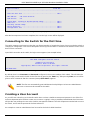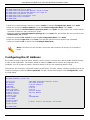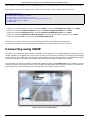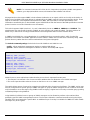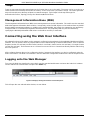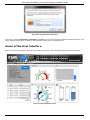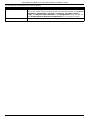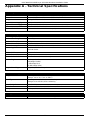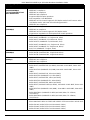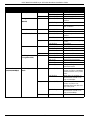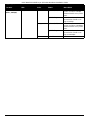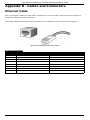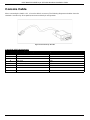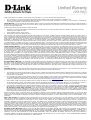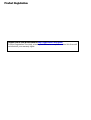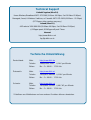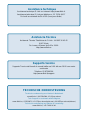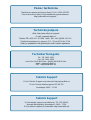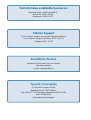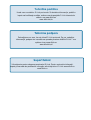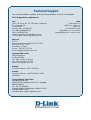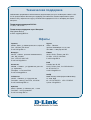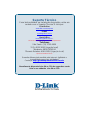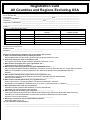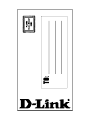D-Link DXS-3600-32S Installation guide
- Category
- Network switches
- Type
- Installation guide
This manual is also suitable for


DXS-3600-32S 10GbE Layer 2/3 Switch Hardware Installation Guide
i
Information in this document is subject to change without notice. Reproduction of this document in any manner whatsoever, without the written
permission of the D-Link Corporation, is strictly forbidden.
Trademarks used in this text: D-Link and the D-Link logo are trademarks of the D-Link Corporation; Microsoft and Windows are registered
trademarks of the Microsoft Corporation.
Other trademarks and trade names may be used in this document to refer to either as the entities claiming the marks and the names or their
products. D-Link Corporation disclaims any proprietary interest in trademarks and trade names other than its own.
© 2011 D-Link Corporation. All rights reserved.
December, 2011. P/N 651XS3632010G
FCC Warning
This equipment has been tested and found to comply with the limits for a Class A digital device, pursuant to Part 15 of
the FCC Rules. These limits are designed to provide reasonable protection against harmful interference when the
equipment is operating in a commercial environment. This equipment generates, uses, and can radiate radio frequency
energy and, if not installed and used in accordance with this manual, may cause harmful interference to radio
communications. Operation of this equipment in a residential area is likely to cause harmful interference in which case
the user will be required to correct the interference at his expense.
CE Mark Warning
This is a Class A product. In a domestic environment, this product may cause radio interference in which case the user
may be required to take adequate measures.
Warnung!
Dies ist ein Produkt der Klasse A. Im Wohnbereich kann dieses Produkt Funkstoerungen verursachen. In diesem Fall
kann vom Benutzer verlangt werden, angemessene Massnahmen zu ergreifen.
Precaución!
Este es un producto de Clase A. En un entorno doméstico, puede causar interferencias de radio, en cuyo case, puede
requerirse al usuario para que adopte las medidas adecuadas.
Attention!
Ceci est un produit de classe A. Dans un environnement domestique, ce produit pourrait causer des interférences
radio, auquel cas l`utilisateur devrait prendre les mesures adéquates.
Attenzione!
Il presente prodotto appartiene alla classe A. Se utilizzato in ambiente domestico il prodotto può causare interferenze
radio, nel cui caso è possibile che l`utente debba assumere provvedimenti adeguati.
VCCI Warning
この装置は、クラス A 情報技術装置です。この装置を家庭環境で使用すると電波妨害を引き起こすことがあります。
この場合には使用者が適切な対策を講ずるよう要求されることがあります。VCCI-A

DXS-3600-32S 10GbE Layer 2/3 Switch Hardware Installation Guide
ii
Intended Readers
The DXS-3600-32S Hardware Installation Guide contains detailed information about the hardware specifications of a
switch in this series. It also contains brief information on how to configure and manage a switch in this series. This
manual is intended for advanced level users that are familiar with network management concepts and terminology. For
all practical reasons the DXS-3600-32S will simply be referred to as the switch throughout this manual.
Typographical Conventions
Notes, Notices, and Cautions
Safety Instructions
Please pay careful attention to the following safety guidelines to ensure your own personal safety and to help protect
your system from potential damage.
Convention Description
[ ] This convention is generally used in CLI commands. Square brackets indicate an
optional entry. For example: [copy | paste] means that optionally you can type copy
or you can type paste. Do not type the brackets.
Bold Font This font is generally used to put emphasis on a key subject in a sentence through-
out this manual. This font is also used to represent the physical CLI command used
when explaining a topic.
Boldface Typewriter Font
This font is used to indicate CLI command examples used in this document.
Initial capital letter The use of initial capital letters indicates that a referral to a specific name was made.
This will be seen a lot when referring to protocols, standards, keyboard keys, and
when we refer to the ‘Switch’ as a generic name for all switches with in the series.
For example: Click Enter.
Menu Name > Menu Option This convention indicates the referral to a menu structure found in the Web User
Interface of this Switch. For example: Device > Port > Port Properties means the
Port Properties menu option under the Port menu option that is located under the
Device menu.
NOTE: A note indicates important information that helps you make better use of your device
NOTICE: A notice indicates either potential damage to hardware or loss of data and tells you how to
avoid the problem
CAUTION: A caution indicates a potential for property damage, personal injury, or death.

DXS-3600-32S 10GbE Layer 2/3 Switch Hardware Installation Guide
iii
Safety Cautions
To greatly reduce the risk of physical injury, electrical shock, fire, and damage to equipment, observe the following
precautions.
Observe and follow service markings.
• Do not attempt to service any product, except when it is explained in the system’s documentation.
• Opening or removing covers that are marked with this ( ) symbol may expose the user to electrical shock.
• Only a trained service technician should service components inside these compartments.
If any of the following conditions occur, unplug the product from the electrical outlet immediately and replace the part or
contact your trained service provider:
• Damage to the power cable, extension cable, or plug.
• An object has fallen into the product.
• The product has been exposed to water.
• The product has been dropped or damaged.
• The product does not operate correctly when the operating instructions are correctly followed.
General safety cautions:
• Keep the system away from radiators and heat sources. Also, do not block cooling vents.
• Do not spill food or liquids on system components, and never operate the product in a wet environment. If the
system gets wet contact your trained service provider.
• Do not push any objects into the openings of the system. Doing so can cause fire or electric shock by shorting out
interior components.
• Only use this product with approved equipment.
• Allow the product to cool before removing the cover or touching internal components.
• Operate the product only from the type of external power source indicated on the electrical ratings label. If unsure of
the type of power source required, consult your service provider or local power company.
• Be sure that attached devices are electrically rated to operate with the power available in your location.
• Use only approved power cable(s). If you have not been provided with a power cable for your system or for any AC-
powered option intended for your system, purchase a power cable that is approved for use in your country. The
power cable must be rated for the product and for the voltage and current marked on the product's electrical ratings
label. The voltage and current rating of the cable should be greater than the ratings marked on the product.
• To help prevent electric shock, plug the system and peripheral power cables into properly grounded electrical
outlets. These cables are equipped with three-prong plugs to help ensure proper grounding. Do not use adapter
plugs or remove the grounding prong from a cable. If using an extension cable is necessary, use a 3-wire cable with
properly grounded plugs.
• Observe the extension cable and power strip ratings. Make sure that the total ampere rating of all products plugged
into the extension cable or power strip does not exceed 80 percent of the ampere ratings limit for the extension
cable or power strip.
• To help protect the system from sudden, transient increases and decreases in electrical power, use a surge
suppressor, line conditioner, or uninterruptible power supply (UPS).
• Position system cables and power cables carefully. Route cables so that they cannot be stepped on or tripped over.
Be sure that nothing rests on any cables.
• Do not modify power cables or plugs. Consult a licensed electrician or your power company for site modifications.
Always follow your local or national wiring rules.
When connecting or disconnecting power to and from hot-pluggable power supplies, observe the following guidelines:
• Install the power supply before connecting the power cable to the power supply.
• Unplug the power cable before removing the power supply.
• If the system has multiple sources of power, disconnect power from the system by unplugging all power cables from
the power supplies.
• Move products with care and ensure that all casters and stabilizers are firmly connected to the system. Avoid
sudden stops and uneven surfaces.
To help avoid damage to the system, be sure that the voltage selection switch, on the power supply, is set to match the
power available at the switch’s location:

DXS-3600-32S 10GbE Layer 2/3 Switch Hardware Installation Guide
iv
• 115V/60Hz is used mostly in North and South America as well as Far Eastern countries like as South Korea and
Taiwan
• 100V/50Hz is used mostly in Eastern Japan and 100V/60Hz in Western Japan
• 230V/50Hz is used mostly in Europe, the Middle East, Africa and the Far East
General Precautions for Rack-Mountable Products
Please pay careful attention to the following precautions concerning rack stability and safety. Systems are considered
to be components in a rack. Thus, a component refers to any system, as well as to various peripherals or supporting
hardware.
• Before working on the rack, make sure that the stabilizers are secured to the rack, extended to the floor, and that the
full weight of the rack rests on the floor. Install front and side stabilizers on a single rack or front stabilizers for joined
multiple racks before working on the rack.
• Always load the rack from the bottom up, and load the heaviest item in the rack first.
• Make sure that the rack is level and stable before extending a component from the rack.
• Use caution when pressing the component rail release latches and sliding a component into or out of a rack; the
slide rails can pinch your fingers.
• After a component is inserted into the rack, carefully extend the rail into a locking position, and then slide the
component into the rack.
• Do not overload the AC supply branch circuit that provides power to the rack. The total rack load should not exceed
80 percent of the branch circuit rating.
• Ensure that proper airflow is provided to components in the rack.
• Do not step on or stand on any component when servicing other components in a rack.
Protecting Against Electrostatic Discharge
Static electricity can harm delicate components inside the system. To prevent static damage, discharge static electricity
from your body before touching any of the electronic components, such as the microprocessor. This can be done by
periodically touching an unpainted metal surface on the chassis.
The following steps can also be taken prevent damage from electrostatic discharge (ESD):
• When unpacking a static-sensitive component from its shipping carton, do not remove the component from the
antistatic packing material until ready to install the component in the system. Just before unwrapping the antistatic
packaging, be sure to discharge static electricity from your body.
• When transporting a sensitive component, first place it in an antistatic container or packaging.
• Handle all sensitive components in a static-safe area. If possible, use antistatic floor pads, workbench pads and an
antistatic grounding strap.
CAUTION: Installing systems in a rack without the front and side stabilizers installed could cause the
rack to tip over, potentially resulting in serious injury. After installing system/components in a rack,
never pull more than one component out of the rack on its slide assemblies at one time. The weight
of more than one extended component could cause the rack to tip over and may result in serious
injury.
CAUTION: Never defeat the ground conductor or operate the equipment in the absence of a suitably
installed ground conductor. Contact the appropriate electrical inspection authority or an electrician if
uncertain that suitable grounding is available.
CAUTION: The system chassis must be positively grounded to the rack cabinet frame. Do not
attempt to connect power to the system until grounding cables are connected. Completed power and
safety ground wiring must be inspected by a qualified electrical inspector. An energy hazard will exist
if the safety ground cable is omitted or disconnected.

DXS-3600-32S 10GbE Layer 2/3 Switch Hardware Installation Guide
Table of Contents
Intended Readers . . . . . . . . . . . . . . . . . . . . . . . . . . . . . . . . . . . . . . . . . . . . . . . . . . . . . . . . . . . . . . . . . . . . . . . . ii
Typographical Conventions. . . . . . . . . . . . . . . . . . . . . . . . . . . . . . . . . . . . . . . . . . . . . . . . . . . . . . . . . . . . . . . . . ii
Notes, Notices, and Cautions . . . . . . . . . . . . . . . . . . . . . . . . . . . . . . . . . . . . . . . . . . . . . . . . . . . . . . . . . . . . . . . ii
Safety Instructions. . . . . . . . . . . . . . . . . . . . . . . . . . . . . . . . . . . . . . . . . . . . . . . . . . . . . . . . . . . . . . . . . . . . . . . . ii
Safety Cautions . . . . . . . . . . . . . . . . . . . . . . . . . . . . . . . . . . . . . . . . . . . . . . . . . . . . . . . . . . . . . . . . . . . . . . . . iii
General Precautions for Rack-Mountable Products . . . . . . . . . . . . . . . . . . . . . . . . . . . . . . . . . . . . . . . . . . . . . . iv
Protecting Against Electrostatic Discharge . . . . . . . . . . . . . . . . . . . . . . . . . . . . . . . . . . . . . . . . . . . . . . . . . . . . . iv
Introduction. . . . . . . . . . . . . . . . . . . . . . . . . . . . . . . . . . . . . . . . . . . . . . . . . . . . . . . . . . . . . . . . . . . . . . . . . . . . . . . 1
Switch Description. . . . . . . . . . . . . . . . . . . . . . . . . . . . . . . . . . . . . . . . . . . . . . . . . . . . . . . . . . . . . . . . . . . . . . . . 1
Package Contents. . . . . . . . . . . . . . . . . . . . . . . . . . . . . . . . . . . . . . . . . . . . . . . . . . . . . . . . . . . . . . . . . . . . . . . . 1
Features . . . . . . . . . . . . . . . . . . . . . . . . . . . . . . . . . . . . . . . . . . . . . . . . . . . . . . . . . . . . . . . . . . . . . . . . . . . . . . . 2
Front Panel Components . . . . . . . . . . . . . . . . . . . . . . . . . . . . . . . . . . . . . . . . . . . . . . . . . . . . . . . . . . . . . . . . . . 3
LED Indicators . . . . . . . . . . . . . . . . . . . . . . . . . . . . . . . . . . . . . . . . . . . . . . . . . . . . . . . . . . . . . . . . . . . . . . . . . 3
Ports . . . . . . . . . . . . . . . . . . . . . . . . . . . . . . . . . . . . . . . . . . . . . . . . . . . . . . . . . . . . . . . . . . . . . . . . . . . . . . . . . 4
Rear Panel Description . . . . . . . . . . . . . . . . . . . . . . . . . . . . . . . . . . . . . . . . . . . . . . . . . . . . . . . . . . . . . . . . . . . . 5
Power Supply Module. . . . . . . . . . . . . . . . . . . . . . . . . . . . . . . . . . . . . . . . . . . . . . . . . . . . . . . . . . . . . . . . . . . . 5
Fan Module. . . . . . . . . . . . . . . . . . . . . . . . . . . . . . . . . . . . . . . . . . . . . . . . . . . . . . . . . . . . . . . . . . . . . . . . . . . . 5
Side Panel Description . . . . . . . . . . . . . . . . . . . . . . . . . . . . . . . . . . . . . . . . . . . . . . . . . . . . . . . . . . . . . . . . . . . . 5
Installation. . . . . . . . . . . . . . . . . . . . . . . . . . . . . . . . . . . . . . . . . . . . . . . . . . . . . . . . . . . . . . . . . . . . . . . . . . . . . . . . 7
Installation Guidelines. . . . . . . . . . . . . . . . . . . . . . . . . . . . . . . . . . . . . . . . . . . . . . . . . . . . . . . . . . . . . . . . . . . . . 7
Installing the Switch without a Rack . . . . . . . . . . . . . . . . . . . . . . . . . . . . . . . . . . . . . . . . . . . . . . . . . . . . . . . . . . 7
Installing the Switch into a Rack . . . . . . . . . . . . . . . . . . . . . . . . . . . . . . . . . . . . . . . . . . . . . . . . . . . . . . . . . . . . . 8
Installing Transceivers into the Transceiver Ports. . . . . . . . . . . . . . . . . . . . . . . . . . . . . . . . . . . . . . . . . . . . . . . . 9
Installing Power Modules into the Power Module Ports . . . . . . . . . . . . . . . . . . . . . . . . . . . . . . . . . . . . . . . . . . 10
Installing an AC Power Module. . . . . . . . . . . . . . . . . . . . . . . . . . . . . . . . . . . . . . . . . . . . . . . . . . . . . . . . . . . . 10
Installing a DC Power Module . . . . . . . . . . . . . . . . . . . . . . . . . . . . . . . . . . . . . . . . . . . . . . . . . . . . . . . . . . . . 11
Installing Fan Modules into the Fan Module Ports . . . . . . . . . . . . . . . . . . . . . . . . . . . . . . . . . . . . . . . . . . . . . . 13
Switch Connections. . . . . . . . . . . . . . . . . . . . . . . . . . . . . . . . . . . . . . . . . . . . . . . . . . . . . . . . . . . . . . . . . . . . . . . 14
Switch to an End Node . . . . . . . . . . . . . . . . . . . . . . . . . . . . . . . . . . . . . . . . . . . . . . . . . . . . . . . . . . . . . . . . . . . 14
Switch to another Switch. . . . . . . . . . . . . . . . . . . . . . . . . . . . . . . . . . . . . . . . . . . . . . . . . . . . . . . . . . . . . . . . . . 14
Switch to a Server. . . . . . . . . . . . . . . . . . . . . . . . . . . . . . . . . . . . . . . . . . . . . . . . . . . . . . . . . . . . . . . . . . . . . . . 15
Switch Stacking. . . . . . . . . . . . . . . . . . . . . . . . . . . . . . . . . . . . . . . . . . . . . . . . . . . . . . . . . . . . . . . . . . . . . . . . . 15
Switch Management. . . . . . . . . . . . . . . . . . . . . . . . . . . . . . . . . . . . . . . . . . . . . . . . . . . . . . . . . . . . . . . . . . . . . . . 16
Management Options . . . . . . . . . . . . . . . . . . . . . . . . . . . . . . . . . . . . . . . . . . . . . . . . . . . . . . . . . . . . . . . . . . . . 16
Connecting to the Console Port . . . . . . . . . . . . . . . . . . . . . . . . . . . . . . . . . . . . . . . . . . . . . . . . . . . . . . . . . . . . 16
Connecting to the Switch for the first time . . . . . . . . . . . . . . . . . . . . . . . . . . . . . . . . . . . . . . . . . . . . . . . . . . . 18
Creating a User Account. . . . . . . . . . . . . . . . . . . . . . . . . . . . . . . . . . . . . . . . . . . . . . . . . . . . . . . . . . . . . . . . . 18
Configuring the IP Address. . . . . . . . . . . . . . . . . . . . . . . . . . . . . . . . . . . . . . . . . . . . . . . . . . . . . . . . . . . . . . . 19
Connecting using SNMP. . . . . . . . . . . . . . . . . . . . . . . . . . . . . . . . . . . . . . . . . . . . . . . . . . . . . . . . . . . . . . . . . . 20
Traps. . . . . . . . . . . . . . . . . . . . . . . . . . . . . . . . . . . . . . . . . . . . . . . . . . . . . . . . . . . . . . . . . . . . . . . . . . . . . . . . 22
Management Information Base (MIB). . . . . . . . . . . . . . . . . . . . . . . . . . . . . . . . . . . . . . . . . . . . . . . . . . . . . . . 22
Connecting using the Web User Interface. . . . . . . . . . . . . . . . . . . . . . . . . . . . . . . . . . . . . . . . . . . . . . . . . . . . . 22
Logging onto the Web Manager . . . . . . . . . . . . . . . . . . . . . . . . . . . . . . . . . . . . . . . . . . . . . . . . . . . . . . . . . . . 22
Areas of the User Interface. . . . . . . . . . . . . . . . . . . . . . . . . . . . . . . . . . . . . . . . . . . . . . . . . . . . . . . . . . . . . . . 23
Appendix A - Technical Specifications . . . . . . . . . . . . . . . . . . . . . . . . . . . . . . . . . . . . . . . . . . . . . . . . . . . . . . . 25
Appendix B - Cables and Connectors . . . . . . . . . . . . . . . . . . . . . . . . . . . . . . . . . . . . . . . . . . . . . .
. . . . . . . . . . 29
Ethernet Cable . . . . . . . . . . . . . . . . . . . . . . . . . . . . . . . . . . . . . . . . . . . . . . . . . . . . . . . . . . . . . . . . . . . . . . . . . 29
Console Cable. . . . . . . . . . . . . . . . . . . . . . . . . . . . . . . . . . . . . . . . . . . . . . . . . . . . . . . . . . . . . . . . . . . . . . . . . . 30

DXS-3600-32S 10GbE Layer 2/3 Switch Hardware Installation Guide
1
Introduction
Switch Description
Package Contents
Features
Front Panel Components
Rear Panel Description
Side Panel Description
Switch Description
The DXS-3600-32S switch is a switch designed to meet the needs and requirements Data Center networks that require
Top-of-Rack access switches and Enterprise/Campus aggregation switches, where low latency and high bandwidth
capacity is essential. The switch is a fully managed Layer 2, for Standard Image (SI) mode, and Layer 3, for Enhanced
Image (EI) mode, switch that provides 24 SFP+ ports and 1 optional expansion module slot. The switch also provides
virtual stacking functionality using the D-Link SIM technology allowing up to 32 units to be managed via a single IP
address. With support for IPv4/IPv6 static and dynamic routing and a plethora of advanced security and enhanced QoS
features, the switch future proofs your network and provides a seamless migration path to IPv6.
The DXS-3600-32S, running in the Enhanced Image (EI) mode, is a high-performance Layer 3 switch that provides
advanced Layer 3 routing features such as RIP, OSPF, IPv4/IPv6, VRRP, up to 5 IP addresses per VLAN, and floating
static routes. Policy-based routing (which forwards traffic based on L3/L4 SA/DA) and Multipath routing (which is the
method of establishing multiple paths between given source-destination nodes within a network) are also features
supported on the switch. These added routing features provide redundancy, load balancing, and improved network
utilization for the network.
The DXS-3600-32S incorporates an advanced portfolio of security features designed to protect your network from
malicious attacks. SSH & SSL encrypted management guarantee secure private configuration and monitoring when
using the Graphical User Interface (GUI) and Command Line (CLI). IP-MAC-Port binding prevents unauthorized
devices from accessing network resources and also acts as an anti-spoofing tool. IEEE 802.1X ports and MAC-based
authentication help provide added network security by requiring all users attempting to connect to your network to
provide a username and password. This username and password must then be authenticated on a RADIUS or
TACACS+ server, ensuring only authorized users have access to the network. Access Control Lists (ACL) based on
Layers 2/3/4, Rate Limiting, and Guest VLANs provide even more control over what and how users access the
network. Finally, with the D-Link CPU Safeguard Engine™, the DXS-3600-32S is protected from Broadcast, Multicast,
and Unicast flooding, which in turn prevents the switch from being crippled by DoS attacks .
The DXS-3600-32S facilitates the deployment of enterprise applications such as VoIP, streaming media, and multicast
content delivery such as IP video conferencing and software deployment with enhanced enterprise features such as
L2/L3/L4 QoS, IGMP and MLD snooping, 802.1w Rapid Spanning Tree, 802.1s Multiple Spanning Tree group, 802.3ad
Link Aggregation, and 802.1Q VLANs.
Package Contents
Open the shipping carton of the Switch and carefully unpack its contents. The carton should contain the following
items:
• One DXS-3600-32S switch.
• One Quick Installation Guide.
• One AC power cord.
• One AC power supply module.
• Three Fan modules.
• One RJ-45 to RS-232 console cable.
• One rack mounting kit (two brackets and screws).
• Four rubber feet with adhesive backing.
• One CD containing the Web UI Reference Guide, CLI Reference Guide, and D-View module.

DXS-3600-32S 10GbE Layer 2/3 Switch Hardware Installation Guide
2
If any item is missing or damaged, please contact your local D-Link reseller for replacement.
Features
This switch is action packed with an abundance of networking features that span inside and outside of the traditional
Layer 3 framework. The list below highlights the significant protocols and features supported by this switch.
Features that can be found on this switch are:
• •
• D-Link License Management System (DLMS) • IP Interface
• Jumbo Frames (12 KBytes) • Spanning Tree Protocol (STP, RSTP, MSTP)
• Port Mirroring • Link Aggregation
• Priority-based Flow Control (PFC) • Layer 2 Multicast Filtering
• IGMP Snooping (Versions 1, 2, 3) • IGMP and MLD Proxy
• Secure Shell (SSH) • 802.1Q VLAN
• Port-based VLAN • MAC-based VLAN
• VLAN Trunking • Private VLAN
• Subnet-based VLAN • Q-in-Q
• VLAN Translation • Quality of Service (QoS)
• Queue Handling • Class of Service (CoS)
• Bandwidth Control • Three Color Marker
• Congestion Control • Access Control List (ACL)
• Time Based ACL • Traffic Segmentation
• Port Security • Broadcast/Multicast/DLF Storm Control
• BPDU Attack Protection • DoS Prevention
• 802.1X RADIUS • Access Authentication Control (AAA)
• Guest VLAN • User Account Privilege for Management Access
• RADIUS Accounting • Address Resolution Protocol (ARP)
• Link Layer Discovery Protocol (LLDP) • Static Routing
• Web-based Graphical User Interface (Web GUI) • Command Line Interface (CLI)
• Traffic Monitoring • Telnet Server and Client
• TFTP Client • FTP Client
• Simple Network Management Protocol (SNMP) • System Log
• DHCP Server and Client • CPU Monitoring
• DHCP Relay • Trap/ Log Severity Control
• Multiple Image and Configuration • Flash File System (FFS)
• Password Recovery and Encryption • Simple Network Time Protocol (SNTP)
• Debug Command • Traceroute and Ping
• DNS Resolver and Relay • Virtual Router Redundancy Protocol (VRRP)
• Routing Information Protocol (RIP) • Open Shortest Path First (OSPF)
• Border Gateway Protocol (BGP) • Multicast Listener Discovery (MLD)
• Route Preference and Distribution • Internet Group Management Protocol (IGMP)
• Multicast Duplication • Protocol Independent Multicast (DM, SM, SSM, Sparse-
Dense)
• Distance Vector Multicast Routing Protocol (DVMRP)

DXS-3600-32S 10GbE Layer 2/3 Switch Hardware Installation Guide
3
Front Panel Components
The front panel of the switch consists of LED indicators, an SD card slot, an Out-Of-Band Management port (MGMT), a
Console port, SFP+ ports and an open module slot.
Figure 1-1 Front panel view of the DXS-3600-32S
LED Indicators
Located on the front panel of the switch are LED indicators: Power1, Power2, MGMT, Console, Fan1, Fan2, Fan3, SD,
and the Seven segment stacking ID LED. For each SFP+ port there is a Link/Act light.
Figure 1-2 LED indicators for the DXS-3600-32S
• Management Information Base (MIBs) for MIBII, Bridge MIB, SNMPv2 MIB, RMON MIB, RMONv2 MIB, Ether-like
MIB, 802.3 MAU MIB, 802.1p MIB, IF MIB, RADIUS Authentication Client MIB, IGMPv3 MIB, RIPv2 MIB, IP Forward
-
ing Table MIB (CIDR), IPv4 Multicast Routing MIB, PIM MIB for IPv4, RADIUS Accounting Client MIB, Ping MIB,
Trace out MIB, L2 Specific MIB, L3 Specific MIB, OSPFv2 MIB, VRRP MIB, Private MIB, Entity MIB.
LED Description
Power1, Power2 This LED will light solid green after the Switch has been powered on successfully.
This LED will light solid orange if the Switch’s power supply fails.
This LED will be off when the Switch is no longer receiving power (i.e. powered off).
Management (MGMT) This LED will light solid green after a link to the management port was successfully
established.
This LED will blink when activity on this port is taking place.
This LED will be off when there is no link present or when this interface was shut-
down from within the switch’s configuration.
Console This LED will blink green during the Power-On Self Test (POST).
This LED will light solid green when a user is logged in through the console port.
This LED will be off after the POST finished successfully and no user is connected to
the console port.
• •

DXS-3600-32S 10GbE Layer 2/3 Switch Hardware Installation Guide
4
Please refer to the “LED Indicators” section in the Appendix A for more LED information.
Ports
Ports that can be found on the front panel of this switch are listed in the table below.
Fan1, Fan2, Fan3 This LED will light solid green when the fan is operating normally.
This LED will light solid orange when the switch is booting up or when a diagnostics
test is taking place.
This LED will blink orange when a fan fails.
This LED will be off when the fan is not receiving power.
SD This LED will light solid green if a Secure Digital (SD) card is plugged in.
This LED will blink green when the Switch is reading or writing data to and from the
SD card.
This LED will be off when no SD card is plugged into the SD port.
This LED will light solid red when an SD card failure has been detected.
Link/Act LEDs This LED will light solid green when there is a secure connection to a 10Gbps Ether-
net device at any of the ports.
This LED will light solid orange when there is a secure connection to a 1Gbps Ether-
net device at any of the ports.
This LED will blink green when a 10Gbps port is active, or blink orange when a
1Gbps port is active.
This LED will be off when there is no link or activity.
Stacking ID This 7-segment LED can display numbers from 1 to 12 and the following letters H, h,
E, and G. The stacking ID (1 to 12) can be assigned manually by the user or auto
-
matically by the system.
The letter ‘H’ will be displayed if this switch is the master switch in the stack.
The letter ‘h’ will be displayed if this switch is the backup master switch in the
stack.
The letter ‘E’ will be displayed if there was an error in the system’s self-test.
The letter ‘G’ will be displayed when the Safeguard engine entered the exhausted
mode.
Port Description
SD Card Slot This port can be used to insert an external SD memory card. The maximum capacity
SD card that can be inserted into this port is 32Gb.
Management port (MGMT) This port is a 10/100/1000Mbps Ethernet port with an RJ-45 connection. This Out-
Of-Band management port that can be used to configure this switch without being
connected to the network.
Console port This port is an RJ-45 connection port that can be used to connect to the Command
Line Interface (CLI) of this switch for configuration, management and monitoring.
This port uses a special console cable (included with the packing) with a DB9 inter
-
face to connect the Switch to a PC’s COM port.
10 Gigabit ports This switch is equipped with 24 SFP/SPF+/WDM ports. These ports can operate at
10Gbps speeds and support a vast collection of SFP/SFP+/WDM transceivers.
Expansion Module Slot This slot can be equips with 5 kinds of modules.
• DEM-3600-EM-4XT (Four 10GBASE-T Copper ports)
• DEM-3600-EM-8T (Eight 1000BASE-T Copper ports)
• DEM-3600-EM-4QXS (Four 40Gbps QSFP+ transceiver slots)
• DEM-3600-EM-8XS (Eight 10Gbps SFP+ transceiver slots)
• DEM-3600-EM-Stack (Two 120Gbps CXP Stacking ports)
LED Description

DXS-3600-32S 10GbE Layer 2/3 Switch Hardware Installation Guide
5
For a complete list of SFP/SFP+/WDM transceivers, that are compatible with this switch, refer to the “Product
Specifications” section in Appendix A.
Rear Panel Description
Located on the rear panel of the switch are two power supply module slots and three fan module slots. One power
supply module and three fan modules are included in the package for this switch. Any additional power supply
module or fan module needs to be bought separately. This switch also supports the use of a DC power supply module.
Figure 1-3 Rear panel view of the DXS-3600-32S
Power Supply Module
Connect the one end of the AC power cord supplied to the AC power connector and the other end into a properly
grounded electrical outlet. The switch will automatically adjust the power setting to adapt to any voltage supply in the
range from 100~240VAC at 50~60Hz.
In addition, an optional second power supply module can be plugged into the second power supply connector slot
displayed above. When the primary power connection fails, the secondary power connection will take over all the
power immediately and automatically. The primary and secondary power supply can be either AC supplied or DC
supplied, depending on the power supply module inserted.
The power supply modules are hot-swappable, meaning, that they can be inserted and removed while the switch is
powered on. This feature enhances the reliability of this switch. However, in the event that a power failure might occur
in the environment and no UPS is used, as a precaution, unplug the power cord from the switch. After the return of
power, you can plug the power cord back into the Switch’s power connector.
Fan Module
The fan modules on this switch can provide front-to-back or back-to-front airflow depending on type on fan module
installed. Another unique smart fan feature is that fans are capable to automatically ajust their speed depending on
the IC sensor reading of the temperature required. This feature is so sensitive that it can even adjust the speed of the
fan to accurately control the internal temperature.
Side Panel Description
Located on the side panels of the switch are heat and fan vents that are used to dissipate heat. Do not block these
openings. Leave at least 4 inches of space at the rear and sides of the switch for proper ventilation. Be reminded that
without proper heat dissipation and air circulation, system components might overheat, which could lead to system
failure or even severely damage components.

DXS-3600-32S 10GbE Layer 2/3 Switch Hardware Installation Guide
6
Figure 1-4 Side panels of the DXS-3600-32S

DXS-3600-32S 10GbE Layer 2/3 Switch Hardware Installation Guide
7
Installation
Installation Guidelines
Installing the Switch without a Rack
Installing the Switch into a Rack
Installing Transceivers into the Transceiver Ports
Installing Power Modules into the Power Module Ports
Installing Fan Modules into the Fan Module Ports
Installation Guidelines
This section will discuss the hardware installation guidelines that the user must follow in order to properly and safely
install this switch into the appropriate environment.
• Visually inspect the power cord and see that it is fully secured to both the power connector, on the switch, and the
electrical outlet, that supplies power.
• Install the switch in a fairly cool and dry place within the acceptable temperature and humidity operating ranges.
• Install the switch in a site free from strong electromagnetic field generators such as motors, vibration, dust, and
direct exposure to sunlight.
Installing the Switch without a Rack
This section is used to guide the user through installing the switch in an area other than a switch rack. Attach the
rubber feet included to the bottom of the switch. Take note that there should be marked blocks on the bottom of the
switch to indicate where to attach the rubber feet. These marking are usually found at each bottom corner of the
device. The rubber feet cushion the switch, protecting the casing from scratches and preventing it from scratching
other surfaces.
Figure 2-1 Front panel view of the DWS-3160-24TC
Install the switch on a sturdy, level surface that can support the weight of the switch (see the Appendix section for the
Weight specifications of this switch). Do not place any heavy objects on the switch. The power outlet should be within
1.82 meters (6 feet) of the switch.

DXS-3600-32S 10GbE Layer 2/3 Switch Hardware Installation Guide
8
Make sure that there is proper heat dissipation from and adequate ventilation around the switch. Leave at least 10 cm
(4 inches) of space at the front and rear of the switch for ventilation.
Installing the Switch into a Rack
This section is used to guide the user through installing the switch into a switch rack. The switch can be mounted in a
standard 19"(1U) rack using the provided mounting brackets. Use the following diagram as a guide.
Figure 2-2 Fasten mounting brackets on the Switch
How to install the mounting brackets onto the switch (Figure above) and onto the rack (Figure below):
1. Fasten the mounting brackets A and B to the sides of the switch using the screws provided, as seen in the figure
above.
2. Fasten the mounting bracket C in the appropriate open space in the rack using the screws provided, as seen in the
figure below.
3. Simply slide the switch (fastened bracket B into fastened bracket C) into the rack.
4. Lastly, fasten mounting bracket A to the rack using the screws provided.

DXS-3600-32S 10GbE Layer 2/3 Switch Hardware Installation Guide
9
Figure 2-3 Installing the Switch in a rack
Make sure that there is adequate space around the Switch to allow for proper air flow, ventilation, and cooling.
Installing Transceivers into the Transceiver Ports
The switch is equipped with small form-factor pluggable plus (SFP+) ports that can be used to connect various other
networking devices to this switch that do not support the standard copper wiring connection. These ports are generally
used to connect this switch to networking devices that can only be accessed via an optical fiber connection and is
normally used for a connection that spans greater distances. The maximum distance that the copper wiring connection
can reach is 100 meters. Fiber optic connections can span over several kilometers.
The figure below illustrates how to properly insert SFP+ transceivers into the switch’s SFP+ ports.

DXS-3600-32S 10GbE Layer 2/3 Switch Hardware Installation Guide
10
Figure 2-4 Inserting SFP transceivers into the Switch’s SFP ports
The SFP+ ports also support other transceiver form factors like SFP, SFP+, and WDM transceivers. A complete list of
SFP/SFP+/WDM transceivers, compatible with this switch, can be found in the “
Port Specifications” section in
Appendix A, at the end of this document.
Installing Power Modules into the Power Module
Ports
The power module slots, located on the rear panel of this switch, support two types of power supply modules.
AC Power Supply Module:
• DXS-3600-PWR-FB: A 300W AC power supply tray with front-to-back air-flow.
• DXS-3600-PWR-BF: A 300W AC power supply tray with back-to-front air-flow.
DC Power Supply Module:
• DXS-3600-PWRDC-FB: A 300W DC power supply tray with front-to-back air-flow.
• DXS-3600-PWRDC-BF: A 300W DC power supply tray with back-to-front air-flow.
Installing an AC Power Module
Connect the one end of the AC power cord supplied to the AC power connector and the other end into a properly
grounded electrical outlet. The switch will automatically adjust the AC power setting to adapt to any voltage supply in
the range from 100~240VAC at 50~60Hz.

DXS-3600-32S 10GbE Layer 2/3 Switch Hardware Installation Guide
11
Figure 2-5 Installing an AC Power Supply Module
Figure 2-6 Installed AC Power Supply Module
In addition, an optional second AC power supply module can be plugged into the second power supply module slot
displayed above. When the primary AC power connection fails, the secondary AC power connection will take over all
the power immediately and automatically.
The AC power supply modules are hot-swappable, meaning, that they can be inserted and removed while the switch is
powered on. This feature enhances the reliability of this switch.
Installing a DC Power Module
This switch supports a unique dual power input feature. Connect the one end of the DC power cord supplied to a DC
power source (-48VDC/5.2A), that will be activated when the AC power is not working. Please make sure that
connection polarity (positive and negative) is correct before using this feature to avoid any damaged. Connect the
power source to the DC plug before plugging it into the switch. This will protect the switch from a possible shortage on
the DC cable.

DXS-3600-32S 10GbE Layer 2/3 Switch Hardware Installation Guide
12
Figure 2-7 Installing a DC Power Supply Module
Figure 2-8 Connecting a DC Battery to the DC Power Supply Module
The DC power and AC power of the device will backup each other immediately when one of the power sources fail. If
both power sources fail, unplug the switch. When the power source has been restored, plug the switch’s power back in.
Before connecting the DC power cable to the DC power input socket, on the switch, the DC power cable must be
properly connected to DC source, at your facility, by a qualified, licensed electrician. The DC power cable’s wire size
must be 18AWG. Connect the DC power cable to a DC main circuit breaker rated no greater than 15A.
If you are installing a DC-powered switch, you must ground the chassis before connecting the switch to the DC power
source, following the following instructions:

DXS-3600-32S 10GbE Layer 2/3 Switch Hardware Installation Guide
13
• Use a minimum of 18 AWG stranded copper wire for grounding. The wire should be long enough to reach from the
installed switch to the facility ground point.
• Torque screwdriver with a 1/4-inch flat blade.
• Ground additional hardware appropriately to the earth ground connection at your site.
Installing Fan Modules into the Fan Module Ports
Located on the rear panel of this switch there are three fan module ports.
Figure 2-9 Installing a Fan Module
The user can easily remove and insert fan modules into these ports.
NOTE: All fan modules, installed in this switch, should support the same air-flow direction to prevent
thermal issues.
Page is loading ...
Page is loading ...
Page is loading ...
Page is loading ...
Page is loading ...
Page is loading ...
Page is loading ...
Page is loading ...
Page is loading ...
Page is loading ...
Page is loading ...
Page is loading ...
Page is loading ...
Page is loading ...
Page is loading ...
Page is loading ...
Page is loading ...
Page is loading ...
Page is loading ...
Page is loading ...
Page is loading ...
Page is loading ...
Page is loading ...
Page is loading ...
Page is loading ...
Page is loading ...
Page is loading ...
Page is loading ...
Page is loading ...
Page is loading ...
Page is loading ...
Page is loading ...
Page is loading ...
Page is loading ...
Page is loading ...
Page is loading ...
Page is loading ...
Page is loading ...
-
 1
1
-
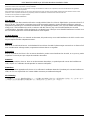 2
2
-
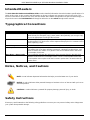 3
3
-
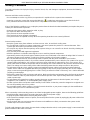 4
4
-
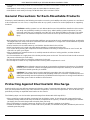 5
5
-
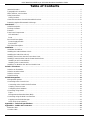 6
6
-
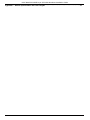 7
7
-
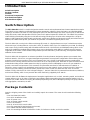 8
8
-
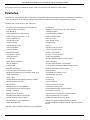 9
9
-
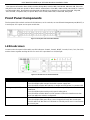 10
10
-
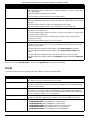 11
11
-
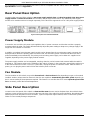 12
12
-
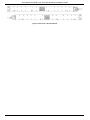 13
13
-
 14
14
-
 15
15
-
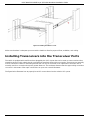 16
16
-
 17
17
-
 18
18
-
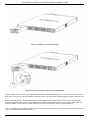 19
19
-
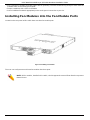 20
20
-
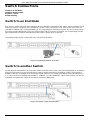 21
21
-
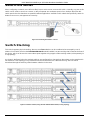 22
22
-
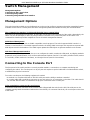 23
23
-
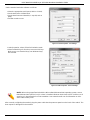 24
24
-
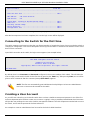 25
25
-
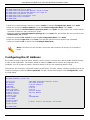 26
26
-
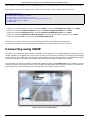 27
27
-
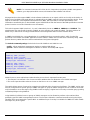 28
28
-
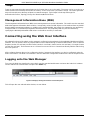 29
29
-
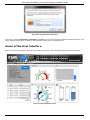 30
30
-
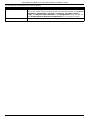 31
31
-
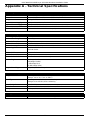 32
32
-
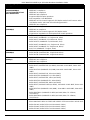 33
33
-
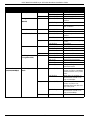 34
34
-
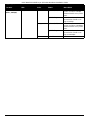 35
35
-
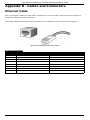 36
36
-
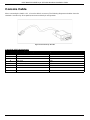 37
37
-
 38
38
-
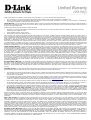 39
39
-
 40
40
-
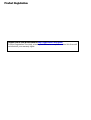 41
41
-
 42
42
-
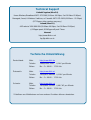 43
43
-
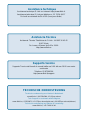 44
44
-
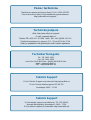 45
45
-
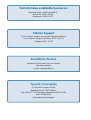 46
46
-
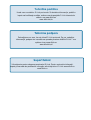 47
47
-
 48
48
-
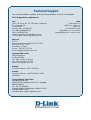 49
49
-
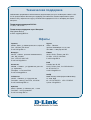 50
50
-
 51
51
-
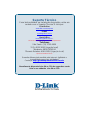 52
52
-
 53
53
-
 54
54
-
 55
55
-
 56
56
-
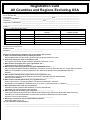 57
57
-
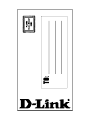 58
58
D-Link DXS-3600-32S Installation guide
- Category
- Network switches
- Type
- Installation guide
- This manual is also suitable for
Ask a question and I''ll find the answer in the document
Finding information in a document is now easier with AI
Related papers
-
D-Link DXS-3600 Series Cli Reference Manual
-
D-Link DXS-3600 Series Cli Reference Manual
-
D-Link d-link User manual
-
D-Link DXS-3600-32S-SE-LIC Datasheet
-
D-Link DGS-3427/A Datasheet
-
D-Link Web Smart Switch DGS-1210-16 User manual
-
D-Link DIR-615 - Wireless N Router Quick Installation Manual
-
D-Link DXS-1210-12TC User manual
-
D-Link DGE-530T Quick Installation Manual
-
D-Link xStack DGS-3324SRi User manual
Other documents
-
CTS FOS-5152 User manual
-
CTS FOS-5128 User manual
-
CTS FOS-5126 User manual
-
CTS HES-3109SSFP-DR User manual
-
CTS HES-5106SFP+ User manual
-
CTS FOS-3148 User manual
-
CTS FOS-3124-BAT-II User manual
-
Add-On Computer Peripherals (ACP) ADD-PCIE-2SFP+ Datasheet
-
CTS HES-3109 User manual
-
CTS HES-3106 User manual