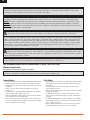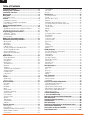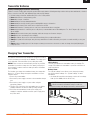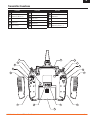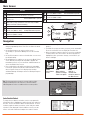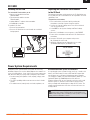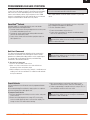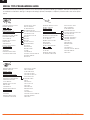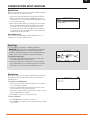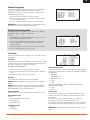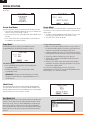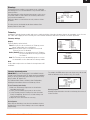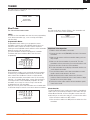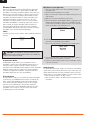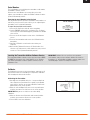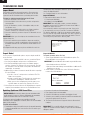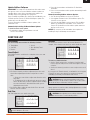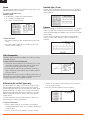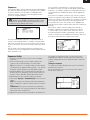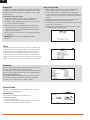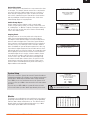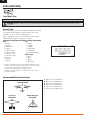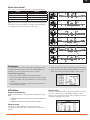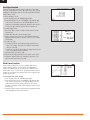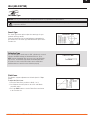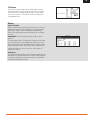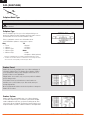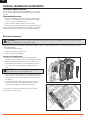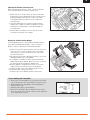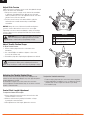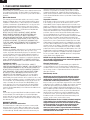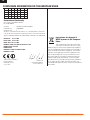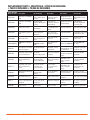Spektrum SPMR9910SC Owner's manual
- Category
- Remote controls
- Type
- Owner's manual

Instruction Manual
Bedienungsanleitung
Manuel d’utilisation
Manuale di Istruzioni
Manual de instrucciones
9
9
®
®

2 SPEKTRUM DX9 • TRANSMITTER INSTRUCTION MANUAL
EN
WARNING: Read the ENTIRE instruction manual to become familiar with the features of the product before operating.
Failure to operate the product correctly can result in damage to the product, personal property and cause serious injury.
This is a sophisticated hobby product. It must be operated with caution and common sense and requires some basic mechanical ability.
Failure to operate this Product in a safe and responsible manner could result in injury or damage to the product or other property. This
product is not intended for use by children without direct adult supervision. Do not attempt disassembly, use with incompatible compo-
nents or augment product in any way without the approval of Horizon Hobby, Inc. This manual contains instructions for safety, operation
and maintenance. It is essential to read and follow all the instructions and warnings in the manual, prior to assembly, setup or use, in
order to operate correctly and avoid damage or serious injury.
WARNING AGAINST COUNTERFEIT PRODUCTS
Always purchase from a Horizon Hobby, Inc. authorized dealer to ensure authentic high-quality Spektrum product. Horizon Hobby,
Inc. disclaims all support and warranty with regards, but not limited to, compatibility and performance of counterfeit products or products
claiming compatibility with DSM or Spektrum.
NOTICE: This product is only intended for use with unmanned, hobby-grade, remote-controlled vehicles and aircraft. Horizon Hobby
disclaims all liability outside of the intended purpose and will not provide warranty service related thereto.
Age Recommendation: Not for Children under 14 years. This is not a toy.
Warranty Registration
Visit spektrumrc.com today to register your product.
NOTICE:
While DSMX allows you to use more than 40 transmitters simultaneously, when using DSM2 receivers, DSMX receivers in
DSM2 mode or transmitters in DSM2 mode, do not use more than 40 transmitters simultaneously.
General Notes
• Modelsarehazardouswhenoperatedandmaintainedincorrectly.
• Alwaysinstallandoperatearadiocontrolsystemcorrectly.
• Alwayspilotamodelsothemodeliskeptundercontrolinall
conditions.
• Pleaseseekhelpfromanexperiencedpilotoryourlocal
hobby store.
• Contactlocalorregionalmodelingorganizationsforguidance
and instructions about flying in your area.
• Whenworkingwithamodel,alwayspoweronthetransmitter
first and power off the transmitter last.
• Afteramodelisboundtoatransmitterandthemodelisset
up in the transmitter, always bind the model to the transmitter
again to establish failsafe settings.
Pilot Safety
• Alwaysmakesureallbatteriesarefullychargedbeforeying.
• Timeightssoyoucanysafelywithinthetimeallottedby
your battery.
• Performarangecheckofthetransmitterandthemodel
before flying the model.
• Makesureallcontrolsurfacescorrectlyrespondtotransmitter
controls before flying.
• DoNOTyamodelnearspectators,parkingareasorany
other area that could result in injury to people or damage to
property.
• DoNOTyduringadverseweatherconditions.Poorvisibility,
wind, moisture and ice can cause pilot disorientation and/or
loss of control of a model.
• Whenayingmodeldoesnotrespondcorrectlytocontrols,
land the model and correct the cause of the problem.
NOTICE
All instructions, warranties and other collateral documents are subject to change at the sole discretion of Horizon Hobby, Inc. For up-to-date
product literature, visit horizonhobby.com and click on the support tab for this product.
Meaning of Special Language
The following terms are used throughout the product literature to indicate various levels of potential harm when operating this product:
NOTICE: Procedures, which if not properly followed, create a possibility of physical property damage AND little or no possibility of injury.
CAUTION: Procedures, which if not properly followed, create the probability of physical property damage AND a possibility of serious injury.
WARNING: Procedures, which if not properly followed, create the probability of property damage, collateral damage and serious injury
ORcreateahighprobabilityofsupercialinjury.

3SPEKTRUM DX9 • TRANSMITTER INSTRUCTION MANUAL
EN
• DX9 Transmitter
• 2000mAh Li-Ion Transmitter Pack (Installed in transmitter)
• Global Power Supply
• SD card
• Neck strap
• Decal sheet
• Manual
BEFORE USING YOUR TRANSMITTER:
Beforegoinganyfurther,visittheSpektrumCommunitywebsiteatspektrumrc.com to register your transmitter and
download the latest AirWare™ firmware updates. A registration reminder screen occasionally appears until you register
your transmitter. When you register your transmitter, the reminder screen does not appear again.
Box Contents
DX9 Features
•“Roll” between telemetry, monitor and main screens without entering the Settings menu
•Switch between Function List and System Settings menus without powering off the transmitter
•Voice alerts for telemetry, warnings, and other conditions
•Selectable sound menu lets you activate or inhibit specific DX9 sounds
•Assign five Airplane flight modes to any combination of up to two switches
•Virtually Unlimited Model Memory (250 models)
•Assignin-ightaircraftgyrogainadjustmenttooneofthesidelevers,therightknob,oroneoftheauxiliarytrim
switches at the top of the transmitter faceplate
•Pitch curve for Airplane models with variable pitch props
•Wireless trainer
™
®

4 SPEKTRUM DX9 • TRANSMITTER INSTRUCTION MANUAL
EN
Table of Contents
Transmitter Batteries .........................................................5
Charging Your Transmitter ................................................5
Transmitter Functions .......................................................6
Main Screen .......................................................................8
Navigation ..........................................................................8
Auto Switch Select ..............................................................8
SD Card ..............................................................................9
InstallingtheSDCard ..........................................................9
ExportingtheTransmitterSerialNumber
totheSDCard ....................................................................9
Power System Requirements ............................................9
Binding .............................................................................10
Binding Using the Receiver and Receiver Battery .................10
BindingUsingtheReceiverandESC ...................................10
Programming Failsafe Positions .....................................11
SmartSafe
TM
Failsafe .........................................................11
HoldLastCommand ..........................................................11
Preset Failsafe ..................................................................11
Model Type Programming Guide .....................................12
Common System Setup FunctIons ..................................13
Model Select .....................................................................13
Model Type .......................................................................13
Model Name .....................................................................13
F-Mode Setup ...................................................................14
Aircraft and Sailplane Flight Mode Table .............................14
Spoken Flight Mode Setup .................................................14
ChannelAssignment..........................................................15
ChannelInputConguration ...............................................15
Trim Setup ........................................................................15
Model Utilities ..................................................................16
CreateNewModel.............................................................16
Delete Model ....................................................................16
CopyModel ......................................................................16
Model Reset .....................................................................16
Sort Model List ..................................................................16
Warnings ..........................................................................17
Telemetry .........................................................................17
TelemetryAuto-Conguration .............................................17
Telemetry Alarms ..............................................................18
Preflight Setup .................................................................18
Frame Rate .......................................................................18
Bind .................................................................................18
Trainer .............................................................................19
Wired Trainer ....................................................................19
Wireless Trainer ................................................................20
System Settings ...............................................................21
User Name .......................................................................21
Contrast ...........................................................................21
Backlight ..........................................................................21
Mode ...............................................................................21
Battery Alarm ....................................................................21
Selecting a Language ........................................................22
Inactive Alarm ...................................................................22
ExtraSettings ...................................................................22
System Sounds .................................................................22
Vibrator ............................................................................22
Trim Display ......................................................................22
Serial Number ...................................................................23
Calibrate ...........................................................................23
Transfer SD Card ..............................................................24
Import Model ....................................................................24
ExportModel ....................................................................24
Updating Spektrum DX9 Sound Files ..................................24
Update AirWare Software ...................................................25
Servo Setup .....................................................................25
Travel Adjust .....................................................................25
Sub-Trim ..........................................................................25
Reverse ............................................................................25
Function List ....................................................................25
D/R&Exponential .............................................................26
Speed ..............................................................................26
Absolute (Abs.) Travel ........................................................26
Balance ............................................................................26
Differential (Air and Sail Types only) ....................................26
V-Tail Differential (Air and Sail Types only) ...........................27
ThrottleCut ......................................................................27
ThrottleCurve ...................................................................27
Mixing ..............................................................................28
Offset ...............................................................................28
Trim .................................................................................28
AssigningaMixtoaSwitch ...............................................28
BackMixing ......................................................................28
Sequencer ........................................................................29
Sequencer SetUp ..............................................................29
System Sounds .................................................................30
Range Test ........................................................................30
Timer ...............................................................................30
Telemetry .........................................................................30
System Setup ...................................................................31
Monitor.............................................................................31
ACRO (Airplane) ...............................................................32
RecommendedServoConnections .....................................32
ElevonServoControl .........................................................33
Flap System ......................................................................33
ACROMixing ....................................................................33
Acro Gyro Function ...........................................................34
PitchCurveFunction .........................................................34
Swash Type ......................................................................35
CollectiveType ..................................................................35
PitchCurve .......................................................................35
HELI (Helicopter) ..............................................................35
Swashplate .......................................................................36
Gyro .................................................................................36
Governor ..........................................................................36
TailCurve ........................................................................37
Mixing .............................................................................37
SAIL (Sailplane) ...............................................................38
CamberPreset ..................................................................38
CamberSystem ................................................................38
SAILMixing ......................................................................39
Physical Transmitter Adjustments ..................................40
TransmitterModeConversion ............................................40
MechanicalConversion ......................................................40
Adjust Throttle Friction Straps ............................................42
Adjusting the Throttle Ratchet Strap ...................................42
ControlStickLengthAdjustment .......................................42
Adjust Stick Tension .........................................................42
Troubleshooting Guide .....................................................43
1-Year Limited Warranty .................................................44
Warranty and Service Contact Information ....................45
FCC Information ...............................................................45
Antenna Separation Distance..........................................45
IC Information ..................................................................45
FAA Information ...............................................................45
Compliance Information for the European Union ...........46
Declaration of Conformity ...............................................46
Instructions for disposal of WEEE ...................................46
Replacement Parts ........................................................223

5SPEKTRUM DX9 • TRANSMITTER INSTRUCTION MANUAL
EN
The DX9 has an internal charger designed to charge the included
2-cell Li-Ion battery at a charge rate of 200mAh. The charge port
on the right side of the transmitter is not polarity-dependent.
NOTICE:NeverconnectanexternalbatterychargertoyourDX9
transmitter. If you wish to charge the Li-Ion battery using a Lipo/
Li-Ion charger, you must remove the battery from the transmitter
before charging.
The first time you charge the transmitter battery, the charge time
may be 12–15 hours. Always charge the transmitter on a heat-
resistant surface.
1. Power off your transmitter.
2.Connectthepowersupplyconnectortothetransmittercharge
port.
3.Connectthepowersupplytoapoweroutletusingthe
appropriate adapter.
4. The blue LED on the front of the transmitter turns on during
charging and turns off when the battery is fully charged.
5. Disconnect the transmitter from the power supply once
charging is complete and disconnect the power supply from
the power outlet.
CAUTION: Never leave a charging battery unattended.
LED indicators
The blue LED indicates the transmitter battery is charging. The
orange LED indicates the transmitter is powered on and there is
radio transmission.
Battery Alarm
The System Settings Screen allows you to change the battery
type and low alarm settings. See “System Settings” for more
information.
• An alarm will sound when the battery reaches the low voltage
limit (4.3V for NiMH, 6.4V for LiPo/Li-Ion).
CAUTION: Never change the low voltage limit for
LiPo/Li-Ion batteries from 6.4V. Doing so could over-
discharge the battery and damage both battery and transmitter.
Battery and Charging Precautions and Warnings
Failuretoexercisecautionwhileusingthisproductandcomplywiththefollowingwarningscouldresultinproductmalfunction,electrical
issues,excessiveheat,FIRE,andultimatelyinjuryandpropertydamage.
• Read all safety precautions and literature prior to use of this product
• Never allow minors to charge battery packs
• Never drop charger or batteries
• Never attempt to charge damaged batteries
• Never attempt to charge a battery pack containing different types of batteries
• Never charge a battery if the cable has been pinched or shorted
• Never allow batteries or battery packs to come into contact with moisture at any time
• Neverchargebatteriesinextremelyhotorcoldplaces(recommendedbetween50–80degreesFor10–27degreesC)orplacein
direct sunlight
• Always disconnect the battery after charging, and let the charger cool between charges
• Always inspect a new battery before charging
• Always terminate all processes and contact Horizon Hobby if the product malfunctions
• Always keep batteries and charger away from any material that could be affected by heat (such as ceramic and tile), as they can
get hot
• Always end the charging process if the charger or battery becomes hot to the touch or starts to change form (swell) during the
charge process
Transmitter Batteries
Charging Your Transmitter

6 SPEKTRUM DX9 • TRANSMITTER INSTRUCTION MANUAL
EN
Function
1
Antenna 1
2
Right Trim
3
Right Knob
4
Switch E
5
Switch H
6
Switch G
7
Switch F
8
Throttle/Aileron Stick
(Mode 1)
Elevator/Aileron Stick
(Mode 2)
Throttle/Rudder Stick
(Mode 3)
Elevator/Rudder Stick
(Mode 4)
Function
9
Elevator Trim (Mode 2, 4)
Throttle Trim (Mode 1, 3)
10
Aileron Trim (Mode 1,2)
Rudder Trim (Mode 3,4)
11
Roller
12
ChargePort
13
Speaker Grill
14
On/OffSwitch
15
LCD
16
ClearButton
17
Back Button
18
SDCardSlot
19
Neck Strap Mount
Function
20
Rudder Trim (Mode 1,2)
Aileron Trim (Mode 3,4)
21
Elevator Trim (Mode 1,3)
Throttle Trim (Mode 2,4)
22
Elevator/Rudder Stick
(Mode 1)
Throttle/Rudder Stick
(Mode 2)
Elevator/Aileron Stick
(Mode 3)
Throttle/Aileron Stick
(Mode 4)
23
SwitchC
24
Switch B
25
Switch A
Function
26
Switch D
27
Bind/Switch I
28
Left Trim
29
LED
The transmitter comes with a thin,
clear plastic film applied to some
front panels for protection during
shipping. Humidity and use may
causethislmtocomeoff.Carefully
remove this film as desired.
Transmitter Functions
CLEAR
BACK
™
®
3
20
19
18
21
22
23
24
1
29
2
4
5
6
8
7
9
10
11
12
13
1415
16
17
25
26
27
28

7SPEKTRUM DX9 • TRANSMITTER INSTRUCTION MANUAL
EN
Function
1
Handle/Antenna 2
2
Throttle Spring Tension
Adjustment (Mode 2,4)
Left Lever
4
Gimbal Stick Tension
Adjustment
5
ModeChange
Function
6
Left Rear Grip
7
SDCard
8
Audio Jack
9
BatteryCover
10
Trainer Port
11
ChargePort
Function
12
Right Rear Grip
13
Gimbal Stick Tension
Adjustment
14
ModeChange
Right Lever
16
Throttle Spring Tension
Adjustment (Mode 1,3)
Transmitter Functions
CLEAR
BACK
™
®
6
8
9
10
12
1
13
14
15
16
4
11
7
2
3
5
3
15

8 SPEKTRUM DX9 • TRANSMITTER INSTRUCTION MANUAL
EN
• Turn the scroll wheel to move through the screen content or
change programming values. Press the scroll wheel to make
a selection.
• Use the Back button to go to the previous screen
(forexample,togofromtheMixingScreentotheFunction
List).
• UsetheClearbuttontoreturnaselectedvalueonascreento
the default setting.
• Direct Model Access enables you to access the Model Select
screen without powering off the transmitter. Anytime the
transmitterpowerison,presstheClearandBackbuttonsto
access the Model Select screen.
• Press and hold the roller while powering on the transmitter
to show the System Setup list. No radio transmission occurs
when a System Setup screen is displayed, preventing
accidental damage to linkages and servos during changes to
programming.
• At the main screen you can roll the roller to view the servo
monitor.
• The Main Screen appears when you power on the transmitter.
Press the scroll wheel once to display the Function List.
• When you want to change a value in a screen for a particular
control position, move the control to the desired position to
highlight the value you want to change, such as 0/1/2, up/
down or left/right.
Turn
Press
Press
Enter, Choose
or Exit
Move between
options or change
value in an option
Hold for 3
seconds and
release to move to
the Main Screen
Turn HoldPress
Tip: The tick mark below shows the current switch position.
Rollingandclickingtherollerturnstheselectedboxblack,
indicating that the value or condition will act on that position.
Function
A
Model Name
DSMX/DSM2 If not shown, this indicates “not bound”.
C
Transmitter Battery
ChargeLevel
D
Digital Battery Voltage (an alarm sounds and the screen flashes
when battery charge gets down to 4.3V when using an NiMH
battery or 6.4V for a LiPo/Li Ion battery.)
E
Model Type
F
Elevator Trim (Modes 2 and 4)
Throttle Trim (Modes 1 and 3)
G
Aileron Trim (Modes 1 and 2)
Rudder Trim (Modes 3 and 4)
H
Model Memory Timer
Function
I
Rudder Trim (Modes 1 and 2)
Aileron Trim (Modes 3 and 4)
J
Throttle Trim (Mode 2 and 4)
Elevator Trim (Mode 1 and 3)
K
Timer
Also displays R Trim values when
the Right Trim button is pressed
Also displays L Trim values when
the Left Trim button is pressed
Navigation
Main Screen
Auto Switch Select
Toeasilyselectaswitchinafunction,suchasaprogrammix,
rollwiththerollertohighlighttheswitchselectionbox,andpress
theroller.Theboxaroundtheswitchshouldnowash.Toselect
a switch, toggle the switch you wish to select. Verify the switch
selection is now displayed as desired. When correct, press the
roller to select this switch and complete the switch selection.
E
D
CB
J
K
A
F
GI H
Also displays the Volume Level
when the BACK button is pressed
B

9SPEKTRUM DX9 • TRANSMITTER INSTRUCTION MANUAL
EN
Installing the SD Card
The included SD Card enables you to:
• Import (copy) models from another
DX9 transmitter
• Export(transfer)modelstoanother
DX9 transmitter
• Update AirWare™ software in the transmitter
• Install/Update sound files
ToinstalltheSDCard:
1. Power off the transmitter.
2.PresstheSDCardintothecardslotwiththecardlabel
facing upward.
Exporting the Transmitter Serial Number
to the SD Card
ExportingthetransmitterserialnumbertotheSDCardallowsyou
to copy and paste the serial number into the registration screen at
spektrumrc.com.
To export the serial number:
1. Press and hold the scroll wheel while powering the
transmitter on until the System Setup list appears.
2. Scroll to the System Settings menu. Press the scroll wheel
once to open the menu.
3. Select NEXTontheSystemSettingsandExtraSettings
screens.
4.WhentheSerialNumberscreenappears,selectEXPORT.
5.PoweroffthetransmitterandremovetheSDCardfromthe
transmitter.
6.InserttheSDCardinyourcomputerandopenthe
My_DX9.xmlleonthecard.
7.ImportMy_DX9.xmlintotheRegistrationscreenonthe
SpektrumCommunitysite(spektrumrc.com).
SD CARD
Power System Requirements
Inadequate power systems that do not provide the necessary
minimum voltage to the receiver during flight are the number one
cause of in-flight failures. Some of the power system components
that affect the ability to properly deliver adequate power include:
• Receiver battery pack (number of cells, capacity, cell type, state
of charge)
• TheESC’scapabilitytodelivercurrenttothereceiverinelectric
aircraft
• The switch harness, battery leads, servo leads, regulators, etc.
Recommended Power System Test Guidelines
If a questionable power system is being used (e.g., a small or old
battery,anESCthatmaynothaveaBECthatwillsupporthigh-
current draw, etc.), perform the following test with a voltmeter.
The Hangar 9
®
DigitalServo&RxCurrentMeter(HAN172)orthe
Spektrum Flight Log (SPM9540) work well for this test.
Plug the voltmeter into an open channel port in the receiver and,
with the system on, load the control surfaces (apply pressure
with your hand) while monitoring the voltage at the receiver. The
voltage should remain above 4.8 volts even when all servos are
heavily loaded.
CAUTION: When charging Ni-MH batteries, make sure the
battery fully charges. Ni-MH batteries charged with peak
detection fast chargers have a tendency to false peak (i.e. not fully
charge), which could lead to a crash.

10 SPEKTRUM DX9 • TRANSMITTER INSTRUCTION MANUAL
EN
BINDING
Binding is the process of programming the receiver to recognize the GUID (Globally Unique Identifier) code of a single specific
transmitter.Youwillneedtorebindafterthemodelprogrammingisinitiallysetuptofullyprogramthemodel’sfailsafepositions.
2. 3.
5.
6.
2. 3.
4.
6.
7.
1.
5.
1.
4.
Binding Using the Receiver and Receiver Battery
Binding Using the Receiver and ESC
2. 3.
5.
6.
2. 3.
4.
6.
7.
1.
5.
1.
4.
1. Lower throttle to the lowest position and make sure the
transmitter is powered off.
2. Insert the bind plug into the BIND/DATA port.
3.Insertthereceiverbatteryintoanyopenport.Thereceiver’s
LED will flash when the receiver is ready to bind.
4. While pressing the Bind button, power on the transmitter.
5. Release the Bind button after the receiver has stopped flash-
ingrapidly,oncethereceiver’sLEDstaysilluminated;this
indicates the receiver is bound to the transmitter. The screen
also provides binding information.
6. Remove the bind plug from the receiver.
1. Lower throttle to the lowest position and make sure the
transmitter is powered off.
2. Insert the bind plug into the BIND/DATA port.
3.InserttheESCplugintotheTHROport.
4.ConnectbatterytoESCandturnonESCswitch,ifavailable.
Thereceiver’sLEDwillrapidlyashwhenthereceiverisready
to bind.
5. While pressing the Bind button, power on the transmitter.
6. Release the Bind button after the receiver has stopped
ashingrapidly,oncethereceiver’sLEDstaysilluminated;this
indicates the receiver is bound to the transmitter. The screen
also provides binding information.
7. Remove the bind plug from the receiver.

11SPEKTRUM DX9 • TRANSMITTER INSTRUCTION MANUAL
EN
You establish failsafe positions when you bind your transmitter and
receiver. If the radio signal connection is lost between the transmitter
and receiver, the receiver immediately moves the aircraft control
surfacestothefailsafepositions.IfyouassignthereceiverTHRO
channel to a transmitter channel other than throttle, we recommend
using Preset failsafe with the throttle in the low position.
NOTICE: Failsafe features vary according to receiver. Always consult
the receiver instruction manual for failsafe features.
Before flight, ALWAYS confirm the failsafe functions as you would
expect.
SmartSafe
TM
Failsafe
SmartSafe failsafe is a technology that only acts on the throttle
channel and offers the following benefits:
• Prevents electric motors from operating when the receiver power
is on and the transmitter power is off.
• Prevents the speed controller from arming until the throttle is
moved to the low throttle position.
• Powers off an electric motor and reduces gas/glow engines to
idle if signal is lost.
To Program SmartSafe, move the throttle to the low or off position
before putting the transmitter into bind mode.
To Test the SmartSafe failsafe
1. Power the transmitter and receiver on.
2. Power off the transmitter. The throttle should immediately
move to the failsafe position.
CAUTION: Make sure the aircraft is fully restrained on the
ground. If the failsafe is not set correctly, your aircraft might
advance to mid or full throttle.
Hold Last Command
TheHoldLastCommandfailsafemaintainsthelastcommandon
allchannelsexceptthrottle.Iftheradiosignalislost,theaircraft
maintains the commanded heading until the receiver regains signal.
ToprogramHoldLastCommand,followtheprovidedbinding
instructions in this instruction manual.
To Test Hold Last Command:
1. Power on the transmitter and receiver.
2. Move one of the control sticks to the desired Hold Last
Commandpositionandholdtheinput.
3.Whileholdingthecontrolinput(forexample,asmallamountof
rudder) power off the transmitter. The rudder should maintain
the input command.
CAUTION: Make sure the aircraft is fully restrained on the
ground. If the failsafe is not set correctly, the aircraft throttle
might advance to mid or full throttle.
Preset Failsafe
The Preset failsafe moves all channels to their programmed failsafe
positions.
We recommend using Preset failsafe to deploy spoilers on sailplanes
to prevent a flyaway if the radio signal is lost.
To program Preset failsafe:
1. Insert the bind plug in the bind port on the receiver and power
on the receiver.
2. Remove the bind plug when the orange LED on the main
receiver and all attached remote receivers flash rapidly. The
orange receiver LEDs will continue flashing.
3. Move the transmitter control sticks and switches to the
desired Preset failsafe position. Power the transmitter on.
4. Failsafe programming is complete when the orange LEDs on
the transmitter and all receivers turn solid.
CAUTION: Make sure the aircraft is fully restrained on the
ground. If the failsafe is not set correctly, the aircraft throttle
might advance to mid or full throttle.
PROGRAMMING FAILSAFE POSITIONS

12 SPEKTRUM DX9 • TRANSMITTER INSTRUCTION MANUAL
EN
MODEL TYPE PROGRAMMING GUIDE
Menu options show up on model type selection. These menu options vary between Model Types (Airplane, Helicopter and Sailplane), but
are identical for all models in that type. Subsequent aircraft type (Aircraft, Swashplate or Sailplane) selections make other menu options
appear.
System Setup List:
Model Select
Model Type
Model Name
Aircraft Type
F-Mode Setup
Spoken Flight Mode
Channel Assign
Trim Setup
Model Utilities
Warnings
Telemetry
Preflight Setup
Frame Rate
Bind
Trainer
System Settings
Transfer SD Card
Function List:
Servo Setup
D/R and Expo
Differential
V-Tail Differential
Throttle Cut
Throttle Curve
Gyro1
Gyro2
Gyro3
Pitch Curve
Flap System
Mixing
Sequencer
Range Test
Timer
Telemetry
Custom Voice Setup
System Setup
Monitor
System Setup List:
Model Select
Model Type
Model Name
Swashplate Type
F-Mode Setup
Spoken Flight Mode
Channel Assign
Trim Setup
Model Utilities
Warnings
Telemetry
Preflight Setup
Frame Rate
Bind
Trainer
System Settings
Transfer SD Card
Function List:
Servo Setup
D/R and Expo
Throttle Cut
Throttle Curve
Pitch Curve
Swashplate
Gyro
Governor
Tail Curve
Mixing
Sequencer
Range Test
Timer
Telemetry
Custom Voice Setup
System Setup
Monitor
System Setup List:
Model Select
Model Type
Model Name
Sailplane Type
F-Mode Setup
Spoken Flight Mode
Channel Assign
Trim Setup
Model Utilities
Warnings
Telemetry
Preflight Setup
Frame Rate
Bind
Trainer
System Settings
Transfer SD Card
Function List:
Servo Setup
D/R and Expo
Differential
V-Tail Differential
Throttle Cut
Motor Curve
Camber Presets
Camber System
Mixing
Sequencer
Range Test
Timer
Telemetry
Custom Voice Setup
System Setup
Monitor
System Setup List:
Model Select
Model Type
Model Name
Aircraft Type
F-Mode Setup
Spoken Flight Mode
Channel Assign
Trim Setup
Model Utilities
Warnings
Telemetry
Preflight Setup
Frame Rate
Bind
Trainer
System Settings
Transfer SD Card
Function List:
Servo Setup
D/R and Expo
Differential
V-Tail Differential
Throttle Cut
Throttle Curve
Gyro1
Gyro2
Gyro3
Pitch Curve
Flap System
Mixing
Sequencer
Range Test
Timer
Telemetry
Custom Voice Setup
System Setup
Monitor
System Setup List:
Model Select
Model Type
Model Name
Swashplate Type
F-Mode Setup
Spoken Flight Mode
Channel Assign
Trim Setup
Model Utilities
Warnings
Telemetry
Preflight Setup
Frame Rate
Bind
Trainer
System Settings
Transfer SD Card
Function List:
Servo Setup
D/R and Expo
Throttle Cut
Throttle Curve
Pitch Curve
Swashplate
Gyro
Governor
Tail Curve
Mixing
Sequencer
Range Test
Timer
Telemetry
Custom Voice Setup
System Setup
Monitor
System Setup List:
Model Select
Model Type
Model Name
Sailplane Type
F-Mode Setup
Spoken Flight Mode
Channel Assign
Trim Setup
Model Utilities
Warnings
Telemetry
Preflight Setup
Frame Rate
Bind
Trainer
System Settings
Transfer SD Card
Function List:
Servo Setup
D/R and Expo
Differential
V-Tail Differential
Throttle Cut
Motor Curve
Camber Presets
Camber System
Mixing
Sequencer
Range Test
Timer
Telemetry
Custom Voice Setup
System Setup
Monitor
System Setup List:
Model Select
Model Type
Model Name
Aircraft Type
F-Mode Setup
Spoken Flight Mode
Channel Assign
Trim Setup
Model Utilities
Warnings
Telemetry
Preflight Setup
Frame Rate
Bind
Trainer
System Settings
Transfer SD Card
Function List:
Servo Setup
D/R and Expo
Differential
V-Tail Differential
Throttle Cut
Throttle Curve
Gyro1
Gyro2
Gyro3
Pitch Curve
Flap System
Mixing
Sequencer
Range Test
Timer
Telemetry
Custom Voice Setup
System Setup
Monitor
System Setup List:
Model Select
Model Type
Model Name
Swashplate Type
F-Mode Setup
Spoken Flight Mode
Channel Assign
Trim Setup
Model Utilities
Warnings
Telemetry
Preflight Setup
Frame Rate
Bind
Trainer
System Settings
Transfer SD Card
Function List:
Servo Setup
D/R and Expo
Throttle Cut
Throttle Curve
Pitch Curve
Swashplate
Gyro
Governor
Tail Curve
Mixing
Sequencer
Range Test
Timer
Telemetry
Custom Voice Setup
System Setup
Monitor
System Setup List:
Model Select
Model Type
Model Name
Sailplane Type
F-Mode Setup
Spoken Flight Mode
Channel Assign
Trim Setup
Model Utilities
Warnings
Telemetry
Preflight Setup
Frame Rate
Bind
Trainer
System Settings
Transfer SD Card
Function List:
Servo Setup
D/R and Expo
Differential
V-Tail Differential
Throttle Cut
Motor Curve
Camber Presets
Camber System
Mixing
Sequencer
Range Test
Timer
Telemetry
Custom Voice Setup
System Setup
Monitor

13SPEKTRUM DX9 • TRANSMITTER INSTRUCTION MANUAL
EN
COMMON SYSTEM SETUP FUNCTIONS
Model Select
Model Select enables you to access any of the 250 internal model
memory locations in the Model Select list.
1. Scroll to the desired model memory in the Model Select list.
2. When the desired model memory is highlighted, press the
scroll wheel once to select the model. The transmitter returns
to the System Setup List.
3. Add a new model by rolling to the bottom of the list. You will
thenbepromptedwiththeCreateNewModelscreen,with
the option to create a new model or cancel. If you select
CancelthesystemwillreturntotheModelSelectfunction.If
youselectCreate,thenewmodelwillbecreatedandnowbe
available in the model select list.
Direct Model Access
PresstheClearandBackbuttonsfromtheMainScreenora
telemetry screen to access Model Select.
Model Type
Select from Airplane, Helicopter or Sailplane model types.
IMPORTANT: When you select a new model type, you will delete
any programming data in the current model memory. Always
confirm the desired model memory before changing model types.
It will be necessary to re-bind after resetting the model type.
To change the model type:
1. Scroll to the desired model type and press the scroll wheel.
TheConrmModelTypescreenappears.
2. Select Yes and press the scroll wheel to confirm the model
type.Alldatawillbereset.SelectingNowillexittheConrm
Model Type screen and return to the Model Type screen.
Model Name
Model Name enables you to assign a custom name to the current
model memory. Model names can include up to 20 characters
including spaces.
To add letters to a Model Name:
1. Scroll to the desired letter position and press the scroll wheel
once.Aashingboxappears.
2. Scroll left or right until the desired character appears. Press
the scroll wheel once to save the character.
3.Scrolltothenextdesiredletterposition.RepeatSteps1and2
until the Model Name is complete.
4.SelectBACKtoreturntotheSystemSetuplist.
To erase a character:
1. Press CLEAR while the character is selected.
2. Press CLEAR a second time to erase all characters to the right
of the cursor.

14 SPEKTRUM DX9 • TRANSMITTER INSTRUCTION MANUAL
EN
Spoken Flight Mode Setup
Enables you to assign custom names to the Flight Mode positions.
Flight Mode names can include up to 20 characters including
spaces.
To change the Flight Mode name:
1. Scroll to the Flight Mode name you wish to change and press
the scroll wheel.
2. Scroll to the character position you wish to change and press
thescrollwheelonce.Aashingboxappears.
3. Scroll left or right until the desired character appears. Press
the scroll wheel once to save the character.
4. Repeat Steps 2 and 3 until the Model Name is complete.
5.SelectBACKtoreturntotheFlightModeNameslist.
Spoken Flight Mode:
The Spoken Flight Mode option enables you to activate audio flight
mode alerts. As you change between flight modes, the transmitter
will “speak”, informing you of the active flight mode. You can
select a word or phrase for each flight mode.
To activate Spoken Flight Mode:
1. Enter the Spoken Flight Mode menu option.
2. Scroll to <Silence> (default), then press the scroll wheel.
3. Scroll left or right to view the options.
4. Press the scroll wheel again to save the selection.
F-Mode Setup
Use the Flight Mode Setup menu to assign switches to
flight modes.
Sailplane Flight Mode Setup
You can assign up to ten flight modes using any combination of
up to three switches. You can also assign a priority switch. When
the priority switch position is active, only the current flight mode is
active, regardless of other switch positions.
Aircraft and Sailplane Flight Mode Table
You can assign the available flight modes (up to 5 for Air, up to 10 for
Sail) to each of the switch positions (up to 3 switches can be used for
sailplane and up to 2 switches can be used for aircraft). Press NEXT
from the Flight Mode Name page to access the flight mode table
assignmentpagewhenCustomightmodehasbeenselectedinthe
Flight Mode Setup page. The combination of up to 2 or 3 switches can
be used to access all of the flight modes available.
Mode Number of Switches Number of Flight Modes
Aircraft 2 5
Heli 3 (including Throttle Hold) 5 (including Throttle Hold)
Number
of Flight
Modes
2 3 3* 4 4 5
Switch 1
(number of
positions)
2P 3P 2P 2P 3P 3P
Switch 2
(number of
positions)
2P 3P 2P 3P
Flight
Mode
1
Launch Launch Launch Launch Launch Launch
2 Cruise Cruise Cruise Cruise Cruise Cruise
3 Land Land Land
4 Thermal Thermal Thermal Thermal
5 Speed Speed
*Must be set up in a 4/5 flight mode
.

15SPEKTRUM DX9 • TRANSMITTER INSTRUCTION MANUAL
EN
Channel Assignment
TheChannelAssignmentfunctionallowsyoutoreassignalmost
any receiver channel to a different transmitter channel. For
example,thereceivergearchannelcouldbere-assignedtothe
transmitter throttle channel.
1. Scroll to the receiver channel you wish to change.
2. Press the scroll wheel once and scroll left or right to change
the receiver input selection.
3. Press the scroll wheel a second time to save the selection.
IMPORTANT:Youcannotassignamixtoachannelthathasbeen
moved.Createthemixrst,thenmovethechannel.
Channel Input Configuration
TheChannelInputCongurationscreenenablesyoutoassigna
transmitter channel to a different control stick
or switch.
1. Select NEXT on the RX Port Assignments screen to access the
ChannelInputCongurationscreen.
2. Scroll to the transmitter channel you wish to re-assign and
pressthescrollwheel.Theboxaroundthecurrentinput
selection flashes.
3. Scroll left or right to select the desired control stick or switch.
4. Press the scroll wheel to save the selection.
Trim Setup
Use the Trim Setup screen to change the size of the trim step and
the trim type.
Trim Step
Adjusting the trim step value determines how many “clicks” of trim
youinputeachtimeyoupressthetrimbutton.Changingthetrim
step value to 0 disables the trim for the channel.
To change the trim step value:
1. Scroll to the trim step channel you wish to change.
2. Select the trim step value and scroll left or right to change the
value.
3. Press the scroll wheel to save the selection.
Trim Type
The two Trim Type options are Common and F Mode.
Common trim type maintains the same trim values for all flight
modes.
F Mode trim type enables you to save trim values for individual
ightmodesifyound,forexample,theaircraftrequiresaileron
trim in Flight Mode 1 but not in Flight Mode 2.
Trim Assignment
In a few instances, you can reassign a trim to a different location.
Aircraft Model Type
Throttle
• Throttle Digital trim button (default)
• Left Analog lever
• Right Analog lever
Throttle Trim Type
• Common
• Flight Mode
Helicopter Model Type
Throttle and Pitch Hover Trim —Used to trim the throttle and pitch
setting for precision hovering. This does not affect normal throttle
trim operation.
• Right Knob
• Left Analog Lever
• Right Analog Lever
• L Trim
• R Trim
Active Gyro and Governor Trim—Used to trim the gyro and
governor settings in flight.
• L Trim
• R Trim.
Trim Location
NormalandCrosstrimtypesareavailable.Normaltrimsalign
withthecontrolstick;forexample,thethrottletrimisnexttothe
throttle stick.
Crosstrimsreversethepositionofthetrims;forexample,the
throttletrimisnexttotheelevatorstickandviceversa.
TochangetheTrimPositionfromNormaltoCrossed,selectNormal
at the bottom of the Trim Setup screen and press the scroll wheel.
IMPORTANT:Crossedtrimswillcrossbothsetsoftrimsforboth
gimbals.

16 SPEKTRUM DX9 • TRANSMITTER INSTRUCTION MANUAL
EN
Model Reset
Use the Model Reset menu to delete all model programming in
the active model memory. Reset returns all model settings to the
default settings and erases all programming in the selected model.
After a model reset, it is necessary to re-bind.
Copy Model
TheModelCopymenuenablesyoutoduplicatemodel
programming from one Model List location to another.
Use Model Copy to:
• Saveadefaultmodelcopybeforeexperimentingwith
programming values
• Expediteprogrammingforamodelusingasimilar
programming setup
IMPORTANT:Copyingamodelprogramfromonemodel
memory to another will erase any programming in the “To”
model memory.
To copy model programming:
1. Make sure the model program you wish to copy is active. If
thedesiredmodelprogramisnotactive,selectCanceland
change the active model in the Model Select menu.
2.Selectthemodelmemorynextto“To”andscrolltothedesired
model memory. Press the scroll wheel once to save the selection.
3.SelectCopyandtheConrmCopyscreenappears.
4.SelectCopytoconrm.SelectingCancelwillreturntothe
System Setup screen.
5. Select the “To” model as the current model, then bind the
transmitterandreceiver.Copyingamodeldoesnotcopythe
bind from the original model.
YoucannotusetheModelCopyscreentocopymodel
programmingtoanSDCard.Tocopymodelprogrammingtothe
SDCard,pleasesee“Transfer SD Card”.
Create New Model
Use this selection to create a new model in the model select list.
1.SelectCreateNewModel.Withinthisscreen,youwillhavethe
option to create a new model or cancel.
2.IfyouselectCancel,thesystemwillreturntotheModelSelect
function.
3.IfyouselectCreate,thenewmodelwillbecreatedandnow
be available in the model select list.
Delete Model
Use this selection to permanently delete a model from the model
selectlist.Ifyoudonotwishtodeleteamodel,selectCancelto
exitthepage.
1. To delete a model, highlight the model listed. Press to select
then roll to the model name. Press the roller to select.
2. Select DELETE to delete the model.
Sort Model List
With this function you can sort the model order in the model select
function. This is helpful to group similar models together to make
them easy to find. To move a model, highlight the model that you
wish to move with the roller, then press the roller to highlight it.
Then roll with the roller to move the selected model to the position
desired. Press the roller when you have the model in the position
desired.
MODEL UTILITIES
In the Model Utilities function you can create a new model, delete a model, copy a model, reset a model to default settings and sort the
model list.

17SPEKTRUM DX9 • TRANSMITTER INSTRUCTION MANUAL
EN
Telemetry Auto-Configuration
IMPORTANT:TheAuto-Congoptionisnotavailablefromthe
System Setup>Telemetry menu. RF signal must be transmitting
whenyouusetheAuto-Congoption.WhentheSystemSetup
menu is active, RF signal is off.
TheDX9transmitterfeaturestelemetryAuto-Conguration,
allowing the transmitter to detect new telemetry sensors.
To use Telemetry Auto-Config:
1. Make sure all telemetry components are bound to the
transmitter and receiver.
2. Power on the transmitter, then power on the receiver.
3. Select Telemetry from the Function List, then select Auto
Cong.“Conguring”ashesfor5secondsandanynew
sensors appear in the list.
4. Adjust the sensor alert values as necessary.
Status Reports:
Status Reports determines how often the transmitter refreshes
the data on the screen. Each telemetry sensor can be adjusted
independently.
Forexample,theRPMstatusreportcanrefreshevery10seconds
while the altimeter sensor refreshes every 15 seconds.
Warning Reports:
Warning Reports determines how often a telemetry alert occurs, if
an alert is active.
Telemetry Settings
Display
Telemetry display options include:
Tele: When you press the scroll wheel, the Telemetry screens
appear and the Main Screen is disabled.
Main: Telemetry alerts appear on the Main screen, but all
Telemetry screens are disabled.
Roller (Default): Allows you to toggle between the Telemetry
screens and the main screen by pressing the
scroll wheel.
Auto: The Telemetry screen automatically appears as soon as
the transmitter receives data from the telemetry module.
Units
Scroll to Units and press the scroll wheel to change between US
and Metric.
Warnings
The Warnings menu enables you to program a tone or vibration
alert during power on of the transmitter for any selected switch or
channel position.
The alarm activates and an alert message appears on the screen
if a specific switch or control stick is in an unsafe position when
you power the transmitter on.
Return the switch or control stick to the safe position to silence
the alarm.
For safety reasons, the default throttle alarm activates if the
throttle position is above 10%.
Telemetry
Installing the optional telemetry module and sensors enables the display of aircraft performance data on the transmitter screen. You can
alsoenableDataLoggingtosaveatelemetryleontheSDCardandviewthedataintheSpektrumSTi
TM
mobile application.

18 SPEKTRUM DX9 • TRANSMITTER INSTRUCTION MANUAL
EN
Frame Rate
The Frame Rate menu enables you to change the frame rate and
modulation mode. Select the option you wish to change and press
the scroll wheel.
You must use digital servos if you select 11ms frame rate. Analog
and digital servos can be used with a 22ms frame rate.
Modulation Mode
We recommend using DSMX (default) modulation mode. When
DSMX is active, the transmitter operates in DSMX with DSMX
receivers and DSM2 with DSM2 receivers. The transmitter
automatically detects DSM2 or DSMX during binding and changes
the mode accordingly to match the receiver type you are using.
If you select DSM2, the transmitter operates in DSM2 regardless
of whether it is bound to a DSM2 or DSMX receiver.
NOTICE: While DSMX allows you to use more than 40
transmitters simultaneously, do not use more than 40 transmitters
simultaneously when using a DSM2 receiver or a transmitter in
DSM2 mode.
Bind
The Bind menu enables you to bind a transmitter and receiver
without powering off the transmitter. This menu is helpful if you
are programming a model and need to bind the receiver for
failsafe positions.
See “Programming Failsafe Positions” for more information.
Preflight Setup
The Preflight Setup menu option enables you to program a pre-flight
checklist that appears each time you power on the transmitter or
when you select a new model memory. Each item on the list must
be confirmed before you can access the Main Screen.
Telemetry Alarms
SelectInhunderAlarmtoselectthetypeofalarmdesired.Options
include Inh, Tone, Vibe, Tone/Vibe, Voice, Voice/Vibe.
Status Reports (Spoken Telemetry)
1.SelectInhnexttoStatusReportsineachtelemetrysettingto
add spoken telemetry feedback as desired.
2. Scroll to select how often you want to hear the status report.
Warning Reports (Spoken Telemetry)
1.SelectInhnexttoWarningReportsineachtelemetrysetting
to add spoken telemetry feedback for telemetry warnings as
desired.
2. Scroll to select how often you want to hear the telemetry
warning.
File Settings
This is used to select the data logging settings.
File Name
1. Select File Name to assign a custom file name.
2. The File Name screen appears, allowing you to name the file
as you would for a Model Name or Flight Mode Name. The file
namecanincludeamaximumof8characters.
3.PressBACKtosavethename.
Start
1. Select Start to assign a specific switch position or stick
position that activates Data Logging.
2. Press the scroll wheel once to save the selection.
Enabled
WhenEnabledissettoNO,DataLoggingisturnedoff.
SelectYEStosaveTelemetrydatatotheSDCard.TheSDCard
must be installed in the transmitter to select YES.
CAUTION: If you access the Telemetry menu from the
Function List, you may see a Frame Loss appear when you
exitthemenu.TheFrameLossisnotanerror,buttherewillbea
momentarylossofradiosignalwhenexitingtheTelemetryscreen.
DO NOT access the Telemetry menu during flight.

19SPEKTRUM DX9 • TRANSMITTER INSTRUCTION MANUAL
EN
Wired Trainer
The 4 wired trainer modes include:
Inhibit
In Inhibit, the slave transmitter must have the same programming
as the master transmitter (e.g., servo reversing, travel adjust,
sub-trim, trims).
Programmable Master
Programmable mode enables you to program the master
transmitter to transfer any or all individual channels when you
activate the trainer switch. This mode is ideal for beginners
learning to control individual channels while the master transmitter
maintains control of all other channels.
The slave transmitter should be in Inhibit mode, if available.
The Master and Slave transmitters MUST have the same
programming.
Pilot Link Master
Pilot Link Master enables you to program the master transmitter
to transfer any or all individual channels when you activate the
trainerswitch.PilotLinkMasterisidealforcomplexmodels,
as the master transmitter can maintain control of all secondary
functions—forexampleightmodes,retracts,apsandbrakes.
Secondary functions can be individually assigned to the Slave
transmitter as necessary. It is not necessary to have model
programming in the slave transmitter.
It may be necessary for the slave transmitter to be in Inhibit mode
to allow trim changes to transfer over from the master transmitter.
Slave
Use Slave mode when using the DX9 as a slave transmitter and
Pilot Link is active in the master transmitter.
DX9 Wired Trainer Operation
1. Bind the master transmitter to the model.
2.Connectthetrainercord(SPM6805)tothebackofthemaster
transmitter.
3. Make sure the master and slave transmitter battery packs are
fully charged.
4. Make sure the slave transmitter is powered off. The slave
transmitter receives power when you connect the trainer cord.
5.Connectthetrainercordtotheslavetransmitter.
6. The slave transmitter screen displays information but does not
send a signal to the model.
7. Press the trainer button on the master transmitter to transfer
model control from the master to the slave.
8. While moving the trainer switch between the off and on
positions, watch for movement on the control surfaces. Adjust
the trims as necessary before flying.
9. Release the trainer button and the master transmitter regains
control of the model.
Master Override
TheMasterOverridefeatureenablestheinstructortoimmediately
regain control of the model by moving the control sticks. After you
activateMasterOverride,theslavetransmittercannotcontrolthe
model until you reset the trainer switch. To reset the trainer switch:
1.MovethetrainerswitchtotheOFFposition.
2.MovethetrainerswitchtotheONpositiontoactivatetheslave
transmitter.
TRAINER
The DX9 features a programmable trainer function with 4 wired trainer modes and 2 wireless trainer modes. The transmitter assigns
the trainer function to Switch I.

20 SPEKTRUM DX9 • TRANSMITTER INSTRUCTION MANUAL
ENEN
Wireless Trainer
Wireless Trainer works just like the Wired Trainer, without the
wire. Select Wireless Trainer to bind a DSM2 or DSMX slave
transmitter to the master transmitter. With this option, when the
master presses the trainer button or switch, control is given to
the currently bound slave transmitter. After binding, the slave
transmitter will remain bound to the master transmitter until
a different transmitter is bound to the master, or the slave
transmitter is bound to another receiver or a wireless master
transmitter. ModelMatch™ technology applies to the wireless
trainersystem;themastertransmitterwillbeboundtothe
slave in the bound model used. Also if the slave transmitter
has ModelMatch technology, it will only be bound to the master
transmitter in the selected model during binding.
Inhibit
In Inhibit, the wireless trainer function will be inhibited and will not
function.
CAUTION:SelectInhibitintheTrainermenuwhenyouaren’t
using the wireless trainer function. Failure to select Inhibit may
result in loss of control of the aircraft.
Programmable Master
Programmable mode enables you to program the master
transmitter to transfer any or all individual channels when you
activate the trainer switch. This mode is ideal for beginners
learning to control individual channels while the master transmitter
maintains control of all other channels. The slave transmitter
should be in Inhibit mode, if available. The Master and Slave
transmitters MUST have the same programming.
Pilot Link Master
Pilot Link Master enables you to program the master transmitter
to transfer any or all individual channels when you activate the
trainerswitch.PilotLinkMasterisidealforcomplexmodels,
as the master transmitter maintains control of all secondary
functions, such as flight modes, retracts, flaps and brakes.
Secondary functions can be individually assigned to the Slave
transmitter as necessary. It is not necessary to have model
programming in the slave transmitter.
DX9 Wireless Trainer Operation
1. Enter an unused model on the slave transmitter (computer
transmitter only).
2. Bind the master transmitter to the model.
3. Make sure the master and slave transmitter battery packs are
fully charged.
4. Make sure the slave transmitter is powered off.
5. Either in the Wireless Programmable Master setup page or the
Wireless Pilot Link Master setup page, select BIND. This will
putthemastertransmitter’swirelesstrainerreceiverintobind
mode. You should see the following screen:
6. Enter bind mode on the slave transmitter following the
instructions provided with that transmitter.
7. After a successful bind, the following screen should appear.
8. Press the trainer button on the master transmitter to transfer
model control from the master to the slave.
9. Release the trainer button and the master transmitter regains
control of the model.
Master Override
TheMasterOverridefeatureenablestheinstructortoimmediately
regain control of the model by moving the control sticks. After you
activateMasterOverride,theslavetransmittercannotcontrolthe
model until you reset the trainer switch. To reset the trainer switch:
1.MovethetrainerswitchtotheOFFposition.
2.MovethetrainerswitchtotheONpositiontoactivatetheslave
transmitter.
Page is loading ...
Page is loading ...
Page is loading ...
Page is loading ...
Page is loading ...
Page is loading ...
Page is loading ...
Page is loading ...
Page is loading ...
Page is loading ...
Page is loading ...
Page is loading ...
Page is loading ...
Page is loading ...
Page is loading ...
Page is loading ...
Page is loading ...
Page is loading ...
Page is loading ...
Page is loading ...
Page is loading ...
Page is loading ...
Page is loading ...
Page is loading ...
Page is loading ...
Page is loading ...
Page is loading ...
Page is loading ...
-
 1
1
-
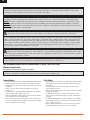 2
2
-
 3
3
-
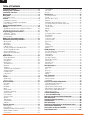 4
4
-
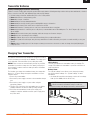 5
5
-
 6
6
-
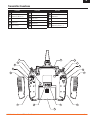 7
7
-
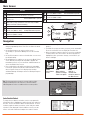 8
8
-
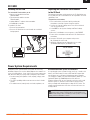 9
9
-
 10
10
-
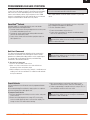 11
11
-
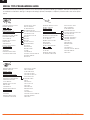 12
12
-
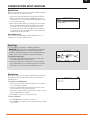 13
13
-
 14
14
-
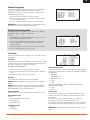 15
15
-
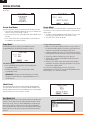 16
16
-
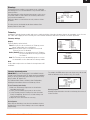 17
17
-
 18
18
-
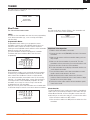 19
19
-
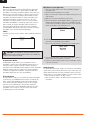 20
20
-
 21
21
-
 22
22
-
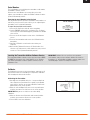 23
23
-
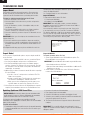 24
24
-
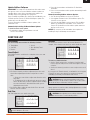 25
25
-
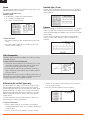 26
26
-
 27
27
-
 28
28
-
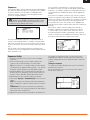 29
29
-
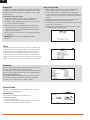 30
30
-
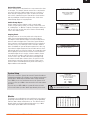 31
31
-
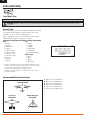 32
32
-
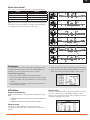 33
33
-
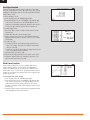 34
34
-
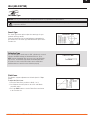 35
35
-
 36
36
-
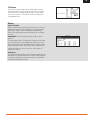 37
37
-
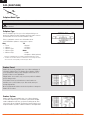 38
38
-
 39
39
-
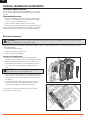 40
40
-
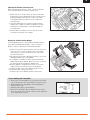 41
41
-
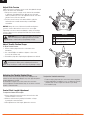 42
42
-
 43
43
-
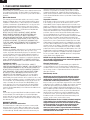 44
44
-
 45
45
-
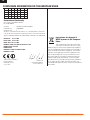 46
46
-
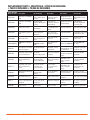 47
47
-
 48
48
Spektrum SPMR9910SC Owner's manual
- Category
- Remote controls
- Type
- Owner's manual
Ask a question and I''ll find the answer in the document
Finding information in a document is now easier with AI
Related papers
-
Spektrum TM1100 DSMX Fly-By Aircraft Telemetry Module Operating instructions
-
Spektrum SPMR7100 Owner's manual
-
Spektrum NX7e 7 Channel 2.4GHz DSMX Aircraft System User manual
-
Spektrum DX8 Owner's manual
-
Spektrum DX8 DSMX Transmitter Only MD2 User manual
-
Spektrum DX6i 6 Channel Transmitter Only MD2 User manual
-
Spektrum DX6 User manual
-
Spektrum DX18 18 Channel System Generation 2 Md2 Owner's manual
-
Spektrum DX8 Transmitter Only Mode 2 User manual
-
Spektrum SR3100 DSM2 3-Ch Receiver Surface Operating instructions
Other documents
-
RadioLink T6EHPE User manual
-
E-flite EFL124500 Owner's manual
-
E-flite EFL01575 Owner's manual
-
E-flite EFL16575 Owner's manual
-
E-flite EFL01250C Owner's manual
-
E-flite EFL3750 Owner's manual
-
E-flite EFL01350 Owner's manual
-
E-flite EFL3875 Owner's manual
-
E-flite EFL53500 Owner's manual
-
E-flite EFL01675 Owner's manual