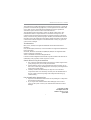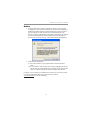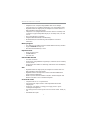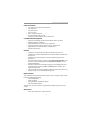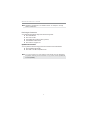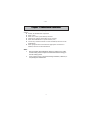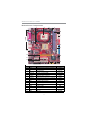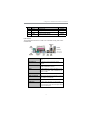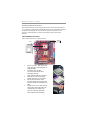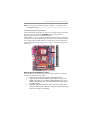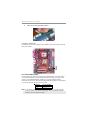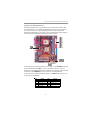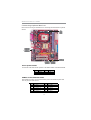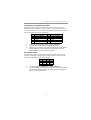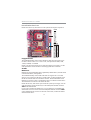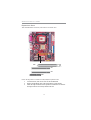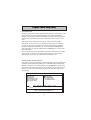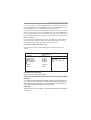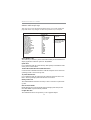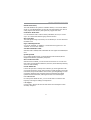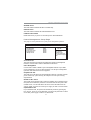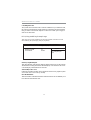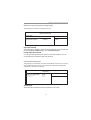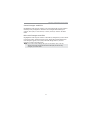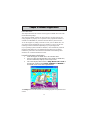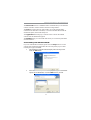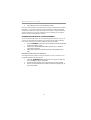PC CHIPS M963GV (V5.0) User guide
- Category
- Motherboards
- Type
- User guide



i
Motherboard User’s Guide
This publication, including photographs, illustrations and software, is under the
protection of international copyright laws, with all rights reserved. Neither this
user’s guide, nor any of the material contained herein, may be reproduced
without the express written consent of the manufacturer.
The information in this document is subject to change without notice. The
manufacturer makes no representations or warranties with respect to the
contents hereof and specifically disclaims any implied warranties of merchant-
ability or fitness for any particular purpose. Further, the manufacturer reserves
the right to revise this publication and to make changes from time to time in the
content hereof without obligation of the manufacturer to notify any person of
such revision or changes.
Trademarks
IBM, VGA, and PS/2 are registered trademarks of International Business
Machines.
Intel, Pentium/II/III, Pentium 4, Celeron and MMX are registered trademarks of
Intel Corporation.
Microsoft, MS-DOS and Windows 98/ME/NT/2000/XP are registered trade-
marks of Microsoft Corporation.
AMI is a trademark of American Megatrends Inc.
It has been acknowledged that other brands or product names in this manual are
trademarks or the properties of their respective owners.
Static Electricity Precautions
1. Don’t take this motherboard and components out of their original static-
proof package until you are ready to install them.
2. While installing, please wear a grounded wrist strap if possible. If you
don’t have a wrist strap, discharge static electricity by touching the bare
metal of the system chassis.
3. Carefully hold this motherboard by its edges. Do not touch those
components unless it is absolutely necessary. Put this motherboard on
the top of static-protection package with component side facing up
while installing.
Pre-Installation Inspection
1. Inspect this motherboard whether there are any damages to components
and connectors on the board.
2. If you suspect this motherboard has been damaged, do not connect
power to the system. Contact your motherboard vendor about those
damages.
Copyright © 2005
All Rights Reserved
M963GV Series, V3.3A
April 2005

ii
Motherboard User’s Guide
Table of Contents
Trademark............................................................................................................i
Static Electricity Precautions ......................................................................................... i
Pre-Installation Inspection............................................................................................. i
Chapter 1: Introduction..................................................................................... 1
Key Features.................................................................................................................... 1
Package Contents ........................................................................................................... 4
Chapter 2: Motherboard Installation .............................................................. 5
Motherboard Components ............................................................................................ 6
I/O Ports .......................................................................................................................... 7
Installing the Processor ................................................................................................. 8
Installing Memory Modules .......................................................................................... 9
Jumper Settings ............................................................................................................10
Install the Motherboard ............................................................................................... 11
Connecting Optional Devices .....................................................................................12
Install Other Devices ....................................................................................................14
Expansion Slots ............................................................................................................16
Chapter 3: BIOS Setup Utility....................................................................... 18
Introduction ..................................................................................................................18
Running the Setup Utility ...................................................…………………………...18
Standard CMOS Setup Page.......................................................................................19
Advanced Setup Page ..................................................................................................20
Features Setup Page ....................................................................................................22
Power Management Setup Page ................................................................................23
PCI/Plug and Play Setup Page ..................................................................................24
BIOS Security Features Setup Page...........................................................................25
CPU PnP Setup Page ..................................................................................................25
Hardware Monitor Page..............................................................................................26
Load Optimal Defaults ................................................................................................26
Save Changes and Exit ................................................................................................27
Discard Changes and Exit...........................................................................................27
Chapter 4: Software & Applications ..............................................................28
Introduction ..................................................................................................................28
Installing Support Software ........................................................................................28
Bundled Software Installation ....................................................................................30

iii
Motherboard User’s Guide
Notice:
1 Owing to Microsoft’s certifying schedule is various to every supplier,
we might have some drivers not certified yet by Microsoft. Therefore, it
might happen under Windows XP that a dialogue box (shown as below)
pop out warning you this software has not passed Windows Logo
testing to verify its compatibility with Windows XP. Please rest assured
that our RD department has already tested and verified these drivers.
Just click the “Continue Anyway” button and go ahead the installation.
2 USB 2.0 Driver Limitations:
2-1 The USB 2.0 driver only supports Windows XP and Windows
2000.
2-2 If you connect a USB 2.0 hub to the root hub, plugging USB devices
into this hub, the system might not successfully execute certain USB
devices’ connection because it could not recognize these devices.
Currently, we are working on such limitations’ solution. As soon as the solution
is done, the updated USB drive will be released to our website:
www.pcchips.com for your downloading.

1
Chapter 1: Introduction
Chapter 1 Introduction
This motherboard has a Socket-478 to support Intel Pentium 4 processors
with Hyper-Threading Technology and Front-Side Bus (FSB) speeds up to
800 MHz(only by overclocking) / 533 MHz. Hyper-Threading Technology,
designed to take advantage of the multitasking features in Windows XP, gives
you the power to do more things at once.
This motherboard integrates the SiS661GX Northbridge and SiS964L
Southbridge that supports the built-in USB 2.0 providing higher bandwidth,
implementing Universal Serial Bus Specification Revision 2.0 and is
compliant with UHCI 1.1 and EHCI 0.95. It supports two DIMM sockets for
DDR400/333/266 up to 2 GB system memory, AC’ 97 Audio Codec and Ultra
DMA 133/100/66 function. It has one 8X AGP, one CNR and three 32-bit PCI
slots. There is a full set of I/O ports including two PS/2 ports for mouse and
keyboard, one serial port, one parallel port, one LAN port(optional), one VGA
port, three audio jacks for Line-in, Line-out and Microphone, and four back-
panel USB2.0 ports. In addition, onboard USB headers USB2/USB3 provide
extra ports by connecting the Extended USB Module to the motherboard.
It is a Micro ATX motherboard and has power connectors for an ATX power
supply.
Key Features
The key features of this motherboard include:
Socket-478 Processor
• Supports Intel Pentium 4 Series processors
• Supports up to 800 MHz(only by overclocking) / 533 MHz Front-Side
Bus
Hyper-Threading technology enables the operating system into thinking it’s
hooked up to two processors, allowing two threads to be run in parallel, both
on separate ‘logical’ processors within the same physical processor.
Users please note that this motherboard supports FSB 533 MHz only; FSB
800 MHz can be achieved by overclocking but it may be unstable!
Chipset
There are SiS661GX Northbridge and SiS964L in the chipsets in accordance
with an innovative and scalable architecture with proven reliability and perfor-
mance.
• High Performance Host Interface: Supports Intel Pentium 4 processor
family with FSB 533MHz

2
Motherboard User’s Guide
• Integrated A.G.P. Compliant Target/66Mhz Host-to-PCI Bridge:
Universal AGP v3.5 Compliant and Support 1.5V AGP Interface Only
• High Performance & High Quality 3D Graphics Accelerator: Built-in a
high performance 256-bit 3D engine
• Complete TV-OUT/Digital Flat Panel Solution: Built-in secondary CRT
controller to support independent display of secondary CRT, LCD and
TV-out
• PCI 2.3 Specification Compliance
• Integrated Multithreaded I/O Link Mastering
• Multithreaded I/O Link Mastering with Read/Write Concurrent
transaction
Memory Support
• Two 184-pin 2.5V DIMM sockets for DDR SDRAM memory modules
• Supports DDR400 memory bus
• Maximum installed memory is 2GB
Expansion Slots
• Three 32-bit PCI slots
• One 8X AGP slot
• One CNR slot
Onboard IDE channels
• Two IDE connectors
• Supports PIO (Programmable Input/Output) and DMA (Direct Memory
Access) modes
• Supports IDE Ultra DMA bus mastering with transfer rates of 133/100/
66 MB/sec
VGA
• High Performance & High Quality 3D Graphics Accelerator: built-in a
high performance 256-bit 3D engine
• High Performance 2D Graphics Accelerator: maximum 64MB frame
buffer with linear addressing
• MPEG-2/1 Video Decoder: MPEG-2 ISO/IEC 13818-2 MP@HL and
MPEG-1 ISO/IEC 11172-2 standards compliant
AC’97 Audio Codec
• Compliant with AC’97 2.3 specification
• 16-bit Stereo full-duplex CODEC with independent and variable
sampling rate
• Support for 3.3v digital, 5v analog power supply and low power
consumption management
• Two analog line-level stereo inputs with 5-bit volume control: LINE_IN,
CD
• Standard 48-Pin LQFP

3
Chapter 1: Introduction
Onboard I/O Ports
• Two PS/2 ports for mouse and keyboard
• One serial port
• One parallel port
• One VGA port
• One LAN port (optional)
• Four back-panel USB2.0 ports
• Audio jacks for microphone, line-in and line-out
Fast Ethernet LAN (optional)
• Supports 10/100Mbps operation and half/full duplex operation
• IEEE 802.3/802.3u compliant
• Supports IEEE 802.3u clause 28 auto negotiation
• Supports operation under Link Down Power Saving mode
• Supports Base Line Winder (BLW) compensation
• Adaptive Equalization
USB 2.0
• Compliant with Universal Serial Bus Specification Revision 2.0
• Compliant with Intel’s Enhanced Host Controller Interface Specification
Revision 1.0
• Compliant with Universal Host Controller Interface Specification
Revision 1.1
• PCI multi-function device consists of two UHCI Host Controller cores
for full-/low-speed signaling and one EHCI Host Controller core for
high-speed signaling
• Root hub consists 4 downstream facing ports with integrated physical
layer transceivers shared by UHCI and EHCI Host Controller, up to
eight functional ports
• Support PCI-Bus Power Management Interface Specification release 1.1
• Legacy support for all downstream facing ports
BIOS Firmware
This motherboard uses AMI BIOS that enables users to configure many system
features including the following:
• Power management
• Wake-up alarms
• CPU parameters and memory timing
• CPU and memory timing
The firmware can also be used to set parameters for different processor clock
speeds.
Dimensions
• Micro ATX form factor of 244 x 200 mm

4
Motherboard User’s Guide
Note: Hardware specifications and software items are subject to change
without notification.
Package Contents
Your motherboard package ships with the following items:
The motherboard
The User’s Guide
One diskette drive ribbon cable (optional)
One IDE drive ribbon cable
The Software support CD
Optional Accessories
You can purchase the following optional accessories for this motherboard.
The Extended USB module
The CNR v.90 56K Fax/Modem card
Note: You can purchase your own optional accessories from the third party,
but please contact your local vendor on any issues of the specification
and compatibility.

5
Chapter 2: Motherboard Installation
Chapter 2 Motherboard Installation
To install this motherboard in a system, please follow these instructions in this
chapter:
Identify the motherboard components
Install a CPU
Install one or more system memory modules
Make sure all jumpers and switches are set correctly
Install this motherboard in a system chassis (case)
Connect any extension brackets or cables to headers/connectors on the
motherboard
Install peripheral devices and make the appropriate connections to
headers/connectors on the motherboard
Note:
1. Before installing this motherboard, make sure jumper
JP3 is under
Normal setting. See this chapter for information about locating JP3
and the setting options.
2. Never connect power to the system during installation; otherwise, it
may damage the motherboard.

6
Motherboard User’s Guide
Motherboard Components
ITEM LABEL COMPONENTS COLOR
1 ATX1 Standard 4-Pin ATX Power connector WHITE
2 CPU Socket Socket-478 for Pentium 4 CPUs WHITE
3 IR1 Infrared header BLACK
4 CPUFAN CPU Fan connector(3PIN) DARK RED
5 DDR1/2 184-pin DDR SDRAM sockets PURPLE
6 FLOPPY Floppy Disk Drive connector WHITE
7 ATXPW1 Standard 20-Pin ATX Power connector WHITE
8 IDE1 Primary IDE connector BLUE
9 IDE2 Sceondary IDE connector WHITE
10 JP3 Clear CMOS jumper RED
11 SW1 Front Panel Switch/LED header COLOR
12 SPK1 Speaker header LIME
13 JUSB1/2 Front Panel USB headers YELLOW
14 CHSFAN System Fan connector WHITE
15 CNR1 CNR slot BROWN
1
2
3
4
5
6
7
8
9
10
11
12131415
16
17
18
19
IO Ports

7
Chapter 2: Motherboard Installation
ITEM LABEL COMPONENTS COLOR
16 PCI 1-2 32-bit PCI slots WHITE
17 CD1 Analog Audio Input header BLACK
18 AGP1 Accelerated Graphics Port slot LIGHT PURPLE
19 AUDIO1 Front Panel Audio header PURPLE
I/O Ports
The illustration below shows a side view of the built-in I/O ports on the
motherboard.
(Optional)
PS/2 Mouse
Use the upper PS/2 port to connect a PS/2 pointing
device.
PS/2 Keyboard
Use the lower PS/2 port to connect a PS/2
keyboard.
Parallel Port (LPT1)
Use the Parallel port to connect printers or other
parallel communications devices.
COM1
Use the COM port to connect serial devices such
as mice or fax/modems. COM1 is identified by the
system as COM1.
VGA
Use the VGA port to connect VGA devices.
LAN Port (optional)
Connect an RJ-45 jack to the LAN port to connect
your computer to the Netw ork.
USB Ports
Use the USB ports to connect USB devices.
Audio Ports
Use these three audio jacks to connect audio
devices. The first jack is for stereo Line-In signal,
the second jack for stereo Line-Out signal, and the
third jack for Microphone.

8
Motherboard User’s Guide
Installing the Processor
This motherboard has a Socket 478 processor socket. When choosing a proces-
sor, consider the performance requirements of the system. Performance is based
on the processor design, the clock speed and system bus frequency of the
processor, and the quantity of internal cache memory and external cache
memory.
CPU Installation Procedure
Follow these instructions to install the CPU:
1 Install your CPU. Pull up the lever
away from the socket and lift up to
90-degree angle.
2 Locate the CPU cut edge
(the corner with the pin hold
noticeably missing).
Align and insert the CPU correctly.
3 Press the lever down and apply
thermal grease on top of the CPU.
4 Put the CPU Fan down on the
retention module and snap the four
retention legs of the cooling fan into
place.
5 Flip the levers over to lock the heat
sink in place and connect the CPU
cooling Fan power cable to the
CPU fan connector (CPUFAN).
This completes the installation.
1
CPUFAN
Pin1
Socket 478

9
Chapter 2: Motherboard Installation
Note: The fan power requirement for proper operation is a maximum current
of 740mA at +12V.
Installing Memory Modules
This motherboard accommodates two 184-pin 2.5V DIMM sockets (Dual Inline
Memory Module) for unbuffered DDR400/333/266 (Double Data Rate
SDRAM), and maximum 2.0 GB installed memory.
DDR SDRAM is a type of SDRAM that supports data transfers on both edges
of each clock cycle (the rising and falling edges), effectively doubling the memory
chip’s data throughput. DDR DIMMs can synchronously work with 400/333/
266 MHz memory and provide 3.2 GB/s, 2.7 GB/s, 2.1 GB/s and 1.6 GB/s data
transfer rate.
Memory Module Installation Procedure
These modules can be installed with up to 2 GB system memory. Refer to the
following to install the memory module.
1. Push down the latches on both sides of the DIMM socket.
2. Align the memory module with the socket. There is a notch on the
DIMM socket that you can install the DIMM module in the correct
direction. Match the cutout on the DIMM module with the notch on
the DIMM socket.
3. Install the DIMM module into the socket and press it firmly down
until it is seated correctly. The socket latches are levered upwards and
latch on to the edges of the DIMM.
DDR1 DDR2

10
Motherboard User’s Guide
4. Install any remaining DIMM modules.
Jumper Settings
Connecting two pins with a jumper cap is SHORT; removing a jumper cap from
these pins, OPEN.
JP3: Clear CMOS Jumper
Use this jumper to clear the contents of the CMOS memory. You may need to
clear the CMOS memory if the settings in the Setup Utility are incorrect and
prevent your motherboard from operating. To clear the CMOS memory,
disconnect all the power cables from the motherboard and then move the jumper
cap into the CLEAR setting for a few seconds.
Function Jumper Setting
Clear CMOS Short Pins 1-2
Normal Short Pins 2-3
1
JP3
Note: To avoid the system unstability after clearing CMOS, we recommend
users to enter the main BIOS setting page to “Load Optimal De-faults”
and then “Save Changes and Exit”.

11
Chapter 2: Motherboard Installation
Pin Signal Pin Signal
1 HD_LED_P(+) 2 FP PWR/SLP(+)
3 HD_LED_N(-) 4 FP PWR/SLP(-)
5 RESET_SW_N( - ) 6 POWER_SW_P( +)
7 RESET_ SW _P( +) 8 POWER_ SW_N(-)
9 RSVD_DNU 10 KEY
Install the Motherboard
Install the motherboard in a system chassis (case). The board is a Micro ATX
size motherboard. You can install this motherboard in an ATX case. Make sure
your case has an I/O cover plate matching the ports on this motherboard.
Install the motherboard in a case. Follow the case manufacturer’s instructions to
use the hardware and internal mounting points on the chassis.
Connect the power connector from the power supply to the ATXPW1 connector
on the motherboard. The ATX1 is a +12V connector for CPU Vcore power.
If there is a cooling fan installed in the system chassis, connect the cable from the
cooling fan to the CHSFAN fan power connector on the motherboard.
Connect the case switches and indicator LEDs to the SW1 header. Here is a list
of the SW1 pin assignments.
ATXPW1
1
SW1
ATX1
CHSFAN
1

12
Motherboard User’s Guide
Connecting Optional Devices
Refer to the following for information on connecting the motherboard’s optional
devices:
JUSB2
1
JUSB1
1
SPK1: Speaker Header
Connect the cable from the PC speaker to the SPK1 header on the motherboard.
AUDIO1: Front Panel Audio Header
This header allows the user to install auxiliary front-oriented microphone and
line-out ports for easier access.
Pin Signal Pin Signal
1SPKR2 NC
3GND4+5V
Pin Signal Pin Signal
1 AUD_MIC 2 AUD_GND
3 AUD_MIC_BIAS 4 AUD_VCC
5 AUD_FPOUT_R 6 AUD_RET_R
7HP_ON 8KEY
9 AUD_FPOUT_L 10 AUD_RET_L
AUDIO1
1
SPK1
1
1
IR1

13
Chapter 2: Motherboard Installation
Pin Signal Pin Signal
1 VERG_FP_USBPWR0 2 VERG_FP_USBPWR0
3 USB_FP_P0(-) 4 USB_FP_P1(-)
5 USB_FP_P0(+) 6 USB_FP_P1(+)
7 GROUND 8 GROUND
9 KEY 10 USB_FP_OC0
JUSB1/JUSB2: Front panel USB Headers
The motherboard has USB ports installed on the rear edge I/O port array.
Additionally, some computer cases have USB ports at the front of the case. If
you have this kind of case, use auxiliary USB headers JUSB1/JUSB2 to connect
the front-mounted ports to the motherboard.
1. Locate the JUSB1/JUSB2 header on the motherboard.
2. Plug the bracket cable onto the JUSB1/JUSB2 header.
3. Remove a slot cover from one of the expansion slots on the system
chassis. Install an extension bracket in the opening. Secure the
extension bracket to the chassis with a screw.
IR1: Infrared Header
The infrared port allows the wireless exchange of information between your
computer and similarly equipped devices such as printers, laptops, Personal
Digital Assistants (PDAs), and other computers.
1. Locate the infrared port-IR1 header on the motherboard.
2. If you are adding an infrared port, connect the ribbon cable from the
port to the IR1 header and then secure the port to an appropriate
place in your system chassis.
Pin Signal Pin Signal
1NC2KEY
3+5V4GND
5 IRTX 6 IRRX

14
Motherboard User’s Guide
Floppy Disk Drive
The motherboard ships with a floppy disk drive cable that can support one or
two drives. Drives can be 3.5" or 5.25" wide, with capacities of 360K, 720K,
1.2MB, 1.44MB, or 2.88MB.
Install your drives and connect power from the system power supply. Use the
cable provided to connect the drives to the floppy disk drive connector
FLOPPY.
IDE Devices
IDE devices include hard disk drives, high-density diskette drives, and CD-ROM
or DVD-ROM drives, among others.
The motherboard ships with an IDE cable that can support one or two IDE
devices. If you connect two devices to a single cable, you must configure one of
the drives as Master and one of the drives as Slave. The documentation of the
IDE device will tell you how to configure the device as a Master or Slave device.
The Master device connects to the end of the cable.
Install the device(s) and connect power from the system power supply. Use the
cable provided to connect the device(s) to the Primary IDE channel connector
IDE1 on the motherboard.
If you want to install more IDE devices, you can purchase a second IDE cable
and connect one or two devices to the Secondary IDE channel connector IDE2
on the motherboard. If you have two devices on the cable, one must be Master
and one must be Slave.
Install Other Devices
Install and connect any other devices in the system following the steps below.
1
IDE2 IDE1
1
FLOPPY
1

15
Chapter 2: Motherboard Installation
Analog Audio Input Header
If you have installed a CD-ROM drive or DVD-ROM drive, you can connect
the drive audio cable to the onboard sound system.
When you first start up your system, the BIOS should automatically detect
your CD-ROM/DVD drive. If it doesn’t, enter the Setup Utility and configure
the CD-ROM/DVD drive that you have installed. On the motherboard, locate
the 4-pin header CD1.
Pin Signal
1 CD IN L
2GND
3GND
4 CD IN R
CD1
1
Page is loading ...
Page is loading ...
Page is loading ...
Page is loading ...
Page is loading ...
Page is loading ...
Page is loading ...
Page is loading ...
Page is loading ...
Page is loading ...
Page is loading ...
Page is loading ...
Page is loading ...
Page is loading ...
Page is loading ...
-
 1
1
-
 2
2
-
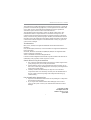 3
3
-
 4
4
-
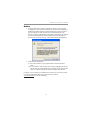 5
5
-
 6
6
-
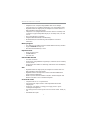 7
7
-
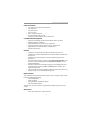 8
8
-
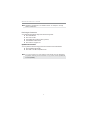 9
9
-
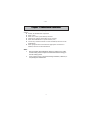 10
10
-
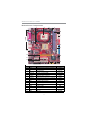 11
11
-
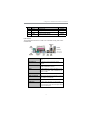 12
12
-
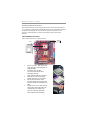 13
13
-
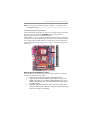 14
14
-
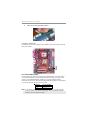 15
15
-
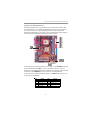 16
16
-
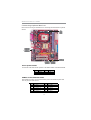 17
17
-
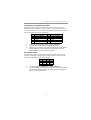 18
18
-
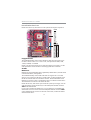 19
19
-
 20
20
-
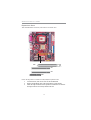 21
21
-
 22
22
-
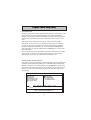 23
23
-
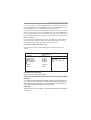 24
24
-
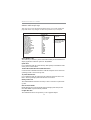 25
25
-
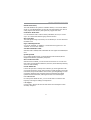 26
26
-
 27
27
-
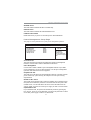 28
28
-
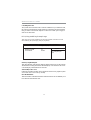 29
29
-
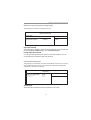 30
30
-
 31
31
-
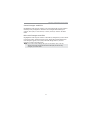 32
32
-
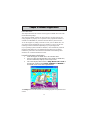 33
33
-
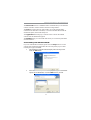 34
34
-
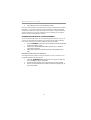 35
35
PC CHIPS M963GV (V5.0) User guide
- Category
- Motherboards
- Type
- User guide
Ask a question and I''ll find the answer in the document
Finding information in a document is now easier with AI
Related papers
-
PC CHIPS M810DG (V8.0a) User manual
-
PC CHIPS M960G (V3.0A) User guide
-
PC CHIPS M810DLU (V7.5a) Specification
-
ECS P21G (V1.0) User manual
-
PC CHIPS M957G (V1.0) User guide
-
PC CHIPS P25G (V3.0) User guide
-
ECS T12 (V1.0a) User manual
-
PC CHIPS M981G (V5.0A) User guide
-
PC CHIPS P23G (V3.0) User guide
-
ECS P27G (V3.0B) User manual
Other documents
-
Canyon CNR-USBHUB06N Datasheet
-
ECS K7S7AG User manual
-
MSI MS-7882 Quick start guide
-
MSI MS-7882 Quick start guide
-
MSI MS-7881v1.0 Quick start guide
-
Biostar M7SXD User manual
-
Biostar M7SXG User manual
-
Biostar M7VIB Owner's manual
-
Biostar K8M890-M7 PCI-E Owner's manual
-
Biostar P4M800 Pro-M7 User manual