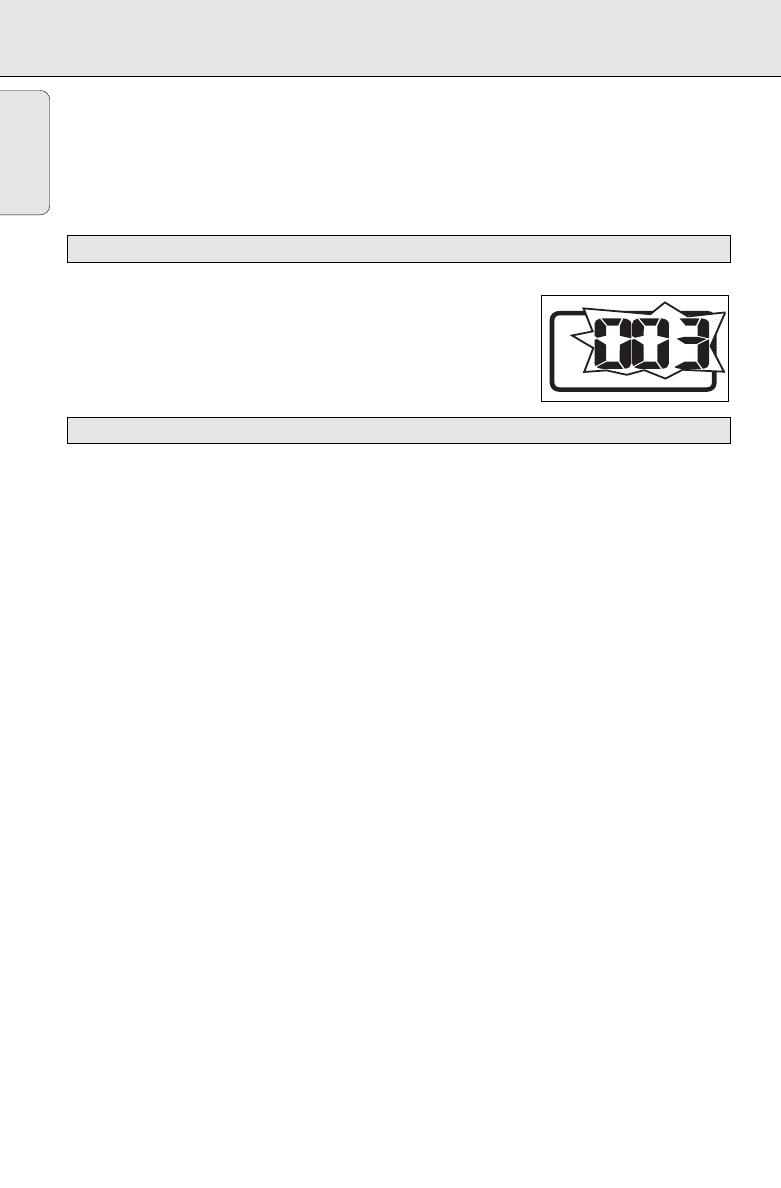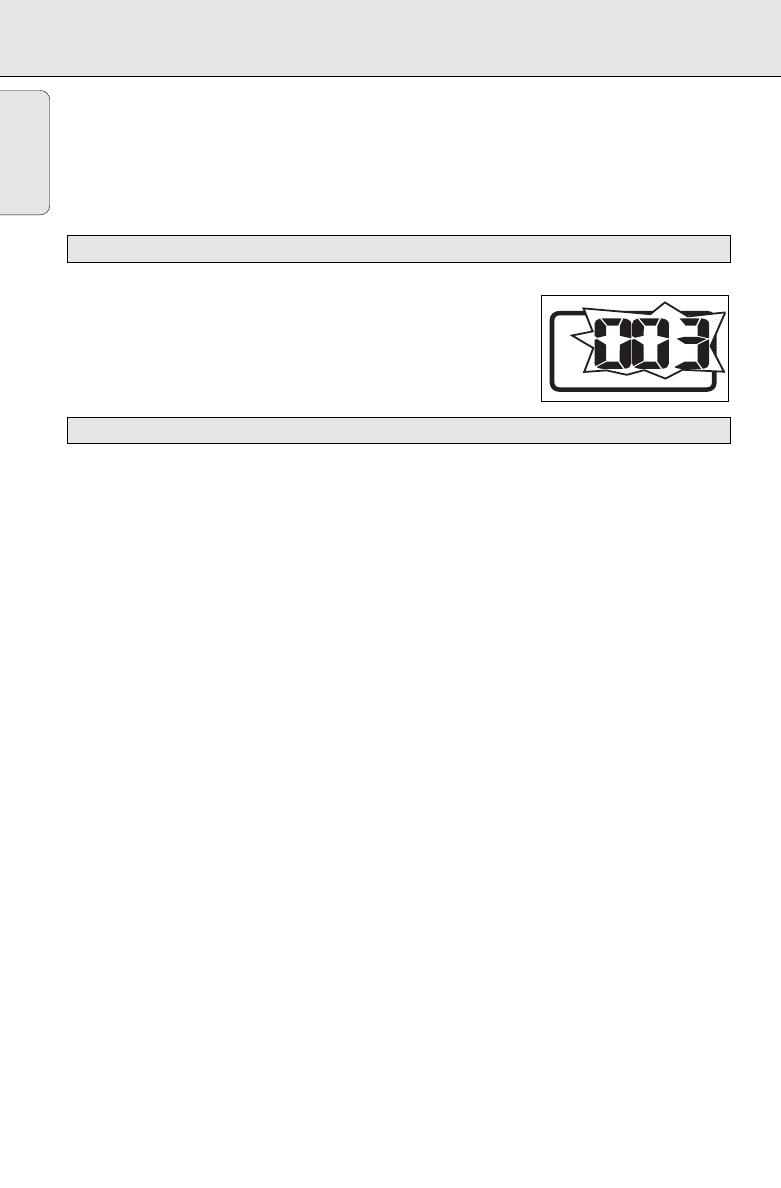
12
English
AZ 5140/98 page 12
CD/VCD/MP3-CD
™ On TV screen, the album list is displayed (max. 10 lines per page). The current selected music
is highlighted.
Notes : - To ensure good system performance, wait until the disc completely reads before
proceeding.
- For MP3-CD, the disc reading time may exceed 1 minute due to the large number of
songs compiled into one disc.
1. Press
2;
to start playback.
™ The track number of the current track and
2
appear on the
display.
•
To interrupt playback, press
2;
.
™
2
will disappear and the current track number will start flashing.
•
To resume playback, press
2;
again.
2. To stop playback, press 9.
To select a desired track
•
Press
∞ or §
on the set repeatedly (or use digits 0 - 9 buttons on the remote control) until the
desired track appears on the display.
•
If playback is stopped, press
2;
to start playback.
To search for a particular passage during playback
1. Press and hold
∞ or §
on the set.
™ During searching, the volume will be muted.
2. When you recognize the passage you want, release the
∞ or §
button.
™ Normal playback resumes.
For MP3-CD only
To select a desired album
•
On the remote control, press
ALBUM+
or
ALBUM-
until the desired album number appears on
the display.
™ "AXX" will be displayed.
™ On TV screen, the selected album will be highlighted.
To select a desired track
•
Press
∞ or §
on the set repeatedly (or on the remote control, press
∞ or §
to select a desired
track from the current album.
™ "XXX" will be displayed.
™ On TV screen, the selected track will be highlighted.
•
Use the digital keys on the remote control to select the track under current album directly.
To select and playback another track during playback mode
1. Press
∞ or §
repeatedly to select another track.
™ The new selected track will show on the display screen and TV screen and playback
continuously.
For VCD only
• Either p
ress
5
or
6
on the remote control repeatedly to select fast search speed (x1, x2, x3 or x4)
or
press & hold
∞ or §
on the set for 1 second and then release
∞ or §
to select fast search speed
(x1). Repeat this step to select other speed (x2, x3, x4).
SELECTING A DESIRED TRACK/PASSAGE
PLAYING A NORMAL DISC
P001-021_AZ5140_98-Eng 3/11/05 9:50 Page 12