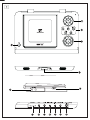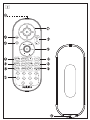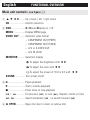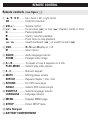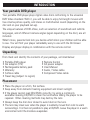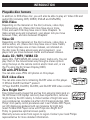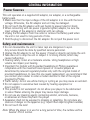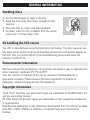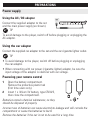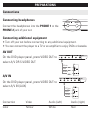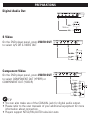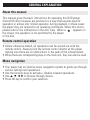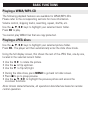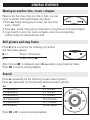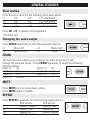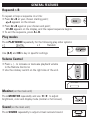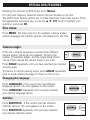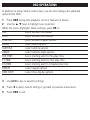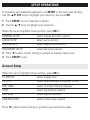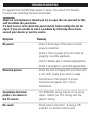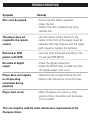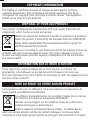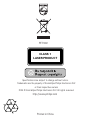Philips PET1002/05 User manual
- Category
- DVD players
- Type
- User manual
This manual is also suitable for

PET1002
Portable DVD Player
User manual
Manuel d'utilisation
Manual del usuario
Benutzerhandbuch

1

2
FRONT VIEW
REAR VIEW

English
FUNCTIONAL OVERVIEW
Main unit controls ( see figure 1)
1 3, 4, 1, 2..........Up / down / left / right cursor
OK .........................Confirm selection
2 OSD.......................On Screen Display on / off
MENU .................Display MENU page
VIDEO OUT .........Selection video format
– COMPONENT OUT(YPBPR)
– COMPONENT OUT(YCBCR)
– A/V or S-VIDEO OUT
– A/V IN (AUX)
MONITOR ...........Selection display
To adjust the brightness with 12
To adjust the color with 12
To adjust the screen of 16:9 or 4:3 with 12
SOUND ...............Turn virtual on/off
3 ;... .........................Pause playback
2............................Start / resume playback
9............................Press twice to stop playback
J( / §... ...........For previous (J( ) or next (§) chapters, tracks or titles
5 / 6... ..............Search backward (5 ) or search forward (6)
4 0 OPEN...............Open disc door to insert or remove disc

FUNCTIONAL OVERVIEW
Front of player ( see figure 1)
5 POWER/CHG ......Power and charging indicator
IR ..........................Remote sensor
Left of player ( see figure 1)
6 ON . POWER . OFF .....Switche the player on / off
7 ........... Headphones jack
Right of player ( see figure 1)
8 VOLUME F ............. Volume control.
9 A/V OUT ....................... Audio/Video output jack
0 A/V IN........................... Audio/Video input jack
! DIGITAL AUDIO OUT Digital audio output jack
@ S-VIDEO.......................S-Video output jack
# COMPONENT VIDEO.Component video output jack
$
DC IN 9V....................Power supply socket
CAUTION
Use of controls or adjustments or performance of procedures
other than herein may result in hazardous radiation exposure
or other unsafe operation.

REMOTE CONTROL
Remote controls ( see figure 2)
1 3, 4, 1, 2..........Up / down / left / right cursor
OK .........................Confirms selection
2 VOL+ / -................Volume control
3 J( / §... ...........For previous (J( ) or next (§) chapters, tracks or titles
;... .........................Pauses playback
2...........................Starts / resumes playback
9............................Press twice to stop playback
5 / 6... ..............Search backward (5 ) or search forward (6)
4 OSD.......................On Screen Display on / off
. ..........................Slow motion
5 AUDIO ..................Audio langauge selector
ZOOM...................Enlarges video image
6 A > B.....................To repeat or loop a sequence in a title
PLAY-MODE ........Selects play order options
7 0 - 9.......................Numeric keypad
8 MUTE....................Muting player volume
REPEAT ................Repeats chapter / title / disc
9 RETURN ...............For VCD menu page
ANGLE..................Selects DVD camera angle
0 SUBTITLE ............Subtitle language selector
LANGUAGE .........Language selector
! MENU...................Displays MENU page
@ SETUP ..................Enters SETUP menu
# Infra Red port
$ BATTERY COMPARTMENT

INTRODUCTION
Your portable DVD player
Your portable DVD player plays digital video discs conforming to the universal
DVD Video standard. With it, you will be able to enjoy full-length movies with
true cinema picture quality, and stereo or multichannel sound (depending on the
disc and on your playback set-up).
The unique features of DVD-Video, such as selection of soundtrack and subtitle
languages, and of different camera angles (again depending on the disc), are all
included.
What’s more, parental lock lets you decide which discs your children will be able
to see. You will find your player remarkably easy to use with the On-Screen
Display and player display in combination with the remote control.
Unpacking
First check and identify the contents of your package, as listed below:
• Portable DVD player • Remote Control
• Car adaptor (12V) • AC power adaptor
• Rechargeable battery pack • User Manual
• Warranty • Audio / Video cable
• S-Video cable • Component Video cable
• Travel bag (subject to region)
Placement
• Place the player on a firm, flat surface.
• Keep away from domestic heating equipment and direct sunlight.
• If the player cannot read CDs/DVDs correctly, try using a commonly
available cleaning CD/DVD to clean the lens before taking the player to be
repaired. Other cleaning methods may destroy the lens.
• Always keep the disc door closed to avoid dust on the lens.
• The lens may cloud over when the player is suddenly moved from cold to warm
surroundings. It is then not possible to play a CD/DVD. Leave the player in a warm
environment until the moisture evaporates.

INTRODUCTION
Playable disc formats
In addition to DVD-Video disc, you will also be able to play all Video CDs and
audio CDs (including CDR, CDRW, DVD
±R and DVR±RW).
DVD-Video
Depending on the material on the disc (a movie, video clips,
a drama series, etc.) these discs may have one or more
Titles, and each Title may have one or more Chapters. To
make access easy and convenient, your player lets you move
between Titles, and also between Chapters.
Video CD
Depending on the material on the disc (a movie, video clips, a
drama series, etc.) these discs may have one or more Tracks,
and tracks may have one or more indexes, as indicated on
the disc case.To make access easy and convenient, your
player lets you move between tracks and between indexes.
Audio CD / MP3 / WMA CD
Audio CDs / MP3/WMA CD contain music tracks only. You can
play them in the conventional way through a stereo system
using the keys on the remote control and/or main unit, or via
the TV using the On Screen Display (OSD).
CD with JPEG files
You can also view JPEG still photos on this player.
DivX video discs
You can also view discs containing DivX
®
video on this player.
• Official DivX
®
Certified
TM
product
• Plays DivX
®
5, DivX
®
4, DivX
®
3, and DivX
®
VOD video content.
Zero Bright Dot
TM
Enjoy highest-quality images that are free from annoying blank spots on
the LCD screen. LCD displays commonly have imperfections, termed as
'bright dots' by the LCD industry. A limited number of bright dots were
once considered an inevitable side effect of LCD mass production. With
Philips' strict quality control procedures used in our Portable DVD Players,
our LCD displays are produced with zero tolerance for bright dots.
Select Portable DVD Players come with Philips Zero
Bright Dot
TM
Policy to guarantee optimal screen quality.
Warranty service varies from region to region. Contact your local Philips
representative for more detailed information.

GENERAL INFORMATION
Power Sources
This unit operates on a supplied AC adaptor, car adapter, or a rechargeable
battery pack.
• Make sure that the input voltage of the AC adaptor is in line with the local
voltage. Otherwise, the AC adaptor and unit may be damaged.
• Do not touch the AC adaptor with wet hands to prevent electric shock.
• When connecting with car power (cigarette lighter) adaptor, be sure the
input voltage of the adaptor is identical with car voltage.
• Unplug the AC adaptor from the outlet or remove the battery pack when
the unit is not used for long periods of time.
• Hold the plug to disconnect the AC adaptor. Do not pull the power cord.
Safety and maintenance
• Do not disassemble the unit for laser rays are dangerous to eyes.
Any service should be done by qualified service personnel.
• Unplug the AC adaptor to cut the power if liquid or objects get inside the unit.
• Take care not to drop the unit or subject it to strong shocks, which may
cause malfunction.
• Hearing safety: listen at a moderate volume. Using headphones at high
volume can impair your hearing.
• Important (for models with by-packed headphones): Philips guarantees
compliance with the maximum sound power of its audio players as
determined by relevant regulatory bodies only with the original model of
provided headphones. In case this one needs replacement, we recommend that
you contact your retailer to order a model identical to that of the original
provided by Philips.
• Traffic safety: do not use while driving or cycling as you may cause an accident.
• Do not expose to excessive heat caused by heating equipment or
direct sunlight.
• This product is not waterproof: do not allow your player to be submersed
in water. Water entering the player may cause major damage.
• Do not use any cleaning agents containing alcohol, ammonia, benzene,
or abrasives as these may harm the player.
• Apparatus shall not be exposed to dripping or splashing. Do not place any
sources of danger on the appartus (e.g. liquid filled objects,lighted candles)
• Do not touch the lens!
Note: When the player is in use for a long period of time, the surface will be
heated. This is normal.

GENERAL INFORMATION
Handling discs
• Do not attach paper or tape to the disc.
• Keep the disc away from direct sunlight or heat
sources.
• Store the disc in a disc case after playback.
• To clean, wipe the disc outwards from the center
with a soft, lint-free clean cloth.
On handling the LCD screen
The LCD is manufactured using high precision technology. You may, however, see
tiny black points and/or bright points(red,blue,green) that continuously appear on
the LCD. This is a normal result of the manufacturing process and does not
indicate a malfunction.
Environmental information
We have reduced the packaging to its minimum and made it easy to separate into
mono materials: cardboard, PS, PE and PET.
Your set consists of material which can be recycled if disassembled by a
specialized company. Please observe the local regulations to dispose of
packaging, exhausted batteries and old equipment.
Copyright information
“DivX, DivX” Certified, and associated logos are trademarks of DivXNetworks, Inc.
and are used under license.”
All other brand and product names are trademarks of their respective companies
or organizations.
Unauthorized duplication of any recordings downloaded from the internet or made
from CDs / VCDs / DVDs is a violation of copyright laws and international
treaties.

PREPARATIONS
Power supply
Using the AC / DC adaptor
Connect the supplied adapter to the set
and the main power supply (as shown).
TIP
To avoid damage to the player, switch off before plugging or unplugging the
AC adaptor.
Using the car adapter
Connect the supplied car adapter to the set and the car cigarette lighter outlet.
TIP
• To avoid damage to the player, switch off before plugging or unplugging
the car adaptor.
• When connecting with car power (cigarette lighter) adaptor, be sure the
input voltage of the adaptor is identical with car voltage.
Powering your remote control
1 Open the battery compartment.
Remove the protective plastic tab
(first time users only).
2 Insert 1 x lithium 3V battery, type CR2025,
then close the compartment.
Batteries contain chemical substances, so they
should be disposed of properly.
Incorrect use of batteries can cause electrolyte leakage and will corrode the
compartment or cause the batteries to burst.
Remove the batteries if the set is not to be used for a long time.
✔
✔

PREPARATIONS
Attaching and charging the battery pack*
1 Switch off the set. Attach the battery pack
as shown.
2 Connect the supplied adapter to the set and
the main power supply (as shown). Charge
until the red indicator turns off (approximately
4.5 - 6.5 hours when unit is charged from
power off).
TIP
• It is normal for the battery pack to become
warm during charging.
• is shown on the screen when battery
power is running.
Detaching the battery pack
1 Switch off the set.
2 Unplug the AC adapter.
3 Turn the player upside down.
4 Press down the battery pack lock switch.
5 Slide off the battery pack as shown.
* Rechargeable batteries have a limited
number of charge cycles and may
eventually need to be replaced. Battery
life and number of charge cycles vary by
use and settings.
POWERPOWER
ONON OFFOFF
POWERPOWER
ONON OFFOFF
POWERPOWER
ONON
POWERPOWER
ONON OFFOFF
OFFOFF
✔

PREPARATIONS
Connections
Connecting headphones
Connect the headphones into the PHONE 1 or the
PHONE 2 jack of your set.
Connecting additional equipment
• Turn off your set before connecting to any additional equipment.
• You can connect the player to a TV or an amplifier to enjoy DVDs or karaoke.
AV OUT
On the DVD player panel, press VIDEO OUT to
select A/V OR S-VIDEO OUT
A/V IN
On the DVD player panel, press VIDEO OUT to
select A/V IN (AUX)
Connection Video Audio (Left) Audio (right)
Color Yellow White Red
White
Red
Yellow
White
Red
Yellow

PREPARATIONS
Digital Audio Out
S Video
On the DVD player panel, press VIDEO OUT
to select A/V OR S-VIDEO OUT
Component Video
On the DVD player panel, press VIDEO OUT
to select COMPONENT OUT (YPBPR) or
COMPONENT OUT (YCBCR)
TIP
• You can also make use of the COAXIAL jack for digital audio output.
• Please refer to the user manuals of your additional equipment for more
information about connection.
• Players support NTSC/PAL/AUTO television sets.
Yellow
White
Y
Cb/Pb
Cr/Pr
White
Red
Red
Green
Blue
Red
✔

GENERAL EXPLANATION
About this manual
This manual gives the basic instructions for operating this DVD player.
Some DVD discs however are produced in a way that requires specific
operation or allows only limited operation during playback. In these cases
the player may not respond to all operating commands. When this occurs,
please refer to the instructions in the disc inlay. When a appears on
the screen, the operation is not permitted by the player
or the disc.
Remote control operation
• Unless otherwise stated, all operations can be carried out with the
remote control. Always point the remote control directly at the player,
making sure there are no obstructions in the path of the infrared beam.
• When there are corresponding keys on the main unit, they can also be used.
Menu navigation
• Your player has an intuitive menu navigation system to guide you through
various settings and operations.
• Use the function keys to activate / disable relevant operations.
• Use 3, 4, 1, 2 to browse through menus.
• Press OK key to confirm your selection.

BASIC FUNCTIONS
Switching on for OSD language setup
English is the default language of your player’s on screen display. You may
choose to use English, French, Spanish, German, Simplified Chinese or Traditional
Chinese for your player’s on screen display.
Countries OSD Language Options
European English, French, Spanish, German
American English, French, Spanish
Asia Pacific English,Tradtional Chinese, Simplified Chinese
1 Slide the POWER switch to ON to switch on the
player.
2 Press SET UP for the set up menu.
3 Select GENERAL SETUP and press OK.
4 Scroll and select OSD LANG and press 2 to
select from OSD language options.
5 Select your preferred language and press OK.
Loading discs and switching on
1 Press OPEN to open the disc door.
2 Insert your chosen disc, label side up (also when a double sided
DVD disc is inserted). Make sure it is sitting properly in the correct recess.
3 Gently push to close the door.
4 Slide the POWER switch to ON to switch on the player.
TIP
A normal mechanical noise is heard during playback.
✔

BASIC FUNCTIONS
Playing a DVD disc
After switching on, inserting the disc and closing the door, playback starts
automatically. The screen shows the type of disc loaded. The disc may invite you
to select an item from a menu. Use the 3, 4, 1, 2 keys to highlight your
selection,and press OK.
Note: Since it is usual for DVD movies to be released at different times in
different regions of the world, all players have region codes and discs can have
an optional region code. If you load a disc of a different region code to your
player, you will see the region code notice on the screen. The disc will not play,
and should be unloaded.
Playing an audio or video CD disc
• After switching on, inserting the disc and closing the door, the screen shows
the type of disc loaded as well as information about the disc’s contents.
Press 2 to start playback.
• While playing VCD with MTV/Karaoke, press number keys(0-9) to select the
track and press 2 or OK to play the track. Press RETURN to go back to menu
of the selection.
Playing DivX
®
disc
• Philips provide you the DivX
®
VOD(Video on Demand) registration code that
allows you to rent and purchase videos using the DivX
®
VOD service. For more
information, visit www
.divx.com/vod.
• Selection the DivX
®
VOD on the SETUP menu.
• The registration code will appear.
• Use the registration code to purchase or rent the videos from DivX
®
VOD
service at www
.divx.com/vod. Follow the instructions and download the video
onto a CD-R for playback on this DVD player.
TIP :
All the downloaded videos from DivX
®
VOD can only be played
back on this DVD player.
✔

BASIC FUNCTIONS
Playing a WMA/ MP3-CD
The following playback features are available for WMA/MP3-CDs.
Please refer to the corresponding sections for more information.
Volume control, skipping tracks, searching, repeat, shuffle, etc.
Use the 3, 4, 1, 2 keys to highlight your selected music folder.
Press OK to play.
You cannot play WMA files that are copy protected.
Playing a JPEG discs
Use the 3, 4, 1, 2 keys to highlight your selected picture folder.
Press OK. The player will then automatically enter the slide show mode.
Using the full display screen, this shows the rest of the JPEG files, one-by-one,
located in the selected current folder.
• Use the 1, 2 to rotate the picture.
• Use the 3 to filp up/down.
• Use the 4 to flip left/right.
• During the slide show, press MENU to go back to folder screen.
• Press 9 to go to group preview.
• Use the 3, 4, 1, 2 to highlight the preview picture and access the
on-screen functions.
Note: Unless stated otherwise, all operations described are based on remote
control operation.

GENERAL FEATURES
Moving to another title / track / chapter
When a disc has more than one title or track, you can
move to another title/track/chapter as follows:
• Press § briefly during play to select the next title/
track / chapter.
• Press J( briefly during play to step back to the previous title/track/chapter.
• To go directly to any title, track or chapter, enter the corresponding
number using the numerical keys (0-9).
Still picture and step frame
Press ; once or more for the following still picture
and step frame options:
; x 1 Pause / Still picture
; x 2 screen shows ;2
After the icon ;2 is displayed, press ; repeatedly to play frame by frame.
Press OK to resume normal playback.
Search
Press 6 repeatedly for the following forward search options:
Press 5 repeatedly for the following backward search options:
56
2 X backwards 2 X forward
4 X backwards 4 X forward
8 X backwards 8 X forward
16 X backwards 16 X forward
32 X backwards 32 X forward
normal speed normal speed
Press OK or 2 to resume normal playback.

GENERAL FEATURES
Slow motion
Press > once or more for the following slow play options:
x 1 1/2 x 5* 1/2 x backward
x 2 1/4 x 6* 1/4 x backward
x 3 1/8 x 7* 1/8 x backward
x 4 1/16 x 8* 1/16 x backward
Press OK or 2 to resume normal playback.
*for DVDs only
Changing the audio output
Press AUDIO repeatedly for the following audio options.
x 1 Mono left x 2 Mono right
x 3 Mixed mono x 4 Stereo
ZOOM
The Zoom function allows you to enlarge the video image and to pan
through the enlarged image. Press ZOOM repeatedly to select the following
zooming options.
Zoom x 1 2X Zoom x 2 3X
Zoom x 3 4X Zoom x 4 1/2
Zoom x 5 1/3 Zoom x 6 1/4
Zoom x 7 normal
MUTE
Press MUTE once to mute player volume.
Press MUTE again to disable.
REPEAT
Press REPEAT repeatedly for the following repeat options:
DVD actions VCD actions
x 1 repeats chapter repeats track
x 2 repeats title repeats all
x 3 repeats all cancels repeat
x 4 cancels repeat
Page is loading ...
Page is loading ...
Page is loading ...
Page is loading ...
Page is loading ...
Page is loading ...
Page is loading ...
Page is loading ...
Page is loading ...
Page is loading ...
Page is loading ...
-
 1
1
-
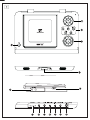 2
2
-
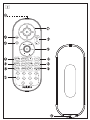 3
3
-
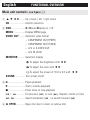 4
4
-
 5
5
-
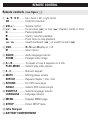 6
6
-
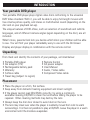 7
7
-
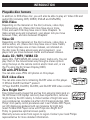 8
8
-
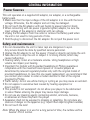 9
9
-
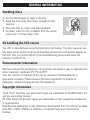 10
10
-
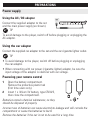 11
11
-
 12
12
-
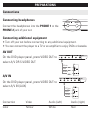 13
13
-
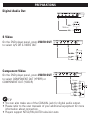 14
14
-
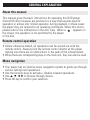 15
15
-
 16
16
-
 17
17
-
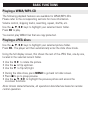 18
18
-
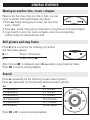 19
19
-
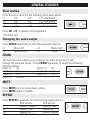 20
20
-
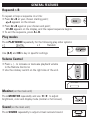 21
21
-
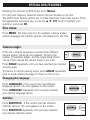 22
22
-
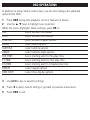 23
23
-
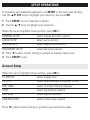 24
24
-
 25
25
-
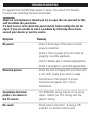 26
26
-
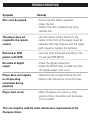 27
27
-
 28
28
-
 29
29
-
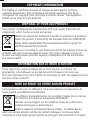 30
30
-
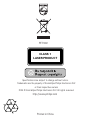 31
31
Philips PET1002/05 User manual
- Category
- DVD players
- Type
- User manual
- This manual is also suitable for
Ask a question and I''ll find the answer in the document
Finding information in a document is now easier with AI
Related papers
Other documents
-
NextBase SDV685-AC Operating Instructions Manual
-
 Avayon DXP-10P User manual
Avayon DXP-10P User manual
-
NextBase SDV685-AC User manual
-
Sony DVP-FX720 Operating instructions
-
Sony DVP-FX875 User manual
-
Sony DVPFX720L User manual
-
Sony DVP-FX720 User manual
-
Sony DVP-FX850 Owner's manual
-
Sony DVP-FX850 User manual
-
Sony DVP-FX870 Operating instructions