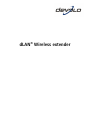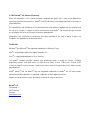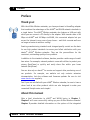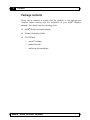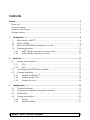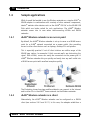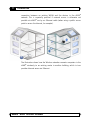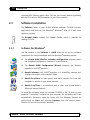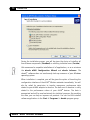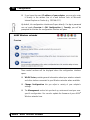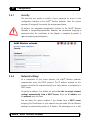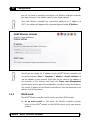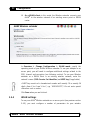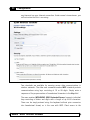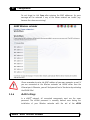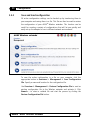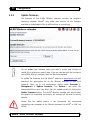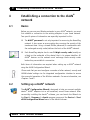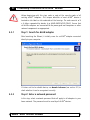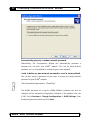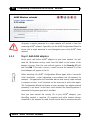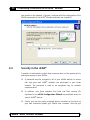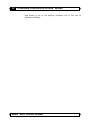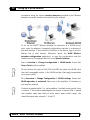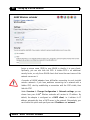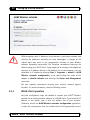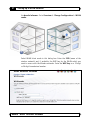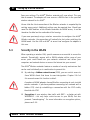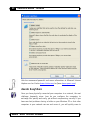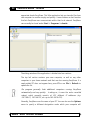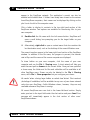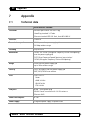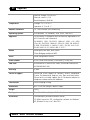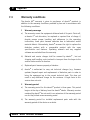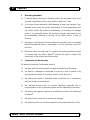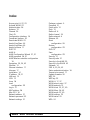Devolo dLAN Wireless extender User manual
- Category
- Networking cards
- Type
- User manual

dLAN
®
Wireless extender

© 2007 devolo
®
AG, Aachen (Germany)
While the information in this manual has been compiled with great care, it may not be deemed an
assurance of product characteristics. devolo
®
shall be liable only to the degree specified in the terms of
sale and delivery.
The reproduction and distribution of the documentation and software supplied with this product and
the use of its contents is subject to written authorization from devolo
®
. We reserve the right to make
any alterations that arise as the result of technical development.
Declarations and certificates of conformity that were available at the time of going to press are
included in the appendix to this documentation.
Trademarks
Windows
®
and Microsoft
®
are registered trademarks of Microsoft, Corp.
Mac
®
is a registered trademark of Apple Computer, Inc.
Linux
®
is a registered trademark of Linus Torvalds.
The devolo
®
software package contains files distributed under a variety of licenses, including
proprietary devolo
®
and open-source (i.e.GNU General Public License, GNU Lesser General Public
License or FreeBSD License) licenses. To obtain the source code of the open-source files, please contact
dLAN
®
, devolo
®
and the devolo
®
logo are registered trademarks of devolo
®
AG. All other names
mentioned may be trademarks or registered trademarks of their respective owners.
Subject to change without notice. No liability for technical errors or omissions.
devolo
®
AG
Sonnenweg 11
52070 Aachen
Germany
www.devolo.com

3
Preface
devolo
®
dLAN
®
Wireless extender
Preface
Thank you!
With the dLAN
®
Wireless extender, you have purchased a HomePlug adapter
that combines the advantages of the dLAN
®
and WLAN network standards in
a single device. The dLAN
®
Wireless extender also features a LAN port with
which you can connect a PC directly to the adapter. With transfer rates of 85
Mbps via dLAN
®
and 54 Mbps via WLAN, this convenient adapter lets you
access the Internet in any room of your house – and thick concrete walls are
no longer a barrier to wireless surfing!
Exacting manufacturing standards and stringent quality control are the basis
for our high product standards to ensure your fullest satisfaction with your
devolo
®
dLAN
®
Wireless extender. They are the preconditions for the
consistent, outstanding quality of our products.
In addition to the standard software, devolo
®
provides a wide range of useful
free extras. For example, network products come with utilities to protect your
privacy (EasyClean) or quickly and easily share files within your home
network (EasyShare).
You can also rely on devolo
®
for service and support after purchasing one of
our products. For example, our website not only contains extensive
documentation, but also software and firmware updates. Be sure to visit
www.devolo.com regularly.
And if you are satisfied with your dLAN
®
Wireless extender, be sure to have a
closer look at our other products which are also designed to make your
connected lifestyle easier and simpler!
About this manual
After a brief introduction to dLAN
®
and WLAN basics in Chapter 1,
Chapter 2 will cover successfully setting up your dLAN
®
Wireless extender.
Chapter 3 provides detailed information on the options of the integrated

4
Preface
devolo
®
dLAN
®
Wireless extender
configuration interface. For instructions on connecting your Wireless
extender to the dLAN
®
and using WLAN access, see Chapters 4 and 5. In
Chapter 6, you will find out more about the free EasyClean and EasyShare
applications included with your dLAN
®
adapter.
A number of places in this manual are highlighted with special icons:
Important note: you definitely should make a note of these
recommendations.
Interesting information: additional tips and background info on the
configuration of the dLAN
®
Wireless extender.
From time to time you will find the icon of a devolo
®
program in the margin
to the left of the text; the program will be explained in greater detail at that
point.
We hope you have just as much fun reading this manual as we had writing it.
If you have any further ideas or suggestions related to our products, we
would be delighted to hear from your at support@devolo.com!
devolo
®
on the Internet
For detailed information on our products, please visit www.devolo.com. The
download area not only contains product descriptions and documentation,
but also updates of devolo
®
software and your device's firmware.
We especially recommend the extensive devolo
®
manuals on the topic of
home networking that contain a wealth of interesting background
information. The devolo
®
manuals are available free of charge and can be
downloaded from the Service & Support area of our website.

5
Preface
devolo
®
dLAN
®
Wireless extender
Package contents
Please take a moment to ensure that the contents of the package are
complete before starting with the installation of your dLAN
®
Wireless
extender. You should have the following items:
● dLAN
®
Wireless extender adapter,
● Printed information leaflet,
● CD-ROM with
devolo
®
software,
product manual,
additional documentation.

devolo
®
dLAN
®
Wireless extender
Contents
Preface ............................................................................................................................3
Thank you! .........................................................................................................................3
About this manual..............................................................................................................3
devolo
®
on the Internet......................................................................................................4
Package contents ...............................................................................................................5
1
Introduction.............................................................................................................8
1.1
What exactly is dLAN
®
?..........................................................................................8
1.2
What is WLAN?.......................................................................................................8
1.3
What the dLAN
®
Wireless extender has to offer.....................................................9
1.4
Sample applications .............................................................................................10
1.4.1
dLAN
®
Wireless extender as an access point...............................................10
1.4.2
dLAN
®
Wireless extender as a client............................................................10
2
Initial use...............................................................................................................12
2.1
Displays and connections .....................................................................................12
2.1.1
LEDs ............................................................................................................12
2.1.2
Ports............................................................................................................13
2.2
Connecting the dLAN
®
Wireless extender.............................................................13
2.3
Software installation.............................................................................................14
2.3.1
Software for Windows
®
...............................................................................14
2.3.2
Software for Mac OS X ................................................................................16
2.3.3
Software for Linux .......................................................................................16
3
Configuration ........................................................................................................17
3.1
The devolo Informer .............................................................................................17
3.2
Accessing the integrated configuration interface .................................................18
3.3
WLAN status.........................................................................................................20
3.4
Change configuration ...........................................................................................20
3.4.1
Security........................................................................................................21
3.4.2
Network settings .........................................................................................21

devolo
®
dLAN
®
Wireless extender
3.4.3
WLAN mode ................................................................................................22
3.4.4
WLAN settings.............................................................................................23
3.4.5
WLAN filters ................................................................................................26
3.4.6
dLAN Settings..............................................................................................27
3.5
Management ........................................................................................................28
3.5.1
Reset configuration .....................................................................................28
3.5.2
Save and load configuration........................................................................29
3.5.3
Update firmware .........................................................................................30
4
Establishing a connection to the dLAN
®
network ...............................................31
4.1
Basics ...................................................................................................................31
4.2
Setting up a dLAN
®
network ................................................................................31
4.2.1
Step 1: Search for dLAN adapter .................................................................32
4.2.2
Step 2: Enter a network password...............................................................32
4.2.3
Step 3: Add dLAN adapters .........................................................................34
4.3
Security in the dLAN
®
...........................................................................................35
5
Setting up a WLAN network .................................................................................37
5.1
Basics ...................................................................................................................37
5.2
Radio network configuration ................................................................................37
5.2.1
WLAN access point operation......................................................................37
5.2.2
WLAN client operation ................................................................................40
5.3
Security in the WLAN............................................................................................42
6
Additional devolo
®
software ................................................................................44
6.1
devolo EasyClean..................................................................................................44
6.2
devolo EasyShare..................................................................................................45
7
Appendix ...............................................................................................................48
7.1
Technical data ......................................................................................................48
7.2
Declarations of conformity....................................................................................50
7.3
Warranty conditions .............................................................................................51

devolo
®
dLAN
®
Wireless extender
8
Introduction
1 Introduction
Intelligent and secure technologies such as dLAN
®
(networking via the
household power grid) and WLAN (wireless networking) have made setting
up a home network fast, easy and economical, while making the installation
of expensive, dedicated wiring superfluous. The available performance and
effort required for the installation also compares favorably to traditional
methods – dLAN
®
and WLAN technology now attain speeds you would
expect from a conventional LAN, and installing it is a breeze!
1.1 What exactly is dLAN
®
?
dLAN
®
(direct LAN) uses the household power grid to transfer data between
computers equipped with suitable adapters and other network components.
As a result, any power outlet can be used as a network access point.
The data is modulated prior to transfer and sent as a signal via household
power lines. State-of-the-art technology ensures that the power and data
networks do not interfere with one another. Networking via dLAN
®
is fast
and secure. The data is automatically encrypted using a key to prevent easy
interception by third parties.
1.2 What is WLAN?
WLAN (Wireless Local Area Network) refers to the use of radio technology to
network computers and other devices. While it is possible to wirelessly
connect computers in pairs (peer-to-peer, p2p), a central access point is
required to set up a network of multiple devices. Such access points are
frequently combined in a single device with modems for Internet access and
routers to manage network traffic.
The wireless network established by an access point using a specific channel
(from 1 to 13) and name (SSID) has a limited range. The range of the access
point, which is also known as a "radio cell", is impeded by building walls. In

devolo
®
dLAN
®
Wireless extender
9
Introduction
some cases, stable connections are often only possible between WLAN
devices within a single room.
As it is not possible to rely on hardware such as network cables (in a LAN) or
household wiring (in a dLAN
®)
to control access to a WLAN, wireless
networking naturally presents special security challenges. WLANs therefore
use a number of security measures, such as a concealed network name, data
encryption and access control via the MAC addresses of the network
adapters.
1.3 What the dLAN
®
Wireless extender has to offer
The devolo dLAN
®
Wireless extender lets you quickly and simply interconnect
WLAN, dLAN
®
and LAN networks:
● As a WLAN access point, the adapter lets your WLAN devices
communicate with an existing LAN or dLAN
®
network. In this way, you
can extend your wireless network to rooms that were previously out of
range.
● Thanks to its integrated LAN port, the Wireless extender can also be
used as a WLAN adapter for a single network device.
● As a HomePlug adapter, the Wireless extender can connect a single
device such as a computer or printer to the dLAN
®
via an electrical
outlet.
● Alternatively, the Wireless extender can be configured as a WLAN client
to connect your home network to an Internet access point outside of
your home.
The combination of LAN, dLAN
®
and WLAN standards make you completely
independent of existing network sockets. Instead, you can connect your
devices using power outlets, LAN or wirelessly with complete freedom. You
can extend or reconfigure your network at any time by simply plugging in
your dLAN
®
Wireless extender in a different location, for example when
working in another room.

devolo
®
dLAN
®
Wireless extender
10
Introduction
1.4 Sample applications
While it would be feasible to use the Wireless extender as a simple dLAN
®
or
WLAN adapter in combination with a variety of other network components,
devolo
®
markets other devices such as the dLAN
®
200 AV or the WLAN USB
Stick which are better suited for such applications. The dLAN
®
Wireless
extender comes into its own when interconnecting dLAN
®
and WLAN
networks:
1.4.1 dLAN
®
Wireless extender as an access point
By default, the dLAN
®
Wireless extender is set up to serve as a WLAN access
point for a dLAN
®
network connected via a power outlet, thus providing
access to other client devices such as laptops, desktop PCs and printers.
This is especially practical if not all client stations are within range of the
WLAN base station, for example if thick concrete walls are obstructing the
signal. With dLAN
®
, rooms can easily be connected via the power grid. A
dLAN
®
Wireless extender lets you quickly and easily turn any wall outlet into
a WLAN access point with excellent reception quality.
The illustration shows how two mobile notebooks can connect to the Internet
and to other PCs in the dLAN
®
home network via the Wireless extender.
1.4.2 dLAN
®
Wireless extender as a client
Alternatively, the dLAN
®
Wireless extender can be configured as a WLAN
client (see sections 3.4.3 and 5.2.1). In this case, the adapter establishes a

devolo
®
dLAN
®
Wireless extender
11
Introduction
connection between an existing WLAN and the devices in the dLAN
®
network. This is especially practical if network access is otherwise not
possible via dLAN
®
nor by an Ethernet cable (when using a public access
point to access the Internet, for example).
The illustration shows how the Wireless extender connects computers in the
dLAN
®
wirelessly to an existing router in another building, which in turn
provides Internet access via Ethernet.

devolo
®
dLAN
®
Wireless extender
12
Initial use
2 Initial use
This chapter covers the hardware and software features of the dLAN
®
Wireless extender, as well as its installation and initial use.
2.1 Displays and connections
2.1.1 LEDs
The current status of the dLAN
®
Wireless extender is shown by four LEDs on
the housing.

devolo
®
dLAN
®
Wireless extender
13
Initial use
● Operation: lit continuously when the adapter is connected to the power
grid.
● dLAN
®
: lit continuously when a connection exists to other HomePlug
adapters; flashes when data is being sent or received via dLAN
®
.
● WLAN: lit continuously when a WLAN exists; flashes when data is being
sent or received.
● LAN connection: lit continuously when a connection with the Ethernet
exists; flashes when data is being sent or received in the LAN.
2.1.2 Ports
The dLAN
®
Wireless extender is easy to use. The device has very few ports:
● The AC plug connects the adapter to your power outlet.
● The WLAN antenna provides the connection to other wireless network
devices. It can be set at an angle of up to 90° in order to optimize
wireless communications to the adapter's location.
● The Ethernet LAN port can be used to connect a single PC or other
network device using a standard RJ45 patch cable.
2.2 Connecting the dLAN
®
Wireless extender
To connect the dLAN
®
Wireless extender, simply plug it into a free power
outlet at the desired installation location. Ensure that the adapter is fully
inserted in the outlet.
If possible, do not plug the adapter into a power strip. This may impair the
transmission of the dLAN
®
signals. A free wall outlet is preferable. To
monitor the speed of the dLAN
®
, use the devolo Informer (see section 3.1). If
only low (i.e. single-digit) speeds are reached, then the connection to the
power grid is possibly not optimal.
You may then also connect a single computer or other network device with
an Ethernet LAN port directly to the dLAN
®
Wireless extender with a

devolo
®
dLAN
®
Wireless extender
14
Initial use
standard RJ45 Ethernet patch cable. This lets you connect devices (generally
desktop PCs) without WLAN adapters to your home network.
2.3 Software installation
The Software folder of your dLAN
®
Wireless extender CD-ROM contains
applications and tools for the Microsoft
®
Windows
®
, Mac OS X and Linux
operating systems.
The Acrobat folder
contains the
Acrobat Reader, which is required for
reading PDF files.
2.3.1 Software for Windows
®
Use the installer in the Software dLAN folder to set up five software
components for using the adapter with the Windows
®
operating system:
● The devolo dLAN Wireless extender configuration program opens
the integrated configuration interface in a web browser.
● The devolo dLAN Configuration Wizard integrates the Wireless
extender in a dLAN
®
network.
● devolo Informer finds dLAN
®
adapters in a HomePlug network and
displays information on the devices found.
● devolo EasyShare lets you quickly and easily transfer files from one
computer to another in your home network.
● devolo EasyClean is a convenient way to clear your private data in
Microsoft Internet Explorer.
To install the software, insert the included CD-ROM in the CD drive of your
computer. If autoplay is installed on your computer, the installation will start
automatically. Otherwise, open the folder with the Windows Explorer by
right-clicking on Start and selecting Explorer from the context menu.
Double-click to start the installer manually.

devolo
®
dLAN
®
Wireless extender
15
Initial use
During the installation process, you will be given the choice of installing all
five software components (Standard) or selecting individual ones (Custom).
We recommend a complete installation of all applications, or as a minimum
the devolo dLAN Configuration Wizard and
devolo Informer. The
devolo
®
software does not continuously take up resources of your Windows
operating system.
When installation is complete, you will be given the option of launching the
configuration interface of the dLAN
®
Wireless extender immediately. You will
also be asked for permission to transfer anonymous performance data
related to your dLAN
®
adapter to devolo
®
. The data sent to devolo
®
is solely
related to the performance values of your dLAN
®
devices. The data is
anonymized and will be used exclusively for statistical purposes. By providing
this data, you can help us improve our products. You can find the installed
software applications in the Start Programs devolo program group.

devolo
®
dLAN
®
Wireless extender
16
Initial use
2.3.2 Software for Mac OS X
The Software Mac folder contains the following applications:
● The dLAN Wizard lets you link different HomePlug adapters into your
own dLAN
®
network.
● The dLAN wireless extender configuration application starts the
integrated configuration interface of your Wireless extender.
The functionality of these two programs corresponds to the similar
applications described in this manual for the Windows
®
operating system.
2.3.3 Software for Linux
The Software Linux contains the appropriate software components for
the Linux
®
operating system.
● The dLAN Linux Package contains all of the components that you need
to set up a dLAN
®
network.
● dLAN wireless extender linux lets you call up the configuration of the
adapter.

devolo
®
dLAN
®
Wireless extender
17
Configuration
3 Configuration
The dLAN
®
Wireless extender consists of three separate, integrated network
components.
● The dLAN
®
adapter connects the device to the dLAN
®
network via a
power outlet.
● The WLAN station can either establish a connection to an existing
wireless network or serve as an access point.
● Computers can also be connected directly to the Ethernet port of the
Wireless extender as an alternative to the WLAN or in addition to it.
The dLAN
®
Wireless extender features an integrated configuration interface
that can be accessed using a standard web browser. Most of the adapter's
settings can be configured with it. The only exception is the initial integration
of the Wireless extender into an existing dLAN
®
network, which should be
performed using the dLAN Configuration Wizard (see section 4.2).
3.1 The devolo Informer
devolo Informer can detect all available dLAN
®
adapters in your home
network and display device information in an overview. After installing the
devolo
®
software (see section 2.3), it can be found in the Start Programs
devolo program group.
When the Informer is launched, it initially scans your home network for all
available dLAN
®
devices. This may take a moment. All found adapters are
listed with their names and MAC addresses in the overview window. The
transmission speed of active dLAN
®
connections between adapters is also
displayed.
devolo Informer generally updates the list of found dLAN
®
devices
automatically. If newly-added adapters do not appear in the window, refresh
the display with F5 or via the View menu.
devolo Informer can use special access techniques to find the dLAN
®
Wireless
extender in your network in cases in which you cannot access it using a web

devolo
®
dLAN
®
Wireless extender
18
Configuration
browser or configuration program (i.e. when you do not know its IP address).
Ensure that you always have the Informer handy for such cases.
Use the Device menu or the context menu that opens with a right-click on
the name of the displayed dLAN
®
device to rename the adapter or launch
either of the configuration options (Start dLAN Configuration Wizard and
online configuration interface via Open Status and Management).
Multiple instances of devolo Informer installed in your network can be set to
exchange information about found dLAN
®
adapters under View
Options…. You may also specify whether information on the performance of
your dLAN
®
adapters will be transferred to devolo
®
here. The data sent to
devolo
®
pertains only to the performance values of your dLAN
®
devices. The
data is anonymized and will be used exclusively for statistical purposes. By
providing it, you can help us improve our products.
3.2 Accessing the integrated configuration interface
The integrated online configuration interface of the dLAN
®
Wireless extender
can be accessed in three different ways:
● In most cases, the devolo
®
dLAN Wireless extender Configuration
application (Start Programs devolo dLAN Wireless
extender Configuration) will find the device automatically and open
its configuration interface in a web browser window.
● If this method is not successful, launch the devolo Informer utility (Start
Programs devolo devolo Informer). Right-click the name of
the wireless Extender and select the Status and Management menu
item. The program determines the correct IP address and launches the
configuration in your web browser.

devolo
®
dLAN
®
Wireless extender
19
Configuration
● If you know the exact IP address of your adapter, you may also enter
it directly in the address line of a web browser such as Microsoft
Internet Explorer or Firefox (e.g. 192.168.0.17).
By default, the configuration interface will open directly. If a log-in password
was set under Overview
Edit Configuration
Security
,
you will be
prompted for it before the configuration interface will open.
Three central sections will be displayed when the configuration interface
opens:
● WLAN Status provides general information about your wireless network
and other stations connected to your Wireless extender where available.
● Change Configuration lets you adjust a variety of your adapter's
settings.
● The Management section lets you back up, restore and reset your user-
specific configuration. You can also update the firmware of your dLAN
®
Wireless extender here.

devolo
®
dLAN
®
Wireless extender
20
Configuration
3.3 WLAN status
WLAN status provides a concise overview of the current status of your
dLAN
®
Wireless extender. WLAN Connection displays the current status of
your wireless network, consisting of the name (SSID) and the selected
encryption, if applicable.
Connected Stations displays the network addresses of all wireless devices
currently connected to your Wireless extender. These so-called MAC
addresses consist of six two-digit hexadecimal numbers separated by colons.
3.4 Change configuration
The configuration area lets you adjust settings related to security, the
network in general, wireless networking and dLAN
®
to suit your
requirements.
Page is loading ...
Page is loading ...
Page is loading ...
Page is loading ...
Page is loading ...
Page is loading ...
Page is loading ...
Page is loading ...
Page is loading ...
Page is loading ...
Page is loading ...
Page is loading ...
Page is loading ...
Page is loading ...
Page is loading ...
Page is loading ...
Page is loading ...
Page is loading ...
Page is loading ...
Page is loading ...
Page is loading ...
Page is loading ...
Page is loading ...
Page is loading ...
Page is loading ...
Page is loading ...
Page is loading ...
Page is loading ...
Page is loading ...
Page is loading ...
Page is loading ...
Page is loading ...
Page is loading ...
Page is loading ...
-
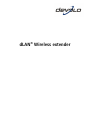 1
1
-
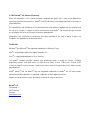 2
2
-
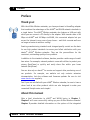 3
3
-
 4
4
-
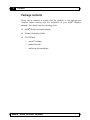 5
5
-
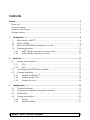 6
6
-
 7
7
-
 8
8
-
 9
9
-
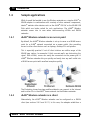 10
10
-
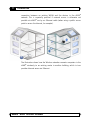 11
11
-
 12
12
-
 13
13
-
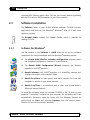 14
14
-
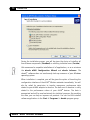 15
15
-
 16
16
-
 17
17
-
 18
18
-
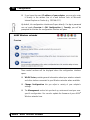 19
19
-
 20
20
-
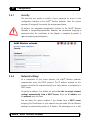 21
21
-
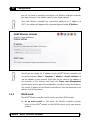 22
22
-
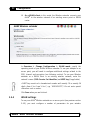 23
23
-
 24
24
-
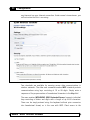 25
25
-
 26
26
-
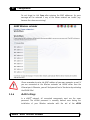 27
27
-
 28
28
-
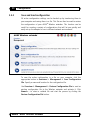 29
29
-
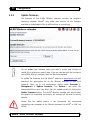 30
30
-
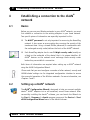 31
31
-
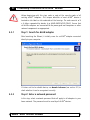 32
32
-
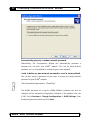 33
33
-
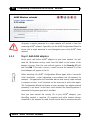 34
34
-
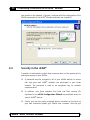 35
35
-
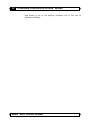 36
36
-
 37
37
-
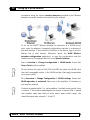 38
38
-
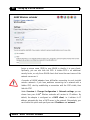 39
39
-
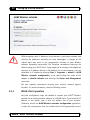 40
40
-
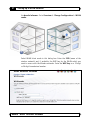 41
41
-
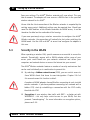 42
42
-
 43
43
-
 44
44
-
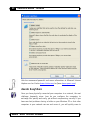 45
45
-
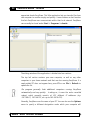 46
46
-
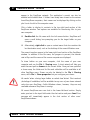 47
47
-
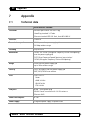 48
48
-
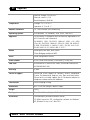 49
49
-
 50
50
-
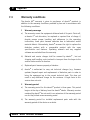 51
51
-
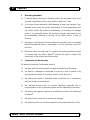 52
52
-
 53
53
-
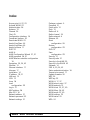 54
54
Devolo dLAN Wireless extender User manual
- Category
- Networking cards
- Type
- User manual
Ask a question and I''ll find the answer in the document
Finding information in a document is now easier with AI
Related papers
-
Devolo WiFi Repeater Owner's manual
-
Devolo MT 2193 User manual
-
Devolo DLAN 200 AV Wireless N Installation guide
-
Devolo dLAN® 200 AV Wireless N Owner's manual
-
Devolo dLAN 200 AV Wireless N Starter Kit Installation guide
-
Devolo dLAN 200 AV Wireless N Starter Kit+ Datasheet
-
Devolo dLAN® Highspeed Ethernet Owner's manual
-
Devolo MicroLink dLAN duo Owner's manual
-
Devolo dLAN 200 AV USB extender, FR Owner's manual
-
Devolo dLAN 200 AV Wireless G StarterKit Datasheet
Other documents
-
Schwaiger AV 200 User manual
-
Schwaiger AV500 User manual
-
Netcomm NP290W User manual
-
iogear GHPB21 User manual
-
iogear GHPB31 User manual
-
iogear GHPB01 User manual
-
iogear GHPB31 User manual
-
Schwaiger AV 200PRO User manual
-
iogear GHPU21 User manual
-
Abocom HomePlug AV Ethernet Bridge PLE0200 Quick Install