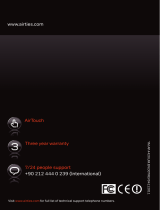Page is loading ...

WOB-201
User Manual
Wireless Outdoor Bridge
(Repeater/Access Point)

This manual has been prepared by AirTies Wireless Networks Corporation. All rights reserved.

Manual Overview
This manual guides you through the steps necessary for setting up and configuring
your AirTies WOB-201. Please read this manual carefully before beginning the
installation process.
The Warranty does not cover failure or damage as a result of not following the
instructions in the manual. AirTies will not be held responsible in such circumstances.
The User Manual is an important resource you can refer to for safe and proper use
of your device. Please retain it for future reference.
Safety and Maintenance
This equipment must be grounded. Never defeat the ground conductor or operate
the equipment in the absence of a suitably installed ground conductor. Contact
the appropriate electrical inspection authority or an electrician if you are uncertain
that suitable grounding is available. Refer to national electrical codes or IEC 364,
Parts 1 through 7.
Do not locate the antenna near overhead power lines or other electric light or
power circuits, or where it can come into contact with such circuits. Take extreme
care not to come into contact with such circuits during installation. Failure to do
so may cause serious injury or death.
The pole or similar object that the WOB-201 is mounted onto should also be
properly grounded.
In order to prevent damage to your device, be sure to keep it in its original box
during transportation.
If you encounter any problems, do not open or disassemble the device. Instead,
call AirTies Technical Support at +90 212 444 0 239.
For information regarding the installation and configuration of the device consult
the remainder of this manual.
The average usage life of the device is 7 years as determined by the Authority
of Industry and Trade.

1. .Introduction.......................................................................................................2
1.1.Main Features..........................................................................................3
1.2. Minimum System Requirements...............................................................4
1.3. Package Contents...........................................................................................4
2. WOB-201 Installation..................................................................................5
2.1. Safety Warnings......................................................................................5
2.2. A typical WOB-201 Configuration ...........................................................6
2.3. Hardware Installation..............................................................................6
2.3.1. Mounting and Grounding the WOB-201..........................................................7
2.3.2.Connecting the Ethernet Cable ......................................................................9
2.3.3.Making the indoor connections................................................................11
3. Configuring the WOB-201...........................................................................12
3.1. IP Settings.............................................................................................14
3.2. Wireless Network .........................................................................................15
3.2.1. Wireless Network Settings.........................................................................15
3.2.2. Operation Mode Selection...................................................................16
3.2.3. Point-to-point (P2P) Connection Settings............................................17
3.2.4. Configuring the WOB-201 as a Bridge..........................................................24
3.3. Wireless Security...................................................................................24
3.3.1. WPA Security Settings.......................................................................24
3.3.2. WPA2 Security Settings......................................................................26
3.3.3. WEP Security Settings........................................................................26
3.3.4. Access Control....................................................................................27
4. Tools...........................................................................................................28
4.1. Firmware Update....................................................................................29
4.2. Password Settings......................................................................................29
5. Using the WOB-201 as an Access Point....................................................30
6. Technical Specifications .....................................................................................31
7. Physical Specifications ...................................................................................31
TABLE OF CONTENTS

2
AirTies WOB-201 User Manual
1.
Introduction
AirTies WOB-201 is a wireless device that is designed for outdoor use as a Bridge or
Repeater. It is optimized for setting up secure wireless networks between buildings that
are far apart and provides high performance, low cost wireless communications outdoors
under all weather conditions.
With its internal 14dBi directional antenna, the WOB-201 enables you to set up point-to-
point and point-to-multipoint (max. 16 points) connections. It is an ideal solution for
campuses, industrial zones, and companies that spread out over multiple buildings
ensuring enterprise and community-wide connectivity. Additionally, it is capable of
mounting an external antenna, and can be used to create an outdoors hotspot through
the use of an external omni-directional antenna.
With the AutoMesh Technology developed by AirTies, you can easily configure the
Mesh/Repeater settings. The only thing you need to do is to place the access point
devices at those points where the signal is weak and assign the same AutoMesh ID to
all of them. In this way, you can boost the signal wherever it is weak and expand your
wireless network. If any of the access points fail, the AutoMesh technology routes the
signal over a different access point, thus, you do not experience any wireless network
interruptions. This also means you can expand your wireless network as much as you
want without any network interruptions.
For wireless network security, the WOB-201 supports the latest security standards, WPA2
and WPA (Wi-Fi Protected Access), as well as 64/128 bit WEP (Wired Equivalent Privacy)
encryption. You can encrypt your wireless broadcast using one of these standards and
keep your data and wireless network safe from outside intruders. Additionally, using the
MAC Address filtering feature, you can allow only the computers you chose to access
your wireless network.
All of the WOB-201 electronics are sealed in a weather-proof enclosure for mounting
outdoors. With the Power over Ethernet (PoE) feature, the power supply remains indoors
and only a single Ethernet cable goes between the indoors and the outdoor unit. It also
has two levels of surge protection for safety.
WOB-201 is designed to transmit in the unlicensed 2.4 GHz band. It can be integrated
into your existing Ethernet network seamlessly.

1.1.
Main Features
Point-to-point and point-to-multipoint Bridge/Repeater. Can also be used as an access
point by mounting an external omni-directional antenna.
Fully compatible with the IEEE 802.11b and 802.11g standards
AutoMesh Technology for expanding your wireless network as much as you like
Up to 4 km range for outdoor point-to-point connections
Internal 14 dBi directional antenna
PoE power adapter for receiving power over the Ethernet cable
13 channels in the ETSI specified wireless frequency range (2.4 - 2.4835 GHz)
DHCP server for automatic IP address assignment
Advanced Wireless Security: support for WPA, WPA2, WEP encryption and MAC Address
based filtering
Web interface for configuration and management
Firmware updates through the Web interface
24x7 technical support by a highly trained AirTies support team, backed up by the
expert AirTies R&D team
3 year extended warranty
3
AirTies WOB-201 User Manual

4
AirTies WOB-201 User Manual
1.2.
Minimum System Requirements
For the installation and configuration of the device a computer that has an ethernet
adapter and runs any one of the Windows, UNIX, Linux, or Mac operating systems is
required.
1.3.
Package Contents
1. AirTies WOB-201 Outdoor Bridge/Repeater
2. Mounting Kit
3. PoE power adapter and cable
4. Ethernet cable with a weatherproof connector (3 m)
5. Ethernet Surge Arrestor
6. Grounding cable
7. User Manual

2.
WOB-201 Installation
2.1
Safety Warnings
For your safety please pay attention to the following warnings and take the necessary
precautions.
This equipment must be grounded. Never defeat the ground conductor or operate
the equipment in the absence of a suitably installed ground conductor. Contact the
appropriate electrical inspection authority or an electrician if you are uncertain that
suitable grounding is available. Refer to national electrical codes or IEC 364, Parts 1
through 7.
Do not locate the antenna near overhead power lines or other electric light or power
circuits, or where it can come into contact with such circuits. Take extreme care not
to come into contact with such circuits during installation. Failure to do so may cause
serious injury or death!
The pole or similar object that the WOB-201 is mounted onto should also be properly
grounded.
Ethernet Surge Arrestor must be grounded to the building AC ground with the shortest
possible ground wire.
The Outdoor Ethernet cable must terminate on the Ethernet Surge Arrestor immediately
after entering building. Maintain a clearance between the outdoor cable and other
equipment or cables.
5
AirTies WOB-201 User Manual

6
AirTies WOB-201 User Manual
2.2.
A typical WOB-201 Configuration
2.3.
Hardware Installation
The WOB-201 installation should be done in the following sequence:
1. Mount the WOB-201 outdoors and ground it properly
2. Connect the Ethernet cable to WOB-201 and tighten the weatherproof connector
3. Connect the Ethernet cable to the Ethernet Surge Arrestor immediately after entering
the building and ground the Ethernet Surge Arrestor.
4. Connect the PoE power adapter (located indoors) to the Ethernet Surge Arrestor
5. Connect the PoE power adapter to a Router or Switch
6. Connect power

7
AirTies WOB-201 User Manual
The mounting kit that comes with the WOB-201 contains all the necessary parts for
mounting the WOB-201 to a
pole outdoors. First connect
the mounting apparatus to the
pole as shown below.
Attach the mounting plate to the back of the WOB-201 as shown in the picture.
2.3.1.
Mounting and Grounding the WOB-201

8
AirTies WOB-201 User Manual
Connect the parts that you've attached to the pole and the WOB-201 as shown below
Attach the grounding cable to the grounding stud on the WOB-201 enclosure and tighten.
Attach the other end of the grounding cable to the ground conductor
If you are using the WOB-201 with an external antenna, the antenna should be used with
an RF surge arrestor and should be properly grounded. For more information about using
an external antenna please refer to the section "Using the WOB-201 as an Access Point
with an external antenna".

9
AirTies WOB-201 User Manual
2.3.2.
Connecting the Ethernet Cable
First make sure that your Ethernet cable is long enough to connect from the indoor
connection point to the WOB-201. The Ethernet cable provided in the box is 3 meters
long. If you need to use a longer cable (max. 80 meters), move the weatherproof
connector from the Ethernet cable provided to the longer one. The new cable should
comply with the straight Ethernet standard.
Remove the weatherproof connector from the first cable after cutting the RJ-45 connector
off. The weatherproof connector consists of 5 pieces. Pay attention to the order of the
pieces as you pull out the connector from the cable. Slide the pieces onto the new
Ethernet cable in the same order.
Attach and clamp the RJ-45 connector to the end of the new cable.
Plug the RJ-45 connector and the weatherproof connector into the Ethernet port of the
WOB-201 in the order shown below.
12

10
AirTies WOB-201 User Manual
ATTENTION! Please make sure that both weatherproof seals of the connector are firmly
tightened. The first seal is the threaded connection on the WOB-201 outdoor unit. The
second seal is where the Ethernet cable exits the weatherproof connector. Both must
be firmly tightened to prevent water from entering the WOB-201 outdoor unit.
34
56

11
AirTies WOB-201 User Manual
2.3.3.
Making the indoor connections
WARNING! All Ethernet and LAN+DC power connections should be made before plugging
the power supply to the wall outlet.
1. Place the Ethernet Surge Arrestor close to the point where the Ethernet cable enters
the building and insert the RJ-45 connector into the Ethernet Surge Arrestor. The Outdoor
Ethernet cable must terminate on the Ethernet Surge Arrestor immediately after entering
the building. Maintain a clearance between the outdoor cable and other equipment
or cables.
WARNING!. Ethernet Surge Arrestor must be grounded to the building AC ground with
the shortest possible ground wire.

12
AirTies WOB-201 User Manual
3.
Configuring the WOB-201
This section describes how to configure your AirTies WOB-201 using the Web interface.
Connect your computer to the WOB-201 before you start configuring the software.
1) Connect your computer to the "LAN" port of the PoE power adapter using the Ethernet
cable.
2) Go to TCP/IP Properties and assign a local IP address to your computer within the
192.168.2.X IP address range (e.g. 192.168.2.5). Enter 255.255.255.0 as subnet mask.
2. Connect the other end of the Ethernet Surge Arrestor to the "LAN+DC" port of the
PoE power adapter.
3. You can connect the "LAN" port of the PoE power adapter to a switch or router.
Depending on how the WOB-201 will be used, the "LAN" port may or may not have
anything connected to it.
4. Connect the Power Adapter to a grounded AC outlet. It is recommended that easy
access be maintained at all times to the AC power socket.
NOTE: The power adapter and the AC socket must be in close proximity. A power
cord length of no more than 2 meters is recommended.
WARNING! This equipment must be grounded. Never defeat the ground conductor or
operate the equipment in the absence of a suitably installed ground conductor. Contact
the appropriate electrical inspection authority or an electrician if you are uncertain that
suitable grounding is available. Refer to national electrical codes or IEC 364, Parts 1
through 7.
5. Congratulations!!! You have successfully completed the hardware installation of the
WOB-201. Next chapter will explain how to do the software configuration.

3) Open your Web browser. Enter 192.168.2.254, the default address for the WOB-201,
in the address field.
4) This will launch the web interface of your AirTies WOB-201. You will be prompted for
a password to login. Initially, leave this field blank and continue by clicking "Submit".
13
AirTies WOB-201 User Manual

3.1.
IP Settings
14
AirTies WOB-201 User Manual
In the screen that appears, the "WELCOME" screen, a summary of the current network
and device settings are displayed.
You can change the IP address, the subnet mask and the gateway address of the WOB-
201 by going to the IP Settings submenu under the LAN menu of the web interface.
You can get the correct values for these from your network administrator.
Note: If you change the IP address of the WOB-201, you must use the new IP address to
connect to its Web interface.

3.2.1.
Wireless Network Settings
To configure your wireless network, go to Wireless Network Settings under the WIRELESS
menu of the WOB-201 Web interface.
Clicking on the WIRELESS menu on the left menu bar of the WOB-201 Web interface
displays all the wireless devices connected to the WOB-201. You can check the "Block"
box to the left of the MAC address of a device to block its access to the WOB-201. When
all your modifications are done, click "Save".
15
AirTies WOB-201 User Manual
3.2.
Wireless Network

16
AirTies WOB-201 User Manual
3.2.2.
Operation Mode Selection
The WOB-201 can operate as a Bridge, a Repeater, or an Access Point.
To set the operation mode, go to the Operation Mode submenu under the WIRELESS
menu. The Operation Mode Selection window will appear. In this window, select the
mode that you want your WOB-201 to operate in and click "Save".
Checking the "Wireless Network Enabled" box enables/disables the wireless network.
In the "Wireless Network Name (SSID)" field, you can enter a name (SSID) for your
wireless network.
Checking the "Hide" box hides the SSID in the WOB-201 broadcast.
In the "Channel" field, you can select the channel in which you would like the WOB-
201 to broadcast.
The "Data Rate" field lets you adjust the wireless data rate of the WOB-201. This value
is selected automatically. Changing it is not recommended
In the "Mode" field you can select the wireless mode the WOB-201 will be operating
in. A mixed mode of 802.11b and 802.11g is selected by default so that devices that
comply with either standard can communicate with the WOB-201.
In the "Wireless Transmit Power" field, you can set the Transmit Power of the WOB-201.
The lower the transmit power, the smaller your wireless range will be.
IMPORTANT: The maximum RF transmit power for the WOB-201 is 17 dBm. By default the
"Wireless Transmit Power" is set to 6 dBm, appropriate for the 14 dBm internal antenna.
If you are using an external antenna with a different gain you should adjust this value
accordingly.
Click "Save" when you are done with all the settings.

3.2.3.
Point-to-point (P2P) Connection Settings
This section describes how to configure the WOB-201's on two ends of a point-to-point
connection. We'll refer to the two end points as "point A" and "point B".
Before you start with the configuration, the hardware installation of the WOB-201's at
"point A" and "point B" should be completed.
To set up a point-to-point connection with the WOB-201, you need to configure the Mesh
settings. There is two ways to configure the Mesh settings: Manual or AutoMesh. To select
the mode for Mesh configuration go to Mesh Settings under the WIRELESS NETWORK main
menu.
Initial Settings at Point A:
1) Login to the WOB-201 Web interface. Make a note of the MAC Address that you'll
find on the "WELCOME" screen.
2) Go to IP Settings under the LAN menu.
Point-to-point (P2P) Connection Settings Using AutoMesh
Technology
The WOB-201 is set up as an "Access/Mesh Point" by default.
17
AirTies WOB-201 User Manual
/