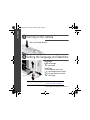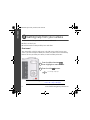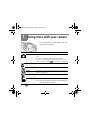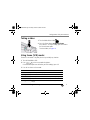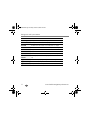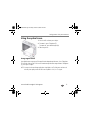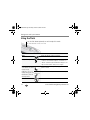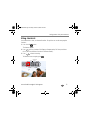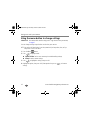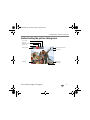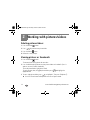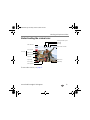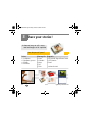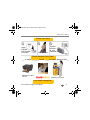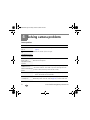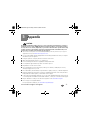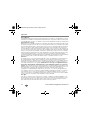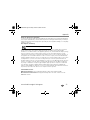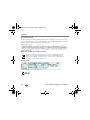Kodak NOT FOUN C160 User manual
- Category
- Camera accessories
- Type
- User manual

www.kodak.com/go/c180support 1
ENGLISH
Installing the software
Loading the batteries
See the Extended user guide www.kodak.com/go/c160support,
www.kodak.com/go/c180support
After installing the software, return to this user guide.
Before connecting any cables, install the software
that was included with your camera. Follow the
on-screen instructions.
urg_00965.book Page 1 Friday, October 24, 2008 11:22 AM

2 www.kodak.com/go/easysharecenter
ENGLISH
Turning on the camera
Setting the language and date/time
See the Extended user guide www.kodak.com/go/c160support,
www.kodak.com/go/c180support
Press the Power button.
to change current field.
for previous/next field.
OK
to accept.
At the prompt, press OK.
to change.
OK
to accept.
Language:
Date/Time:
OK (press)
urg_00965.book Page 2 Friday, October 24, 2008 11:22 AM

www.kodak.com/go/c180support 3
ENGLISH
Taking a picture
To learn more about Auto and other modes, see page 10.
See the Extended user guide www.kodak.com/go/c160support,
www.kodak.com/go/c180support
1
Turn the Mode dial to Auto
Compose the picture.
2
Press the Shutter button halfway to focus and set exposure.
When the framing marks turn green, press the Shutter
button completely down.
Framing
marks
.
urg_00965.book Page 3 Friday, October 24, 2008 11:22 AM

4 www.kodak.com/go/easysharecenter
ENGLISH
Reviewing pictures/videos
See the Extended user guide www.kodak.com/go/c160support,
www.kodak.com/go/c180support
View previous/next picture/video.
Press the Review
button to enter/exit Review.
Play a video.
OK
Review
urg_00965.book Page 4 Friday, October 24, 2008 11:22 AM

www.kodak.com/go/c180support 5
ENGLISH
Transferring pictures/videos
See the Extended user guide www.kodak.com/go/c160support,
www.kodak.com/go/c180support
Purchase accessories www.kodak.com/go/c160accessories,
www.kodak.com/go/c180accessories
Turn on the camera.
1
2
Connect a KODAK USB Cable, Model U-8.
urg_00965.book Page 5 Friday, October 24, 2008 11:22 AM

6 www.kodak.com/go/easysharecenter
ENGLISH
Getting help from your camera
You want the most from your camera. You want to understand:
■ What it can do for you
■ And how to take the best possible pictures and videos
Great news!
Your camera offers a built-in Help system. It describes every setting for every menu
choice. If you learn nothing else about your camera, learn how to use on-camera Help.
Because the more you know your camera, the more confident you become.
See the Extended user guide www.kodak.com/go/c160support,
www.kodak.com/go/c180support
Scroll through a Help topic
Press the Menu button
then highlight a menu choice.
Press the Info
1
2
button.
urg_00965.book Page 6 Friday, October 24, 2008 11:22 AM

www.kodak.com/go/c180support 7
ENGLISH
Keep learning about your camera!
See the Extended user guide www.kodak.com/go/c160support,
www.kodak.com/go/c180support
Visit www.kodak.com/go/c160support
or www.kodak.com/go/c180support:
• the extended user guide
• interactive troubleshooting and repairs
• interactive tutorials
• FAQs
• downloads
• accessories
• printing information
• product registration
Congratulations!
You have:
• set up your camera
• taken pictures
• transferred pictures to your computer
Keep learning!
Finish reading this book, so you can take and share your best pictures!
urg_00965.book Page 7 Friday, October 24, 2008 11:22 AM

8 www.kodak.com/go/easysharecenter
ENGLISH
Front View
1 Shutter button 5 Lens/Lens cover
2 Mode dial 6 Microphone
3 Flash button 7 Self-timer light
4 Power button 8 Flash
6
31 42
7
8
5
urg_00965.book Page 8 Friday, October 24, 2008 11:22 AM

www.kodak.com/go/c180support 9
ENGLISH
Back View
1 LCD 6 , OK button
2 Delete, Menu, Info, Review buttons 7 Share button
3 Zoom (Telephoto/Wide Angle) button 8 SD/SDHC Card slot
4 Strap post 9 Battery compartment
5 USB port 10 Tripod socket
2
1
4
6
5
10
7
8
9
3
urg_00965.book Page 9 Friday, October 24, 2008 11:22 AM

10 www.kodak.com/go/easysharecenter
1 Doing more with your camera
Turn the Mode dial to the mode that best suits your
subjects and surroundings.
Use this mode For
Auto
General picture taking—it offers excellent image quality and ease
of use.
The scene is analyzed for other content and for lighting.
You can choose the best picture size and aspect ratio for your
needs—just press the Menu
button and choose Picture Size.
Close-Up Close range. Use available light instead of flash, if possible.
Sport Subjects that are in motion.
Scene Point-and-shoot simplicity when taking pictures in practically any
situation. (See
page 11.)
Blur Reduction Reducing blur caused by camera shake or subject motion.
Video Capturing video with sound. (See page 11.)
NOTE: Sound cannot be played on the camera. Sound is heard after the
video is transferred to your computer.
urg_00965.book Page 10 Friday, October 24, 2008 11:22 AM

Doing more with your camera
www.kodak.com/go/c180support 11
Taking a video
1 Turn the Mode dial to Video .
2 Press the Shutter button completely down,
then release it. To stop recording, press and release
the Shutter button again.
To review videos, see page 18.
Using Scene (SCN) modes
Choose a Scene mode—for great pictures in practically any situation.
1 Turn the Mode dial to SCN.
2 Press to view scene mode descriptions.
If the mode description turns off before you finish reading it, press OK.
3 Press OK to choose a Scene mode.
SCN mode For
Portrait Full-frame portraits of people.
Landscape Distant scenes.
Flower Close-ups of flowers or other small subjects in bright light.
Sunset Subjects at dusk.
Backlight Subjects that are in shadow or “backlit” (when light is behind the
subject).
urg_00965.book Page 11 Friday, October 24, 2008 11:22 AM

Doing more with your camera
12 www.kodak.com/go/easysharecenter
Candle Light Subjects illuminated by candle light.
Children Action pictures of children in bright light.
Manner/
Museum
Quiet occasions, like a wedding or lecture. Flash and sound are
disabled. Place the camera on a steady surface or tripod.
Text Documents. Place the camera on a steady surface or tripod.
Beach Bright beach scenes.
Snow Bright snow scenes.
Fireworks Fireworks. Place the camera on a steady surface or tripod.
Self-
Portrait
Close-ups of yourself. Assures proper focus and minimizes red
eye.
Night Portrait Reduces red eye of people in night scenes or low-light conditions.
Night Landscape Distant scenery at night. Flash does not fire.
High ISO People indoors, in low-light scenes.
SCN mode For
urg_00965.book Page 12 Friday, October 24, 2008 11:22 AM

Doing more with your camera
www.kodak.com/go/c180support 13
Using the optical zoom
1 Use the LCD to frame your subject.
2 To zoom in, press Telephoto (T).
To zoom out, press Wide Angle (W).
3 Take the picture.
Using digital zoom
Use digital zoom to get up to 5X magnification beyond optical zoom. Press Telephoto
(T) until the slider on the LCD is at the maximum optical zoom range. Release Telephoto
(T), then press it again.
NOTE: You may notice decreased image quality when using digital zoom. The slider pauses and turns red
when the picture quality reaches the limit for an acceptable 4 x 6-in. (10 x 15 cm) print.
urg_00965.book Page 13 Friday, October 24, 2008 11:22 AM

Doing more with your camera
14 www.kodak.com/go/easysharecenter
Using the flash
Flash modes Flash fires
Auto When the lighting conditions require it.
Fill (Flash On) Every time you take a picture, regardless of the lighting
conditions. Use when the subject is in shadow or is
“backlit” (when the light is behind the subject). In low
light, hold the camera steady or use a tripod.
Red Eye
Your camera can correct
red-eye using 2
methods. To choose a
red eye setting, press the
Menu button, then see
the Setup Menu.
Preflash A preflash fires, shrinking the eye pupil, before the
picture is taken.
Digital
Correction
A preflash does not fire; the camera corrects red eye.
Off Never
Press the flash button repeatedly to scroll through flash modes.
The current flash mode is shown on the LCD.
urg_00965.book Page 14 Friday, October 24, 2008 11:22 AM

Doing more with your camera
www.kodak.com/go/c180support 15
Using shortcuts
Your camera has a clean, uncluttered interface. For quick access to the most popular
functions:
1 Press the Info button.
The shortcuts appear.
2 Press to access functions like Exposure Compensation, Self-timer, and Auto
focus. (You’ll see different functions in different modes.)
3 Press to choose a setting.
To hide the shortcuts again, press .
Shortcuts
urg_00965.book Page 15 Friday, October 24, 2008 11:22 AM

Doing more with your camera
16 www.kodak.com/go/easysharecenter
Using the menu button to change settings
IMPORTANT:
Your camera offers a built-in Help system. To get the most from your camera,
see page 6.
You can change settings to get the best results from your camera.
NOTE: Some modes offer limited settings. Some settings remain until you change them; others, until you
change modes or turn off the camera.
1 Press the Menu button.
2 Press to highlight a tab:
■ Capture/Video for the most common picture/video-taking settings
■ Setup for other camera settings
3 Press to highlight a setting, then press OK.
4 Highlight an option, then press OK. (Some options let you use to choose a
setting.)
urg_00965.book Page 16 Friday, October 24, 2008 11:22 AM

Doing more with your camera
www.kodak.com/go/c180support 17
Understanding the picture-taking icons
Battery level
Capture mode
Pictures/time remaining
Date stamp
Zoom slider
Tag name
Self timer
Flash mode
Focus mode
Exposure compensation
urg_00965.book Page 17 Friday, October 24, 2008 11:22 AM

18 www.kodak.com/go/easysharecenter
2 Working with pictures/videos
Deleting pictures/videos
1 Press the Review button.
2 Press for previous/next picture/video.
3 Press the Delete button.
4 Follow the screen prompts.
Viewing pictures as thumbnails
1 Press the Review button.
The camera shows the last picture that was taken.
2 Press the Wide Angle (W) button to view pictures/videos as thumbnails. (Press it
again to see more, smaller thumbnails.)
To view all pictures/videos, highlight the All tab.
To sort by favorites, date, or tagged pictures/videos, press and highlight the
appropriate tab.
3 To see a single picture/video, press to highlight it. Then press Telephoto (T).
■ Press the Shutter button halfway down to return to Capture mode.
urg_00965.book Page 18 Friday, October 24, 2008 11:22 AM

Working with pictures/videos
www.kodak.com/go/c180support 19
Understanding the review icons
For more about shortcuts, see page 15.
Email tag
Favorite tag
Print tag/number of prin
t
Protected
Picture/Video number
Upload tag
Video duration
Select picture
Battery level
Text tag name
Add text tag
View thumbnails
Play video
Shortcuts
Date stamp
urg_00965.book Page 19 Friday, October 24, 2008 11:22 AM

20 www.kodak.com/go/easysharecenter
3 Share your stories!
Prints
Photo gifts
Digitally
• 4 x 6 pictures
• Enlargements, posters
• Collages
• Photo books
• Cards
• Calendars
• Mugs
• Ties
• Shirts
• EASYSHARE Digital Picture Frame
• HDTV devices
• Email
...and much more!
How do you tell yours?
A thousand ways to tell a story...
and each begins with a picture.
urg_00965.book Page 20 Friday, October 24, 2008 11:22 AM
Page is loading ...
Page is loading ...
Page is loading ...
Page is loading ...
Page is loading ...
Page is loading ...
Page is loading ...
-
 1
1
-
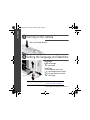 2
2
-
 3
3
-
 4
4
-
 5
5
-
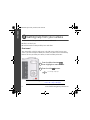 6
6
-
 7
7
-
 8
8
-
 9
9
-
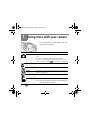 10
10
-
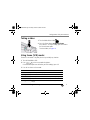 11
11
-
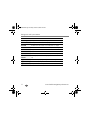 12
12
-
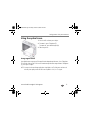 13
13
-
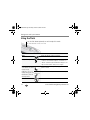 14
14
-
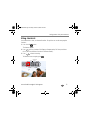 15
15
-
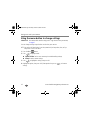 16
16
-
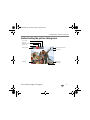 17
17
-
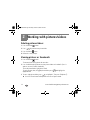 18
18
-
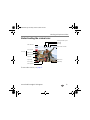 19
19
-
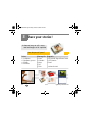 20
20
-
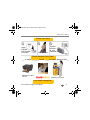 21
21
-
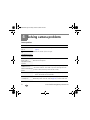 22
22
-
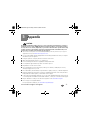 23
23
-
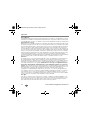 24
24
-
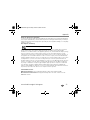 25
25
-
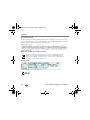 26
26
-
 27
27
Kodak NOT FOUN C160 User manual
- Category
- Camera accessories
- Type
- User manual
Ask a question and I''ll find the answer in the document
Finding information in a document is now easier with AI
Related papers
-
Kodak V1233 - Easyshare 12.1MP Digital Camera Quick start guide
-
Kodak V705 - EasyShare 7.1MP Digital Camera Quick start guide
-
Kodak V1253 - EASYSHARE Digital Camera User manual
-
Kodak C633 - Easyshare Printer Dock Series 3 Quick start guide
-
Kodak 8112708 User manual
-
Kodak 1331610 User manual
-
Kodak EasyShare M531 Quick Manual
-
Kodak Camcorder z1015 User manual
-
Kodak 1585462 User manual
-
Kodak M530 - Easyshare Digital Camera User manual