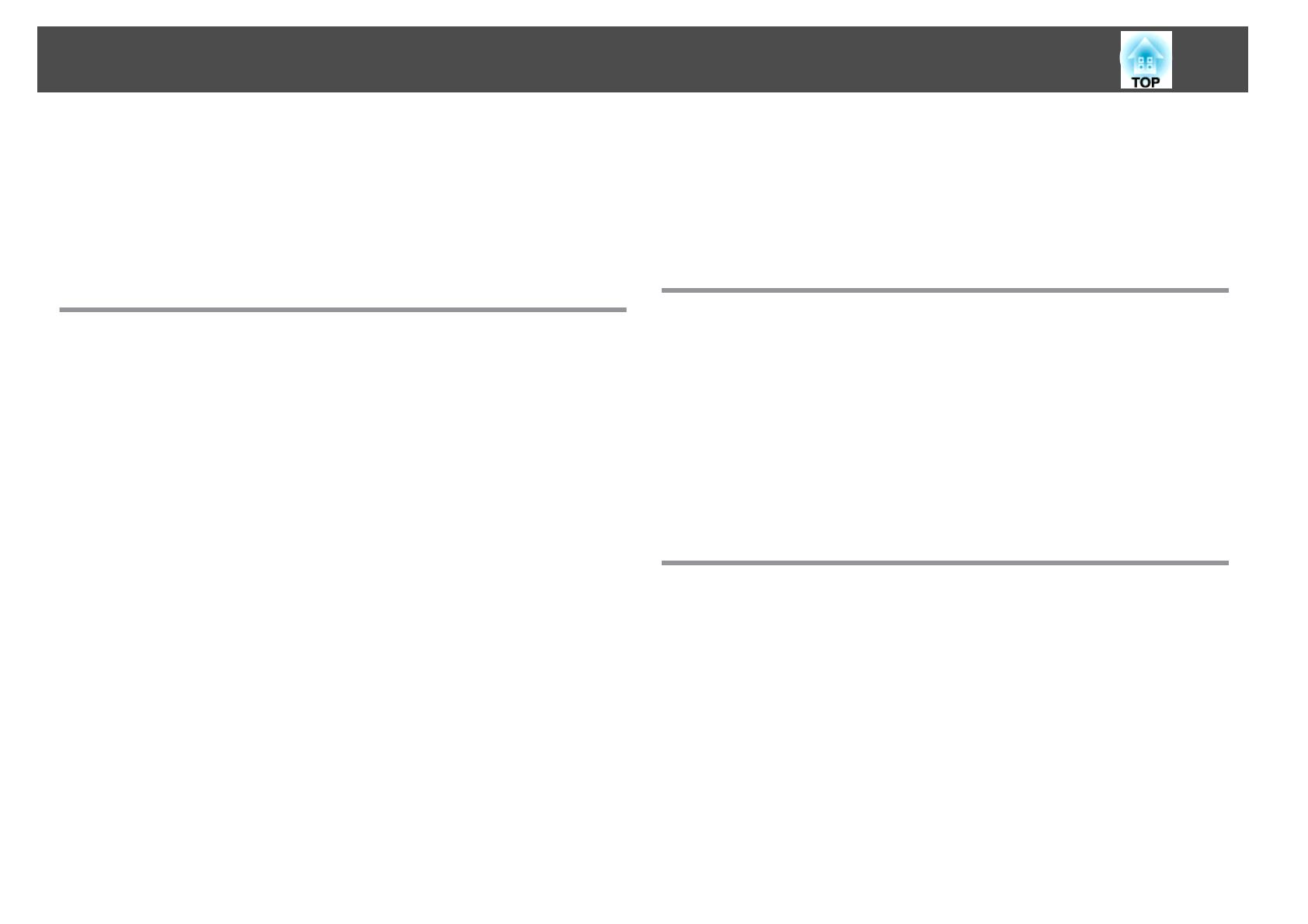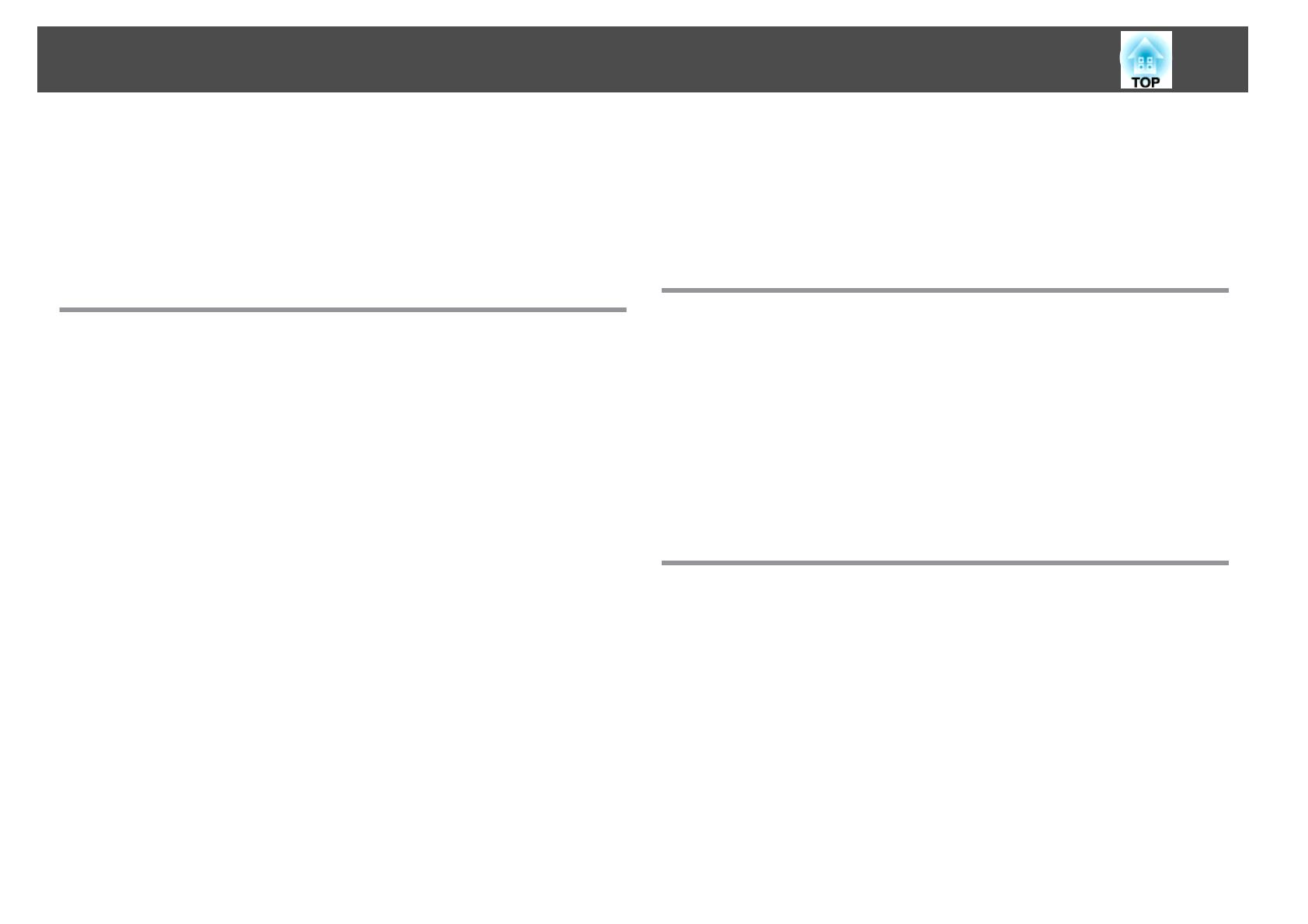
Type of Password Protect.......................................47
Setting Password Protect.......................................47
Entering the Password......................................... 48
Restricting Operation (Control Panel Lock).............................49
Anti-Theft Lock................................................50
Installing the wire lock......................................... 50
Configuration Menu
Using the Configuration Menu............................... 52
List of Functions............................................ 53
Image Menu..................................................53
Signal Menu.................................................. 54
Settings Menu................................................56
Extended Menu...............................................58
Network Menu (EB-1925W/1915 Only)................................ 60
Notes on operating the Network menu.............................61
Soft keyboard operations.......................................61
Basic Menu.................................................62
Wireless LAN menu (only when the supplied or optional Wireless LAN unit is
inserted)..................................................63
Security menu (available when the supplied or optional Wireless LAN unit is
inserted)..................................................64
When WEP is selected.........................................66
When WPA-PSK(TKIP/AES) or WPA2-PSK(TKIP/AES) is selected..............67
When EAP-TLS is selected.......................................68
When EAP-TTLS/MD5, EAP-TTLS/MS-CHAPv2, PEAP/MS-CHAPv2, PEAP/GTC,
LEAP, EAP-Fast/MS-CHAPv2, EAP-Fast/GTC is selected...................68
Wired LAN Menu.............................................68
Mail menu.................................................69
Others Menu...............................................70
Reset menu................................................71
Network Menu (EB-1920W/1910/1830 Only). . . . . . . . . . . . . ...............72
Notes on operating the Network menu.............................73
Soft keyboard operations.......................................73
Basic menu.................................................74
Wired LAN menu.............................................75
Mail menu.................................................76
Others menu...............................................77
Reset menu................................................78
Info Menu (Display Only).........................................79
Reset Menu..................................................80
Troubleshooting
Using the Help.............................................. 82
Problem Solving............................................ 83
Reading the Indicators...........................................83
t Indicator is lit or flashing red................................... 84
m o Indicator is lit or flashing orange..............................85
When the Indicators Provide No Help.................................86
Problems relating to images..................................... 87
Problems when projection starts..................................91
Other problems.............................................92
Appendix
Installation Methods........................................ 95
Cleaning................................................... 96
Cleaning the Projector's Surface....................................96
Cleaning the Lens..............................................96
Cleaning the Air filter............................................97
Replacing Consumables..................................... 98
Replacing the Remote Control Batteries...............................98
Replacing the Lamp.............................................99
Lamp replacement period......................................99
How to replace the Lamp.......................................99
Resetting the lamp hours...................................... 102
Replacing the Air Filter..........................................102
Air filter replacement period.................................... 102
Contents
4