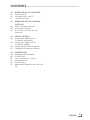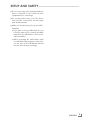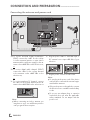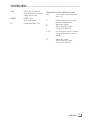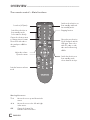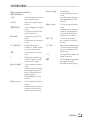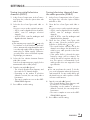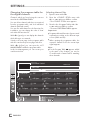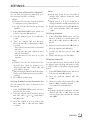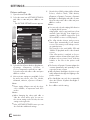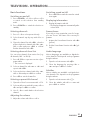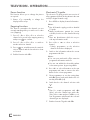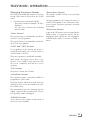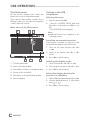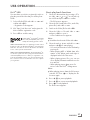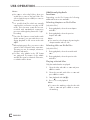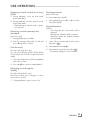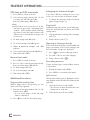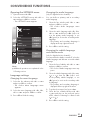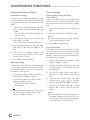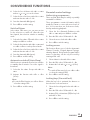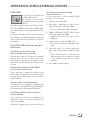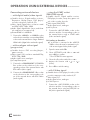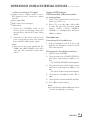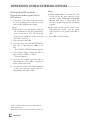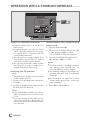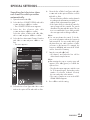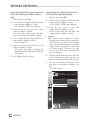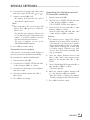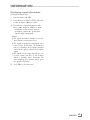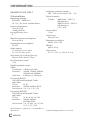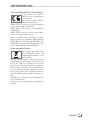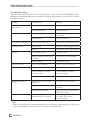LCD TV
EN
22 VLE 2102 C

ENGLISH
2
CONTENTS -------------------------------------------------------------------------------------------------------------------------------------
4 SETUP AND SAFETY
6 GENERAL INFORMATION
6 Special features of your television set
7 Receiving digital channels
7 Important notes on environmental
protection
8 CONNECTION AND PREPARATION
8 Connecting the antenna and power cord
9 Inserting batteries into the remote control
9 Adjusting the inclination of the screen
10 OVERVIEW
10 Connections on the television set
11 Controls on the television set
12 The remote control – Main functions
13 The remote control –
All functions
14 SETTINGS
14 Initial set-up and tuning television
channels
14 Selecting language, country and
operating mode
15 Tuning terrestrial television channels
(DVB-T)
15 Tuning television channels from the cable
provider (DVB-C)
16 Changing the program table for the
digital channels
18 Picture settings
19 Sound settings
21 TELEVISION - OPERATION
21 Basic functions
22 Zoom function
22 Zapping function
22 Electronic TV guide
23 Changing the picture format
24 USB OPERATION
24 File formats
25 Connecting external
data media
26 The file browser
26 Settings in the USB
setup menu
27 Basic playback functions
28 Additional playback
functions
30 TELETEXT OPERATION
30 TOP text or FLOF text mode
30 Additional functions
31 CONVENIENCE FUNCTIONS
31 Opening the SETTINGS menu
31 Language settings
32 Setting the date and time
32 Timer settings
33 Parental control settings
34 Updating software
34 Restoring the television to the default
settings
35 OPERATION USING EXTERNAL
DEVICES
35 DIGI LINK
35 The DIGI LINK functions on your television
36 Device operation
37 High definition HD ready
37 Connection options
38 Connecting external devices
39 Using a DVD player, DVD recorder,
video recorder
or set-top box
39 Headphones
40 Hi-fi system/AV receiver

3
ENGLISH
CONTENTS -------------------------------------------------------------------------------------------------------------------------------------
41 OPERATION AS A PC MONITOR
41 Connecting a PC
41 Selecting presets for the PC
41 Settings for PC mode
42 OPERATION WITH A COMMON
INTERFACE
42 What is a Common Interface?
42 Inserting the CA module
42 Access control for CI module and
smart card
43 SPECIAL SETTINGS
44 Searching for digital terrestrial
TV channels automatically
45 Searching for digital terrestrial
TV channels manually
46 Tuning analogue television channels
47 Changing stored analogue channels
49 INFORMATION
49 Displaying signal information
50 Technical data
51 Service information for retailers
51 Environmental note
52 Troubleshooting
53 Additional Information for units sold in the
UK.

ENGLISH
4
SETUP AND SAFETY ------------------------------------------------------------------------------------------------------
Please note the following instructions when
setting up the television set:
7
This television is designed to receive and dis-
play video and audio signals.
All other uses are expressly prohibited.
7
The ideal viewing distance is five times the
diagonal screen size.
7
Light falling on the screen impairs picture
quality.
7
To ensure the device is always adequately ven-
tilated, make sure there is sufficient space be-
tween the television set and nearby furniture.
7
The television is designed for use in dry rooms.
If you do use it outdoors, make sure it is pro-
tected from moisture such as rain or splashing
water.
Never expose the television set to moisture.
7
Do not place any vessels such as vases on the
television, as they may spill liquid, thus present-
ing a safety risk.
7
Place the television on a hard, level surface.
7
Do not place any objects such as newspapers
on the television or put cloth or similar items
under it.
7
Do not place the television close to heating
units or in direct sunlight, as this will impair
cooling.
7
Heat build-up can be dangerous and shortens
the service life of the television. For reasons of
safety, have a repairman remove any dirt in
the television from time to time.
7
Never open the television under any circum-
stances. Warranty claims are excluded for
damage resulting from improper handling.
7
Make sure the power cord or the power sup-
ply unit (if provided) are not damaged.
7
Only operate the television with the power
supply/power cord* provided. (*For products
with an adaptor only.)
7
Thunderstorms are a danger to all electrical
devices. Even when the television is switched
off, it can be damaged by a lightning strike to
the mains or the antenna. Always disconnect
the mains and antenna plugs during a storm.
7
Use a damp, soft cloth to clean the screen.
Do not use water with soap or detergent.
7
Only clean the housing of your television set
with the cloth provided. Do not use water with
soap or detergent.
7
When deciding where to put the device, re-
member that furniture is often coated with vari-
ous types of varnish and plastic. Many of these
contain chemicals which can corrode the feet
of the device, leaving marks on the surface of
the furniture which can be difficult or impossi-
ble to remove.
7
The screen of your LCD television meets
the highest quality standards and has been
checked for pixel faults.
Despite the great care taken in manufacturing,
technological reasons make it impossible to
completely discount the possibility that some
pixels may be faulty.
Provided they are within the thresholds speci-
fied by the DIN norm, pixel faults of this kind
cannot be regarded as a defect as defined by
the warranty.
7
To ensure fires do not occur,
always keep candles and other
open flames away from the device.

5
ENGLISH
7
Do not connect any other equipment while the
device is switched on. Also switch off other
equipment before connecting it.
7
Do not plug in the power cord of the device
until you have connected the external equip-
ment and the antenna.
7
Make sure the mains plug is freely accessible.
Caution:
7
If you plan on using a wall bracket for your
television, make sure you read the assembly
manual for the wall bracket or have a spe-
cialist assemble it.
7
When purchasing the wall bracket, make
sure that all the fastening points on the televi-
sion are also on the wall bracket and that
they are all used when mounting it.
SETUP AND SAFETY ------------------------------------------------------------------------------------------------------

ENGLISH
6
Special features of your
television set
7
You can receive and watch digital TV channels
using your television set (via DVB-T and DVB-C)
– including High Definition programmes (HD).
However, the reception of digital TV channels
in HD is currently limited to a few countries in
Europe.
7
Although this television set complies with the
current DVB-T and DVB-C standards (status:
August 2010), the compatibility with future ter-
restrial DVB-T and DVB-C cable programmes
cannot be guaranteed.
7
Your television set can receive and process
all analogue and non-encrypted digital
TV channels. The television set is also equipped
with digital and analogue receivers.
7
The electronic TV guide (for digital channels
only) informs you about any schedule changes
at short notice, and provides an overview of
all the broadcasters' schedules for the next few
days. Detailed information on the individual
television programmes are – when provided
by the broadcasting station – are also avail-
able in the electronic TV guide.
7
You can connect various data media, such as
an external hard drive, a USB memory stick or
a digital camera, to the USB socket. Using the
file browser, you can then select and play the
file formats of your choice (for example, MP4,
MP3 or JPEG data).
GENERAL INFORMATION ---------------------------------------------------------------------------------

7
ENGLISH
GENERAL INFORMATION ---------------------------------------------------------------------------------
Receiving digital channels
7
You require a digital roof antenna or indoor
antenna (passive or active indoor antenna
with its own power supply) to receive digital
television channels (DVB-T).
7
If you wish to receive digital television chan-
nels via your cable system (DVB-C), the an-
tenna cable for your cable operator must be
connected to the television set.
7
Unlike analogue broadcasting, not every
channel has its own transmission frequency.
Instead, several channels are grouped into
what are known as bouquets on a regional or
national level. You can find the current trans-
mission information on teletext from various
broadcasters, or by consulting a current TV
guide or the Internet.
7
Various digital television channels from private
broadcasters are encrypted (DVB-T and DVB-
C). Watching these channels and the record-
ing and playback functions are only possible
with the appropriate CI module and a Smart-
Card. Ask your specialist dealer.
The range of channels available from the pub-
lic broadcasting institutions (ARD with EinsEx-
tra, EinsFestival or ZDF with ZDF Info and all
third party broadcasters) are not encrypted
and can be received without a SmartCard.
Important notes on
environmental protection
7
The following information will help you to save
resources – and money as well.
7
If you are not using your television set for
several days, you should pull out the mains
plug for environmental and safety reasons.
This way the television does not consume any
electricity.
7
As switching off the television set does not
completely disconnect it from the mains, pull
out the plug to disconnect it from the mains
completely.
7
If the device is equipped with a power switch,
switching it off using this switch will be suffi-
cient. The energy consumed by the television
set is reduced to virtually 0 W.
7
In standby mode, the television set uses very
little energy. However, it may be necessary to
leave the television set in standby mode for cer-
tain functions (for example automatic switch-on
and switch-off and for timer functions).
7
The television set uses less energy when the
brightness is reduced.

ENGLISH
8
CONNECTION AND PREPARATION -----------------------------------------------
Connecting the antenna and power cord
1a
To receive terrestrial digital broadcasters
(DVB-T) connect the cable for the rooftop
or indoor antenna (passive or active indoor
antenna with its own power supply) to the an-
tenna socket »ANT IN« on the television set;
or
1b To receive digital cable channels (DVB-C)
connect the cable for the rooftop antenna
to the antenna socket »ANT IN« on the
television set;
or
1c To receive analogue TV channels, connect
the cable for the rooftop antenna to the an-
tenna socket »ANT IN« on the television set
2 Plug the power cable to »AC IN« input or
DC external source input »DC IN« of your
television.
1
3
2
Note:
7
When connecting an indoor antenna you
may have to try it out at different positions
until you get the best reception.
3 Plug the power cord into a wall socket.
Note:
7
Do not plug in the power cord of the device
until you have connected the external equip-
ment and the antenna.
7
Only use the power cord supplied to connect
the television set to a suitable earthed safety
socket.
7
Do not use an adapter plug or extension
lead which does not meet the applicable
safety standards. Do not tamper with the
power cord.

9
ENGLISH
Inserting batteries into the
remote control
CONNECTION AND PREPARATION -----------------------------------------------
1 Open the battery compartment by removing
the lid.
2
Insert the batteries (2 x 1.5 V micro, for
example R03 or AAA). Observe the po-
larity marked in the bottom of the battery
compartment.
3 Close the battery compartment.
Note:
7
If the television no longer reacts properly to
remote control commands, the batteries may
be flat. Always remove used batteries.
7
The manufacturer accepts no liability for
damage caused by leaking batteries.
Environmental note
7 This symbol on recharge-
able batteries/batteries or
on the packaging indicates
that the rechargeable bat-
tery/battery may not be
disposed of with regular household rubbish.
For certain rechargeable batteries/batter-
ies, this symbol may be supplemented by a
chemical symbol. Symbols for mercury (Hg)
or lead (Pb) are provided if the recharge-
able batteries/batteries contain more than
0.0005% mercury or more than 0.004%
lead.
Rechargeable batteries/batteries, including
those which do not contain heavy metal,
may not be disposed of with household
waste. Always dispose of used batteries
in accordance with local environmental
regulations. Make enquiries about the appli-
cable disposal regulations where you live.
Adjusting the inclination of the
screen
1 Carefully tilt the screen forward or back.

ENGLISH
10
OVERVIEW ------------------------------------------------------------------------------------------------------------------------------------
Connections on the television set
DC IN DC External source input.
(12 V / 4.6 A; 2.5 mm jack).
AC IN Socket for the mains cable.
AV1 / S-VHS SCART socket (FBAS signal,
RGB signal);
Video socket for
S-Video camcorder.
COMPONENT
Pb Pr Y/CVBS Sockets for video input
(YUV signal).
L R Sockets for audio input
(YUV signal);
Audio socket for
camcorder.
Y/CVBS Video socket for
camcorder.
Audio Socket for audio
input for a PC.
PC-IN VGA socket, video input
for PC.
ANT IN Antenna socket for a DVB-T,
DVB-C and analogue
antenna.
HDMI2 HDMI socket,
audio/video input.
U Headphone jack (3.5 mm
jack plug);
Sockets for audio output.

11
ENGLISH
OVERVIEW ------------------------------------------------------------------------------------------------------------------------------------
USB USB socket for external
data media without a power
supply of their own.
HDMI1 HDMI socket,
audio/video input.
CI Common Interface Slot.
Controls on the television set
O I Power switch, switches the televi-
sion to off.
8 Switches the television on and
back into standby mode.
> Adjusts the volume;
Selects channels in steps;
Selects menu functions.
V / P Pre-selection for volume or station.
Switches the television on from
standby.
< Adjusts the volume;
Selects channels in steps;
Selects menu functions.

ENGLISH
12
OVERVIEW ------------------------------------------------------------------------------------------------------------------------------------
The remote control – Main functions
Opens the selection menu
to change picture formats.
Then select with »B« or
»A« and press »OK« to
confirm.
Moving the cursor
C D
Moves the cursor up and down in the
menus.
B A
Moves the cursor to the left and right
in the menus.
OK Opens the channel list;
Activates various functions.
Sound on/off (mute). Switches the television on
from standby and back.
Into standby mode.
Switch the television on
from standby mode.
Select stations directly.
Zapping function.
Opens the pre-selection
for AV channels and the
USB input. Then select
with »C«, »D« or »B«,
»A« and confirm using
»OK«.
Switch the television on
from standby mode;
select channels in steps.
Opens the menu.
Adjust the volume.
Switches between teletext
mode

13
ENGLISH
OVERVIEW ------------------------------------------------------------------------------------------------------------------------------------
The remote control –
All functions
16:9 Selects the split screen func-
tion in teletext mode.
0 FAV Opens the channel list fa-
vourites.
REPEAT Selects subpages in teletext
mode;
Selects the repeat function
in the file browser.
EPG/A-B Opens the electronic TV
guide;
Reveals answers in teletext
mode.
N DOUBLE Enlarges the picture;
Switches to double charac-
ter size in teletext mode.
W Switches back one menu
level.
İ Displays the number and
name of a station as well
as station information.
● (red) 8! Selects a page in teletext
mode;
Activates various functions.
Starts playback in the file
browser and switches to
playback pause;
Start playback in the file
browser;
● (green) EE Selects a page in teletext
mode;
Activates various functions.
Starts the reverse picture
search in the file browser.
● (yellow) 7 Freeze-frame;
Selects a page in teletext
mode;
Activates various functions.
Ends playback in the file
browser.
● (blue) W Selects a page in teletext
mode;
Activates various functions.
Starts the forward picture
search in the file browser;
Opens the recorded list.
TXT
X
Selects the next track/
the next picture in the file
browser.
O
Y
Page hold in teletext mode;
Selects the previous track/
the previous picture in the
file browser.
J Selects different subtitles (in
digital TV mode).
M Selects different languages
(in digital TV mode);
Refreshes a teletext page;

ENGLISH
14
SETTINGS -----------------------------------------------------------------------------------------------------------------------------------------
Initial set-up and tuning
television channels
The television set is equipped with automatic
channel search, which searches for terrestrial
channels (DVB-T), cable channels (DVB-C) and
analogue channels.
You start the search and can then copy the tel-
evision channels into four favourite lists and sort
them there into your order of preference.
For DVB-T and DVB-C channels 1000 presets,
and 100 presets for analogue channels.
The various settings
Depending on the type of antenna connected,
you can decide which channels you would like
the television to search for.
7
Tunes digital terrestrial television channels, on
page 15.
7
Tunes digital television channels from the
cable provider, on page 15.
7
Tunes analogue television channels, in the
chapter “Special functions”, starting on page
46.
7
Further settings for digital television channels
after the initial set-up can also be found in the
chapter “Special functions”, starting on page
43.
Note:
7
Make the language and country selection for
all types, then continue reading the respective
chapter.
Selecting language, country and
operating mode
1 Switch on the television set from standby with
»POWER«, »1…0« or »P+« or »P-«.
–
During initial set-up, the »Installation Guide«
will be displayed.
Help:
7
If this menu is not displayed, restore the
television set to its default settings (see
page 34).
2 Select the menu language with »
B
«, »
A
«,
»
C
« or »
D
« and press »OK« to confirm.
3 Select the mode with »
B
« or »
A
« and press
»OK« to confirm.
– The settings used in »Home Mode« help to
save energy.
–
Alternatively, the menu item »Shop Mode«
can be selected which the retailer can use
for demonstrating the device functions.
Note:
7
End the »Shop Mode« by restoring the tel-
evision set to its default settings (see page
34).
4 Select the country in which the television set
is operated with »
B
«, »
A
«, »
C
« or »
D
«
and press »OK« to confirm.
– The »Source Setup« menu appears with
the »Connection Type« line marked.
Note:
7
You can find a description of how to tune
the television channel of your choice – de-
pending on the antenna connected – in the
following chapters.

15
ENGLISH
SETTINGS -----------------------------------------------------------------------------------------------------------------------------------------
Tuning terrestrial television
channels (DVB-T)
1 In the »Source Setup« menu, in the »Connec-
tion Type« line, select the option »Air« with
»
B
« or »
A
«.
2 Select the line »Scan Type« with »
C
« or
»
D
«.
Use »B« or »A« to set the required scan type:
–
»DTV«, scan for digital television channels;
– »ATV«, scan for analogue television
channels;
–
»ATV & DTV«, scan for analogue and
digital television channels.
Caution:
7
The antenna power supply (5V ) may only
be switched on if the antenna is an active
indoor antenna with a signal amplifier and it
is not already supplied with a voltage via a
mains plug (or similar supply). Otherwise
you may cause a short circuit and irrepara-
bly damage your antenna.
3
Select the line »Active Antenna Power«
with »
C
«
or »
D
«.
Switch on the antenna power supply for the
antenna with »
B
« or »
A
« (»On«).
4 Start the scan with »●« (green).
– The »Search Results« menu appears, and
the search for TV channels begins.
– Depending on the number of television
channels received, this can easily take a
few minutes.
– The scan is complete as soon as the »PRO-
GRAM TABLE« appears.
5 Press »M« to end the setting.
Tuning television channels from
the cable provider (DVB-C)
1 In the »Source Setup« menu, in the »Connec-
tion Type« line, select the option »Cable«
with »
B
« or »
A
«.
2 Select the line »Scan Type« with »
C
« or
»
D
«.
Use »B« or »A« to set the required scan type:
–
»DTV«, scan for digital television channels;
– »ATV«, scan for analogue television
channels;
–
»ATV & DTV«, scan for analogue and
digital television channels.
3 Select the line »Cabel Scan Type« with
»
C
« or »
D
«. Select the preferred option
(»Quick« or »Full«) with »
B
« or »
A
«.
– The search function »
Quick
« sets up the
channels according to the information pro-
vided by your cable provider in the trans-
mission signal.
– If the option »Full« is selected, the entire
frequency range will be scanned. The
search can take a long time with this op-
tion. This option is recommended if your
cable provider does not support the scan
type
»
Quick
«
.
Note:
7
You can accelerate the search. To do this,
you need information about the frequency
and
network ID. You are usually able to get
this data from your cable operator or find it
in forums on the Internet.
4 Start the scan with »●« (green).
–
The »Search Results« menu appears, and
the search for TV channels begins.
– Depending on the number of television
channels received, this can easily take a
few minutes.
– The scan is complete as soon as the »PRO-
GRAM TABLE« appears.
5 Press »M« to end the setting.

ENGLISH
16
Changing the program table for
the digital channels
Channels which are found using the scan are
saved in the »PROGRAM TABLE«.
You can delete channels which are not required
from the programe table, and lock individual
channels (Parental control).
You can also add channels to the favourites list;
in addition, you can change the order of chan-
nels within the favourites list.
With »●« (green) you can display the channels
which belong to one network.
Switch to the next page in the programe table
with »P+« and to the previous page with »P-«.
With »●« (yellow) you can open the »LIST
MANAGEMENT« within the programe table.
In this List Management you can create your
own favourites lists.
Selecting channel lists
1 Open the menu with »M«.
2 Select the »SOURCE SETUP« menu with
»
C
« or »
D
« and press »OK« to confirm.
– The »SOURCE SETUP« menu appears.
3 Select the line »Programe Table« with »
C
«
or »
D
« and press »OK« to confirm.
– The menu »PROGRAM TABLE« appears.
Important:
7
Programe table and favourites lists are saved
separately according to the different input
sources (cable and air).
7
When opening the programme table, the
respective channel list for the current input
signal appears.
Note:
7
If in the Program Table appears added
to the name of the channel, you need a
CI module and a Smart-Card for watching
these channals.
SETTINGS -----------------------------------------------------------------------------------------------------------------------------------------
1 Das Erste
DTV
6 24
DTV
11 HD 1
DTV
16 TV Sport
DTV
2 ZDF
DTV
7 HD Sport
DTV
12 Life
DTV
17 Sat.8
DTV
3 SAT1
DTV
8 HD Test
DTV
13 Film
DTV
18 SKY
DTV
4 N24
DTV
9 3sat
DTV
14 Promo
DTV
19 TV6
DTV
5 SAT3
DTV
10 RTL
DTV
15 Sport1
DTV
20 TV5
DTV
1 Das Erste
INSTALLATION
PROGRAM TABLE
Edit Manage lists Network Sorting
Exit
Back
Network ALL
Select favourites
Service DTV DATARADIO ATVALL

17
ENGLISH
SETTINGS -----------------------------------------------------------------------------------------------------------------------------------------
Creating lists of favourites (Digital)
You can save your favourite channels in up to
four favourites lists (FAV 1 to FAV 4).
Notes:
7
Favourites lists must be created separately
for all input sources (cable and air).
7
You can select the favourites list by pressing
»0 FAV«.
1 In the »PROGRAM TABLE« menu, switch over
to the list view with »●« (yellow).
2 Select the channel of your choice with »
C
«
or »
D
«.
3 “Push” the channel into the favourites
lists 1 to 4 with »
B
« or »
A
« and press »OK«
to confirm.
– The position in the favourites list is marked
with »✔«.
– You can enter the same channel in more
than one favourite list.
–
Each favourite list can store up to 255
channels.
Note:
7
Channels can also be deleted from the
favourites lists. Select
the
channel to be
deleted with »
C
«, »
D
«, »
B
« or »
A
«
and
press »OK« to delete it.
7
When deleting a channel from the favourites
list, the order within the favourites list will be
updated.
4 Press »M« to end the set-up.
Sorting channels in the favourite list
You can change the order of channels in the
favourites list.
1 In the »PROGRAM TABLE« menu, select the
favourites list »1« to »4«.
2 Select the channel which should be moved
with »
C
«, »
D
«, »
B
« or »
A
« and mark it
with »●« (red).
3 Move the channel to its new position with
»
C
«, »
D
«, »
B
« or »
A
« and press »OK«
to confirm.
Notes:
7
Repeat steps 2 and 3 if you would like to
change other channels within the same
favourites list.
7
Repeat steps 1 to 3 if you would like to
change channels in a different favourites list.
4 Exit the current favourites list with »●« (blue).
– The entire programe table will appear
again.
Deleting channels
1
In the
»PROGRAM TABLE«
menu, select the
television channel to be deleted with
»
C
«,
»
D
«
,
»
B
« or »
A
«
and press
»●« (red)
to
activate.
2 Delete the current channel with »●« (yellow);
delete all channels with »●« (blue).
3 Confirm the deletion process with »●«
(green).
4 Quit the deletion process with »W«.
Skipping channels
You can mark television channels which should
be skipped when selecting with »
D
« or »
C
«.
It is still possible to select them using the number
buttons.
1 In the »PROGRAM TABLE« menu, switch over
to the list view with »●« (yellow).
2 Select the preferred channel with »
C
«
or »
D
«.
3 Select the column »Skip« with »
B
« or »
A
«
and use »OK« to mark the channel.
– The channel is marked by »✔«.
Note:
7
Channels can also be reactivated. Select the
channel with »
C
« or »
D
«, then select the
column »Skip« and reactivate the channel
with »OK«.

ENGLISH
18
SETTINGS -----------------------------------------------------------------------------------------------------------------------------------------
Picture settings
1 Open the menu with »M«.
2 Select the menu item »PICTURE SETTINGS«
with »
C
« or »
D
« and press »OK« to con-
firm.
– The »PICTURE SETTINGS« menu appears.
Picture Mode User
Brightness 50
Sharpness 75
Colour Temperature
DNR
Medium
Off
Contrast
100
Colour 65
Mpeg NR. Off
Exit
Back
PICTURE SETTINGS
Enhanced picture settings
20.09.2010
15:46
3 Select the line »Picture Mode«, »Brightness«,
»Contrast«, »Sharpness«, »Colour«, or
»Colour Temperature« with »
C
« or »
D
«.
Select the value with »
B
« or »
A
« and press
»OK« to confirm.
4 Various picture settings are available. Select
the menu item »User«, »Eco TV«, »Vivid«,
»Natural«, »Movie«, »Sports« or »Game«.
Note:
7
Picture setting »Game« can only be select-
ed in »HDMI«, »Component« and »PC«
modes.
Notes:
7
When changing the values with »
B
« or
»
A
«, the screen will be split. You can see
the current setting on the left side, the new
setting on the right side.
7
In the »PICTURE SETTINGS« menu you can
also find other additional settings.
5 Select the line »DNR«, »Mpeg NR«, »Vibrant
Colour«, »Perfect Clear«, »Film Mode«,
»Gamma«, »Dynamic Contrast«, »Dynamic
Backlight« or »Backlight« with »
C
« or »
D
«.
Select the value with »
B
« or »
A
« and press
»OK« to confirm.
Notes:
7
You can only select the »Mpeg NR« function
on digital and AV presets.
»Mpeg NR« reduces any interference from
artefacts (pixel blocks) from digital pro-
grammes due to MPEG compression (such
as from DVB-T receivers or DVD players).
7
The »Film Mode« detects and processes
feature films automatically for all channel
sources. This means you will always receive
an optimal picture.
This functions in the modi 480i, 576i and
1080i in TV playback and for other channel
sources.
If the »Film mode« is switched on for pro-
grammes without a feature film signal, minor
problems such as picture freeze, defective
subtitles or fine lines in the picture could
occur.
7
The function »Dynamic Contrast« adapts the
contrast dynamically and optimally for the
respective picture content.
7
With »Dynamic Backlight«, the device opti-
mally adapts the background lighting to the
picture content.
7
The »Backlight« can only be set manually
when the function »Dynamic Backlight« is
deactivated.
6 Press »M« to end the setting.

19
ENGLISH
SETTINGS -----------------------------------------------------------------------------------------------------------------------------------------
Sound settings
1 Open the menu with »M«.
2 Select the menu item »SOUND SETTINGS«
with »
C
« or »
D
« and press »OK« to con-
firm.
– The »SOUND SETTINGS« menu appears.
Volume 10
Balance
Sound Type Stereo
Sound Preset
Audio Output Setup
AVL
Off
Sound Mode Normal
Speech
End
Back
SOUND SETTINGS
External connections
20.09.2010
15:46
Note:
7
Additional operations are explained in the
following sections.
Volume
1 Select the line »Volume« with »
C
« or »
D
«
and change the setting with »
B
« or »
A
«.
Balance
1 Select the line »Balance« with »
C
« or »
D
«
and change the setting with »
B
« or »
A
«.
Automatic volume
Television stations broadcast at different vol-
umes. The automatic volume limiting (AVL) func-
tion means the volume is kept the same when
you switch between channels.
1 Select the line »AVL« with »
C
« or »
D
« and
select the option »On« with »
B
« or »
A
«.
Note:
7
If the »SRS TS HD« setting has been selected
in the »Audio Mode« line, the AVL line can-
not be selected.
Stereo/two channel sound, mono
If the device receives two-channel-sound pro-
grammes, e.g. a film with the original soundtrack
on audio channel B (display: »Dual II«) and
the dubbed version on sound channel A (dis-
play: »Dual I«), you can select the audio chan-
nel you prefer.
If the device receives stereo or Nicam pro-
grammes, it switches automatically to stereo
sound (display: »Stereo«).
You can switch the sound to »Mono« if the ste-
reo sound quality is poor.
1 Select the line »Audio Type« with »
C
« or
»
D
« and adjust the setting with »
B
« or »
A
«.
Stereo width
This broadens the sound output for stereo pro-
grammes and improves the sound with mono
reception.
1 Select the line »Audio Mode« with »
C
«
or »
D
«.
2 Select the option »Spatial« with »
B
« or
»
A
«.

ENGLISH
20
Soundeffects
This menu offers three preset sound effects
(Music, Natural and Speech) and one setting to
be created by you (User).
1 Select the line »Sound Preset« with »
C
« or
»
D
«.
2 Select the sound effect »Music«, »Natural«
or »Speech« by pressing »
B
« or »
A
«.
Note:
7
»User« option is active when »Sound mode«
setting is selected as »Normal or »Spatial«.
SRS TruSurround HD
SRS TruSurround HD is a patented audio tech-
nology which is integrated into the television set
and only requires the built-in speakers to gener-
ate a Surround Sound effect.
1 Select the line »Sound Mode« with »
C
«
or »
D
«.
2 Select the option »SRS TS HD« with »
B
« or
»
A
«.
3 Select the line »SRS Sound Preset« with »
C
«
or »
D
«.
4 Select the sound effect »Music«, »Natural«
or »Speech« with »
B
« or »
A
«.
SETTINGS -----------------------------------------------------------------------------------------------------------------------------------------
Equalizer
Equalizer offers a sound setting that you can cre-
ate.
Equaliser appears in the menu when »Sound
mode« is selected as »Spatial« or »Normal«,
and »Sound Medium« as »User«.
1 Select »Equalizer« with »
C
« or »
D
« and
press »OK« to confirm.
The »EQUALIZER« menu appears.
Note:
7
If the »SRS TS HD« setting has been selected
in the »Sound Mode« line, the »Equalizer«
line will not indicate.
2 Select the frequency bandwidth »120Hz«
with »
C
« or »
D
«.
Set the preferred value with »
B
« or »
A
«.
3 Set the next frequency bandwidth with »
C
«
or »
D
« and repeat the setting.
4 Press »W« to save the setting.
Audio description (Audio subtitles)
Audio description is an additional audio channel
for visually-impaired persons. Descriptions are
provided of activities, surroundings, changes of
scene, gestures and actors' facial expressions.
This audio channel is transmitted simultaneously
with the normal sound on digital channels. Avail-
ability depends on the respective channel and
broadcaster.
1 Select the line »Audio Description« with
»
C
« or »
D
« and select the option »On«
with »
B
« or »
A
«.
2 Select the line »Volume« with »
C
« or »
D
«
and change the volume with »
B
« or »
A
«.
Exiting the setting
1 Press »M« to end the setting.
* Under licence from SRS Labs, Inc. TruSurround HD,
SRS and the symbol are trademarks of
SRS Labs, Inc.
Page is loading ...
Page is loading ...
Page is loading ...
Page is loading ...
Page is loading ...
Page is loading ...
Page is loading ...
Page is loading ...
Page is loading ...
Page is loading ...
Page is loading ...
Page is loading ...
Page is loading ...
Page is loading ...
Page is loading ...
Page is loading ...
Page is loading ...
Page is loading ...
Page is loading ...
Page is loading ...
Page is loading ...
Page is loading ...
Page is loading ...
Page is loading ...
Page is loading ...
Page is loading ...
Page is loading ...
Page is loading ...
Page is loading ...
Page is loading ...
Page is loading ...
Page is loading ...
Page is loading ...
-
 1
1
-
 2
2
-
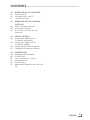 3
3
-
 4
4
-
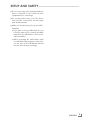 5
5
-
 6
6
-
 7
7
-
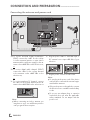 8
8
-
 9
9
-
 10
10
-
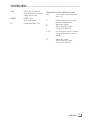 11
11
-
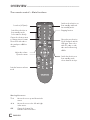 12
12
-
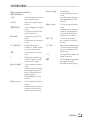 13
13
-
 14
14
-
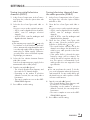 15
15
-
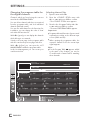 16
16
-
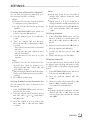 17
17
-
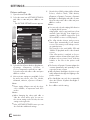 18
18
-
 19
19
-
 20
20
-
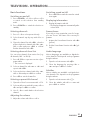 21
21
-
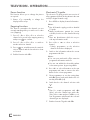 22
22
-
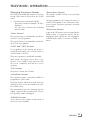 23
23
-
 24
24
-
 25
25
-
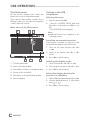 26
26
-
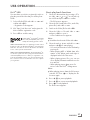 27
27
-
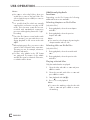 28
28
-
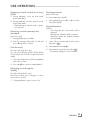 29
29
-
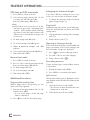 30
30
-
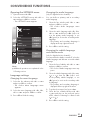 31
31
-
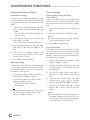 32
32
-
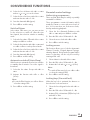 33
33
-
 34
34
-
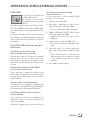 35
35
-
 36
36
-
 37
37
-
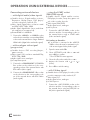 38
38
-
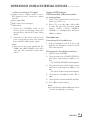 39
39
-
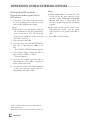 40
40
-
 41
41
-
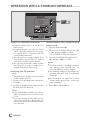 42
42
-
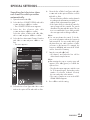 43
43
-
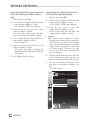 44
44
-
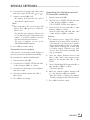 45
45
-
 46
46
-
 47
47
-
 48
48
-
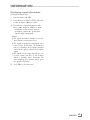 49
49
-
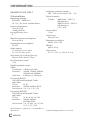 50
50
-
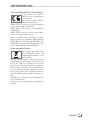 51
51
-
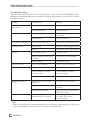 52
52
-
 53
53
Ask a question and I''ll find the answer in the document
Finding information in a document is now easier with AI
Related papers
-
Grundig 32 VLE 4302 BF Datasheet
-
Grundig 22 VLE 5421 SG Owner's manual
-
Grundig 22 VLC 2103 C User manual
-
Grundig 22 VLE 7120 BF Datasheet
-
Grundig VLE 7131 BF User manual
-
Grundig LCD TV 46 VLE 6220 BF User manual
-
Grundig VLE 7131 BF User manual
-
Grundig 32 VLC 6110 C User manual
-
Grundig 32 VLC 6110 C User manual
-
Grundig 28 VLE 5401 SG Owner's manual