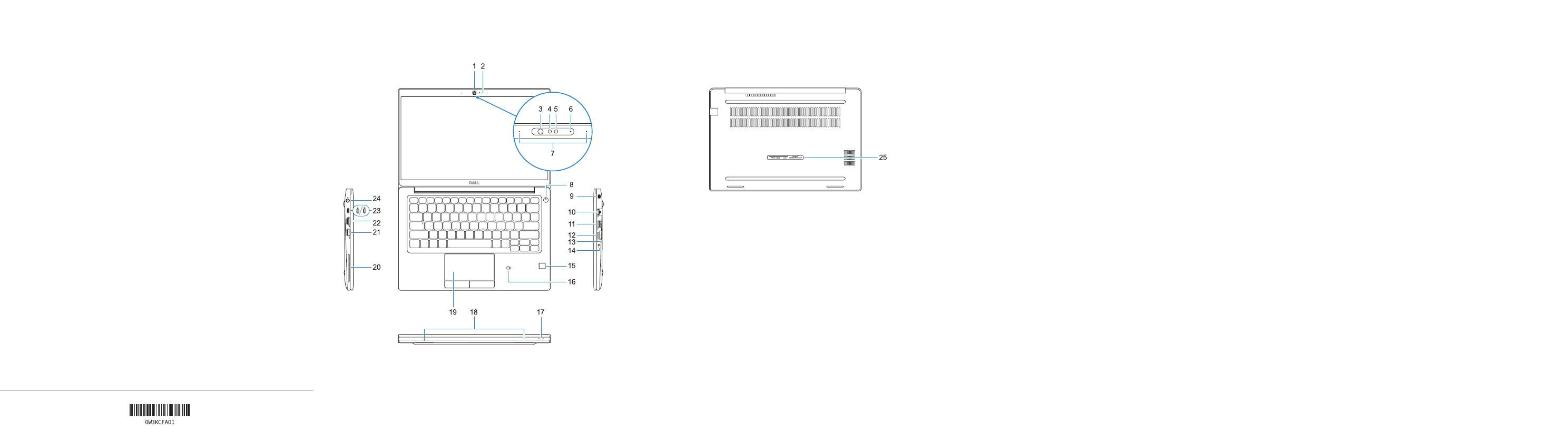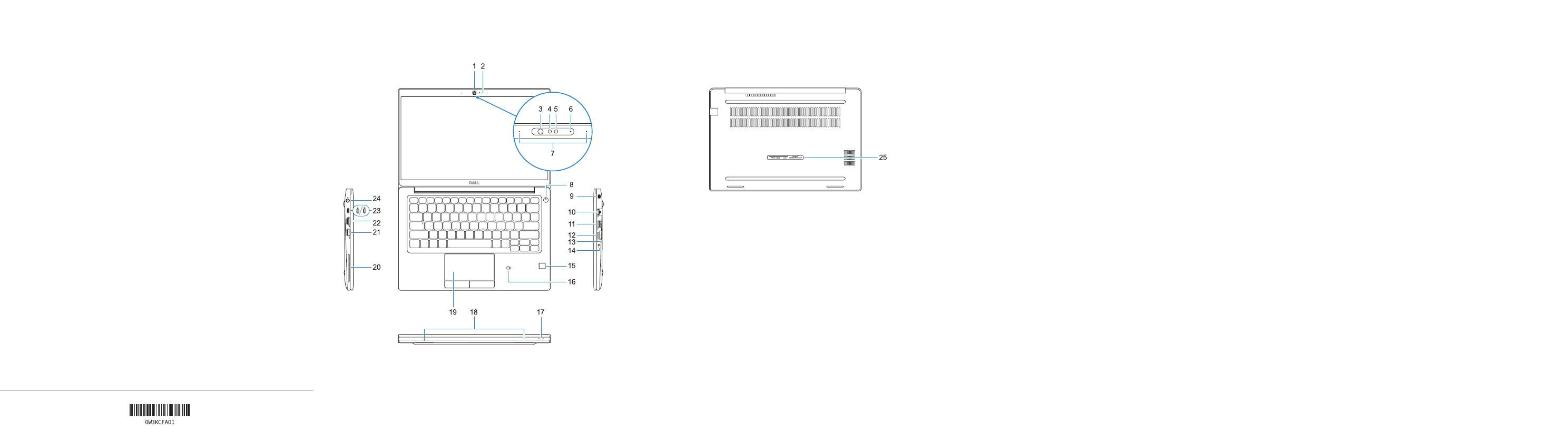
Features
功能 | 功能 | 機能 | 기능
1. 摄 像 头( 可 选 )
2. 摄 像 头 状 态 指 示 灯( 可 选 )
3. 红外线 (IR) 摄 像 头 状 态 指 示 灯( 可
选)
4. 红外线 (IR) 摄 像 头( 可 选 )
5. 摄 像 头( 可 选 )
6. 摄 像 头 状 态 指 示 灯( 可 选 )
7. 麦克风
8. 电源按钮
9. Noble 防盗锁孔
10. 网络端口
11. USB 3.1 Gen 1 端 口( 带
PowerShare)
12. microSD 卡插槽
13. USIM 插槽
14. 耳机端口
15. 指 纹 读 取 器( 可 选 )
16. NFC 传 感 器( 可 选 )
17. 电池电量状态指示灯
18. 扬声器
19. 触摸板
20. 智能卡读取器(可选)
21. USB 3.1 Gen 1 端口
22. HDMI 端口
23. 带 USB Type-C 的 DisplayPort
(可选的 Thunderbolt™ 3)
24. 电源连接器端口
25. 服务标签
1. 攝影機 (選配)
2. 攝影機狀態指示燈 (選配)
3. 紅外線 (IR) 攝影機狀態指示燈 (選
配)
4. 紅外線 (IR) 攝影機 (選配)
5. 攝影機 (選配)
6. 攝影機狀態指示燈 (選配)
7. 麥克風
8. 電源按鈕
9. Noble 安全防盜鎖孔
10. 網路連接埠
11. 具備 PowerShare 的 USB 3.1 第 1
代連接埠
12. microSD 卡插槽
13. USIM 插槽
14. 耳麥連接埠
15. 指紋掃瞄器 (選配)
16. NFC 感應器 (選配)
17. 電池充電狀態指示燈
18. 喇叭
19. 觸控墊
20. 智慧型讀卡器 (選配)
21. USB 3.1 第 1 代連接埠
22. HDMI 連接埠
23. 透過 USB Type-C 傳輸的
DisplayPort (選配 Thunderbolt™ 3)
24. 電源接頭連接埠
25. 服務標籤
1. カ メ ラ( オ プ シ ョ ン )
2. カ メ ラ ス テ ー タ ス ラ イト( オ プ シ ョ
ン)
3. 赤 外 線( IR)カ メ ラ ス テ ー タ ス ラ イ ト
(オプション)
4. 赤 外 線( IR)カ メ ラ( オ プ シ ョ ン )
5. カ メ ラ( オ プ シ ョ ン )
6. カ メ ラ ス テ ー タ ス ラ イト( オ プ シ ョ
ン)
7. マイク
8. 電源ボタン
9. Noble セキュリティロックスロット
10. ネット ワ ー ク ポート
11. USB 3.1 Gen 1 ポ ー ト( PowerShare
機能付き)
12. microSD カ ードス ロット
13. SIM ス ロット
14. ヘッドセットポート
15. 指紋認証リーダー(オプション)
16. NFC セ ン サ ー( オ プ シ ョ ン )
17. バッ テ リ充 電 ステ ー タスラ イト
18. スピーカー
19. タッチパッド
20. スマートカードリーダー(オプショ
ン)
21. USB 3.1 Gen 1 ポート
22. HDMI ポート
23. DisplayPort over USB Type-C
(オプションの Thunderbolt™ 3)
24. 電源コネクタポート
25. サービスタグラベル
1. 카메라(옵션)
2. 카메라 상태 표시등(선택사항)
3. 적외선(IR) 카메라 상태 표시등(
옵션)
4. 적외선(IR) 카메라(선택사항)
5. 카메라 (옵션)
6. 카메라 상태 표시등(선택사항)
7. 마이크
8. 전원 버튼
9. 노블 보안 잠금 슬롯
10. 네트워크 포트
11. PowerShare를 사용하는 USB 3.1
Gen 1 포트
12. MicroSD
13. USIM 슬롯
14. 헤드셋 포트
15. 지문 판독기(옵션)
16. NFC 센서(선택 사양)
17. 배터리 충전 상태 표시등
18. 스피커
19. 터치패드
20. 스마트카드 판독기(선택 사항)
21. USB 3.1 Gen 1 포트
22. HDMI 포트
23. USB Type C 사용
DisplayPort(Thunderbolt™ 3, 선택
사항)
24. 전원 커넥터 포트
25. 서비스 태그 라벨
Product support and manuals
产品支持和手册
產品支援與手冊
製品サポートおよびマニュアル
제품 지원 및 설명서
Dell.com/support
Dell.com/support/manuals
Dell.com/support/windows
Contact Dell
联系 Dell | 連絡 Dell
デルへのお問い合わせ | Dell에 문의하기
Dell.com/contactdell
Regulatory and safety
法规与安全 | 法規與安全規範
適合規制および安全について | 규정 및 안전
Dell.com/regulatory_compliance
Regulatory model
法规型号 | 法規型號
法令順守モデル | 규정 모델
P28S
Regulatory type
法规类型 | 法規類型
法令順守タイプ | 규정 유형
P28S001
Computer model
计算机型号 | 電腦型號
コンピュー タモデル | 컴퓨터 모델
Latitude 7380
Latitude 7380 系列
2017-10
1. Camera (optional)
2. Camera status light (optional)
3. Infrared (IR) camera status light
(optional)
4. Infrared (IR) camera (optional)
5. Camera (optional)
6. Camera status light (optional)
7. Microphones
8. Power button
9. Noble Security Lock Slot
10. Network port
11. USB 3.1 Gen 1 port with PowerShare
12. microSD card slot
13. USIM slot
14. Headset port
15. Fingerprint reader (optional)
16. NFC sensor (optional)
17. Battery charge status light
18. Speakers
19. Touchpad
20. Smartcard reader (optional)
21. USB 3.1 Gen 1 port
22. HDMI port
23. DisplayPort over USB Type-C
(optional Thunderbolt™ 3)
24. Power connector port
25. Service tag label
© 2017 Dell Inc. or its subsidiaries.
© 2017 Microsoft Corporation.
© 2017 Canonical Ltd.
제품 사용시, 스크린을 사용자의 몸으로부터 최소 1.5 cm 거리를 유지해 주시기 바랍니다.
商品名稱: 筆記型電腦
型號: Latitude 7380 (P28S)
額定電壓: 100 - 240 伏特
額定頻率: 50 / 60 赫茲
額定輸入電流:1.6安培(65瓦)/
1.7安培(65瓦)/1.5安培(90瓦)/
1.6安培(90 瓦)/2.5 安培(90瓦)
製造年份: 參考外箱標示或條碼標籤
製造號碼: 參考條外箱條碼標籤
生產國別: 參考外箱標示
注意事項: 參考使用手冊
產品功能: 參考使用手冊
緊急處理方法: 參考使用手冊
進口商/委製商: 荷蘭商戴爾企業股份有
限公司台灣分公司
進口商/委製商地址:台北市敦化南路二段
218號20樓
進口商/委製商電話: 00801-861-011