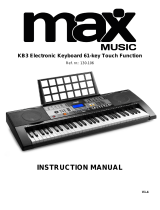E-18
Power Supply
Settings
Tone, rhythm, and other “main keyboard settings” in effect
when you turn off the keyboard manually by pressing
POWER button or when Auto Power Off turns off power are
still in effect the next time you turn power back on.
Main Keyboard Settings
Tone number, layer, split, split point, drawbar organ
tone settings, transpose, tuning, and contrast settings,
touch response, reverb, chorus, DSP, equalizer, rhythm
number, tempo, keyboard channel, MIDI In Chord
Judge on/off, accomp MIDI out on/off, assignable
jack setting, accompaniment volume, user area tones
(Synthesizer Mode), user area accompaniments, user
DSP area, pitch bend range, Auto Harmonize on/off,
Auto Harmonize type, Mixer hold, DSP hold, Auto
Accompaniment mode, all Mixer parameters, all
Synthesizer Mode parameters, Song Memory song
numbers, SMF player settings (play mode, manual
play part, SMF playback volume)
Turning Off the Keyboard
•Be sure to press the POWER button to turn off power and
make sure that the LCD backlight is off before disconnecting
the AC adaptor or doing anything else.
•Never disconnect the AC adaptor while the keyboard is
turned on or try to turn off power using any other technique
besides pressing the POWER button. Doing so can cause
the contents of the keyboard’s Flash memory to become
corrupted. Strange keyboard operation and abnormal
startup when power is turned on are symptoms of
corrupted Flash memory contents. See “Troubleshooting”
on page E-106 for more information.
IMPORTANT!
•Never press the POWER button while the following
message is on the keyboard’s display.
(message) “Pls Wait” or “Bulk In”
Turning off the keyboard while the above message is
on the display can cause user data (user tones, song
memory data, etc.) currently stored in keyboard memory
or on external media to become corrupted. Once
corrupted, you may not be able to recall the data again.
Memory Contents
In addition to the above settings, data stored in the
Registration Mode and Song Memory Mode is also retained
when keyboard power is turned off.
735A-E-020A
Saving Setups and Memory Contents
About Flash memory
Your keyboard comes with built-in Flash memory, which can
continue to hold data even when electrical power is totally
cut off. This means that even after batteries go completely
dead, you can attach the AC adaptor, turn on power, and still
recall data stored in memory.
You can back up keyboard memory contents and other data
using the media described below.
•SmartMediaTM Card
See “Using a SmartMedia Card” on page E-93.
•Floppy Diskette (WK-3500 only)
See “Using the Floppy Disk Drive (WK-3500 Only)” on page
E-94.
IMPORTANT!
•When running under battery power, be sure to replace
batteries as soon as possible after the first signs of low
battery power (dim power indicator lamp, dim display
characters, etc.) Though the keyboard’s Flash memory
is non-volatile (which means that data is not lost when
power is interrupted), data can be lost if power suddenly
fails while data is being written to flash memory*.
*While storing or deleting user data, while recording
with the synthesizer, while transferring data from a
computer, etc.
Initializing the Keyboard
Use the procedure on page E-80 to initialize the keyboard,
which clears all memory data and returns settings to their
initial factory defaults.
WK3100_e_10-25.p65 04.3.26, 0:10 PM18