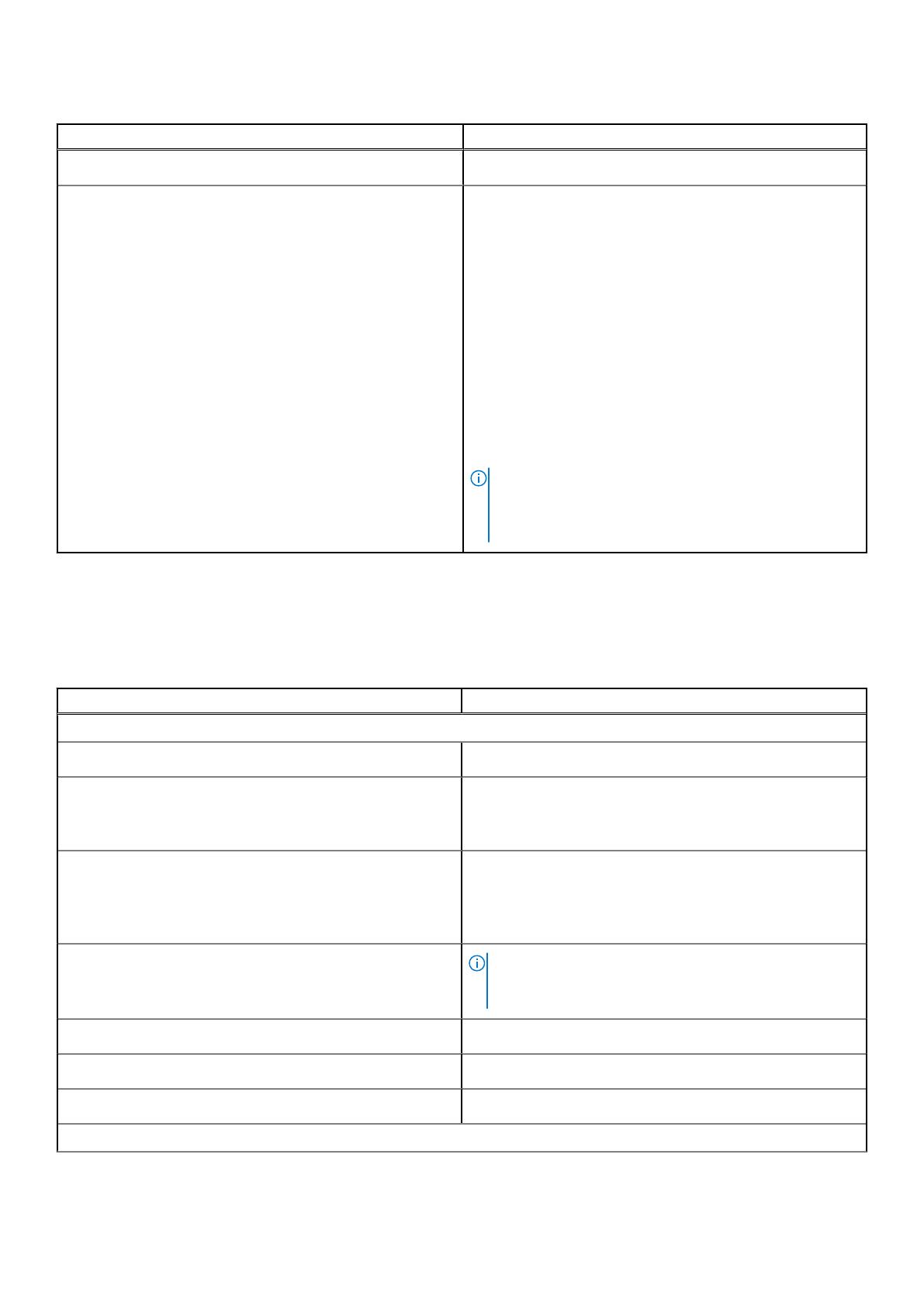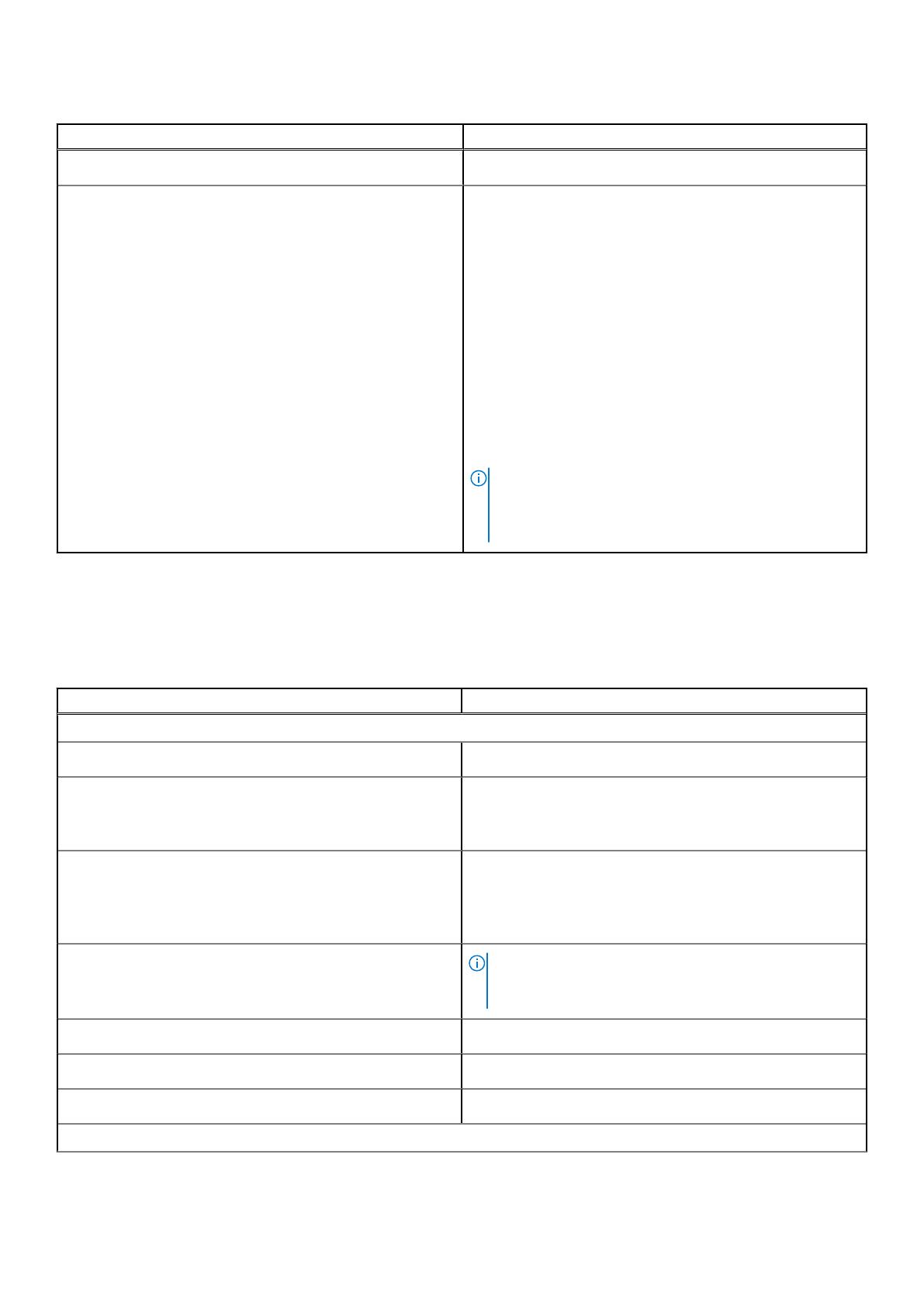
Table 5. Memory specifications
Description Values
Memory size per slot
4 GB, 8 GB, 16 GB, 32 GB
Memory configurations supported
● 8 GB, 2 x 4 GB, DDR4, 2666 MHz/2933 MHz, UDIMM,
dual-channel
● 8 GB, 1 x 8 GB, DDR4, 2666 MHz/2933 MHz, UDIMM
● 16 GB, 2 x 8 GB, DDR4, 2666 MHz/2933 MHz, UDIMM,
dual-channel
● 16 GB, 1 x 16 GB, DDR4, 2666 MHz/2933 MHz, UDIMM
● 32 GB, 1 x 32 GB, DDR4, 2666 MHz/2933 MHz, UDIMM
● 32 GB, 2 x 16 GB, DDR4, 2666 MHz/2933 MHz, UDIMM,
dual-channel
● 64 GB, 2 x 32 GB, DDR4, 2666 MHz/2933 MHz, UDIMM,
dual-channel
● 64 GB, 4 x 16 GB, DDR4, 2666 MHz/2933 MHz, UDIMM,
dual-channel
● 128 GB, 4 x 32 GB, DDR4, 2666 MHz/2933 MHz, UDIMM,
dual-channel
NOTE: The computer is shipped with 3200 MHz memory.
However, with Intel Core i3/i5 processors, it is limited to
2666 MHz. With Intel Core i7/i9 processors, it is limited to
2933 MHz.
Ports and connectors
The following table lists the external and internal ports available on your XPS 8940.
Table 6. Ports and connectors
Description Values
External:
Network
One RJ-45 port
USB
● Seven USB 3.1 Gen 1 ports
● Two USB 2.0 ports
● One USB 3.1 Gen 1 (Type-C) port
Audio
● One headset port
● One audio line-out port
● One rear L/R-surround audio-out port
● One center/subwoofer LFE surround audio-out port
Video
NOTE: Depending on the graphics card(s) installed on
your computer, the video ports on your computer may
vary.
Media-card reader
One SD-card slot
Power port
Power-cord connector
Security
One wedge-shaped slot
Internal:
16 Specifications of XPS 8940