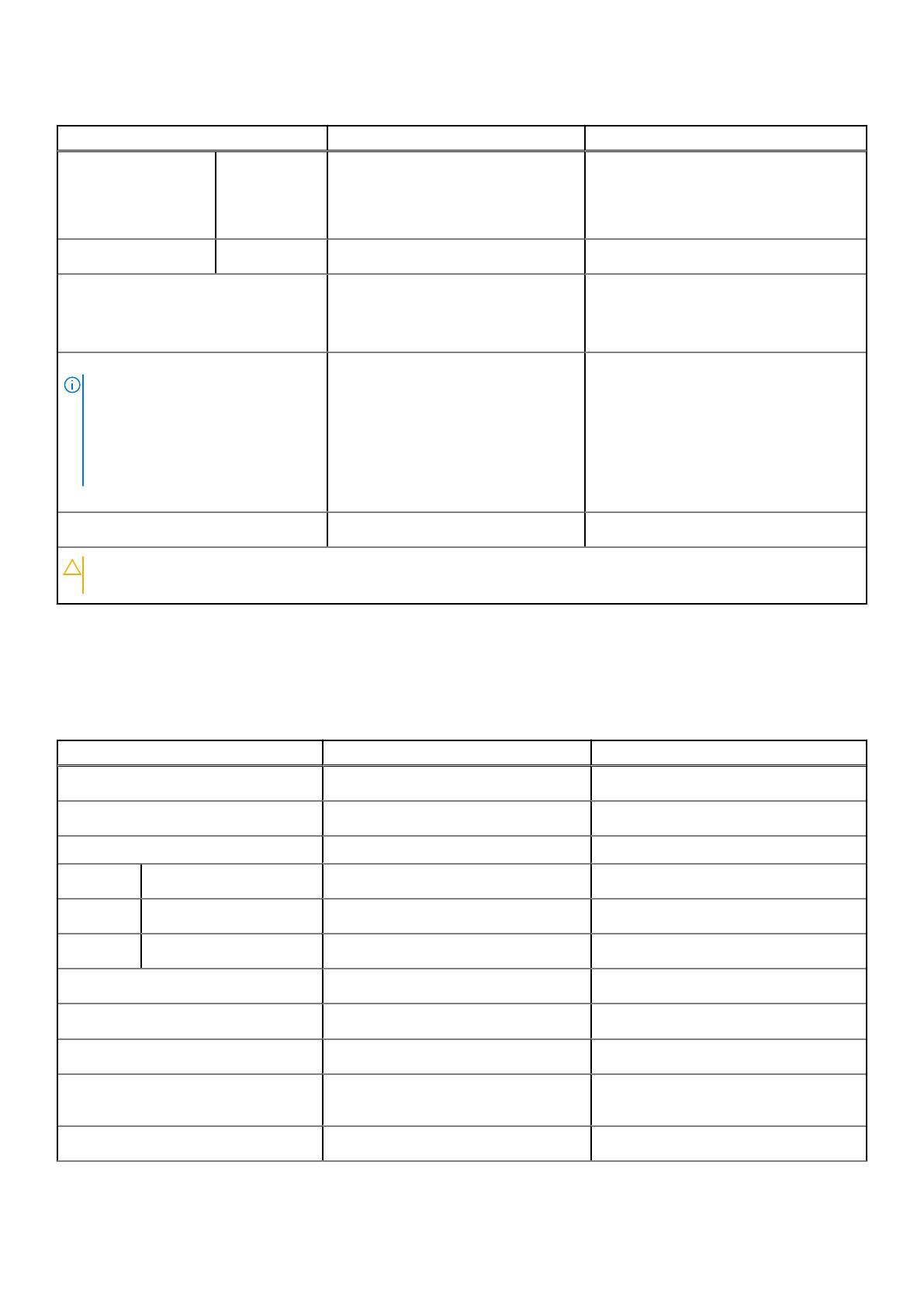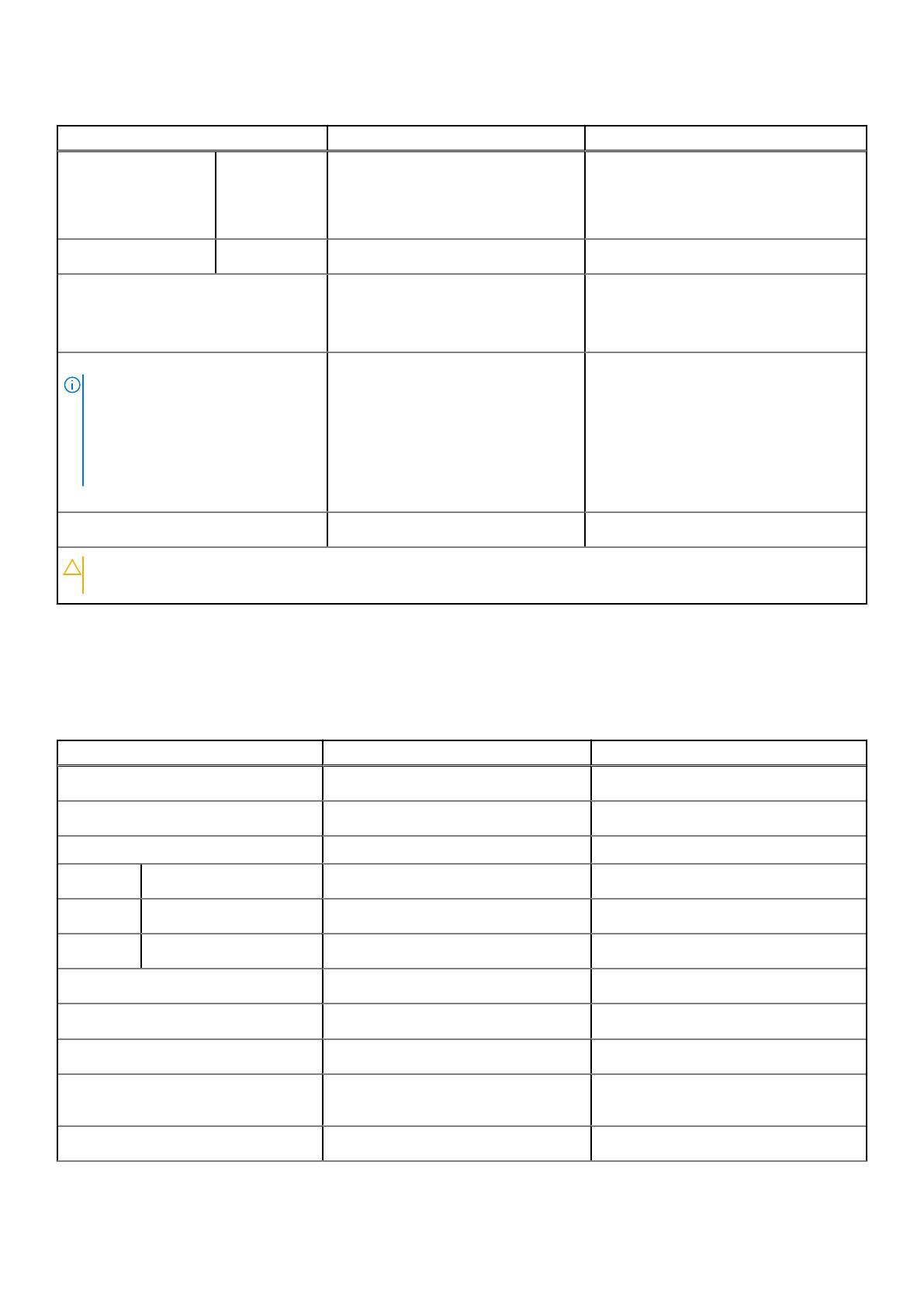
Table 16. Battery specifications (continued)
Description Option one Option two
Operating
● Charge: 0°C to 50°C (32°F to
122°F)
● Discharge: 0°C to 60°C (32°F to
140°F)
● Charge: 0°C to 50°C (32°F to 122°F)
● Discharge: 0°C to 60°C (32°F to
140°F)
Storage
–20°C to 60°C (-4°F to 140°F) –20°C to 60°C (-4°F to 140°F)
Battery operating time Varies depending on operating
conditions and can significantly
reduce under certain power-intensive
conditions.
Varies depending on operating conditions
and can significantly reduce under certain
power-intensive conditions.
Battery charging time (approximate)
NOTE: Control the charging time,
duration, start and end time, and so
on using the Dell Power Manager
application. For more information on
the Dell Power Manager see, Me and
My Dell on www.dell.com.
● Standard charge, 0°C to 50°C
(32°F to 122°F): 4 hours
● ExpressCharge, 0°C to 15°C
(32°F to 59°F): 4 hours
● ExpressCharge, 16°C to 45°C
(60.80°F to 113°F): 2 hours
● ExpressCharge, 46°C to 50°C
(114.80°F to 122°F): 3 hours
● Standard charge, 0°C to 50°C (32°F
to 122°F): 4 hours
● ExpressCharge, 0°C to 15°C (32°F to
59°F): 4 hours
● ExpressCharge, 16°C to 45°C
(60.80°F to 113°F): 2 hours
● ExpressCharge, 46°C to 50°C
(114.80°F to 122°F): 3 hours
Coin-cell battery
Not supported Not supported
CAUTION: Operating and storage temperature ranges may differ among components, so operating or storing
the device outside these ranges may impact the performance of specific components.
Display
The following table lists the display specifications of your XPS 17 9710.
Table 17. Display specifications
Description Option one Option two
Display type
Full High Definition (FHD+) Ultra High Definition (UHD+)
Display-panel technology
Wide-Viewing Angle (WVA) Wide-Viewing Angle (WVA)
Display-panel dimensions (active area):
Height
366.34 mm (14.42 in.) 366.34 mm (14.42 in.)
Width
228.96 mm (9.01 in.) 228.96 mm (9.01 in.)
Diagonal
432 mm (17 in.) 432 mm (17 in.)
Display-panel native resolution
1920 x 1200 3840 x 2400
Luminance (typical)
500 nits 500 nits
Megapixels
2.3 9.2
Color gamut
sRGB 100% (minimum) Adobe 100% min; DCI-P3 99% typ, 95%
min
Pixels Per Inch (PPI)
133 266
Specifications of XPS 17 9710 17