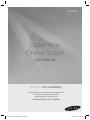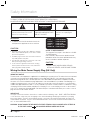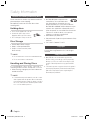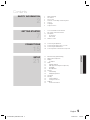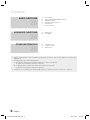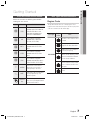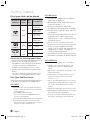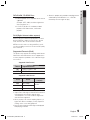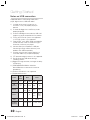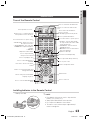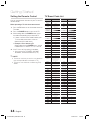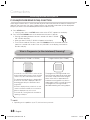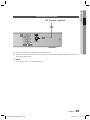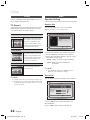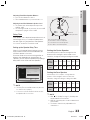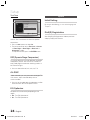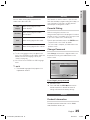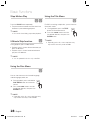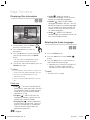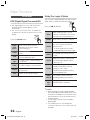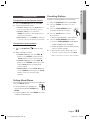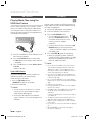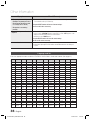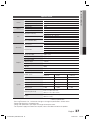Digital Home
Cinema System
user manual
Imagine the possibilities
Thank you for purchasing this Samsung product.
To receive more complete service,
please register your product at
www.samsung.com/register
HT-C330
HT-C330-EUR_ENG-0503.indd Sec1:1HT-C330-EUR_ENG-0503.indd Sec1:1 2010-05-03 4:54:042010-05-03 4:54:04

2 English
Safety Information
Safety Warnings
TO REDUCE THE RISK OF ELECTRIC SHOCK, DO NOT REMOVE THE COVER(OR BACK).
NO USER-SERVICEABLE PARTS ARE INSIDE. REFER SERVICING TO QUALIFIED SERVICE PERSONNEL.
CAUTION
RISK OF ELECTRIC SHOCK
DO NOT OPEN
This symbol indicates “dangerous voltage”
inside the product that presents a risk of
electric shock or personal injury.
CAUTION :
TO PREVENT ELECTRIC
SHOCK, MATCH WIDE BLADE OF PLUG TO
WIDE SLOT, FULLY INSERT.
This symbol indicates important
instructions accompanying the
product.
WARNING
To reduce the risk of fi re or electric shock, do
not expose this appliance to rain or moisture.
CAUTION
Apparatus shall not be exposed to dripping or splashing
and no objects fi lled with liquids, such as vases, shall be
placed on the apparatus.
The Mains plug is used as a disconnect device and shall
stay readily operable at any time.
This apparatus shall always be connected to a AC outlet
with a protective grounding connection.
To disconnect the apparatus from the mains, the plug
must be pulled out from the mains socket, therefore the
mains plug shall be readily operable.
•
•
•
•
•
CLASS 1 LASER PRODUCT
KLASSE 1 LASER PRODUKT
LUOKAN 1 LASER LAITE
KLASS 1 LASER APPARAT
PRODUCTO LÁSER CLASE 1
CLASS 1 LASER PRODUCT
This Compact Disc player is classifi ed as a CLASS
1 LASER product.
Use of controls, adjustments or performance of
procedures other than those specifi ed herein may
result in hazardous radiation exposure.
CAUTION
INVISIBLE LASER RADIATION WHEN OPEN AND
INTERLOCKS DEFEATED, AVOID EXPOSURE TO BEAM.
•
Wiring the Main Power Supply Plug (UK Only)
IMPORTANT NOTICE
The mains lead on this equipment is supplied with a moulded plug incorporating a fuse. The value of the fuse is indicated
on the pin face of the plug and if it requires replacing, a fuse approved to BS1362 of the same rating must be used.
Never use the plug with the fuse cover removed. If the cover is detachable and a replacement is required, it must be of
the same colour as the fuse fitted in the plug. Replacement covers are available from your dealer. If the fitted plug is not
suitable for the power points in your house or the cable is not long enough to reach a power point, you should obtain a
suitable safety approved extension lead or consult your dealer for assistance. However, if there is no alternative to cutting
off the plug, remove the fuse and then safely dispose of the plug. Do not connect the plug to a mains socket as there is
a risk of shock hazard from the bared flexible cord. Never attempt to insert bare wires directly into a mains socket. A
plug and fuse must be used at all times.
IMPORTANT
The wires in the mains lead are coloured in accordance with the following code:– BLUE = NEUTRAL BROWN
= LIVE As these colours may not correspond to the coloured markings identifying the terminals in your plug,
proceed as follows:–The wire coloured BLUE must be connected to the terminal marked with the letter N or
coloured BLUE or BLACK. The wire coloured BROWN must be connected to the terminal marked with the let-
ter L or coloured BROWN or RED.
WARNING :
DO NOT CONNECT EITHER WIRE TO THE EARTH TERMINAL WHICH IS MARKED WITH LETTER E OR
BY THE EARTH SYMBOL , OR COLOURED GREEN OR GREEN AND YELLOW.
HT-C330-EUR_ENG-0503.indd 2HT-C330-EUR_ENG-0503.indd 2 2010-05-03 4:54:132010-05-03 4:54:13

English 3
Accessories
Check for the supplied accessories below.
㪈㪉㪊
㪋㪌㪍
㪎㪏
㪇
㪐
DISC MENU
TITLE
FUNCTION
TV SOURCE
DSP / EQ
ABCD
MO / ST
REPEAT CD RIPPING DIMMER
TUNER
MEMORY
P.SCA N
INFO
VOL
TV CH V
TUNING V
DVD RECEIVER
SELECT
SAMSUNG
TV
MUTE
POWER
P L
TOOL
S
Video Cable FM Antenna
User's Manual
Remote Control/Batteries
(AAA size)
Scart Adapter
(Europe only)
Precautions
Ensure that the AC power supply in your house complies with the identifi cation sticker located on the back of your product.
Install your product horizontally, on a suitable base (furniture), with enough space around it for ventilation (7.5~10cm).
Do not place the product on amplifi ers or other equipment which may become hot.
Make sure the ventilation slots are not covered.
Do not stack anything on top of the product.
Before moving the product, ensure the Disc Insert Hole is empty.
In order to disconnect the product completely from the power supply, remove the AC plug from the wall outlet, especially when left
unused for a long period of time.
During thunderstorms, disconnect the AC plug from the wall outlet. Voltage peaks due to lightning could damage the
product.
Do not expose the product to direct sunlight or other heat sources. This could lead to overheating and malfunction of the
product.
Protect the product from moisture, and excess heat or equipment creating strong magnetic or electric fi elds (i.e.
speakers.).
Disconnect the power cable from the AC supply if the product malfunctions.
Your product is not intended for industrial use. Use of this product is for personal use only.
Condensation may occur if your product or disc has been stored in cold temperatures. If transporting the product during
the winter, wait approximately 2 hours until the product has reached room temperature before using.
The batteries used with this product contain chemicals that are harmful to the environment.
Do not dispose of batteries in the general household trash.
•
•
•
•
•
•
•
•
•
•
•
•
•
HT-C330-EUR_ENG-0527.indd 3HT-C330-EUR_ENG-0527.indd 3 2010-05-27 5:53:002010-05-27 5:53:00

4 English
Cautions on Handling and Storing Discs
Small scratches on the disc may reduce sound and
picture quality or cause skipping.
Be especially careful not to scratch discs when
handling them.
Holding discs
Do not touch the playback side of the disc.
Hold the disc by the edges so that
fi ngerprints will not get on the surface.
Do not stick paper or tape on the disc.
Disc Storage
Do not keep in direct sunlight
Keep in a cool ventilated area
Keep in a clean Protection jacket.
Store vertically.
NOTE
Do not allow the discs to become contaminated with dirt.
Do not load cracked or scratched discs.
Handling and Storing Discs
If you get fingerprints or dirt on the disc, clean it with a
mild detergent diluted in water and wipe with a soft cloth.
When cleaning, wipe gently from the inside to the
outside of the disc
NOTE
Condensation may form if warm air comes into contact
with cold parts inside the product. When condensation
forms inside the product, it may not operate correctly. If
this occurs, remove the disc and let the product stand
for 1 or 2 hours with the power on.
•
•
•
•
•
•
✎
•
✎
Licence
ABOUT DIVX VIDEO: DivX® is a digital video format
created by DivX,Inc. This is an offi cial DivX Certifi ed
device that plays DivX video. Visit www.divx.com for more
information and software tools to convert your fi les into DivX video.
ABOUT DIVX VIDEO-ON-DEMAND: This DivX Certifi ed® device must be
registered in order to play DivX Video-on-Demand (VOD) content. To
generate the registration code, locate the DivX VOD section in the device
setup menu. Go to vod.divx.com with this code to complete the
registration process and learn more about DivX VOD.
DivX Certifi ed® to play DivX ® video
Dolby and the double-D symbol are registered trademarks of Dolby
Laboratories.
“Pat. 7,295,673; 7,460,688; 7,519,274”
Copyright
© 2010 Samsung Electronics Co., Ltd. All rights
reserved.
Copy Protection
Many DVD discs are encoded with copy protection.
Because of this, you should only connect your product
directly to your TV, not to a VCR. Connecting to a VCR
results in a distorted picture from copy-protected DVD
discs.
“This item incorporates copy protection technology that is
protected by U.S. patents and other intellectual property
rights of Rovi Corporation. Reverse engineering and
disassembly are prohibited.”
•
•
•
•
•
•
Safety Information
HT-C330-EUR_ENG-0527.indd 4HT-C330-EUR_ENG-0527.indd 4 2010-05-27 5:53:052010-05-27 5:53:05

English 5
Contents
SAFETY INFORMATION
2
2 Safety Warnings
3 Precautions
3 Accessories
4 Cautions on Handling and Storing Discs
4 Licence
4 Copyright
4 Copy Protection
GETTING STARTED
7
7 Icons that will be used in manual
7 Disc Types and Characteristics
11 Description
11 Front Panel
12 Rear Panel
13 Remote control
CONNECTIONS
15
15 Connecting the Speakers
17 Connecting the Video Out to your TV
19 Connecting the FM Antenna
20
Connecting Audio from External Components
SETUP
21
21 Before Starting (Initial Setting)
21 Setting the Setup menu
22 Display
22 TV Aspect
22 Audio
22 Speaker Setting
24 DRC (Dynamic Range Compression)
24 AV-SYNC
24 EQ Optimizer
24 System
24 Initial Setting
24 DivX(R) Registration
25 Language
25 Security
25 Parental Rating
25 Change Password
25 Support
25 Product Information
ENGLISH
HT-C330-EUR_ENG-0527.indd 5HT-C330-EUR_ENG-0527.indd 5 2010-05-27 5:53:052010-05-27 5:53:05

6 English
BASIC FUNCTIONS
26
26 Disc Playback
26 Audio CD(CD-DA)/MP3/WMA Playback
27 JPEG File Playback
27 Using the Playback Function
32 Sound Mode
33 Listening to Radio
ADVANCED FUNCTIONS
34
34 USB Function
34 CD Ripping
OTHER INFORMATION
35
35 Troubleshooting
36 Language code list
37 Specifi cations
Contents
Figures and illustrations in this User Manual are provided for reference only and may differ from actual product
appearance.
An administration fee may be charged if either
an engineer is called out at your request and there is no defect in the product
(i.e. where you have failed to read this user manual)
you bring the unit to a repair centre and there is no defect in the product
(i.e. where you have failed to read this user manual).
The amount of such administration charge will be advised to you before any work or home visit is carried out.
•
•
a.
b.
•
HT-C330-EUR_ENG-1025.indd 6HT-C330-EUR_ENG-1025.indd 6 2010-10-25 10:33:362010-10-25 10:33:36

English 7
01 Getting Started
Getting Started
Icons that will be used in manual
Make sure to check the following terms before
reading the user manual.
Icon Term Defi nition
d
DVD
This involves a function
available with DVD-Video or
DVD±R/±RW discs that
have been recorded and
fi nalised in Video Mode.
B
CD
This involves a function
available with a data CD
(CD DA, CD-R/-RW).
A
MP3
This involves a function
available with CD-R/-RW
discs.
G
JPEG
This involves a function
available with CD-R/-RW
discs.
D
DivX
This involves a function
available with MPEG4 discs.
(DVD±R/±RW, CD-R/-RW)
!
CAUTION
This involves a case where a
function does not operate or
settings may be cancelled.
✎
NOTE
This involves tips or instructions
on the page that help each
function operate.
Shortcut
Key
This function provides direct and
easy access pressing the button
on the remote control.
Disc Types and Characteristics
Region Code
The product and the discs are coded by region. These
regional codes must match in order for the disc to play. If the
codes do not match, the disc will not play.
Disc Type
Region
Code
Area
DVD-VIDEO
1
The U.S., U.S. territories and
Canada
2
Europe, Japan, the Middle East,
Egypt, South Africa, Greenland
3
Taiwan, Korea, the Philippines,
Indonesia, Hong Kong
4
Mexico, South America, Central
America, Australia, New Zealand,
Pacifi c Islands, Caribbean
5
Russia, Eastern Europe, India,
most of Africa, North Korea,
Mongolia
6
China
HT-C330-EUR_ENG-0527.indd 7HT-C330-EUR_ENG-0527.indd 7 2010-05-27 5:53:052010-05-27 5:53:05

8 English
Getting Started
Disc types that can be played
Disc Types &
Mark (Logo)
Recorded
Signals
Disc
Size
Max. Playing Time
DVD-VIDEO
AUDIO
+
VIDEO
12 cm
Approx. 240 min.
(single-sided)
Approx. 480 min.
(double-sided)
8 cm
Approx. 80 min.
(single-sided)
Approx. 160 min.
(double-sided)
AUDIO-CD
AUDIO
12 cm
74 min.
8 cm 20 min.
DivX
AUDIO
+
VIDEO
12 cm
-
8 cm
-
Do not use the following type of discs!
LD, CD-G, CD-I, CD-ROM, DVD-ROM and
DVD-RAM discs cannot be played on this product.
If such discs are played, a <WRONG DISC
FORMAT> message appears on the TV screen.
DVD discs purchased abroad may not play on this
product.
If such discs are played, a <Wrong Region. Please
check Disc.> message appears on the TV screen.
Disc Types And Disc Format
This product does not support Secure (DRM) Media fi les.
CD-R Discs
Some CD-R discs may not be playable depending on
the disc recording device (CD-Recorder or PC) and the
condition of the disc.
Use a 650MB/74 minute CD-R disc.
Do not use CD-R discs over 700MB/80 minutes as
they may not be played back.
Some CD-RW (Rewritable) media, may not be playable.
Only CD-Rs that are properly "closed" can be fully
played. If the session is closed but the disc is left open,
you may not be able to fully play the disc.
•
•
•
•
•
•
CD-R MP3 Discs
Only CD-R discs with MP3 fi les in ISO 9660 or
Joliet format can be played.
MP3 fi le names should contain no blank spaces
or special characters (. / = +).
Use discs recorded with a compression/
decompression data rate greater than 128Kbps.
Only fi les with the ".mp3" and ".MP3" extensions
can be played.
Only a consecutively written multisession disc can
be played. If there is a blank segment in the
Multisession disc, the disc can be played only up
to the blank segment.
If the disc is not closed, it will take longer to begin
playback and not all of the recorded fi les may be played.
For fi les encoded in Variable Bit Rate (VBR)
format, i.e. fi les encoded in both low bit rate and
high bit rate (e.g., 32Kbps ~ 320Kbps), the
sound may skip during playback.
A maximum of 500 tracks can be played per CD.
A maximum of 300 folders can be played per CD.
CD-R JPEG Discs
Only fi les with the "jpg" extensions can be played.
If the disc is not closed, it will take longer to start
playing and not all of the recorded fi les may be
played.
Only CD-R discs with JPEG fi les in ISO 9660 or Joliet
format can be played.
JPEG fi le names should be 8 characters or less in
length and contain no blank spaces or special
characters (. / = +).
Only a consecutively written multisession disc can be
played. If there is a blank segment in the multisession
disc, the disc can be played only up to the blank
segment.
A maximum of 999 images can be stored on a folder.
When playing a Kodak/Fuji Picture CD, only the JPEG
fi les in the picture folder can be played.
Picture discs other than Kodak/Fuji Picture CDs may
take longer to start playing or may not play at all.
•
•
•
•
•
•
•
•
•
•
•
•
•
•
•
•
•
HT-C330-EUR_ENG-0527.indd 8HT-C330-EUR_ENG-0527.indd 8 2010-05-27 5:53:062010-05-27 5:53:06

English 9
01 Getting Started
DVD±R/±RW, CD-R/RW Discs
Software updates for incompatible formats are not
supported.
(Example : QPEL, GMC, resolutions higher than
800 x 600 pixels, etc.)
If a DVD-R/-RW disc has not been recorded
properly in DVD Video format, it will not be
playable.
DivX (Digital internet video express)
DivX is a video fi le format developed by Microsoft and is
based on MPEG4 compression technology to provide
audio and video data over the Internet in real-time.
MPEG4 is used for video encoding and MP3 for audio
encoding, enabling to watch a movie at near DVD-quality
video and audio.
Supported Formats (DivX)
This product only supports the following media formats.
If both video and audio formats are not supported, the
user may experience problems such as broken images
or no sound.
Supported Video Formats
Format Supported Versions
AVI
DivX3.11~DivX5.1, XviD
WMV
V1/V2/V3/V7
Supported Audio Formats
Format Bit Rate
Sampling
Frequency
MP3
80~320kbps
44.1khz
WMA
56~128kbps
AC3
128~384kbps 44.1/48khz
Aspect Ratio : Although the default DivX resolution is
640x480 pixels, this product supports up to
720x480 pixels. TV screen resolutions higher than
800 will not be supported.
When you play a disc whose sampling frequency is
higher than 48khz or 320kbps, you may experience
shaking on the screen during playback.
Sections with a high frame rate might not be played
while playing a DivX fi le.
•
•
•
•
•
Since this product only provides encoding formats
authorized by DivX Networks, Inc., a DivX fi le
created by the user might not play.
•
HT-C330-EUR_ENG-0527.indd 9HT-C330-EUR_ENG-0527.indd 9 2010-05-27 5:53:062010-05-27 5:53:06

10 English
Getting Started
Notes on USB connection
Supported devices: USB storage media, MP3
player, digital camera, USB card reader
If a folder or fi le name is longer than 10
characters, it may not properly display or
operate.
A subtitle fi le bigger than 148KB may not be
properly displayed.
A certain USB/digital camera device, USB card
reader may not be compatible with the product.
FAT16 and FAT32 fi le systems are supported.
NTFS fi le system is not supported.
Photo (JPEG), music (MP3, WMA) and video fi le
should have their names in Korean or English.
Otherwise, the fi le may not played.
Connect directly to the product's USB port.
Connecting through another cable may raise
problems with USB compatibility.
Inserting more than one memory device to a
multi-card reader may not operate properly.
PTP protocol for digital camera is not supported.
Do not disconnect USB device during a
"Reading" process.
Bigger the image resolution, the longer the delay
to displaying.
DRM applied MP3/WMA or video fi les
downloaded from a commercial site are not
played back.
External HDD device is not supported.
Supported fi le formats
Format
Still
Picture
Music Movie
File name
JPG MP3 WMA WMV DivX
File
extension
JPG
.JPEG
.MP3 .WMA .WMV .AVI
Bit rate
–
80~320
kbps
56~128
kbps
4Mbps 4Mbps
Version
––
V8
V1,V2,
V3,V7
DivX3.11~
DivX5.1,
XviD
Pixel
640x480
––
720x480
Sampling
Frequency
–
44.1kHz 44.1kHz
44.1KHz~ 48KHz
1)
2)
3)
4)
•
5)
6)
7)
8)
9)
10)
11)
12)
13)
HT-C330-EUR_ENG-0527.indd 10HT-C330-EUR_ENG-0527.indd 10 2010-05-27 5:53:062010-05-27 5:53:06

English 11
01 Getting Started
Description
Front Panel
1
DISC TRAY
Insert disc here.
2
DISPLAY
Displays the playing status, time, etc.
3
REMOTE CONTROL SENSOR
Detects signals from the remote control.
4
OPEN/CLOSE BUTTON
(
)
Opens and closes the disc tray.
5
FUNCTION BUTTON
(
)
The mode switches as follows :
DVD/CD ➞ D.IN ➞ AUX ➞ USB ➞ FM.
6
TUNING DOWN & SKIP
BUTTON
(
)
Goes back to the previous title/chapter/track.
Tunes down the FM frequency band.
7
STOP BUTTON
(
)
Stops disc playback.
8
PLAY/PAUSE BUTTON
(
)
Plays a disc or pauses playback.
9
TUNING UP & SKIP
BUTTON
(
)
Goes to the next title/chapter/track.
Tunes up the FM frequency band.
10
VOLUME CONTROL
BUTTON ( , )
Volume adjustment.
11
POWER BUTTON (
)
Turns the product on and off.
12
USB PORT
Connect here and play fi les from external USB storage devices such as
MP3 players, USB fl ash memory, etc.
1 2 4 5 6 7 9 108
3
11 12
HT-C330-EUR_ENG-0527.indd 11HT-C330-EUR_ENG-0527.indd 11 2010-05-27 5:53:062010-05-27 5:53:06

12 English
Getting Started
1
5.1 CHANNEL SPEAKER OUTPUT
CONNECTORS
Connect the front, Centre,surround speakers and subwoofer.
2
EXTERNAL DIGITAL OPTICAL IN JACK
(DIGITAL AUDIO IN)
Use this to connect external equipment capable of digital output.
3
AUX IN JACKS
Connect to the 2CH Analogue output of an external device (such as a VCR).
4
VIDEO OUT JACK
Connect your TV's Video Input jack (VIDEO IN) to the VIDEO OUT jack.
5
COMPONENT VIDEO OUTPUT JACKS
Connect a TV with Component video inputs to these jacks.
6
FM ANTENA JACK
Connect the FM antenna.
Rear Panel
DIGITAL
AUDIO IN
OPTICAL
FM ANT .
AUX IN
COMPONENT
OUT
VIDEO
OUT
1 2 4 5 63
HT-C330-EUR_ENG-0527.indd 12HT-C330-EUR_ENG-0527.indd 12 2010-05-27 5:53:062010-05-27 5:53:06

English 13
01 Getting Started
Remote control
Tour of the Remote Control
㪈㪉㪊
㪋㪌㪍
㪎㪏
㪇
㪐
DISC MENU
TITLE
FUNCTION
TV SOURCE
DSP / EQ
ABCD
MO / ST
REPEAT CD RIPPING DIMMER
TUNER
MEMORY
P. S C A N
INFO
VOL
TV CH V
TUNING V
DVD RECEIVER
SELECT
SAMSUNG
TV
MUTE
POWER
P L
TOOLS
Turn the
product
on and off.
Allow access to common functions
of the product such as the Photo
List.
Press this to move to the home
menu.
Press numeric button to operate options.
or
1. PLII button : Select the desired Dolby
Pro Logic II audio mode, P.Bass or MP3
enhancement function.
2. DSP/EQ button : Select the desired
DSP/EQ audio mode.
3. MO/ST button : Press to listen in Mono/
Stereo in the FM mode
Adjust the volume down.
Adjust the volume up.
Press to stop/play a disc.
Press to skip backwards.
/Change channels down.
Press to skip forwards /Change channels up.
Select on-screen menu items and
change menu value.
Used to change the audio/subtitle
language, angle etc.
Press to select the DVD RECEIVER
mode.
Press to select TV.
Exit the menu.
Return to the previous menu.
Press to check the disc/title menu.
Press to select TV's video mode.
or
This is mode selection button.
Press to preset FM stations.
Press to pause a disc.
Press numeric button to operate options.
or
4. REPEAT button : Allows you to repeat a
title, chapter, track or disc.
5. CD RIPPING button : Press to rip a CD.
6. DIMMER button : Adjust the brightness
of Display.
7. INFO button
Cut off the sound temporarily.
Press to search backwards or
forwards.
Installing batteries in the Remote Control
NOTE
Place batteries in the remote control so they match the
polarity : (+) to (+) and (–) to (–).
Always replace both batteries at the same time.
Do not expose the batteries to heat or fl ame.
The remote control can be used up to approximately 7
meters in a straight line.
✎
* Battery size: AAA
Press to use the
P.SCAN(Progressive Scan) mode.
HT-C330-EUR_ENG-0527.indd 13HT-C330-EUR_ENG-0527.indd 13 2010-05-27 5:53:072010-05-27 5:53:07

14 English
Getting Started
Setting the Remote Control
You can control certain functions of your TV with this
remote control.
When operating a TV with the remote control
Press the TV button to set the remote control to
TV mode.
Press the POWER button to turn on the TV.
While holding down the POWER button, enter
the code corresponding to your brand of TV.
If there is more than one code listed for your
TV in the table, enter one at a time to
determine which code works.
Example : For a Samsung TV
While holding down the POWER button, use the
number buttons to enter 00, 15, 16, 17 and 40.
If the TV turns off, the setting is complete.
You can use the TV POWER, VOLUME,
CHANNEL, and Numeric buttons (0~9).
NOTE
The remote control may not work or some operations
may not be possible with some brands of TVs.
The remote control will work on a Samsung TV by
default.
1.
2.
3.
•
•
4.
•
✎
TV Brand Code List
Brand Code Brand Code
Admiral
(M.Wards)
56, 57, 58
MTC
18
A Mark
01, 15
NEC
18, 19, 20, 40, 59, 60
Anam
01, 02, 03, 04, 05, 06,
07, 08, 09, 10, 11,
12, 13, 14
Nikei
03
AOC
01, 18, 40, 48
Onking
03
Bell & Howell
(M.Wards)
57, 58, 81
Onwa
03
Brocsonic
59, 60
Panasonic
06, 07, 08, 09, 54, 66,
67, 73, 74
Candle
18
Penney
18
Cetronic
03
Philco
03, 15, 17, 18, 48, 54,
59, 62, 69, 90
Citizen
03, 18, 25
Philips
15, 17, 18, 40, 48,
54, 62, 72
Cinema
97
Pioneer
63, 66, 80, 91
Classic
03
Portland
15, 18, 59
Concerto
18
Proton
40
Contec
46
Quasar
06, 66, 67
Coronado
15
Radio Shack
17, 48, 56, 60, 61, 75
Craig
03, 05, 61, 82, 83, 84
RCA/
Proscan
18, 59, 67, 76, 77, 78,
92, 93, 94
Croslex
62
Realistic
03, 19
Crown
03
Sampo
40
Curtis Mates
59, 61, 63
Samsung
00, 15, 16, 17, 40, 43, 46,
47, 48, 49,
CXC
03
Sanyo
19, 61, 65
Daewoo
02, 03, 04, 15, 16, 17, 18,
19, 20, 21, 22, 23, 24, 25,
26, 27, 28, 29, 30, 32, 34,
35, 36, 48, 59, 90
Scott
03, 40, 60, 61
Daytron
40
Sears
15, 18, 19
Dynasty
03
Sharp
15, 57, 64
Emerson
03, 15, 40, 46, 59, 61,
64, 82, 83, 84, 85
Signature
2000
(M.Wards)
57, 58
Fisher
19, 65
Sony
50, 51, 52, 53, 55
Funai
03
Soundesign
03, 40
Futuretech
03
Spectricon
01
General
Electric (GE)
06, 40, 56, 59, 66,
67, 68
SSS
18
Hall Mark
40
Sylvania
18, 40, 48, 54, 59,
60, 62
Hitachi
15, 18, 50, 59, 69
Symphonic
61, 95, 96
Inkel
45
Tatung
06
JC Penny
56, 59, 67, 86
Techwood
18
JVC
70
Teknika
03, 15, 18, 25
KTV
59, 61, 87, 88
TMK
18, 40
KEC
03, 15, 40
Toshiba
19, 57, 63, 71
KMC
15
Vidtech
18
LG (Goldstar)
01, 15, 16, 17, 37, 38,
39, 40, 41, 42, 43, 44
Videch
59, 60, 69
Luxman
18
Wards
15, 17, 18, 40, 48,
54, 60, 64
LXI (Sears)
19, 54, 56, 59, 60, 62,
63, 65, 71
Yamaha
18
Magnavox
15, 17, 18, 48, 54, 59,
60, 62, 72, 89
York
40
Marantz
40, 54
Yupiteru
03
Matsui
54
Zenith
58, 79
MGA
18, 40
Zonda
01
Mitsubishi/
MGA
18, 40, 59, 60, 75
Dongyang
03, 54
HT-C330-EUR_ENG-0527.indd 14HT-C330-EUR_ENG-0527.indd 14 2010-05-27 5:53:072010-05-27 5:53:07

English 15
02 Connections
This section involves various methods of connecting the product to other external components.
Before moving or installing the product, be sure to turn off the power and disconnect the power cord.
Connecting the Speakers
Front Speakers
ei
Place these speakers in front of your listening position, facing inwards (about 45°)
toward you. Place the speakers so that their tweeters will be at the same height
as your ear. Align the front face of the front speakers with the front face of the
centre speaker or place them slightly in front of the centre speakers.
Centre Speaker
f
It is best to install it at the same height as the front speakers. You can also install it
directly over or under the TV.
Rear Speakers
hj
Place these speakers to the side of your listening position.
If there isn't enough
room, place these speakers so they face each other. Place them about 60 to
90cm above your ear, facing slightly downward.
*
Unlike the front and centre speakers, the rear speakers are used to handle
mainly sound effects and sound will not come from them all the time.
Subwoofer
g
The position of the subwoofer is not so critical. Place it anywhere you like.
Position of the product
Place it on a stand or cabinet shelf, or under the
TV stand.
Selecting the Listening Position
The listening position should be located about 2.5
to 3 times the distance of the TV's screen size
away from the TV.
Example : For 32" TV's 2~2.4m
For 55" TV's 3.5~4m
SW
CAUTION
Do not let children play with or near the speakers. They could get hurt if the speaker falls.
When connecting the speaker wires to the speakers, make sure that the polarity (+/ –) is correct.
Keep the subwoofer out of the reach of children so as to prevent them from inserting their hands or alien
substances into the duct (hole) of the subwoofer.
Do not hang the subwoofer on the wall through the duct (hole).
NOTE
If you place a speaker near your TV set, screen colour may be distorted because of the magnetic fi eld
generated by the speaker. If this occurs, place the speaker away from your TV set.
!
✎
Connections
HT-C330-EUR_ENG-0527.indd 15HT-C330-EUR_ENG-0527.indd 15 2010-05-27 5:53:072010-05-27 5:53:07

16 English
Connections
(L) (R)(L) (R)
FRONT REAR
CENTRE
SUBWOOFER
SPEAKER CABLE
Connecting the Speakers
Speaker Components
Connecting The Speakers
Press down the terminal tab on the back of the speaker.
Insert the black wire into the black terminal (–) and the red wire into the red
terminal (+), and then release the tab.
Connect the connecting plugs to the back of the product by matching the
colours of the speaker plugs to the speaker jacks.
1.
2.
3.
Black
Red
HT-C330
DIGITAL
AUDIO IN
OPTICAL
HDMI OUT
AUX IN
CO
M
VIDEO
OUT
Front Speaker (R)
Subwoofer
Rear Speaker (R) Rear Speaker (L)
Front Speaker (L)
Centre Speaker
HT-C330-EUR_ENG-0527.indd 16HT-C330-EUR_ENG-0527.indd 16 2010-05-27 5:53:082010-05-27 5:53:08

English 17
02 Connections
Connecting the Video Out to your TV
Choose one of the three methods for connecting to a TV.
METHOD 1 : Component (Progressive Scan) Video
If your television is equipped with Component Video inputs, connect a Component video cable(not supplied)
from the COMPONENT OUT (Pr, Pb and Y) jacks on the back of the product to the Component Video Input
jacks on your TV.
METHOD 2 : Scart (Europe only)
If your television is equipped with a SCART input, connect the supplied video cable from the VIDEO OUT jack
on the back of the product to the VIDEO jack on the Scart adapter (Europe only), then connect the SCART
adapter's jack to the SCART IN jack on your television.
METHOD 3 : Composite Video
Connect the supplied Video cable from the VIDEO OUT jack on the back of the product to the VIDEO IN jack
on your TV.
NOTE
When the Progressive scan mode is selected, the VIDEO output does not feed any signals.
This product operates in Interlace scan mode 480i(576i) for component/composite output.
After making the video connection, set the Video input source on your TV to match the corresponding Video
output mode on your product.
Turn this product on fi rst before you set the video input source on your TV. See your TV owner's manual for
more information on how to select the TV's Video Input source.
CAUTION
Do not connect the unit through a VCR. Video signals fed through VCRs may be affected by copyright
protection systems and the picture will be distorted on the television.
✎
!
FM ANT .
AUX IN
COMPONENT
OUT
VIDEO
OUT
FM ANT .
A
UX IN
SCART IN
METHOD 1
METHOD 2
(Europe only)
Green
Blue
Red
METHOD 3 (supplied)
HT-C330-EUR_ENG-0527.indd 17HT-C330-EUR_ENG-0527.indd 17 2010-05-27 5:53:112010-05-27 5:53:11

18 English
Connections
Connecting the Video Out to your TV
P.SCAN(PROGRESSIVE SCAN) FUNCTION
Unlike regular Interlace Scan, in which two fi elds of picture information alternate to create the entire picture
(odd scan lines, then even scan lines), Progressive Scan uses one fi eld of information (all lines displayed in
one pass) to create a clear and detailed picture without visible scan lines.
Press STOP button.
If playing a disc, press the STOP button twice so that “STOP”, appears on the display.
Press and hold P.SCAN button on the remote control for over 5 seconds.
Pressing and holding the button for over 5 seconds will select "P.SCAN"
and "I.SCAN" alternately.
When you select P.SCAN, "P.SCAN" will appear on the display.
To set P.Scan mode for DivX discs, press the P.SCAN button on the remote control for
more than 5 seconds with no disc in the unit (“'NO DISC" on the display), then load the
DivX disc and play.
What is Progressive (or Non-Interlaced) Scanning?
Interlaced Scan (1 FRAME = 2 FIELDS) Progressive Scan (FULL FRAME)
In interlaced-scan video, a frame consists of two
interlaced fi elds (odd and even), where each fi eld
contains every other horizontal line in the frame.
The odd fi eld of alternating lines is displayed fi rst,
and then the even fi eld is displayed to fi ll in the
alternating gaps left by the odd fi eld to form a
single frame.
One frame, displayed every 1/30th of a second,
contains two interlaced fi elds, thus a total of 60
fi elds are displayed every one second.
The interlaced scanning method is intended for
capturing a still object.
The progressive scanning method scans
one full frame of video consecutively down
the screen, line by line.An entire image is
drawn at one time, as opposed to the
interlaced scanning process by which a
video image is drawn in a series of passes.
The progressive scanning method is
desirable for dealing with moving objects.
1.
•
2.
•
•
•
NOTE
Depending on the capabilities of your TV, this function may not work.
✎
C
P. S C A N
HT-C330-EUR_ENG-0527.indd 18HT-C330-EUR_ENG-0527.indd 18 2010-05-27 5:53:122010-05-27 5:53:12

English 19
02 Connections
Connecting the FM Antenna
Connect the FM antenna supplied to the FM Antenna jack.
Slowly move the antenna wire around until you fi nd a location where reception is good, then fasten it to a
wall or other rigid surface.
NOTE
This product does not receive AM broadcasts.
1.
2.
✎
FM ANT .
AUX IN
COMPONENT
OUT
VIDEO
OUT
C
OMPONEN
T
O
U
T
AUX
IN
VIDE
O
O
U
T
FM Antenna (supplied)
HT-C330-EUR_ENG-0527.indd 19HT-C330-EUR_ENG-0527.indd 19 2010-05-27 5:53:122010-05-27 5:53:12

20 English
Connections
Connecting Audio from External Components
AUX : Connecting an External Analogue Component
Analogue signal components such as a VCR.
Connect AUX IN (Audio) on the back of the product to the Audio Out of the external Analogue
component.
Be sure to match the colours of the connecting jacks.
Press the FUNCTION button to select AUX input.
The mode switches as follows :
DVD/CD ➞ D.IN ➞ AUX ➞ USB ➞ FM.
NOTE
You can connect the Video Output jack of your VCR to the TV, and connect the Audio Output jacks of the
VCR to this product.
OPTICAL : Connecting an External Digital Component
Digital signal components such as a Cable Box/Satellite receiver (Set-Top Box).
Connect the DIGITAL AUDIO IN (OPTICAL) on the back of the product to the Digital Output of the
external digital component.
Press the FUNCTION button to select D.IN.
The mode switches as follows :
DVD/CD ➞ D.IN ➞ AUX ➞ USB ➞ FM.
1.
•
2.
•
✎
1.
2.
•
DIGITAL
AUDIO IN
OPTICAL
FM ANT .
AUX IN
COMPONENT
OUT
VIDEO
OUT
FM ANT .
COMPONENT
OUT
VIDEO
OUT
Optical Cable
(not supplied)
Audio Cable (not supplied)
If the external analogue
component has only one Audio
Out, connect either left or right.
Set-Top Box VCR
AUX
OPTICAL
White
Red
HT-C330-EUR_ENG-0527.indd 20HT-C330-EUR_ENG-0527.indd 20 2010-05-27 5:53:142010-05-27 5:53:14
Page is loading ...
Page is loading ...
Page is loading ...
Page is loading ...
Page is loading ...
Page is loading ...
Page is loading ...
Page is loading ...
Page is loading ...
Page is loading ...
Page is loading ...
Page is loading ...
Page is loading ...
Page is loading ...
Page is loading ...
Page is loading ...
Page is loading ...
Page is loading ...
Page is loading ...
-
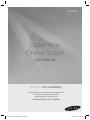 1
1
-
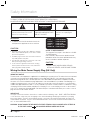 2
2
-
 3
3
-
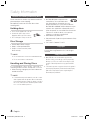 4
4
-
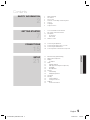 5
5
-
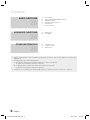 6
6
-
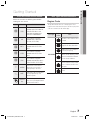 7
7
-
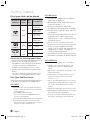 8
8
-
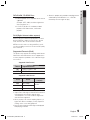 9
9
-
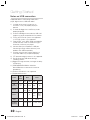 10
10
-
 11
11
-
 12
12
-
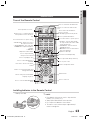 13
13
-
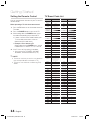 14
14
-
 15
15
-
 16
16
-
 17
17
-
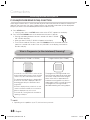 18
18
-
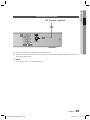 19
19
-
 20
20
-
 21
21
-
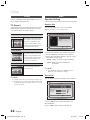 22
22
-
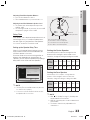 23
23
-
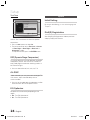 24
24
-
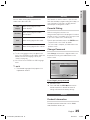 25
25
-
 26
26
-
 27
27
-
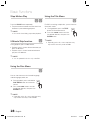 28
28
-
 29
29
-
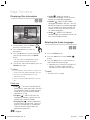 30
30
-
 31
31
-
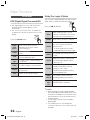 32
32
-
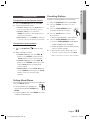 33
33
-
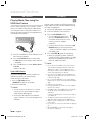 34
34
-
 35
35
-
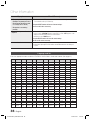 36
36
-
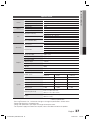 37
37
-
 38
38
-
 39
39
Ask a question and I''ll find the answer in the document
Finding information in a document is now easier with AI
Related papers
Other documents
-
Marantz DV-4001 User manual
-
Philips HTS3110/12 Quick start guide
-
Philips HSB4383 User manual
-
Philips HES2800/12 User manual
-
Philips MCD988/12 User manual
-
Sanyo MCD-UB685M User manual
-
Panasonic DVD-S54 User manual
-
Voyager JWM22 Reference guide
-
Panasonic SCPT450 Owner's manual
-
Garmin StreetPilot Series StreetPilot® c330 Owner's manual