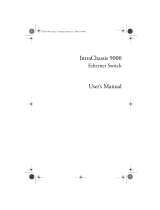Page is loading ...

Active Fabric Manager (AFM)
Deployment Guide 2.0

© 2013 Dell Inc. All Rights Reserved.
Trademarks used in this text:
Dell
™
, the Dell logo,
Dell Boomi
™
,
Dell Precision
™
,
OptiPlex
™
,
Latitude
™
,
PowerEdge
™
,
PowerVault
™
,
PowerConnect
™
,
OpenManage
™
,
EqualLogic
™
,
Compellent
™
,
KACE
™
,
FlexAddress
™
,
Force10
™
,
Venue
™
and
Vostro
™
are trademarks
of Dell Inc.
Intel
®
,
Pentium
®
,
Xeon
®
,
Core
®
and
Celeron
®
are registered trademarks of Intel Corporation in the U.S. and other countries.
AMD
®
is a registered trademark and
AMD Opteron
™
,
AMD Phenom
™
and
AMD Sempron
™
are trademarks of Advanced Micro
Devices, Inc.
Microsoft
®
,
Windows
®
,
Windows Server
®
,
Internet Explorer
®
,
MS-DOS
®
,
Windows Vista
®
and
Active Directory
®
are
either trademarks or registered trademarks of Microsoft Corporation in the United States and/or other countries.
Red Hat
®
and
Red Hat
®
Enterprise Linux
®
are registered trademarks of Red Hat, Inc. in the United States and/or other countries.
Novell
®
and
SUSE
®
are registered trademarks of Novell Inc. in the United States and other countries.
Oracle
®
is a registered trademark of Oracle
Corporation and/or its affiliates.
Citrix
®
,
Xen
®
,
XenServer
®
and
XenMotion
®
are either registered trademarks or trademarks of Citrix
Systems, Inc. in the United States and/or other countries.
VMware
®
,
vMotion
®
,
vCenter
®
,
vCenter SRM
™
and
vSphere
®
are registered
trademarks or trademarks of VMware, Inc. in the United States or other countries.
IBM
®
is a registered trademark of International
Business Machines Corporation.
2013 - 12
Rev. A0X

Contents
1 Introduction..................................................................................................................................9
Problem: Challenges to Build a Fabric in the Data Center........................................................................................9
Solution: Active Fabric Manager..............................................................................................................................9
2 About AFM..................................................................................................................................11
3 Getting Started...........................................................................................................................13
Designing and Deploying a Fabric..........................................................................................................................13
Designing and Deploying a Fabric Flowchart.........................................................................................................15
4 AFM Site Map............................................................................................................................ 17
5 Supported Fabric Types........................................................................................................... 19
Key Considerations for Designing a Layer 3 with Resiliency (Routed VLT) Fabric.................................................20
Gathering Useful Information for a Layer 3 with Resiliency (Routed VLT) Fabric.................................................. 20
Conventional Core Versus Distributed Core........................................................................................................... 21
Conventional Core............................................................................................................................................ 21
Distributed Core............................................................................................................................................... 22
Key Advantages............................................................................................................................................... 22
Distributed Core Terminology ..........................................................................................................................23
Key Considerations for Designing a Distributed Core......................................................................................24
Gathering Useful Information for a Distributed Core....................................................................................... 25
Selecting a Layer 3 Distributed Core Fabric Design........................................................................................ 26
VLT.......................................................................................................................................................................... 30
Multi-domain VLT............................................................................................................................................. 31
VLT Terminology...............................................................................................................................................31
VLT Fabric Terminology....................................................................................................................................31
VLT Components...............................................................................................................................................32
Typical VLT Topology....................................................................................................................................... 32
Key Considerations for Designing a Layer 2 VLT Fabric.................................................................................. 33
Gathering Useful Information for a Layer 2 VLT Fabric....................................................................................34
Selecting a Layer 2 and Layer 3 with Resiliency (Routed VLT) Fabric Design................................................. 34
6 Designing the Fabric.................................................................................................................49
Network Deployment Summary .............................................................................................................................49
Fabric Configuration Phases and States..........................................................................................................49
Switch Configuration Phases and States.........................................................................................................51
Using the Fabric Design Wizard............................................................................................................................. 51

Fabric Design – Step 1: Fabric Name and Type............................................................................................... 52
Fabric Design – Step 2: Bandwidth and Port Count......................................................................................... 53
Deployment Topology Use Cases.....................................................................................................................55
Fabric Design – Step 3: Deployment Topology.................................................................................................65
Fabric Design – Step 3: Fabric Customization..................................................................................................71
Fabric Design – Step 5: Output.........................................................................................................................72
Fabric Design – Step 6: Summary.................................................................................................................... 76
Importing an Existing Fabric Design....................................................................................................................... 76
Editing and Expanding an Existing Fabric Design ..................................................................................................77
Deleting the Fabric..................................................................................................................................................77
Viewing the Wiring Diagram...................................................................................................................................77
7 Configuring and Deploying the Fabric................................................................................... 79
Fabric Deployment Summary..................................................................................................................................79
Switch Configuration Phases and States.........................................................................................................79
Operations Allowed in Each Fabric State...............................................................................................................80
Using the Pre-deployment Wizard..........................................................................................................................82
Layer 2 VLT Fabric Pre-deployment ................................................................................................................ 82
Layer 3 Distributed Core Fabric Pre-deployment ............................................................................................ 82
Layer 3 with Resiliency (Routed VLT)...............................................................................................................82
Pre-Deployment Configuration.........................................................................................................................83
Protocol Configuration — Layer 2 VLT Fabric: Step 1......................................................................................85
Protocol Configuration — Layer 3 Distributed Core Fabric: Step 1..................................................................92
Protocol Configuration — Layer 3 with Resiliency (Routed VLT) : Step 1........................................................94
Pre-deployment – Step 2: Assign Switch Identities.......................................................................................105
Pre-Deployment – Step 3: Management IP ...................................................................................................106
Pre-Deployment – Step 4: SNMP and CLI Credentials...................................................................................106
Pre-Deployment – Step 5: Software Images ................................................................................................. 107
Pre-Deployment – Step 6: DHCP Integration..................................................................................................107
Pre-Deployment – Step 7: Summary.............................................................................................................. 108
Viewing the DHCP Configuration File................................................................................................................... 109
Deploying and Validating the Fabric.....................................................................................................................109
Deploying the Fabric...................................................................................................................................... 109
Advanced Configuration ................................................................................................................................112
Validation .......................................................................................................................................................115
Viewing Deployment and Validation Status................................................................................................... 117
Custom CLI Configuration..................................................................................................................................... 117
Managing Templates......................................................................................................................................117
Associating Templates...................................................................................................................................119
Adding a Switch-Specific Custom Configuration ..........................................................................................120
Viewing Custom Configuration History...........................................................................................................121

8 Viewing the Fabric.................................................................................................................. 123
Dashboard............................................................................................................................................................ 123
Network Topology.................................................................................................................................................125
Network Topology Tabular View....................................................................................................................125
Network Topology Graphical View................................................................................................................ 126
Fabric Summary ...................................................................................................................................................127
Displaying the Fabric in a Tabular View.........................................................................................................127
Displaying the Fabric in a Graphical View..................................................................................................... 128
Switch Summary...................................................................................................................................................129
9 Troubleshooting.......................................................................................................................131
Ping, Traceroute, SSH, and Telnet........................................................................................................................131
Ping.................................................................................................................................................................131
Traceroute......................................................................................................................................................131
SSH ................................................................................................................................................................131
Telnet..............................................................................................................................................................132
Validation Alarms..................................................................................................................................................132
Deployment and Validation Errors........................................................................................................................134
Pre-deployment Errors................................................................................................................................... 134
Deployment Errors..........................................................................................................................................134
Validation Errors.............................................................................................................................................135
Switch Deployment Status Errors.........................................................................................................................138
TFTP/FTP Error......................................................................................................................................................143
Validating Connectivity to the ToR........................................................................................................................143
10 Alerts and Events.................................................................................................................. 145
Current — Active Alerts....................................................................................................................................... 145
Historical — Alerts and Event History..................................................................................................................147
11 Performance Management................................................................................................. 149
Network Performance Management....................................................................................................................149
Fabric Performance Management........................................................................................................................150
Switch Performance Management...................................................................................................................... 150
Port Performance Management...........................................................................................................................151
Detailed Port Performance Management............................................................................................................ 151
Data Collection..................................................................................................................................................... 152
Threshold Settings................................................................................................................................................153
Reports..................................................................................................................................................................154
Creating New Reports....................................................................................................................................154
Editing Reports............................................................................................................................................... 155
Running Reports.............................................................................................................................................155

Duplicating Reports........................................................................................................................................155
Deleting Reports.............................................................................................................................................156
12 Maintenance..........................................................................................................................157
Back Up Switch.................................................................................................................................................... 157
Restoring a Switch Configuration ................................................................................................................. 157
Deleting a Backup Configuration................................................................................................................... 157
Editing Description......................................................................................................................................... 158
Updating the Switch Software..............................................................................................................................158
Replacing a Switch...............................................................................................................................................158
Step 1: Decommission a Switch.....................................................................................................................158
Step 2: Replacing a Switch.............................................................................................................................159
Step 3: Deploy Switch.................................................................................................................................... 160
Updating the AFM ................................................................................................................................................ 160
Updating the AFM Server...............................................................................................................................160
Activating the AFM Standby Partition............................................................................................................161
13 Jobs......................................................................................................................................... 163
Displaying Job Results..........................................................................................................................................163
Scheduling Jobs................................................................................................................................................... 163
Switch Backup .............................................................................................................................................. 164
Switch Software Updates.............................................................................................................................. 164
Switch Software Activation........................................................................................................................... 165
Scheduling Switch Software Updates........................................................................................................... 166
Activating Standby Partition Software ..........................................................................................................167
Scheduling a Back Up Switch Configuration ................................................................................................ 167
14 Administration........................................................................................................................169
Administrative Settings.........................................................................................................................................169
Active Link Settings........................................................................................................................................169
CLI Credentials............................................................................................................................................... 171
Client Settings................................................................................................................................................ 171
Data Retention Settings................................................................................................................................. 172
DHCP Server Settings.................................................................................................................................... 172
NTP Server Settings.......................................................................................................................................172
SMTP Email ................................................................................................................................................... 173
SNMP Configuration...................................................................................................................................... 173
Syslog Server IP Addresses...........................................................................................................................173
System Information........................................................................................................................................ 173
TFTP/FTP Settings.......................................................................................................................................... 174
Managing User Accounts.....................................................................................................................................174
Adding a User.................................................................................................................................................175

Deleting a User...............................................................................................................................................176
Editing a User................................................................................................................................................. 176
Unlocking a User............................................................................................................................................ 177
Changing Your Password...............................................................................................................................177
Managing User Sessions......................................................................................................................................178
Audit Log...............................................................................................................................................................178

8

1
Introduction
Active Fabric Manager (AFM) is a graphical user interface (GUI) based network automation and orchestration tool that
enables you to design, build, deploy, and optimize a Layer 2 Virtual Link Trunking (VLT), Layer 3 distributed core, and
Layer 3 with Resiliency (Routed VLT) fabric for your current and future capacity requirements. This tool helps you
simplify network operations, automate tasks, and improve efficiency in the data center.
You can monitor performance at the network, fabric, switch, and port level. You can also display additional performance
statistics through AFM using a Dell OpenManage Network Manager (OMNM) server. It automates common network
management operations and provides advanced network element discovery, remote configuration management, and
system health monitoring to proactively alert network administrators to potential network problems. OMNM provides
SOAP based web services to allow 3rd parties to integrate with it. AFM supports Dell Networking S4810, S4820T, S55,
S60, S6000, MXL blade, and Z9000 switches.
Problem: Challenges to Build a Fabric in the Data Center
• How do you design the fabric?
• What kind of switch do you buy?
• Who is going to use Visio® to manually document the fabric, that is, manually document which switch ports connect
to another switch
• Who is going to draw the cables?
• How will I ensure that this fabric design is accurate?
• Who is going to update the fabric design as I change it or expand it?
• Who is going to configure every switch in the fabric and what kind of errors can happen because this is manually
performed?
• How do I keep track of software versions on each switch?
• Who is going to validate every switch in the fabric to verify that they have the correct version of software and
configuration and that the switches are physically connected to the right switches.
Solution: Active Fabric Manager
9

10

2
About AFM
Active Fabric Manager (AFM) is a graphical user interface (GUI) based network automation and orchestration tool that
allows you to design, build, deploy, and optimize a Layer 3 distributed core, Layer 3 with Resiliency (Routed VLT), and
Layer 2 VLT fabric for your current and future capacity requirements. This tool helps you simplify network operations,
automate tasks, and improve efficiency in the data center.
NOTE: Before you begin, review the Getting Started page. For information about the AFM workflow, see Flowchart
for Designing and Deploying a Fabric. To learn how to install the AFM, including instructions on completing the
Initial Setup, see the
Active Fabric Manager Installation Guide
.
• Getting Started
• Fabric Designer Wizard
• Pre-deployment Wizard
• Deploying the Fabric
• Alerts
• Administration
• Performance Management
11

12

3
Getting Started
This section contains the following topics:
• Designing and Deploying the Fabric
• Flowchart for Designing and Deploying a Fabric
Related links:
• Supported Fabrics
• Designing the Fabric
• AFM Site Map
NOTE:
You can view the
Active Fabric Manager Deployment Guide
in the AFM by selecting the Deployment Guide option
from the Help pull-down menu in the upper right of the screen.
Designing and Deploying a Fabric
This section provides an overview of the steps required to design and deploy a fabric, including the information you
need before you begin.
NOTE: If you are using the OpenStack Neutron Managed option, refer to the
AFM Plug-in for Openstack Guid
e.
After you complete the basic installation of the Active Fabric Manager (AFM), you must configure it. This is done using
the Getting Started configuration wizard at the Home > Getting Started screen. After you complete the installation
process, the AFM automatically launches this wizard. The Getting Started configuration wizard provides launch points
for designing, pre-deploying, and deploying the fabric. Review the steps in the wizard and the online help or (
AFM
Deployment Guide
) before you begin. With this wizard, you can also edit and expand an existing fabric design and import
an existing design.
13

Figure 1. Getting Started Wizard
To design and deploy a Layer 2 VLT, Layer 3 distributed core fabric, or Layer 3 with Resiliency (Routed VLT)
1. Gather useful information.
Related links.
– Gather Useful Information for Layer 2 VLT Fabric
– Gathering Useful Information for a Layer 3 Distributed Core Fabric.
– Gathering Useful Information for a Layer 3 with Resiliency (Routed VLT) Fabric
2. Design the fabric.
Related links designing a Layer 2 VLT fabric:
– Overview of VLT
– Key Considerations fo Designing a VLT Fabric
– Selecting a Layer 2 VLT and Layer 3 with Resiliency (Routed VLT) Fabric Design
Related links for designing a Layer 3 distributed core fabric:
– Overview of a Distributed Core
– Terminology
– Designing a Distributed Core
– Selecting a Distributed Core Design
Related links for designing a Layer 3 with Resiliency (Routed VLT):
– Key Considerations for Designing Layer 3 with Resiliency (Routed VLT)
14

– Selecting a Layer 2 VLT and Layer 3 with Resiliency (Routed VLT) Fabric Design
3. Build the physical network.
4. Configure the following settings:
– TFTP/FTP
– SNMP
– CLI Credentials
5. Prepare the Fabric for Deployment
6. Deploy and Validate the Fabric
7. Validate the deployed fabric against the fabric design.
8. Monitor the fabric health and performance. See Performance Management.
NOTE: To provision the fabric, enter the Dell Networking operating system (FTOS) CLI user’s Credentials and
enable the configuration credential for all the switches in the fabric. For information about this topic, see CLI
Credentials.
CAUTION: If you are using a switch that has already been deployed, reset its factory settings in the fabric. The
switch must be in Bare Metal Provision (BMP) mode.
Designing and Deploying a Fabric Flowchart
The following flowchart shows how to design and deploy a new fabric.
Figure 2. Capacity Planning
15

Figure 3. Provisioning
16

4
AFM Site Map
To help you navigate the AFM user interface use the following site map.
Home Getting Started
Wizard
Step 1: Design the
Fabric
Step 2: Pre-
Deployment
Configuration
Step 3: Deploy the
Fabric
Dashboard
Network
Level
Summary
Map
Network View
Graphical and
Tabular View
Alerts and
Events
Current
Historical
Performance
Average
Bandwidth
Utilization
Link Usage
Switch
Statistics
Design Fabric
New Fabric
Edit Fabric
Delete Fabric
View Wiring Plan
Fabric
Level
Summary
Fabric View
Alerts and
Events
Current
Historical
Performance
Average
Bandwidth
Utilization
Link Usage
Switch
Statistics
Maintenance
Software Updates
Backup and
Restore
Configure and
Deploy Fabric
Deploy Fabric
Pre-deployment
Configuration
Deploy and Validate
View DHCP
Configuration
Errors
CLI Configuration
View DHCP
configuration files
Manage Templates
Associate Templates
Custom
Configuration
View Custom
Configuration History
View Wiring Plan
Switch
Level
Summary
Device View
Graphical and
Tabular View
Alerts and
Events
Current
Historical
Performance
Switch and Port
Real-time and
Historical data
Troubleshooting
Ping
SSH
Traceroute
Telnet
Replace a Switch
Decommission
Switch
Replace Switch
Deploy Switch
17

Jobs Job Results Schedule Jobs
Backup
Switch
Configuration
Files
Update switch
software
Active
Software
Data Collection
Schedule data
collection
Edit threshold
Reports
Create
Edit
Delete
Duplicate
Run
Administration Audit Log Administration
Active Link
Settings
CLI
Credentials
Client Settings
Data Retention
Settings
DHCP Server
Settings
NTP Server
Settings
Email Settings
Syslog IP
Addresses
SNMP
Configuration
System
Information
TFTP/FTP
Settings
User Accounts
Add User
Delete User
Edit User
Unlocking User
User Sessions
Display active
AFM users
Terminate users’
sessions
AFM Server Upgrade
AFM Server Upgrade
AFM Server Backup
18

5
Supported Fabric Types
The fabric design wizard defines the basic configuration for a Layer 2 VLT, Layer 3 distributed core, and Layer 3 with
Resiliency (Routed VLT) fabric.
• Use the Layer 3 distributed core fabric for large fabric deployments. For information about distributed core fabrics,
see Conventional Core Versus Distributed Core and Selecting a Layer 3 Distributed Core Fabric Design.
• Use the Layer 2 VLT fabric for workload migration over virtualized environments. For information about Layer 2
fabrics, see VLT and Selecting a Layer 2 VLT and Layer 3 with Resiliency (Routed VLT) Fabric Design.
• Use the Layer 3 with Resiliency (Routed VLT) fabric to extend equal cost multi-pathing capabilities. For information
about supported tiers, see Selecting a Layer 2 VLT and Layer 3 with Resiliency (Routed VLT) Fabric Design.
See also Deployment Topology Use Cases. For information about tiers, see Deployment Topology.
To design a fabric based on the capacity requirements for your current and future needs, use the fabric design wizard at
the Network > Configure Fabric > Design New Fabric screen. When you first start AFM, it starts the Getting Started
configuration wizard in the Welcome to Active Fabric Manager screen.
Figure 4. Getting Started: Welcome to Active Fabric Manager Screen
19

Key Considerations for Designing a Layer 3 with Resiliency (Routed
VLT) Fabric
Use the Layer 3 with Resiliency (Routed VLT) fabric to extend equal cost multi-pathing capabilities. When designing a
Layer 3 with Resiliency (Routed VLT) fabric, consider the following:
• You can deploy up to 10 fabrics. However, the fabrics do not communicate with each other.
• AFM manages Dell Networking S4810, S4820T, S6000, and Z9000 switches.
CAUTION: If you are already using a deployed switch, you must reset the factory settings. The switch must be in
BMP mode.
For more information on BMP, see DHCP Integration and the
FTOS Configuration Guide
for the Dell Networking S4810,
S4820T, S6000, and Z9000 switches at https://www.force10networks.com/CSPortal20/KnowledgeBase/
Documentation.aspx.
The number and type of switches in a Layer 3 with Resiliency (Routed VLT) fabric are based on the following:
• The number of current uplinks (minimum of 2) and downlinks for the access switches.
• The number of planned edge ports (future uplinks and downlinks) for the access switches.
• Whether the access switches need to act as a ToR or access.
• Fabric interlink bandwidth (the links between the aggregation and access switches).
• Downlinks which can be 1Gb, 10Gb, or 40 Gb.
• The fabric interlink bandwidth, 10 Gb or 40 Gb, is fixed and based on the fabric type.
CAUTION: If you do not specify additional links in the fabric design for future expansion in the Bandwidth and Port
Count screen you can only expand the downlinks on the existing fabric.
For information on how to expand a fabric, see Editing and Expanding an Existing Fabric Design. For information about
tiers, see Deployment Topology See also Deployment Topology Use Cases.
Gathering Useful Information for a Layer 3 with Resiliency (Routed
VLT) Fabric
To gather useful information for a Layer 3 with Resiliency (Routed VLT) fabric before you begin:
• Obtain the CSV file that contains the system MAC addresses, service tag and serial numbers for each switch
provided from Dell manufacturing or manually enter this information.
• Obtain the location of the switches, including the rack and row number from your network administrator or network
operator.
• Obtain the remote Trivial File Transfer Protocol (TFTP) / File Transfer Protocol (FTP) address from your network
administrator or network operator. To specify a TFTP/FTP site, go to Administration > Settings >TFTP/FTP screen. For
information about which software packages to use, see the Release Notes.
• Download the software image for each type of switch in the fabric. Each type of switch must use the same version of
the software image within the fabric. Place the software images on the TFTP/FTP site so that the switches can
install the appropriate FTOS software image and configuration file.
• Obtain the Dynamic Host Configuration Protocol (DHCP) server address to use for the fabric from your DHCP
network administrator or network operator. If a remote DHCP server is not available, AFM also provides a local
DHCP. The DHCP server must be in the same subnet where the switches are located. After you power cycle the
20
/