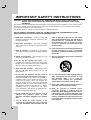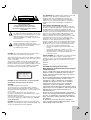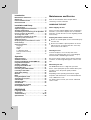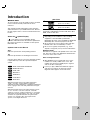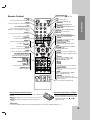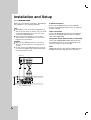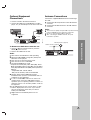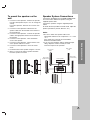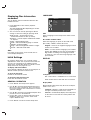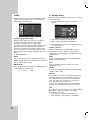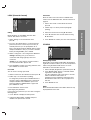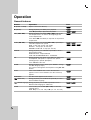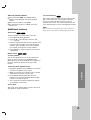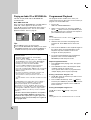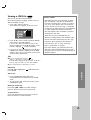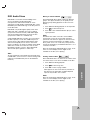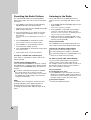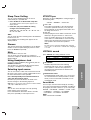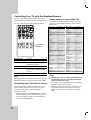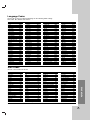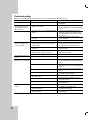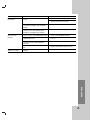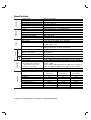R
Flat Speaker
Home Theater System
OWNER’S MANUAL
MODEL: LH-T755
(Main Unit:LH-T755
Speakers: LHS-76TFS, LHS-76TFC,
LHS-76TFW)
LH-T7634TF_NA1ULLA_ENG
Before connecting, operating or repairing this product,
please read this instruction booklet carefully and
completely.
Call us and we will
guide you through
your first recording,
for free.
1-800-243-0000
FOR THE WARRANTY TERMS & CONDITIONS,
PLEASE REFER TO BACK COVER OF THIS MANUAL.
USB

2
IMPORTANT SAFETY INSTRUCTIONS
1. Read these instructions. - All these safety and
operating instructions should be read before the
product is operated.
2. Keep these instructions. - The safety, operating
and use instructions should be retained for future
reference.
3. Heed all warnings. - All warnings on the product
and in the operating instructions should be adhered
to.
4. Follow all instructions. - All operating and use
instructions should be followed.
5. Do not use this product near water. – For
example: near a bath tub, wash bowl, kitchen sink,
laundry tub, in a wet basement; or near a swimming
pool; and other areas located near water.
6. Clean only with dry cloth. – Unplug this product
from the wall outlet before cleaning. Do not use
liquid cleaners.
7.
Do not block any ventilation openings. Install in
accordance with the manufacturer’s instructions. -
Slots and openings in the cabinet are provided for
ventilation and to ensure reliable operation of the
product and to protect it from over- heating. The
openings should never be blocked by placing the
product on a bed, sofa, rug or other similar surface.
This product should not be placed in a built-in
installation such as a bookcase or rack unless
proper ventilation is provided or the manufacturer’s
instructions have been adhered to.
8. Do not install near any heat sources such as
radiators, heat registers, stoves, or other
apparatus (including amplifiers) that produce
heat.
9.
Do not defeat the safety purpose of the
polarized or grounding-type plug. A polarized
plug has two
blades with one wider than the
other. A grounding
type plug has two blades
and a third grounding prong. The wide blade or
the third prong are provided for your safety. If
the provided plug does not fit into your outlet,
consult an electrician for replacement of the
obsolete outlet.
10. Protect the power cord from being walked on or
pinched particularly at plugs, convenience
receptacles, and the point where they exit from
the product.
11. Only use attachments/accessories specified by
the manufacturer.
12. Use only with the cart, stand, tripod, bracket, or
table specified by the manufacturer, or sold
with apparatus. When a cart is used, use
caution when moving the cart/product
combination to avoid injury from tip-over.
13. Unplug this product during lightning storms or
when unused for long periods of time.
14.
Refer all servicing to qualified service
personnel.
Servicing is required when the
product has been damaged in any way, such as
power-supply cord or plug is damaged, liquid
has been spilled or objects have fallen into the
product, the product has been exposed to rain
or moisture, does not operate normally, or has
been dropped.
CAUTION:
PLEASE READ AND OBSERVE ALL WARNINGS AND INSTRUCTIONS IN THIS OWNER’S
MANUAL. AND THOSE MARKED ON THE PRODUCT. RETAIN THIS MANUAL FOR FUTURE
REFERENCE.
This product has been designed and manufactured to assure personal safety. Improper use can result in electric
shock or fire hazard. The safeguards incorporated in this product will protect you if you observe the following
procedures for installation, use, and servicing.
This product does not contain any parts that can be repaired by the user.
DO NOT REMOVE THE CABINET COVER, OR YOU MAY BE EXPOSED TO DANGEROUS VOLTAGE.
REFER SERVICING TO QUALIFIED SERVICE PERSONNEL ONLY.

3
This lightning flash with arrowhead symbol within
an equilateral triangle is intended to alert the user
to the presence of uninsulated dangerous voltage
within the product’s enclosure that may be of
sufficient magnitude to constitute a risk of electric
shock to persons.
The exclamation point within an equilateral
triangle is intended to alert the user to the
presence of important operating and maintenance
(servicing) instructions in the literature
accompanying the product.
CAUTION: Do not block any ventilation openings. Install in
accordance with the manufacturer's instructions.
Slots and openings in the cabinet are provided for ventilation
and to ensure reliable operation of the product and to protect
it from over heating.
The openings should be never be blocked by placing the
product on a bed, sofa, rug or other similar surface. This
product should not be placed in a built-in installation such as
a bookcase or rack unless proper ventilation is provided or
the manufacturer's instruction have been adhered to.
CAUTION: VISIBLE AND INVISIBLE LASER RADIATION
WHEN OPEN AND INTERLOCKS DEFEATED.
CAUTION:
This product employs a Laser System.
To ensure proper use of this product, please read this
owner’s manual carefully and retain it for future reference.
Should the unit require maintenance, contact an authorized
service center.
Use of controls, adjustments or the performance of
procedures other than those specified herein may result in
hazardous radiation exposure.
To prevent direct exposure to laser beam, do not try to open
the enclosure. Visible laser radiation when open. DO NOT
STARE INTO BEAM.
CAUTION: The apparatus should not be exposed to water
(dripping or splashing) and no objects filled with liquids, such
as vases, should be placed on the apparatus.
FCC WARNING: This equipment may generate or use radio
frequency energy. Changes or modifications to this
equipment may cause harmful interference unless the
modifications are expressly approved in the instruction
manual. The user could lose the authority to operate this
equipment if an unauthorized change or modification is
made.
REGULATORY INFORMATION: FCC Part 15
This epuipment has been tested and found to comply with
the limits for a Class B digital device, pursuant to Part 15 of
the FCC Rules. These limits are designed to provide
reasonable protection against harmful interference when the
product is operated in a residential installation. This product
generates, uses, and can radiate radio frequency energy
and, if not installed and used in accordance with the
instruction manual, may cause harmful interference to radio
communications. However, there is no guarantee that
interference will not occur in a particular installation. If this
product does cause harmful interference to radio or
television reception, which can be determined by turning the
product off and on, the user is encouraged to try to correct
the interference by one or more of the following measures:
• Reorient or relocate the receiving antenna.
• Increase the separation between the product and
receiver.
• Connect the product into an outlet on a circuit
different from that to which the receiver is connected.
• Consult the dealer or an experienced radio/TV
technician for help.
SERIAL NUMBER: The serial number is located on the back
of this unit. This number is unique to this unit and not
available to others. You should record requested information
here and retain this guide as a permanent record of your
purchase.
Model No. ___________________________________
Serial No. ___________________________________
CAUTION concerning the Power Cord
Most appliances recommend they be placed upon
a dedicated circuit;
That is, a single outlet circuit which powers only that
appliance and has no additional outlets or branch
circuits. Check the specification page of this owner's
manual to be certain.
Do not overload wall outlets. Overloaded wall outlets,
loose or damaged wall outlets, extension cords,
frayed power cords, or damaged or cracked wire
insulation are dangerous. Any of these conditions
could result in electric shock or fire. Periodically
examine the cord of your appliance, and if its
appearance indicates damage or deterioration, unplug
it, discontinue use of the appliance, and have the cord
replaced with an exact replacement part by an
authorized servicer.
Protect the power cord from physical or mechanical
abuse, such as being twisted, kinked, pinched, closed
in a door, or walked upon. Pay particular attention to
plugs, wall outlets, and the point where the cord exits
the appliance.
To disconnect power from the mains, pull out the
mains cord plug. When installing the product, ensure
that the plug is easily accessible.
CLASS 1 LASER PRODUCT
KLASSE 1
LASER PRODUKT
LUOKAN 1 LASER LAITE
KLASS 1
LASER APPARAT
CLASSE 1
PRODUIT LASER
CAUTION
RISK OF ELECTRIC SHOCK
DO NOT OPEN
CAUTION: TO REDUCE THE RISK
OF ELECTRIC SHOCK
DO NOT REMOVE COVER (OR BACK)
NO USER-SERVICEABLE PARTS INSIDE
REFER SERVICING TO QUALIFIED SERVICE
PERSONNEL.

4
Introduction
Maintenance and Service . . . . . . . . . . . . . . . . .4
Before use . . . . . . . . . . . . . . . . . . . . . . . . . . . . .5
Front Panel/Rear Panel . . . . . . . . . . . . . . . . . . .6
Remote Control . . . . . . . . . . . . . . . . . . . . . . . . .7
Installation and Setup
TV Connections . . . . . . . . . . . . . . . . . . . . . . . . .8
Optional Equipment Connections . . . . . . . . . . .9
Antenna Connections . . . . . . . . . . . . . . . . . . . .9
Assembling and Connecting to the Speakers 10
How to connect the Speakers . . . . . . . . . . . . .10
To change the stand . . . . . . . . . . . . . . . . . . . .10
To mount the speaker on the wall . . . . . . . . . .11
Speaker System Connection . . . . . . . . . . . . . .11
HDMI Connection . . . . . . . . . . . . . . . . . . . . . . .12
Displaying Disc Information on-screen . . . . . .13
Initial Settings . . . . . . . . . . . . . . . . . . . . . . . . .13
General Operation . . . . . . . . . . . . . . . . . . . . . .13
Language . . . . . . . . . . . . . . . . . . . . . . . . . . .13
Display . . . . . . . . . . . . . . . . . . . . . . . . . . . . .13
Audio . . . . . . . . . . . . . . . . . . . . . . . . . . . . . .14
5.1 Speaker Setup . . . . . . . . . . . . . . . . . . . . .14
Lock (Parental Control) . . . . . . . . . . . . . . . . .15
Others . . . . . . . . . . . . . . . . . . . . . . . . . . . . . .15
Operation
General features . . . . . . . . . . . . . . . . . . . . . . .16
Additional features . . . . . . . . . . . . . . . . . . . . .17
Playing an Audio CD or MP3/WMA file . . . . . .18
Programmed Playback . . . . . . . . . . . . . . . . . .18
Viewing a JPEG file . . . . . . . . . . . . . . . . . . . .19
Playing a DivX Movie file . . . . . . . . . . . . . . . . .20
DVD Audio Discs . . . . . . . . . . . . . . . . . . . . . . .21
Presetting the Radio Stations . . . . . . . . . . . . .22
Listening to the Radio . . . . . . . . . . . . . . . . . . .22
Sleep Timer Setting . . . . . . . . . . . . . . . . . . . . .23
Dimmer . . . . . . . . . . . . . . . . . . . . . . . . . . . . . . .23
Mute . . . . . . . . . . . . . . . . . . . . . . . . . . . . . . . . .23
Using Headphone Jack . . . . . . . . . . . . . . . . . .23
Selecting input source . . . . . . . . . . . . . . . . . . .23
XTS/XTS pro . . . . . . . . . . . . . . . . . . . . . . . . . . .23
VIRTUAL sound . . . . . . . . . . . . . . . . . . . . . . . .23
Sound Mode . . . . . . . . . . . . . . . . . . . . . . . . . . .23
Controlling Your TV with
the Supplied Remote . . . . . . . . . . . . . . . . . . . .24
REFERENCE
Language Codes . . . . . . . . . . . . . . . . . . . . . . .25
Area Codes . . . . . . . . . . . . . . . . . . . . . . . . . . .25
Troubleshooting . . . . . . . . . . . . . . . . . . . . .26-27
Specifications . . . . . . . . . . . . . . . . . . . . . . . . .28
Maintenance and Service
Refer to the information in this chapter before
contacting a service technician.
HANDLING THE UNIT
When shipping the unit
Please save the original shipping carton and packing
materials. If you need to ship the unit, for maximum
protection, re-pack the unit as it was originally packed
at the factory.
Keeping the exterior surfaces clean
Do not use volatile liquids such as insecticide spray
near the unit.
Do not leave rubber or plastic products in contact
with the unit for a long period of time. since they
leave marks on the surface.
Cleaning the unit
To clean the player, use a soft, dry cloth. If the
surfaces are extremely dirty, use a soft cloth lightly
moistened with a mild detergent solution.
Do not use strong solvents such as alcohol, benzine,
or thinner, as these might damage the surface of the
unit.
Maintaining the Unit
The DVD/CD Receiver is a high-tech, precision
device. If the optical pick-up lens and disc drive parts
are dirty or worn, the picture quality could be
diminished.
Depending on the operating environment, regular
inspection and maintenance are recommended after
every 1,000 hours of use.
For details, please contact your nearest authorized
service center.

5
Introduction
Before use
To ensure proper use of this product, please read this
owner’s manual carefully and retain for future
reference.
This manual provides information on the operation
and maintenance of your DVD/CD Receiver. Should
the unit require service, contact an authorized service
location.
About the Symbol Display
“ ” may appear on your TV display during
operation and indicates that the function explained in
this owner’s manual is not available on that specific
DVD video disc.
Symbol Used in this Manual
Note:
Indicates special notes and operating features.
Tip:
Indicates tips and hints for making the task easier.
A section whose title has one of the following symbols
is applicable only to the disc represented by the
symbol.
DVD and finalized DVD±R/RW
DVD Audio discs
Audio CDs
MP3 Discs
WMA Discs
JPEG Discs
DivX Discs
Manufactured under license from Dolby Laboratories.
“Dolby”, “Pro Logic”, and the double-D symbol are
trademarks of Dolby Laboratories. Confidential Unpublished
works. Copyright 1992-1997 Dolby Laboratories. All rights
reserved.
Manufactured under license from Digital Theater Systems,
Inc. U.S. Pat. No’s. 5,451,942; 5,956,674; 5,974,380;
5,978,762; 6,226,616; 6,487,535 and other U.S. and world-
wide patents issued and pending. "DTS" and "DTS Digital
Surround” are registered trademarks of Digital Theater
Systems, Inc. Copyright 1996, 2003 Digital Theater
Systems, Inc. All Rights Reserved."
Types of Playable Discs
DVD
(8 cm / 12 cm disc)
Audio CD
(8 cm / 12 cm disc)
In addition, this unit can play a DVD-RW, DVD+RW,
and CD-R or CD-RW that contains audio titles, MP3,
WMA, JPEG or DivX files.
Notes:
Depending on the conditions of the recording
equipment or the CD-R/RW (or DVD-RW,
DVD+RW) disc itself, some CD-R/RW (or DVD-RW,
DVD+RW) discs cannot be played on the unit.
Do not attach any seal or label to either side (the
labeled side or the recorded side) of a disc.
Do not use irregularly shaped CDs (e.g., heart-
shaped
or octagonal). It may result in malfunctions.
Regional Code
This unit has a regional code printed on the rear of the
unit. This unit can play only DVD discs labelled same
as the rear of the unit or “ALL”.
Notes on Regional Codes
Most DVD discs have a globe with one or more
numbers in it clearly visible on the cover. This
number must match your DVD player’s regional
code or the disc cannot play.
If you try to play a DVD with a different regional
code from your player, the message “Check
Regional Code” appears on the TV screen.
DivX
JPEG
WMA
MP3
CD
DVD-A
DVD-V
Introduction

6
OPEN/CLOSE button
TUNING(-/+)/
SKIP(
..
bb/BB
>>
)
buttons
Remote sensor
PHONES connector
VOLUME controller
STANDBY/ON
STANDBY indicator
Lights red when the
receiver is in Standby
mode (off).
DISPLAY Window
DISC Tray
Do not touch the inner pins of the jacks on the rear
panel. Electrostatic discharge may cause
permanent damage to the unit.
USB Port
Connect to a USB port of
memory device
(USB memory etc.)
FUNC./PLAY
Press and hold down this button about 3
seconds, then press repeatedly to select
other function.
MONO/ST./
P./STEP
STOP
AUDIO
L
R
HDMI OUTHDMI OUT
S-VIDEO OUT connector
FM Antenna connector
AM Loop Antenna connectors
SPEAKER connectors
Power Cord
MONITOR OUT connector
COMPONENT VIDEO OUT terminals
Connect to a TV with Y Pb Pr inputs.
AV1 AUDIO Input (L/R)/VIDEO IN Connectors
AV2 AUDIO Input (L/R)/VIDEO IN Connectors
Front Panel/Rear Panel
HDMI OUT
HDMI output
providing a high
quality
interface for digital
audio and video.
Cooling fan
wireless TX
(DC 7V OUT)
Connector

7
Introduction
Remote Control
Remote Control Operation Range
Point the Remote Control at the remote sensor and press the
buttons.
Distance: About 23 ft (7 m) from the front of the remote
sensor
Angle: About 30° in each direction in front of the remote
sensor
Remote Control battery installation
Remove the battery cover on the rear of
the Remote Control, and insert two R03
(size AAA) batteries with and
aligned correctly.
Caution
Do not mix old and new batteries. Never mix different types of batteries (standard, alkaline, etc.).
OPEN/CLOSE (
ZZ
)
Opens and closes the disc tray.
AUX
Selects input source.
USB
To enjoy the multimedia files.
MARKER
Marks a point during playback.
SEARCH
Displays MARKER SEARCH menu.
SUBTITLE
Selects a subtitle language (DVD).
RETURN
Removes the setup menu.
DISPLAY
Accesses On-Screen display.
b/B/v/V (left/right/up/down)
Selects an option in the menu.
ENTER
Acknowledges the menu selection.
PRESET(-/+) (v/V)
Select programme of Radio.
TUN.(-/+) (b/B)
To tune in the desired radio station.
TITLE
Displays the disc’s Title menu, if available.
VOLUME (+/-)
To adjust speaker volume.
PROG.
Accesses or removes Program menu.
MEMO.
Enter a radio station’s frequency into the
tuner.
CLEAR
Removes a track number on the
program menu or a mark on the
MARKER SEARCH menu.
MUTE
ZOOM
SLEEP
Set the System to turn off automatical-
ly at a specified time.
RESOLUTION
Changes the resolution depending
on your TV.
HDMI
Switches the HDMI mode to HDMI
(active) and OFF (inactive).
DIMMER
Press to change brightness of the
display window on the front panel during
in power-on status.
TV
To control the TV. (See page 24)
POWER
DVD
Select the output source (CD/DVD).
BAND
Select the System’s tuner (FM and AM
bands)
0-9 numerical buttons
Select a service, programme number
directly or select numbered options in a
menu.
XTS pro
To enjoy more natural and realistic
sound.
To enjoy great sound effect.
VIRTUAL
Selects the VIRTUAL sound
AUDIO
Selects an audio language (DVD) or
an audio channel (CD).
SOUND
Selects the sound mode.
SETUP
Accesses or removes setup menu .
MENU
Accesses the menu on a DVD disc.
SCAN/SLOW(bb/BB)
Search backward or forward.
Reverse/Forward slow playback.
REVERSE/FORWARD SKIP
(
..
/
>>
)
STOP (
xx
)
PAUSE/STEP (
XX
)
PLAY (B)
REPEAT
Repeat chapter, track, title, all
REPEAT A-B
Repeats sequence.

8
Make one of the following connections, depending on
the capabilities of your existing equipment.
Tips:
Depending on your TV and other equipment you
wish to connect, there are various ways you could
connect the
DVD/CD Receiver
. Use one of the
connections described below.
Please refer to the manuals of your TV, VCR,
Stereo System or other devices as necessary to
make the best connections.
Caution:
Make sure the DVD/CD Receiver is connected
directly to the TV. Select the correct AV input on
your TV.
Do not connect your
DVD/CD Receiver
to TV via
your VCR. The DVD image could be distorted by
the copy protection system.
S-Video connection
Connect the S-VIDEO OUT jack on the DVD/CD
Receiver to the S-VIDEO IN jack on the TV using the
S-Video cable (S).
Video connection
Connect the MONITOR OUT jack from the DVD/CD
Receiver to the VIDEO IN jack on the TV using the
video cable supplied (V).
Component Video (Color Stream
®
) connection
Connect the COMPONENT VIDEO OUT jacks from
the DVD/CD Receiver to the corresponding in jacks
on the TV using an Y Pb Pr cable (C).
Note:
HDMI mode must be set to OFF for VIDEO OUT and
S-VIDEO OUT and Component video connections.
TV Connections
AUDIO
L
R
HDMI OUT
Rear of DVD/CD Receiver
S
V
C
Y
Pb
Pr
COMPONENT VIDEO /
PROGRESSIVE SCAN INPUT
L
VIDEO
INPUT
S-VIDEO
INPUT
Rear of TV
Installation and Setup

9
Installation and Setup
Optional Equipment
Connections
1. Connect a VCR to the AV IN connectors.
2. Connect the USB port of USB Memory (or MP3
player, etc.) to the USB port on the front of the unit.
To Remove the USB Device from the unit
1. Choose a different function mode or press the
STOP (x) twice in a row.
2. Remove the USB from the unit.
Notes:
Don’t extract the USB device while operating.
Music files (MP3/WMA), image files (JPEG) and
DivX files can be played.
This unit can not format memory cards.
This unit can not use a USB HUB.
Recommended Memory Cards.
Compact Flash Card (CFC), Micro Drive (MD), Smart
Media Card (SMC), Memory Stick (MS), Secure Digital
Card (SD), Multi Media Card (MMC), Memory Stick Pro
(MS-Pro)
- Compatable with : FAT16, FAT32
- Only use the memory cards recommended.
Devices which require additional program
installation when you have connected the unit to a
computer are not supported.
In case of a USB HDD, make sure to connect an
auxiliary power cord to the USB HDD for proper
operation. Up to four primary partitions of a drive are
supported. If there is an extention partition, it will not
be supported.
If the USB device has two or more drives, a drive
folder is displayed on the screen. If you want to
move to the previous menu after you select a
folder, press RETURN.
Digital cameras and mobile phones are not
supported.
Antenna Connections
Connect the supplied FM/AM antenna for listening to
the radio.
Connect the AM Loop antenna to the AM antenna
connector.
Connect the FM Wire antenna to the FM antenna
connector.
Notes:
To prevent noise pickup, keep the AM Loop antenna away
from the DVD/CD Receiver and other components.
Be sure to fully extend the FM wire antenna.
After connecting the FM Wire antenna, keep it as
horizontal as possible.
AUDIO
L
R
HDMI OUTHDMI OUT
VIDEO
OUTIN
AUDIO (L)
AUDIO (R)
Rear of VCR
To AV IN AUDIO (L/R)/
VIDEO
Front of DVD/CD Receiver
To AUDIO OUT (L/R)/
VIDEO OUT
USB Memory, MP3 Player (or
Memory Card Reader, etc.)
AUDIO
L
R
HDMI OUT
FM Wire antenna (supplied)
AM Loop antenna (supplied)

10
Assembling and Connecting to
the Speakers
The speakers are detached from the speaker stands.
Connect the speaker cables and assemble the front
and rear speakers from speaker stands as illustrated.
How to connect the Speakers
1. Connect the speaker cables to the appropriate
terminal on the bottom of the round board.
2. Set the speaker on the stand.
3. Fix the speaker and the stand by inserting the 2
screws (4 mm) in the speaker hole.
4. Close the holder cover of the speaker.
To change the stand
1. Open the holder cover of the speaker.
2. Remove the 2 screws in the speaker hole.
3. Remove the speaker from the stand.
4. Remove the 4 screws from the round board.
5. Remove the stand from the round board.
6. Disconnect the connector cable between the stand
and round board.
7. Connect the connector cable between the desired
stand and round board.
8. Set the desired stand on the round board.
9. Fix the desired stand and the round board with the
4 screws.
10. Follow steps 2-4 of “Assembling the Speakers”.

11
Installation and Setup
To mount the speaker on the
wall
1. For Front or Rear Speaker : Remove the speaker
from the stand (Follow steps 1-3 of “To change the
stand”).
For Center Speaker : Remove the 4 screws from
stand.
2. For Front or Rear Speakers :Disconnect the
speaker cable from the terminal on the bottom of
the round board.
3. For Front or Rear Speaker : Connect the speaker
cable to the appropriate terminal on the bottom of
the speaker.
4. For Front or Rear Speaker : Close the bottom
cover of the speaker.
5. For Front or Rear Speaker : Fix the bottom cover
of the speaker with the 2 screws.
6. For Front or Rear Speakers : Close the small
cover.
7. Fix the bracket on the speaker using the 2 screws.
8. Drive 2 screws in the wall for speaker and then
hook the speaker over them.
Speaker System Connections
Connect the SYSTEM to the SYSTEM CONNECTOR
rear of the Active Subwoofer Speaker, using the
supplied System cable.
Connect the speakers using the supplied speaker
cables.
To obtain the best possible surround sound, adjust the
speaker parameters (volume, distance, etc.).
Notes:
Be sure to match the speaker cable to the
appropriate terminal on the components: + to + and
– to –.
If the cables are reversed, the sound will be
distorted and will lack base.
If you use front speakers with low maximum input
rating, adjust the volume carefully to avoid
excessive output on the speakers.
Front speaker
(Right)
Front speaker
(Left)
Center speaker
Rear speaker
(Right surround)
Subwoofer
Rear speaker
(Left surround)
Subwoofer

12
HDMI Connection
If you have a HDMI TV or monitor, you can connect it
to this DVD/CD Receiver using a HDMI cable.
1. Connect the HDMI OUT jack on the DVD/CD
Receiver to the HDMI jack on a HDMI compatible
TV or monitor (H).
2. Set the TV’s source to HDMI (refer to TV’s Owner’s
manual).
3. In stop mode, select HDMI mode by pressing
HDMI. Press RESOLUTION repeatedly to select
the resolution you wish to change.
Notes:
The arrow on the cable connector body should
face up for correct alignment with the connector on
the DVD/CD Receiver.
If HDMI cable is not connected, the HDMI button is
not operated.
If there is noise or lines on the screen, please
check the HDMI cable.
Not all HDCP-compatible DVI devices will work
with this DVD/CD Receiver.
If TV does not support HDCP, snow noise appears
on the screen, or picture may vibrate or flicker.
Tip :
When you use HDMI connection, you can change the
resolution (480p, 720p, 1080i) for the HDMI output by
pressing RESOLUTION on the remote control.
About HDMI
HDMI (High Definition Multimedia Interface) supports
both video and audio on a single digital connection for
an easy all- digital output to an HDMI or DVI-equipped
TV.
Connection to an HDMI TV requires an HDMI cable
while connection to a DVI-equipped TV requires an
HDMI to DVI adaptor.
HDMI has the capability to support standard,
enhanced, or high-definition video plus standard to
multi-channel surround-sound audio, HDMI features
include uncompressed digital video, a bandwidth of up
to 5 gigabytes per second, one connector (instead of
several cables and connectors), and communication
between the AV source and AV devices such as
DTVs.
HDMI, the HDMI logo and High-Definition Multimedia
Interface are trademarks or registered trademarks of
HDMI licensing LLC
Resolution setting
You can change the resolution for the COMPONENT
VIDEO OUT by pressing RESOLUTION on the
Remote Control. Available resolution settings are as
shown below.
OUTPUT Available Resolution
CONNECTION NTSC
HDMI 1920 x 1080i
VIDEO OUT 1280 x 720p
720 x 480p
COMPONENT 1920 x 1080i
VIDEO OUT 1280 x 720p
720 x 480p
720 x 480i
MONITOR OUT 720 x 480i
S-VIDEO 720 x 480i
Notes:
For 720p and 1080i resolution on the component
video out, only non-copy protected discs can be
played back. If the disc is copy protected, it will be
displayed at the 480p(NTSC) resolution.
1080i, 720p, and 480p do not work with the analog
video connections (MONITOR OUT & S-VIDEO
OUT).
If you change the resolution, the display MENU
(MP3/JPEG/DivX) size is changed.
If your TV does not accept your resolution setting,
abnormal pictures may appear on the screen.
Please read TV’s owner’s manual then set the
resolution that your TV can accept.
Caution:
Changing the resolution when the recorder is
connected with HDMI connector may result in
malfunctions. To solve the problem, turn off the
recorder and then turn it on again.
HDMI
HDMI compatible TV
H
AUDIO
L
R
HDMI OUTHDMI OUT

13
Installation and Setup
Displaying Disc Information
on-screen
You can display various information about the disc
loaded on-screen.
1. Press DISPLAY to show various playback
information.
The items displayed differ depending on the disc
type or playing status.
2. You can select an item by pressing v / V and
change or select the setting by pressing b / B.
Title (Track) – Current title (or track).
number/total number of titles (or tracks).
Chapter – Current chapter number/total number
of chapters.
Time – Elapsed playing time.
Audio – Selected audio language or channel.
Subtitle – Selected subtitle.
Angle – Selected angle/total number of angles.
Sound – Selected sound mode.
Note:
If no button is pressed for a few seconds, the on-
screen display disappears.
Initial Settings
By using the Setup menu, you can make various
adjustments to items such as picture and sound. You
can also set a language for the subtitles and the
Setup menu, among other things. For details on each
Setup menu item, see pages 13 to 15
To display and exit the Menu:
Press SETUP to display the menu. A second press of
SETUP will take you back to initial screen.
To go to the next level:
Press B on the Remote Control.
To go back to the previous level:
Press b on the Remote Control.
GENERAL OPERATION
1. Press SETUP. The Setup menu appears.
2. Use v / V to select the desired option then press
B to move to the second level. The screen shows
the current setting for the selected item, as well as
alternate setting(s).
3. Use v / V to select the second desired option then
press B to move to the third level.
4.
Use v / V to select the desired setting then press
ENTER to confirm your selection. Some items
require additional steps.
5. Press SETUP or PLAY to exit the Setup menu.
LANGUAGE
OSD
Select a language for the Setup menu and on-screen
display.
Disc Audio / Subtitle / Menu
Select the language you prefer for the audio track
(disc audio), subtitles, and the disc menu.
Original – Refers to the original language in which
the disc was recorded.
Other – To select another language, press number
buttons then ENTER to enter the corresponding 4-
digit number according to the language code list
on page 25. If you enter the wrong language code,
press CLEAR.
DISPLAY
TV Aspect
4:3 – Select when a standard 4:3 TV is connected.
16:9 – Select when a 16:9 wide TV is connected.
Display Mode
Display Mode setting works only when the TV Aspect
mode is set to “4:3”.
Letterbox – Displays a wide picture with bands on
the upper and lower portions of the screen.
Panscan – Automatically displays the wide picture
on the entire screen and cuts off the portions that
do not fit.
DISPLAY
TV Aspect
Display Mode
Move
Select
Progressive Scan
Off
Widescreen
16 : 9
OSD
Original
English
Off
Original
Disc Audio
Disc Subtitle
Disc Menu
Move
Select
LANGUAGE

14
AUDIO
Each DVD disc has a variety of audio output options.
Set the receiver’s AUDIO options according to the
type of audio system you use.
Dynamic Range Control (DRC)
With the DVD*
1
format, you can hear a program’s
soundtrack in the most accurate and realistic
presentation possible, thanks to digital audio
technology. However, you may wish to compress the
dynamic range of the audio output (the difference
between the loudest sounds and the quietest ones).
Then, you may listen to a movie at a lower volume
without losing clarity of sound. Set DRC to On for this
effect.
*1: Dolby Digital only
Vocal
Set Vocal to On only when a multi-channel karaoke
DVD is playing. The karaoke channels on the disc will
mix into normal stereo sound.
HD AV Sync
You can adjust delay time between a Audio signal and
a Video signal in milli-seconeds.
0
→10 →20 →... → 300
5.1 Speaker Setup
Make the following settings for the built-in 5.1 channel
surround decoder.
1. Press ENTER and 5.1 Speaker Setup menu
appears.
2. Use b / B to select the desired speaker.
3. Adjust options using v / V / b / B buttons.
4. Press ENTER to confirm your selection. Returns to
the previous menu.
Speaker selection
Select a speaker that you want to adjust. (Front
speakers (Left), Center Speaker, Front speakers
(Right), Rear speakers (Right), Rear speakers (Left),
or SubWoofer)
Note:
Certain speaker settings are prohibited by the Dolby
Digital licensing agreement.
Size
Since the speaker settings are fixed, you cannot
change the settings.
Volume
Press b / B to adjust the output level of the selected
speaker. (-5dB ~ 5dB)
Distance
If you connected speakers to your DVD/CD Receiver,
setting the Distance lets the speakers know how far
the sound has to travel to reach your set listening
point. This allows the sound from each speaker to
reach the listener at the same time.
Press b / B to adjust the Distance of the selected
speaker. (You can’t adjust front / Woofer speakers)
Test
Press b / B to test the signals of each speaker. Adjust
the volume to match the volume of test signals
memorized in the system.
Front Left (L) → Center → Front Right (R) →
Rear Right (R) → Rear Left (L) → SubWoofer
Select5.1 Speaker Setup
OnDRC
OnVocal
Move
Select
AUDIO
0 msHD AV Sync
AUDIO
Speaker
Volume
Distance
Test
Move Return
Select
Size
Front L
Small
0
dB
m
0
Off
Enter

15
Installation and Setup
LOCK (Parental Control)
Rating
Blocks playback of rated DVDs based on their
content. Not all discs are rated.
1. Select “Rating” on the LOCK menu then
press B.
2. To access the LOCK options, you must input the
password you have created. If you have not yet
entered password, you are prompted to do so.
Input a password and press ENTER. Enter it again
and press ENTER to verify. If you make a mistake
before pressing ENTER, press CLEAR.
3. Select a rating from 1 to 8 using the v / V buttons.
Rating 1-8: Rating one (1) has the most
restrictions and rating eight (8) is the least
restrictive.
Unlock: If you select unlock, parental control is
not active and the disc plays in full.
4. Press ENTER to confirm your rating selection, then
press SETUP to exit the menu.
Password
You can enter or change password.
1. Select Password on the LOCK menu then press B.
2. Follow step 2 as shown above (Rating).
To change the password, press ENTER when the
“Change” option is highlighted. Input a password
and press ENTER. Press ENTER. Input a new
password and press ENTER.Enter it again and
press ENTER to verify.
3. Press SETUP to exit the menu.
If you forget your password
If you forget your password, you can clear it using the
following steps:
1. Press SETUP to display the Setup menu.
2. Input the 6-digit number “210499” and press
ENTER. The password is cleared.
Area Code
Enter the code of the area whose standards were
used to rate the DVD video disc, based on the list on
page 25.
1. Select “Area Code” on the LOCK menu then
press B.
2. Follow step 2 as shown previous paragraph
(Rating).
3. Select the first character using v / V buttons.
4. Press B and select the second character using
v / V buttons.
5. Press ENTER to confirm your Area code selection.
OTHERS
DivX(R) Registration
We provide you the DivX
®
VOD (Video On Demand)
registration code that allows you to rent and purchase
videos using the DivX
®
VOD service. For more
information, visit www.divx.com/vod.
1. Select “DivX(R) Registration” option then press B.
2. Press ENTER while “Select” is selected and the
registration code will appear.
Use the registration code to purchase or rent the
videos from DivX
®
VOD service at
www.divx.com/vod. Follow the instructions and
download the video onto a disc for playback on
this unit.
3. Press ENTER to exit.
Note:
All the downloaded videos from DivX
®
VOD can only
be played back on this unit.
LOCK
Rating
****
Unlock
Password
Area Code US
Move
Select
Move
OTHERS
Select
SelectDivX(R) Registration

16
Operation
General features
Buttons Operations
Z (OPEN / CLOSE) Opens or closes the disc tray.
X (PAUSE) During playback, press X to pause playback.
Press X repeatedly to play Frame-by-Frame.
SKIP (. / >) During playback, press SKIP (. or >) to go to the
next chapter/track or to return to the beginning of the
current chapter/track.
Press SKIP . twice briefly to step back to the previous
chapter/track.
SCAN (m / M) During playback, press SCAN (m or M) repeatedly to
select the required scan speed.
DVD : 5 steps (X2, X4, X8, X16, X100)
DivX disc : 4 steps (X2, X4, X8, X16)
WMA/MP3, Audio CD : 3 steps (X2, X4, X8)
REPEAT During playback, press REPEAT repeatedly to select a
desired repeat mode.
DVD Video discs: Chapter/Title/Off
Audio CD, DivX/MP3/WMA discs: Track/All/Off
A-B During playback, each press of A-B button to select point
A and point B and repeats a sequence from point A
(Starting point) to point B (End point).
Press REPEAT A-B to exit.
ZOOM During playback or pause mode, press ZOOM to enlarge
the video image (3 steps).
You can move through the zoomed picture using bBvV
buttons.
TITLE If the current DVD title has a menu, the title menu
appears on the screen. Otherwise, the disc menu may
appears.
DVD MENU The disc menu appears on the screen.
(SUBTITLE) During playback, press SUBTITLE repeatedly to select a
desired subtitle language.
(AUDIO language) During playback, press AUDIO repeatedly to hear a
different audio language or audio track.
SLOW
Pause mode, press SLOW (m or M) to select the
required speed.
DVD : t (1/2, 1/4, 1/8, 1/16) or T (1/2, 1/4, 1/8, 1/16)
Discs
DVD
DivXDVD
DivXDVD
DVD
DVD
DVD
DVD
ALL
WMA
MP3ACD
DivXDVD
ALL
DivXDVD
ALL
ALL

17
Operation
Notes on general features:
If you press SKIP (>) once during Repeat
Chapter (Track) playback, the repeat playback
cancels.
Zoom may not work on some DVDs.
The A-B repeat function is available only in the
current track.
Additional features
Time Search
To start playing at any chosen time on the disc:
1. Press DISPLAY during playback.
2. Press v / V to select the time clock icon and
“--:--:--” appears.
3. Input the required start time in hours, minutes, and
seconds from left to right. If you enter the wrong
numbers, press CLEAR to remove the numbers
you entered. Then input the correct numbers.
4. Press ENTER to confirm. Playback starts from the
selected time.
Marker Search
To enter a Marker
You can start playback from up to nine memorized
points. To enter a marker, press MARKER at the
desired point on the disc. The Marker icon appears on
the TV screen briefly. Repeat to enter up to nine
markers.
To Recall or Clear a Marked Scene
1. During disc playback, press SEARCH. The marker
search menu appears on the screen.
2. Within 10 seconds, press b / B to select a marker
number that you want to recall or clear.
3. Press ENTER and playback starts from the
marked scene. Or, Press CLEAR and the marker
number is erased from the list.
4. You can play any marker by inputting its number
on the marker search menu.
Screen Saver
The screen saver appears when you leave the unit in
Stop mode for about five minutes.
Last Scene Memory
This receiver memorizes last scene from the last disc
that is viewed. The last scene remains in memory
even if you remove the disc from the receiver or
switch off the receiver. If you load a disc that has the
scene memorized, the scene is automatically recalled.
Note:
This receiver does not memorize the scene of a disc if you
switch off the receiver before commencing to play the disc.
DVD
DivXDVD
DivXDVD

18
Playing an Audio CD or MP3/WMA file
This unit can play Audio CDs or MP3/WMA files
recorded media.
MP3/ WMA/ Audio CD
Once you insert an MP3/WMA files recorded media or
Audio CD, a menu appears on the TV screen.
Press v / V to select a track/file then press PLAY or
ENTER and playback starts. You can use variable
playback functions. Refer to page 16.
Tips:
Press MENU to move to the next page.
On a CD with MP3/WMA and JPEG you can switch
MP3/WMA and JPEG. Press TITLE and MUSIC or
PHOTO word on top of the menu is highlighted.
Programmed Playback
The program function enables you to store your
favorite tracks from any disc in the receiver memory. A
program can contain 300 tracks.
1. Insert a disc.
Audio CD and MP3/WMA Discs:
2. Select a track on the “List”, then press PROG. or
select “ (Add)” icon then press ENTER to place
the selected track on the “Program” list. Repeat to
place additional tracks on the list.
Note:
You can add all tracks in the disc. Select “
(
Add All)” icon
then press ENTER.
3. Select the track you want to start playing on the
“Program” list. Press MENU to move to the next
page.
4. Press PLAY or ENTER to start. Playback begins in
the order in which you programmed the tracks.
Playback stops after all of the tracks on the
“Program” list have played once.
5. To resume normal playback from programmed
playback, select a track of AUDIO CD (or
MP3/WMA) list and then press PLAY.
Repeat Programmed Tracks
1. Press REPEAT when playing a disc. The repeat
icon appears.
2. Press REPEAT to select a desired repeat mode.
• TRACK: repeats the current track
• ALL: repeats all the tracks on programmed list.
• Off(No display): does not play repeatedly.
Erasing a Track from “Program” List
1. Use vVto select the track that you wish to erase
from the Program list.
2. Press CLEAR. Alternatively, select “ (Delete)”
icon then press ENTER to place the selected track
on the Program list. Repeat to erase additional
tracks on the list.
Erasing the Complete Program List
Use v / V to select “ (Del all)”, then press
ENTER.
Note:
The programs are also cleared when the disc is removed.
Program
List
Track1
Track2
Track3
Track4
Track5
Track6
Track7
Track8
0:00:00
1 / 12
Audio CD
Program
List
0:00:00
1 / 104
MP3 JPEGJPEG
Music Folder 1
Music Folder 2
Music Folder 3
Music Folder 4
Music Folder 5
Music Folder 6
Music Folder 7
Music Folder 8
MP3 / WMA disc compatibility with this player is
limited as follows:
• Sampling frequency: within 32 - 48 kHz (MP3),
within 24 - 48kHz (WMA)
• Bit rate: within 32 - 320kbps (MP3), 40 - 192kbps (WMA)
• The DVD/CD Receiver cannot read an MP3/WMA file
that has a file extension other than “.mp3” / “.wma”.
• CD-R physical format should be ISO 9660
• If you record MP3 / WMA files using software that
cannot create a file system (eg. Direct-CD) it is
impossible to playback MP3 / WMA files.We recommend
that you use Easy-CD Creator, which creates an ISO
9660 file system.
• File names should have a maximum of 8 letters and
must incorporate an .mp3 or .wma extension.
• They should not contain special letters such as / ? * : “
< > l etc.
• The total number of files on the disc should be less than
999.
This DVD/CD Receiver requires discs and recordings to
meet certain technical standards in order to achieve
optimal playback quality. Pre-recorded DVDs are
automatically set to these standards. There are many
different types of recordable disc formats (including CD-R
containing MP3 or WMA files) and these require certain
pre-existing conditions (see above) to ensure compatible
playback.
Customers should note that permission is required in
order to download MP3 / WMA files and music from
the Internet. Our company has no right to grant such
permission. Permission should always be sought from
the copyright owner.

19
Operation
Viewing a JPEG file
This unit can play discs with JPEG files.
Before playing JPEG recordings, read the notes on
JPEG Recordings on right.
1. Insert a disc and close the tray.
The PHOTO menu appears on the TV screen.
2. Press v / V to select a folder, and press ENTER.
A list of files in the folder appears.
If you are in a file list and want to return to the
previous Folder list, use the v / V buttons on the
remote to highlight and press ENTER.
3. If you want to view a particular file, press v / V to
highlight a file and press ENTER or PLAY. While
viewing a file, you can press STOP to move to the
previous menu (JPEG menu).
Tips:
There are four Slide Speed options :
> (Slow), >> (Normal), >>> (Fast) and II (off).
Use v /V /b /B to highlight the Speed. Then, use b / B to
select the option you want to use then press ENTER.
If you set Speed option to Off, Slide is not active.
Slide Show
Use vVbBto highlight the (Slide Show) then
press ENTER.
Still Picture
1. Press PAUSE/STEP during slide show.
The DVD/CD Receiver will now go into PAUSE
mode.
2. To return to the slide show, press PLAY or press
PAUSE/STEP again.
Moving to another File
Press SKIP (. or >) once while viewing a
picture to advance to the next or previous file.
To rotate picture
Press
b / B during showing a picture to rotate the
picture clockwise or counter-clockwise.
JPEG
Preview
List
JPEG Folder 1
JPEG Folder 2
JPEG Folder 3
JPEG Folder 4
JPEG Folder 5
JPEG Folder 6
JPEG Folder 7
JPEG Folder 8
PHOTO
JPEG disc compatibility with this player is
limited as follows:
• Depending upon the size and number of JPEG
files, it could take a long time for the DVD/CD
Receiver to read the disc’s contents. If you don’t
see an on-screen display after several minutes,
some of the files may be too large — reduce the
resolution of the JPEG files to less than 2M pixels
as 2760 x 2048 pixels and burn another disc.
• The total number of files and folders on the disc
should be less than 999.
• Some discs may be incompatible due to a
different recording format or the condition of disc.
• Ensure that all the selected files have the “.jpg”
extensions when copying into the CD layout.
• If the files have “.jpe” or “.jpeg” extensions,
please rename them as “.jpg” file.
• File names without “.jpg” extension will not be
able to be read by this DVD/CD Receiver. Even
though the files are shown as JPEG image files in
Windows Explorer.

20
Playing a DivX Movie
file
Using this DVD/CD Receiver you can play DivX disc.
1. Insert a disc and close the tray. The MOVIE menu
appears on the TV screen.
2. Press v / V to select a folder, and press ENTER.
A list of files in the folder appears. If you are in a
file list and want to return to the Folder list, use the
v / V buttons on the remote to highlight and
press ENTER.
3. If you want to view a particular file, press
v / V to highlight a file and press ENTER or PLAY.
4. Press STOP to exit.
Tips:
Press MENU to move to the next page.
On a CD with MP3/WMA, JPEG and MOVIE file, you can
switch MUSIC, PHOTO and MOVIE menu. Press TITLE
and MUSIC, PHOTO and MOVIE word on top of the menu
is highlighted.
Notes:
Be sure to select “SUBTITLE ON” mode by pressing the
subtitle file every time before playing a DivX file .
When the subtile has more than two languages in the file,
original subtile is only available.
The DivX files in your memory card can not be played.
You can not adjust sound mode and VIRTUAL sound
during the DivX file playing.
Notice for displaying the Divx subtitle
If the subtitle does not display properly during playback,
press and hold S-TITLE about 3 seconds then press S-
TITLE to select another language code until the subtitle
is displayed properly
List
Movie Folder 1
Movie Folder 2
Movie Folder 3
Movie Folder 4
Movie Folder 5
Movie Folder 6
Movie Folder 7
Movie Folder 8
MOVIE
0:00:00
DivX disc compatibility with this player is limited
as follows:
•Available resolution size of the DivX file is under
800x600 (W x H) pixel.
• The file name of the DivX subtitle is available by
45 characters.
• If there is impossible code to express in the DivX
file, it may be displayed as " _ " mark on the
display.
• If the number of the screen frame is over 30
per 1 second, this unit may not operate
normally.
• If the video and audio structure of recorded
file is not interleaved, either video or audio is
outputted.
Playable DivX file
• ".avi ", ".mpg ", ".mpeg ", ".divx"
Playable Subtitle format
• SubRip(*.srt/*.txt)
SAMI(*.smi)
SubStation Alpha(*.ssa/*.txt)
MicroDVD(*.sub/*.txt)
SubViewer 2.0(*.sub/*.txt)
VobSub(*.sub)
Playable Codec format
• "DIVX3.xx ", "DIVX4.xx ", "DIVX5.xx ", "XVID ",
"MP43 ", "3IVX ".
Playable Audio format
"AC3 ", "DTS ", "PCM ", "MP3 ", "WMA ".
• Sampling frequency: within 32 - 48 kHz (MP3),
within 24 - 48kHz (WMA)
• Bit rate: within 32 - 320kbps (MP3),
40 - 192kbps (WMA)
Page is loading ...
Page is loading ...
Page is loading ...
Page is loading ...
Page is loading ...
Page is loading ...
Page is loading ...
Page is loading ...
Page is loading ...
-
 1
1
-
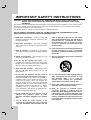 2
2
-
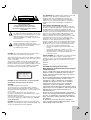 3
3
-
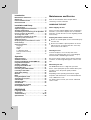 4
4
-
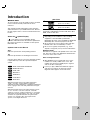 5
5
-
 6
6
-
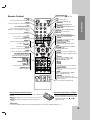 7
7
-
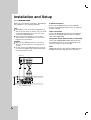 8
8
-
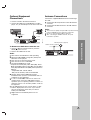 9
9
-
 10
10
-
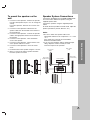 11
11
-
 12
12
-
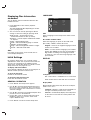 13
13
-
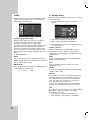 14
14
-
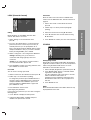 15
15
-
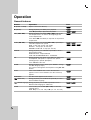 16
16
-
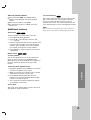 17
17
-
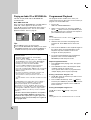 18
18
-
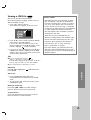 19
19
-
 20
20
-
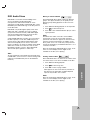 21
21
-
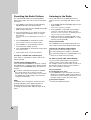 22
22
-
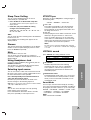 23
23
-
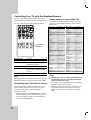 24
24
-
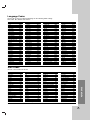 25
25
-
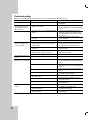 26
26
-
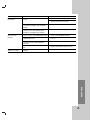 27
27
-
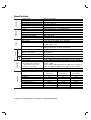 28
28
-
 29
29