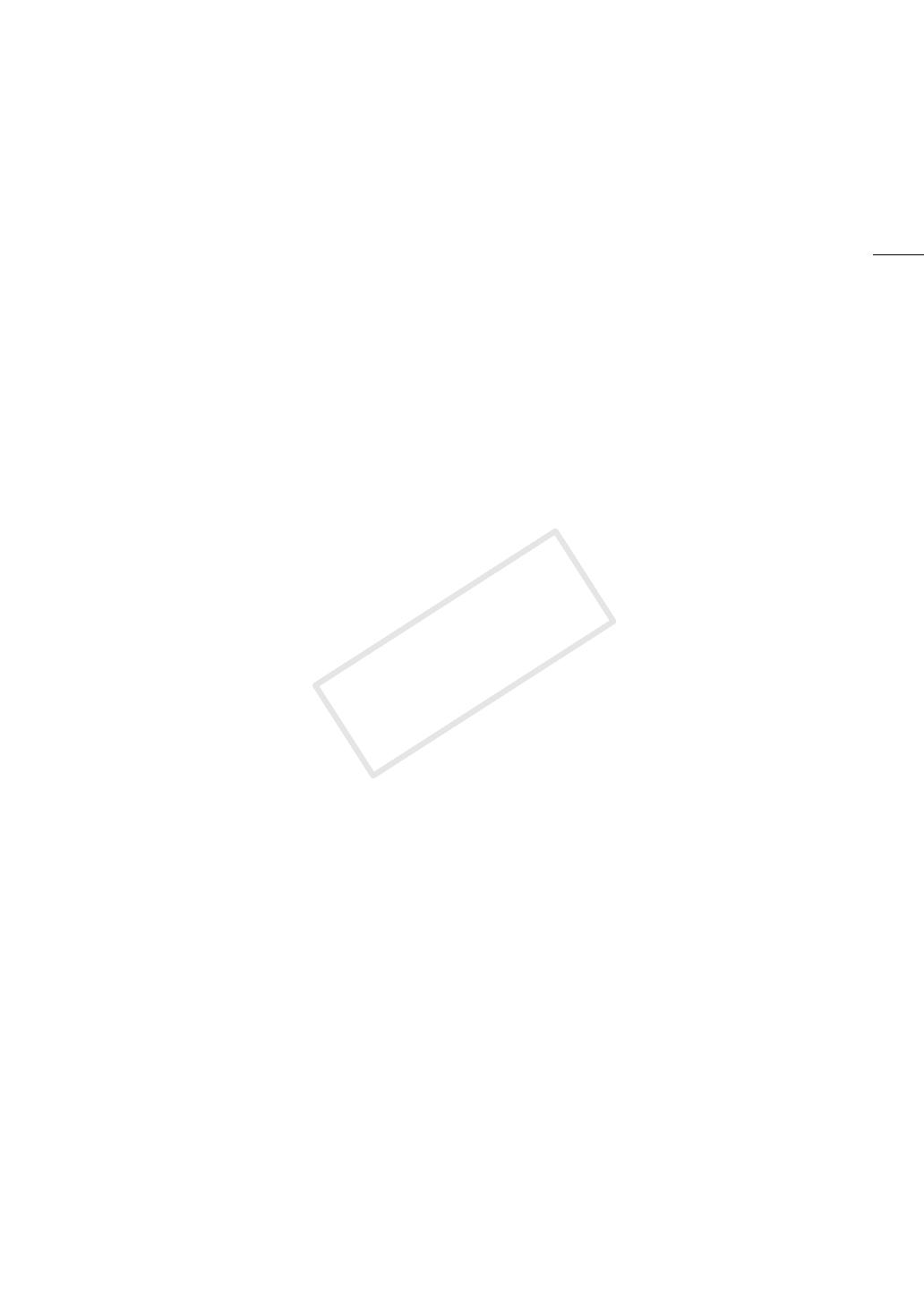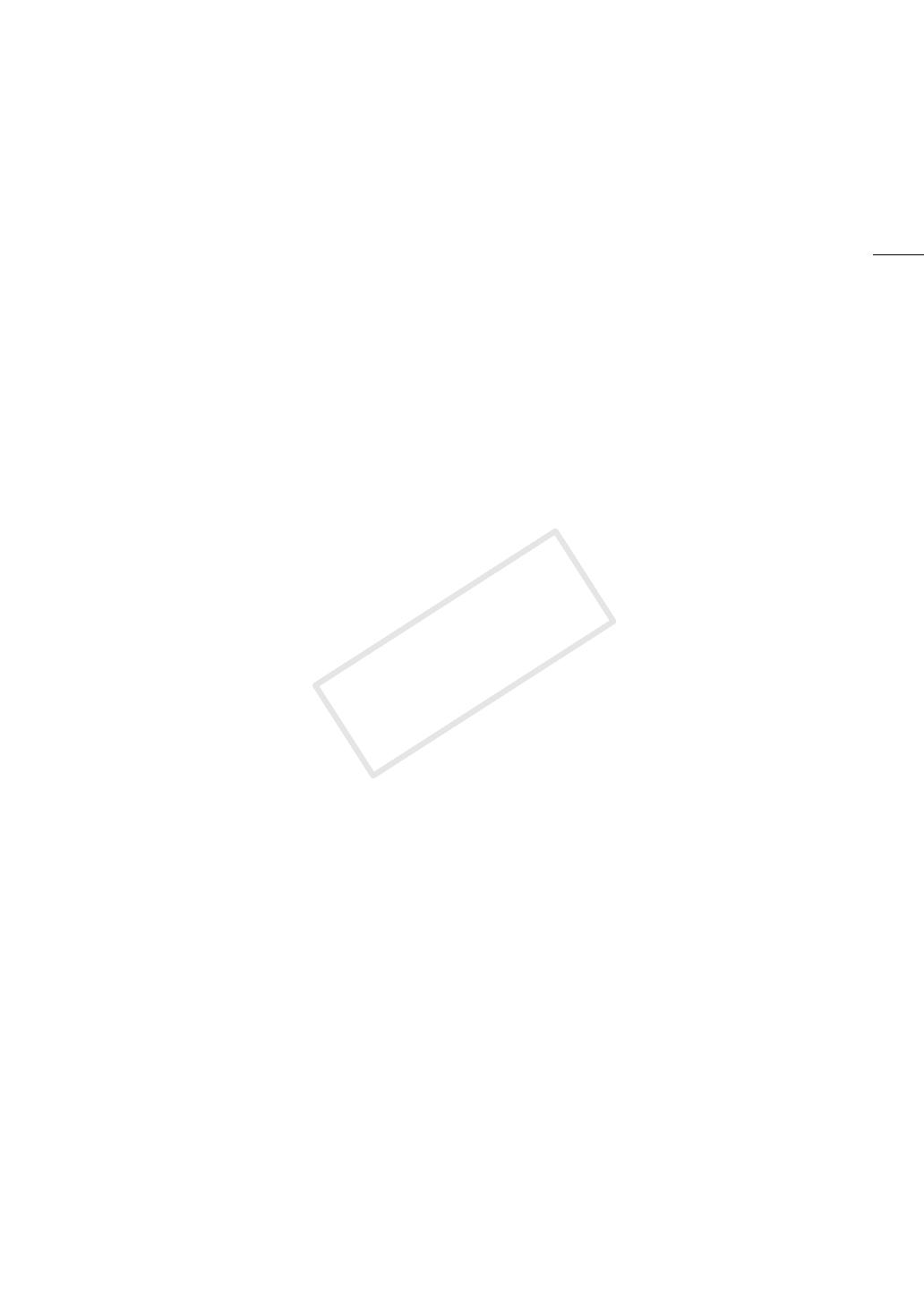
7
Highlights of the EOS C100 Mark II
The Canon HD Camcorder EOS C100 Mark II, the newest addition to the acclaimed EOS line, boasts an
advanced CMOS sensor that allows you to record video with remarkable image quality and exceptional low-light
performance. The modular yet compact design will help you shoot in tight situations. With a wide range of
functions and flexible usability, this camcorder has been designed with the discerning professional in mind.
HD Recording
Large Super 35mm CMOS sensor and DIGIC DV 4
image processor
The camcorder is equipped with a large Super
35mm CMOS sensor that captures video at an
effective pixel count of 8.29 megapixels
(3840x2160). Combined with the DIGIC DV 4 image
processor, the camcorder offers a center resolution
of 1,000 TV lines.
Interchangeable lenses
Enjoy the freedom and creative versatility of using
interchangeable lenses to achieve exactly the look
you want. The camcorder features an EF lens mount
allowing you to use a huge variety of high-quality
Canon EF lenses, including the new high-end Canon
Cinema lenses, as well as other lenses.
Superb HD video
The camcorder offers you a whole array of options
when it comes to the video configuration of your
recordings. By controlling the system frequency
(50.00 Hz recordings or 59.94 Hz recordings), movie
format (AVCHD or MP4), bit rate, resolution and
frame rate of your recordings you can select a video
configuration to suit your needs from a variety of
combinations. For example, you can set a maximum
frame rate of 59.94P (for 59.94 Hz recordings) or
50.00P (for 50.00 Hz recordings).
Operability and Adaptability
Freely customizable compact design
At its most compact configuration, the camcorder
offers convenient and hassle-free hand-held
operation. Modular components let you expand
your options. The handle unit, for example, adds
advanced audio capabilities allowing for simple one-
person operation (A 31).
Recording media
The camcorder supports various types of Secure
Digital (SD) cards (A 40). You can even make
lengthy recordings without worry because the
camcorder features two SD card slots. When one
SD card becomes full, the recording will
automatically continue on the other one when you
use relay recording (A 43).
AVCHD/MP4 recording and double slot recording
When you record, you can choose between AVCHD
(28 Mbps maximum bit rate) and MP4 (35 Mbps
maximum bit rate) formats (A 54). You can also
use double slot recording (A 43) to record the
same scene to both memory cards and even record
on both memory cards using different formats.
Double slot recording is convenient, for example, to
create a backup of your recording.
Enhanced automatic functions
The camera features a variety of automatic functions
to support a simple one-person operation. These
include automatic aperture and push auto iris
(A 63) for automatic aperture adjustment as long
as you press and hold the button, automatic white
balance (A 69) to let the camcorder continuously
adjust the optimal white balance setting, and
continuous AF or One-shot AF (A 71) to let the
camcorder focus automatically one time. Because
this camcorder incorporates Dual Pixel CMOS AF
technology, continuous AF allows you to
continuously focus on the subject at the center of
the screen automatically.
Versatile Artistic Expression
Custom picture settings
With custom picture settings (A 110), you can
enjoy unparalleled image control to deliver the look
you want by adjusting parameters, such as gamma
and color matrix. The camcorder also features an
easy interface that lets you adjust the gamma curve
and white balance using an intuitive graph. The
custom picture settings can be saved onto an SD
card, which allows multiple C100 Mark II
camcorders to use the same settings.
Canon Log gamma for cinematic recordings
You can easily apply the [/ CINEMA Locked]
preset settings, especially designed with
professional cinematography in mind (A 53). The
Canon Log gamma makes the most of the image
sensor to achieve amazing dynamic range, allowing
you to realize in post-production the artistic vision
you desire. Alternatively, you can enable Canon Log
gamma using the custom picture settings (A 111).