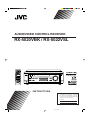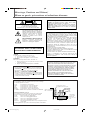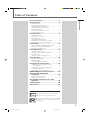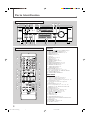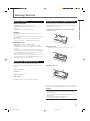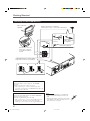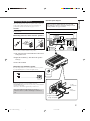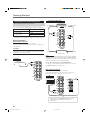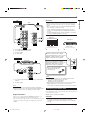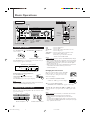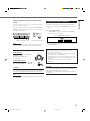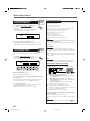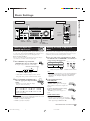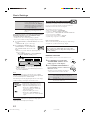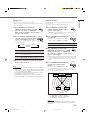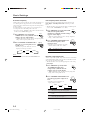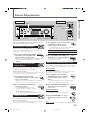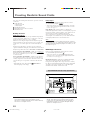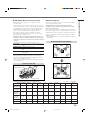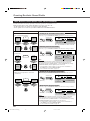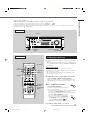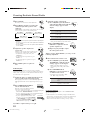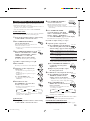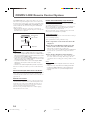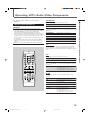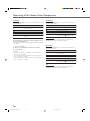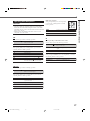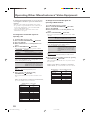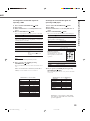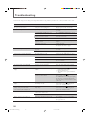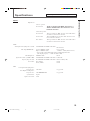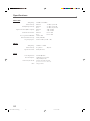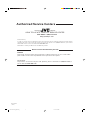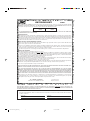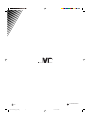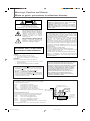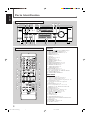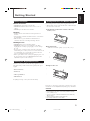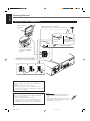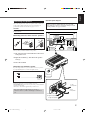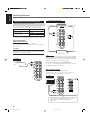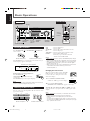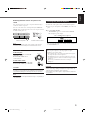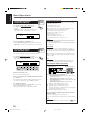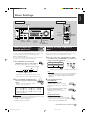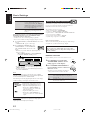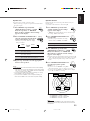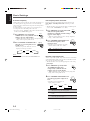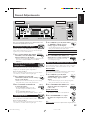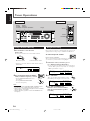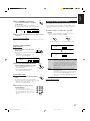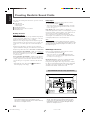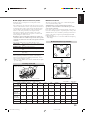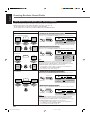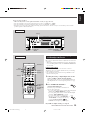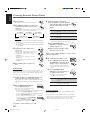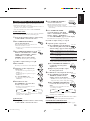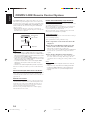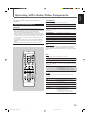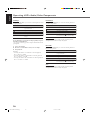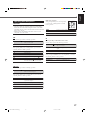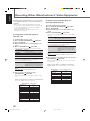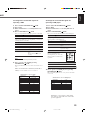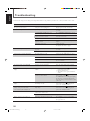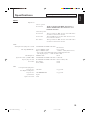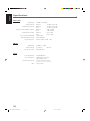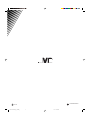For Customer Use:
Enter below the Model No. and Serial
No. which are located either on the rear,
bottom or side of the cabinet. Retain this
information for future reference.
Model No.
Serial No.
LVT0850-001A
[J]
INSTRUCTIONS
FM MODE
L
PTY–PTY SEARCH–PTY
AUDIO/VIDEO CONTROL RECEIVER
RX-5020VBK / RX-5022VSL
DVD VCR TV SOUND
ADJUST
AUDIO/VIDEO CONTROL RECEIVER
SETTING
MASTER VOLUME
CONTROL
DOWN UP
CD TAPE/CDR
SOURCE NAME
INPUT DIGITALINPUT ANALOG
SPEAKERS ON/OFF
SURROUND MODE
PHONES
SURROUND ON/OFF
FM/AM TUNING
STANDBY
FM/AM PRESET FM MODE
MEMORY
INPUT ATT
FM/AM
DIGITAL
SURROUND
STANDBY/ON
UP
DOWN
UP
DOWN
RX-5020/5022V[J]_COVER_f 01.12.7, 8:53 AM1

Caution: Proper Ventilation
To avoid risk of electric shock and fire and to protect from damage.
Locate the apparatus as follows:
Front: No obstructions open spacing.
Sides: No obstructions in 10 cm from the sides.
Top: No obstructions in 10 cm from the top.
Back: No obstructions in 15 cm from the back.
Bottom: No obstructions, place on the level surface.
In addition, maintain the best possible air circulation as illustrated.
Attention: Ventilation Correcte
Pour éviter les chocs électriques, l’incendie et tout autre dégât.
Disposer l’appareil en tenant compte des impératifs suivants
Avant: Rien ne doit gêner le dégagement
Flancs: Laisser 10 cm de dégagement latéral
Dessus: Laisser 10 cm de dégagement supérieur
Arrière: Laisser 15 cm de dégagement arrière
Dessous: Rien ne doit obstruer par dessous; poser l’appareil sur une
surface plate.
Veiller également à ce que l’air circule le mieux possible comme illustré.
Floor
Plancher
Stand height
15 cm or more
Hauteur du
socle: 15 cm ou
plus
Front
Avant
Spacing 15 cm or more
Dégagement de 15 cm ou plus
Wall or obstructions
Mur, ou obstruction
CAUTION: TO REDUCE THE RISK OF ELECTRIC SHOCK.
DO NOT REMOVE COVER (OR BACK)
NO USER SERVICEABLE PARTS INSIDE.
REFER SERVICING TO QUALIFIED SERVICE PERSONNEL.
RISK OF ELECTRIC SHOCK
DO NOT OPEN
The lightning flash with arrowhead symbol,
within an equilateral triangle is intended to
alert the user to the presence of uninsulated
"dangerous voltage" within the product's
enclosure that may be of sufficient
magnitude to constitute a risk of electric
shock to persons.
The exclamation point within an equilateral
triangle is intended to alert the user to the
presence of important operating and
maintenance (servicing) instructions in the
literature accompanying the appliance.
CAUTION
Caution –– STANDBY/ON button!
Disconnect the mains plug to shut the power off completely. The
STANDBY/ON button in any position does not disconnect
the mains line. The power can be remote controlled.
Attention –– Commutateur STANDBY/ON !
Déconnecter la fiche de secteur pour couper complètement le
courant. Le commutateur STANDBY/ON ne coupe jamais
complètement la ligne de secteur, quelle que soit sa position. Le
courant peut être télécommandé.
CAUTION
To reduce the risk of electrical shocks, fire, etc.:
1. Do not remove screws, covers or cabinet.
2. Do not expose this appliance to rain or moisture.
ATTENTION
Afin d’éviter tout risque d’électrocution, d’incendie, etc.:
1. Ne pas enlever les vis ni les panneaux et ne pas ouvrir le
coffret de l’appareil.
2. Ne pas exposer l’appareil à la pluie ni à l’humidité.
Warnings, Cautions and Others/
Mises en garde, précautions et indications diverses
RX-5020VBK
RX-5022VSL
WARNING: TO REDUCE THE RISK OF FIRE
OR ELECTRIC SHOCK, DO NOT EXPOSE
THIS APPLIANCE TO RAIN OR MOISTURE.
For the main unit:
This equipment has been tested and found to comply with the limits
for a Class B digital device, pursuant to part 15 of the FCC Rules.
These limits are designed to provide reasonable protection against
harmful interference in a residential installation.
This equipment generates, uses and can radiate radio frequency
energy and, if not installed and used in accordance with the
instructions, may cause harmful interference to radio
communications. However, there is no guarantee that interference
will not occur in a particular installation. If this equipment does cause
harmful interference to radio or television reception, which can be
determined by turning the equipment off and on, the user is
encouraged to try to correct the interference by one or more of the
following measures:
Reorient or relocate the receiving antenna.
Increase the separation between the equipment and receiver.
Connect the equipment into an outlet on a circuit different from that
to which the receiver is connected.
Consult the dealer or an experienced radio/TV technician for help.
Changes or modifications not expressly approved by the
manufacturer for compliance could void the user’s authority to
operate the equipment.
For Canada/pour le Canada
CAUTION: TO PREVENT ELECTRIC SHOCK, MATCH WIDE
BLADE OF PLUG TO WIDE SLOT, FULLY INSERT
ATTENTION: POUR EVITER LES CHOCS ELECTRIQUES,
INTRODUIRE LA LAME LA PLUS LARGE DE LA FICHE DANS LA
BORNE CORRESPONDANTE DE LA PRISE ET POUSSER
JUSQUAU FOND
For Canada/pour Le Canada
THIS DIGITAL APPARATUS DOES NOT EXCEED THE CLASS
B LIMITS FOR RADIO NOISE EMISSIONS FROM DIGITAL
APPARATUS AS SET OUT IN THE INTERFERENCE-CAUSING
EQUIPMENT STANDARD ENTITLED “DIGITAL APPARATUS,”
ICES-003 OF THE DEPARTMENT OF COMMUNICATIONS.
CET APPAREIL NUMERIQUE RESPECTE LES LIMITES DE
BRUITS RADIOELECTRIQUES APPLICABLES AUX
APPAREILS NUMERIQUES DE CLASSE B PRESCRITES
DANS LA NORME SUR LE MATERIEL BROUILLEUR;
“APPAREILS NUMERIQUES”, NMB-003 EDICTEE PAR LE
MINISTRE DES COMMUNICATIONS.
RX-5020-5022V[J]_Safety_f 01.12.7, 8:53 AM1

1
Table of Contents
Parts Identification ...................................... 2
Getting Started........................................... 3
Before Installation ...................................................................... 3
Checking the Supplied Accessories ........................................... 3
Putting Batteries in the Remote Control .................................... 3
Connecting the FM and AM Antennas ....................................... 4
Connecting the Speakers ............................................................ 5
Connecting Audio/Video Components ....................................... 6
Connecting the Power Cord ....................................................... 7
Basic Operations ......................................... 8
Turning On the Power ................................................................ 8
Selecting the Source to Play ....................................................... 8
Adjusting the Volume ................................................................. 9
Listening Only with Headphones ............................................... 9
Turning Off the Sounds Temporarily—Muting........................ 10
Turning Off the Power with the Sleep Timer ........................... 10
Basic Settings ........................................... 11
Setting the Digital Input (DIGITAL IN) Terminals ................. 11
Selecting the Analog or Digital Input Mode ............................ 11
Setting the Speaker Information ............................................... 12
Sound Adjustments.................................... 15
Attenuating the Input Signal .................................................... 15
Adjusting the Front Speakers Output Balance ......................... 15
Adjusting the Tone ................................................................... 15
Adjusting the Subwoofer Output Level.................................... 15
Tuner Operations ....................................... 16
Tuning in Stations Manually .................................................... 16
Using Preset Tuning ................................................................. 16
Selecting the FM Reception Mode ........................................... 17
Creating Realistic Sound Fields ................... 18
About Relations between Speaker Layout and
Surround Modes ................................................................. 20
Using Dolby Pro Logic II, Dolby Digital and
DTS Digital Surround ........................................................ 21
Using DAP Modes and All Channel Stereo ............................. 23
COMPU LINK Remote Control System ......... 24
Operating JVC's Audio/Video
Components .......................................... 25
Operating Audio Components .................................................. 25
Operating Video Components .................................................. 27
Operating Other Manufacturers' Video
Equipment ............................................ 28
Troubleshooting ......................................... 30
Specifications ............................................ 31
This mark indicates that the remote control CANNOT
be used for the operation explained. Use buttons on
the front panel.
This mark indicates that the remote control CAN
ONLY be used for the operation explained.
Remote
ONLY
Table of Contents
Remote
NOT
EN01-07.RX-5020/5022V[J]_f 01.12.7, 8:47 AM1

2
Parts Identification
Front Panel
Front Panel
1 STANDBY/ON button and STANDBY lamp (8)
2 FM/AM TUNING UP/ DOWN buttons (16)
3 FM/AM PRESET UP/ DOWN buttons (16, 17)
4 FM MODE button (17)
5 MEMORY button (16, 17)
6 Display (8)
7 ADJUST button (15, 22, 23)
8 Remote sensor (3)
9 SETTING button (11 – 14)
p MASTER VOLUME control (9)
q PHONES jack (9)
w SURROUND ON/OFF button (20, 22, 23)
e SURROUND MODE button (20, 22, 23)
r SPEAKERS ON/OFF button (9)
t • INPUT ANALOG button (11)
• INPUT ATT button (15)
y INPUT DIGITAL button (11, 12)
u Source selecting buttons (8, 9, 11, 12, 16, 17)
DVD, VCR, TV SOUND, CD, TAPE/CDR, FM/AM
i SOURCE NAME button (8)
o CONTROL UP5/DOWN∞ buttons
Remote Control
1 TV/CATV selector (27, 28)
2 • 10 keys for selecting preset channels (17)
• 10 keys for adjusting sound (15, 22, 23)
• 10 keys for operating audio/video components (25 – 29)
3 SOUND button (15, 22, 23)
4 Operating buttons for audio/video components
(25 – 27, 29)
5 REC PAUSE button (26, 27, 29)
6 Source selecting buttons (8, 9, 11, 12, 17, 25 – 29)
TAPE/CDR, CD, DVD, FM/AM, TV SOUND, VCR
7 FM MODE button (17)
8 TV/VIDEO button (27, 28)
9 TV/CATV CH (channel) +/– buttons (27, 28)
p VCR CH (channel) +/– buttons (27, 29)
q STANDBY/ON buttons (8, 27 – 29)
AUDIO, TV/CATV, VCR, DVD
w SLEEP button (10)
e CD-DISC button (26)
r ANALOG/DIGITAL button (11, 12)
t SURROUND ON/OFF and SURROUND MODE buttons
(20, 21, 23, 25)
y MUTING button (10)
u TV VOLUME +/– buttons (27, 28)
i VOLUME +/– button (9)
See pages in the parentheses for details.
Remote Control
FM MODE
A/V CONTROL
RECEIVER
AUDIO
TV/CATV
VCR
DVD
TEST
EFFECT
MENU
ENTER
RETURN
SOUND
SLEEP
CENTER
REAR L
SUBWOOFER
CD
–
DISC
REC PAUSE
TAPE/CDR CD DVD
FM/AM
FM MODE
TV/VIDEO
SURROUND
ON/OFF
MODE
MUTING
VCR CH
TV/CATV CH
VOLUME
TV SOUND VCR
ANALOG
/DIGITAL
REAR R
100
TV CATV
1
4
7/P
10
2
5
8
0
3
6
9
10
REMOTE CONTROL RM-SRX5020J
REW
FF
2
p
w
e
r
1
q
TV VOLUME
STANDBY/ON
7
8
9
4
t
u
y
i
6
5
3
DVD VCR TV SOUND
ADJUST
AUDIO/VIDEO CONTROL RECEIVER
SETTING
MASTER VOLUME
CONTROL
DOWN UP
CD TAPE/CDR
SOURCE NAME
INPUT DIGITALINPUT ANALOG
SPEAKERS ON/OFF
SURROUND MODE
PHONES
SURROUND ON/OFF
FM/AM TUNING
STANDBY
FM/AM PRESET FM MODE
MEMORY
INPUT ATT
FM/AM
DIGITAL
SURROUND
1
2
5
4
8
79
p
q
w
e
t
yr
u
io
6
3
STANDBY/ON
UP
DOWN
UP
DOWN
LC
S.WFR
LS RS
CH-
S
LFE
SPK
PRO LOGIC ΙΙ DSP H.PHONE
AUTO MUTING
TUNED
STEREO
VOLUME
INPUT ATT
SLEEP
DIGITAL AUTO
ANALOG
DIGITAL
LINEAR PCM
R
EN01-07.RX-5020/5022V[J]_f 01.12.7, 8:47 AM2

3
Getting Started
Parts Identification / Getting Started
Before Installation
General Precautions
• DO NOT insert any metal object into the unit.
• DO NOT disassemble the unit or remove screws, covers, or
cabinet.
• DO NOT expose the unit to rain or moisture.
Locations
• Install the unit in a location that is level and protected from
moisture.
• The temperature around the unit must be between –5˚C and 35˚C
(23˚F and 95˚F).
• Make sure there is good ventilation around the unit. Poor
ventilation could cause overheating and damage the unit.
Handling the unit
• DO NOT touch the power cord with wet hands.
• DO NOT pull on the power cord to unplug the cord. When
unplugging the cord, always grasp the plug so as not to damage
the cord.
• Keep the power cord away from the connecting cords and the
antenna. The power cord may cause noise or screen interference. It
is recommended to use a coaxial cable for antenna connection,
since it is well-shielded against interference.
• When a power failure occurs, or when you unplug the power cord,
the preset settings such as preset FM/AM channels and sound
adjustments may be erased in a few days.
Checking the Supplied Accessories
Check to be sure you have all of the following supplied accessories.
The number in the parentheses indicates the quantity of the pieces
supplied.
• Remote Control (1)
• Batteries (2)
• AM Loop Antenna (1)
• FM Antenna (1)
If anything is missing, contact your dealer immediately.
Putting Batteries in the Remote Control
Before using the remote control, put two supplied batteries first.
• When using the remote control, aim the remote control directly at
the remote sensor on the unit.
1
On the back of the remote control, remove the
battery cover.
2
Insert batteries.
• Make sure to match the polarity: (+) to (+) and (–) to (–).
3
Replace the cover.
If the range or effectiveness of the remote control decreases, replace
the batteries. Use two R6P(SUM-3)/AA(15F) type dry-cell batteries.
CAUTION:
Follow these precautions to avoid leaking or cracking cells:
• Place batteries in the remote control so they match the polarity:
(+) to (+) and (–) to (–).
• Use the correct type of batteries. Batteries that look similar may
differ in voltage.
• Always replace both batteries at the same time.
• Do not expose batteries to heat or flame.
EN01-07.RX-5020/5022V[J]_f 01.12.7, 8:47 AM3

4
Connecting the FM and AM Antennas
AM antenna connection
Connect the AM loop antenna supplied to the AM LOOP
terminals.
Turn the loop until you have the best reception.
• If the reception is poor, connect an outdoor single vinyl-
covered wire (not supplied) to the AM EXT terminal. (Keep the
AM loop antenna connected.)
Notes:
• If the AM loop antenna wire is covered with vinyl,
remove the vinyl while twisting it as shown to the
right.
• Make sure the antenna conductors do not touch any
other terminals, connecting cords and power cord.
This could cause poor reception.
Getting Started
FM antenna connection
Connect the supplied FM antenna to the FM 75 Ω COAXIAL
terminal as temporary measure.
Extend the supplied FM antenna horizontally.
• If the reception is poor, connect an outdoor FM antenna (not
supplied). Before attaching a 75 Ω coaxial cable (with a
standard type connector), disconnect the supplied FM antenna.
DIGITAL 1
(
DVD
)
DIGITAL 2
(
CD
)
C
D
DVD
DVD
FM 75
COAXIAL
C
OM
PU LINK-4
(SYNCHRO)
M
ONITOR
OUT
ANTENNA
TV SOU
ND
SUBW
OOFER
OUT
AUDIO
VIDEO
AUDIO
OUT
(REC)
RIGHT
LEFT
AM
LOOP
AM
EXIT
RIGHT
LEFT
TAPE
/C
DR
IN
(PLAY)
OUT
(REC)
OUT
(REC)
VCR
IN
(PLAY)
VCR
IN
(PLAY)
DIGITAL IN
CENTER
S
P
EA
K
ER
RE
AR
S
PEA
K
ER
S
RIGHT
LEFT
FR
O
N
T
S
P
EA
KER
S
RIGHT
LEFT
CAUTION :
SPEAKER IMPEDANCE
8
16
+
–
+
–
+
–
+
–
123
AM
LOOP
FM 75
COAXIAL
AM
EXT
ANTENNA
FM 75
CO
AXIAL
FM
75
C
O
A
X
IA
L
or
Supplied FM
antenna
Standard type
outdoor FM antenna
(not supplied)
Outdoor FM antenna (not supplied)
If FM reception is poor, connect outdoor FM antenna.
Extend the supplied FM antenna horizontally.
FM antenna (supplied)
AM Loop Antenna
(supplied)
Snap the tabs on the loop
into the slots of the base
to assemble the AM loop
antenna.
If AM reception is poor, connect outdoor
single vinyl-covered wire (not supplied).
EN01-07.RX-5020/5022V[J]_f 01.12.7, 8:47 AM4

5
Getting Started
SUBWOOFER
OUT
Powered subwoofer
Speaker layout diagram
“YES” for the subwoofer and “SMALL” for the front, center
and rear speakers are initial settings. To get best possible
sound, change the subwoofer and speaker settings to fit your
listening conditions (See pages 12 and 13).
Connecting the Speakers
After connecting the front, center, rear speakers and/or a subwoofer,
set the speaker setting information properly to obtain the best
possible Surround effect. For details, see pages 12 to 14.
CAUTION:
Use speakers with the SPEAKER IMPEDANCE indicated by the
speaker terminals.
Connecting the front, center and rear speakers
For each speaker, connect the (+) and (–) terminals on the rear panel
to the (+) and (–) terminals marked on the speakers.
1
Cut, twist and remove the insulation at the end of
each speaker cord.
2
Open the terminal (1), then insert the speaker
cord (2).
3
Close the terminal.
Connecting the subwoofer speaker
By connecting a subwoofer, you can enhance the bass or reproduce
the original LFE signals recorded in the digital software.
Connect the input jack of a powered subwoofer to the
SUBWOOFER OUT jack on the rear panel, using a cable with RCA
pin plugs (not supplied).
• Refer also to the manual supplied with your subwoofer.
Since bass sound is non-directional, you can place a
subwoofer wherever you like. Normally place it in front of
you.
1
2
3
1
2
Right rear
speaker
DVD VCR TV SOUND
ADJUST
AUDIO/VIDEO CONTROL RECEIVER
SETTING
MASTER VOLUME
CONTROL
DOWN UP
CD TAPE/CDR
SOURCE NAME
INPUT DIGITALINPUT ANALOG
SPEAKERS ON/OFF
SURROUND MODE
PHONES
SURROUND ON/OFF
FM/AM TUNING
STANDBY
FM/AM PRESET FM MODE
MEMORY
INPUT ATT
FM/AM
DIGITAL
SURROUND
RX-5020V
STANDBY/ON
DIG
IT
A
L 1
(
D
VD
)
D
IG
ITA
L
2
(
C
D
)
C
D
D
V
D
DV
D
F
M
7
5
C
O
A
X
I
A
L
CO
M
P
U
LIN
K
-4
(S
Y
N
CH
R
O)
M
O
NIT
O
R
O
U
T
A
N
TEN
N
A
TV
S
O
U
ND
S
UB
W
O
O
F
E
R
O
U
T
A
U
D
IO
V
ID
E
O
A
U
D
I
O
O
U
T
(
R
E
C
)
R
IG
H
T
L
E
F
T
A
M
L
O
O
P
A
M
E
X
I
T
R
I
G
H
T
L
E
F
T
T
A
P
E
/C
D
R
IN
(
P
L
A
Y
)
O
U
T
(
R
E
C
)
O
U
T
(R
E
C
)
V
CR
IN
(
P
L
A
Y
)
V
C
R
IN
(
P
L
A
Y
)
D
IG
IT
A
L IN
C
E
N
T
E
R
SPEAKER
REAR
SPEAKERS
RIG
H
T
L
E
FT
FRONT
SPEAKERS
R
IG
HT
L
EF
T
CAUTION :
SPEAKER IMPEDANCE
8
1
6
+
–
+
–
+
–
+
–
CENTER
SPEAKER
REAR
SPEAKERS
RIGHT
LEFT
FRONT
SPEAKERS
RIGHT
LEFT
CAUTION :
SPEAKER IMPEDANCE
8
16
+
–
+
–
+
–
+
–
To left
front speaker
To right rear speaker
To center speaker
To right front speaker
Left front
speaker
Subwoofer
Center
speaker
Left rear
speaker
Right front
speaker
To left
rear speaker
To
subwoofer
SUBWOOFER
OUT
EN01-07.RX-5020/5022V[J]_f 01.12.7, 8:47 AM5

6
Connecting Audio/Video Components
Turn off all components before connections.
You can connect the following audio/video components to this
receiver. Refer also to the manuals supplied with your components.
*
You can connect these components using the methods described in
“Analog connections” (below) or in “Digital connections” (see page 7).
Analog connections
Audio component connections
Use the cables with RCA pin plugs (not supplied).
Connect the white plug to the audio left jack, and the red plug to the
audio right jack.
CAUTION:
If you connect a sound-enhancing device such as a graphic equalizer
between the source components and this receiver, the sound output
through this receiver may be distorted.
Cassette deck or CD recorder
CD
PHONO
AUDIO
TV SOUND
OUT
(REC)
CD
IN
(PLAY)
RIGHT LEFT
TAPE
CDR
OUT
(REC)
IN
(PLAY)
VCR
Cassette deck
To audio output
To audio input
To audio outputTo audio input
CD recorder
Note:
You can connect either a cassette deck or a CD recorder to the TAPE/
CDR jacks. When connecting a CD recorder to the TAPE/CDR jacks,
change the source name to “CDR,” which will be shown on the display
when selected as the source. See page 8 for details.
If your audio components have a COMPU LINK jack
See also page 24 for detailed information about the connection and
the COMPU LINK remote control system.
Video component connections
Use the cables with RCA pin plugs (not supplied).
Connect the white plug to the audio left jack, the red plug to the
audio right jack, and the yellow plug to the video jack.
TV
Audio Components Video Components
• CD player* • TV*
• Cassette deck • VCR
or CD recorder* • DVD player*
CD player
CD player
To audio output
AUDIO
TV SOUND
TAPE
CDR
CD
OUT
(REC)
IN
(PLAY)
RIGHT LEFT
OUT
(REC)
VCR
IN
(PLAY)
To video input
Getting Started
TV
VIDEO
VCR
OUT
(REC)
IN
(PLAY)
MONITOR
OUT
DVD
VCR
TAPE
CDR
CD
OUT
(REC)
IN
(PLAY)
AUDIO
RIGHT LEFT
TV SOUND
OUT
(REC)
IN
(PLAY)
VCR
To audio
output
Connect the TV to the MONITOR OUT jack to view the
playback picture from the other connected video
components.
EN01-07.RX-5020/5022V[J]_f 01.12.7, 8:48 AM6

7
DIGITAL 1
(DVD)
DIGITAL IN
DIGITAL 2 ( CD )
Å To left/right channel audio output
ı To left/right channel audio input
Ç To video output
Î To video input
VCR
DVD player
DVD player
Å To front left/right channel audio output (or to audio mixed
output)
ı To video output
Note:
To enjoy the software encoded with Dolby Digital or DTS Digital
Surround, you must connect the DVD player using the digital terminal
on the rear of this receiver. (See “Digital connections” below.)
Digital connections
This receiver is equipped with two DIGITAL IN terminals—one
digital coaxial terminal and one digital optical terminal.
You can connect any component to one of the digital terminals using
a digital coaxial cable (not supplied) or digital optical cable (not
supplied).
A
VIDEO
TV SOUND
VCR
VCR
OUT
(REC)
OUT
(REC)
IN
(PLAY)
IN
(PLAY)
TAPE
CDR
CD
OUT
(REC)
IN
(PLAY)
MONITOR
OUT
RIGHT LEFT
DVD
AUDIO
C
D
B
VCR
VIDEO
VCR
OUT
(REC)
IN
(PLAY)
AUDIO
MONITOR
OUT
DVD
RIGHT
LEFT
DVD
A
B
IMPORTANT:
• When connecting the DVD player or digital TV using the digital
terminal, you also need to connect it to the video jack on the rear.
Without connecting it to the video jack, you can view no playback
picture.
• After connecting the components using the DIGITAL IN terminals,
set the followings correctly if necessary:
– Set the digital input (DIGITAL IN) terminal setting correctly. For
details, see “Setting the Digital Input (DIGITAL IN) Terminals” on
page 11.
– Select the digital input mode correctly. For details, see “Selecting
the Analog or Digital Input Mode” on page 11.
Digital TV
CD player
CD recorder
When the component has a digital
coaxial output terminal, connect it to the
DIGITAL 1 (DVD) terminal, using the
digital coaxial cable (not supplied).
When the component has a digital
optical output terminal, connect it to the
DIGITAL 2 (CD) terminal, using the
digital optical cable (not supplied).
Before connecting a digital
optical cable, unplug the
protective plug.
DVD player
Notes:
• When shipped from the factory, the DIGITAL IN terminals have
been set for use with the following components.
– DIGITAL 1 (coaxial): For DVD player
– DIGITAL 2 (optical): For CD player
• When you want to operate the CD player or CD recorder using the
COMPU LINK remote control system, connect the target
component also as described in “Analog connections” (see page 6).
Connecting the Power Cord
Before plugging the power cord into an AC outlet, make sure that all
connections have been made.
Plug the power cord into an AC outlet.
CAUTIONS:
• Do not touch the power cord with wet hands.
• Do not pull on the power cord to unplug the cord. When
unplugging the cord, always grasp the plug so as not to damage
the cord.
Getting Started
EN01-07.RX-5020/5022V[J]_f 01.12.7, 2:26 PM7

8
Front Panel
STANDBY lamp
Display
SOURCE
NAME
MASTER
VOLUME
Remote Control
DVD : Select the DVD player.
VCR : Select the VCR.
TV SOUND : Select the TV sound (or the CATV converter).
CD * : Select the CD player.
TAPE/CDR * : Select the cassette deck (or the CD recorder).
FM/AM * : Select an FM or AM broadcast.
• Each time you press the button, the band
alternates between FM and AM.
Notes:
• When connecting a CD recorder (to the TAPE/CDR jacks), change
the source name that appears on the display. See below for details.
• When you have connected some digital source components using
the digital terminals (see page 7), you need to select the digital
input mode (see page 11).
• When you press one of the source selecting buttons on the remote
control marked above with an asterisk (
*
), the receiver
automatically turns on.
Changing the source name
When you connect the CD recorder to the TAPE/
CDR jacks on the rear panel and select the CD
recorder as the source, change the source name
shown on the display.
1
Press TAPE/CDR (SOURCE NAME).
• Make sure “TAPE” appears on the display.
2
Press and hold SOURCE NAME
(TAPE/CDR) until “ASSIGN CDR” appears on the display.
To change the source name from “CDR” to “TAPE,” repeat the
same procedure above (in step
1
, make sure “CDR” appears on the
display).
Note:
Without changing the source name, you can still use the connected
component. However, there may be some inconvenience.
– “TAPE” will appear on the display when you select the CD
recorder.
– You cannot use the digital input (see page 11) for the CD recorder.
– You cannot use the COMPU LINK remote control system (see page
24) to operate the CD recorder.
SPEAKERS
ON/OFF
DVD VCR TV SOUND
ADJUST
AUDIO/VIDEO CONTROL RECEIVER
SETTING
MASTER VOLUME
CONTROL
DOWN UP
CD TAPE/CDR
SOURCE NAME
INPUT DIGITALINPUT ANALOG
SPEAKERS ON/OFF
SURROUND MODE
PHONES
SURROUND ON/OFF
FM/AM TUNING
STANDBY
FM/AM PRESET FM MODE
MEMORY
INPUT ATT
FM/AM
DIGITAL
SURROUND
STANDBY/ON
LC
S.WFR
LS RS
CH-
S
LFE
SPK
PRO LOGIC ΙΙ DSP H.PHONE
AUTO MUTING
TUNED
STEREO
VOLUME
INPUT ATT
SLEEP
DIGITAL AUTO
ANALOG
DIGITAL
LINEAR PCM
R
UP
DOWN
UP
DOWN
STANDBY/ON
MUTING
SLEEP
VOLUME
+/–
STANDBY/
ON
AUDIO
Basic Operations
FM MODE
A/V CONTROL
RECEIVER
STANDBY/ON
AUDIO
TV/CATV
VCR
DVD
TEST
EFFECT
MENU
ENTER
RETURN
SOUND
SLEEP
CENTER
REAR L
SUBWOOFER
PTY–PTY SEARCH–PTY
CD
–
DISC
REC PAUSE
TAPE/CDR CD DVD
FM/AM
FM MODE
TV/VIDEO
SURROUND
ON/OFF
MODE
MUTING
VCR CH
TV/CATV CH
TV VOLUME
VOLUME
TV SOUND VCR
ANALOG
/DIGITAL
REAR R
100
TV CATV
1
4
7/P
10
2
5
8
0
3
6
9
10
REMOTE CONTROL RM- SRX5020J
REW
FF
Turning On the Power
Press STANDBY/ON (or STANDBY/ON AUDIO on the
remote control).
The STANDBY lamp goes off. The name of the current source (or
station frequency) appears on the display.
To turn off the power (into standby mode)
Press STANDBY/ON
(or
STANDBY/ON
AUDIO on the remote
control) again.
The STANDBY lamp on the front panel lights up.
Note:
A small amount of power is consumed in standby mode. To turn the
power off completely, unplug the AC power cord.
Selecting the Source to Play
Press one of the source selecting buttons. The selected source name
appears on the display.
On the front panel
STANDBY
STANDBY/ON
From the remote control
STANDBY/ON
AUDIO
L C
S.WFR
LS RS
CH-
S
LFE
SPK
VOLUME
ANALOG
R
Current volume level is shown here
Current source name appears
Source
selecting
buttons
Source
selecting
buttons
PHONES
jack
Remote
NOT
TAPE/CDR
SOURCE NAME
STANDBY/ON
STANDBY
On the front panel
From the remote control
DVD VCR TV SOUND
CD TAPE/CDR
SOURCE NAME
FM/AM
TAPE/CDR CD DVD
FM/AM TV SOUND VCR
EN08-17.RX-5020/5022V[J]_f 01.12.7, 8:48 AM8

9
Selecting different sources for picture and
sound
You can watch picture from a video component while listening to
sound from another component.
Press one of the audio source selecting buttons (CD, TAPE/CDR,
FM/AM), while viewing the picture from a video component such as
the VCR or DVD player, etc.
Note:
Once you have selected a video source, pictures of the selected
source are sent to the TV until you select another video source.
Adjusting the Volume
On the front panel:
To increase the volume, turn MASTER
VOLUME clockwise.
To decrease the volume, turn it
counterclockwise.
From the remote control:
To increase the volume, press VOLUME +.
To decrease the volume, press VOLUME –.
CAUTION:
Always set the volume to the minimum before starting any source. If
the volume is set at its high level, the sudden blast of sound energy
can permanently damage your hearing and/or ruin your speakers.
Note:
The volume level can be adjusted within the range of “0” (minimum) to
“50” (maximum).
Basic Operations
Listening Only with Headphones
You must turn off the speakers when you listen with headphones.
1
Connect a pair of headphones to the PHONES jack on the front
panel.
2
Press SPEAKERS ON/OFF.
• “HEADPHONE” appears for a while and the H. PHONE
indicator lights up on the display.
This cancels the Surround mode currently selected, and activates
the HEADPHONE mode.
HEADPHONE mode
When using the headphones, following signals are output
regardless of your speaker setting:
— For 2 channel sources, the front left and right channel signals
are output directly from the headphones.
— For multichannel sources, the front left and right, center, and
rear channel signals are down-mixed and then output from the
headphones.
You can enjoy multichannel sound sources using the
headphones.
CAUTION:
Be sure to turn down the volume:
• Before connecting or putting on headphones, as high volume can
damage both the headphones and your hearing.
• Before turning on speakers again, as high volume may output from
the speakers.
TAPE/CDR CD DVD
FM/AM TV SOUND VCR
On the front panel
From the remote control
DVD VCR TV SOUND
CD TAPE/CDR
SOURCE NAME
FM/AM
MASTER VOLUME
VOLUME
L
H.PHONE
ANALOG
R
The H. PHONE indicator lights up.
EN08-17.RX-5020/5022V[J]_f 01.12.7, 3:56 PM9

10
Basic Operations
Turning Off the Sounds
Temporarily—Muting
Press MUTING on the remote control to mute
the sound through all speakers and headphones
connected.
• “MUTING” appears on the display and the volume
turns off (the volume level indicator goes off).
To restore the sound, press MUTING again.
• Turning MASTER VOLUME on the front panel or pressing
VOLUME +/– on the remote control also restores the sound.
Turning Off the Power
with the Sleep Timer
You can fall asleep while listening to music—Sleep Timer.
Press SLEEP on the remote control repeatedly.
• The SLEEP indicator lights up on the display, and the
shut-off time changes in 10 minutes intervals.
When the shut-off time comes
The receiver turns off automatically.
To check or change the time remaining until the shut-off time
Press SLEEP once.
The remaining time (in minutes) until the shut-off time appears.
• To change the shut-off time, press SLEEP repeatedly.
To cancel the Sleep Timer
Press SLEEP repeatedly until “SLEEP 0 MIN” appears on the
display. (The SLEEP indicator goes off.)
• Turning off the power also cancels the Sleep Timer.
L C
S.WFR
LS RS
CH-
S
LFE
SPK
ANALOG
R
MUTING
Remote
ONLY
Remote
ONLY
SLEEP
2010 30 40 50 60
70
8090
(Canceled)
0
L C
S.WFR
LS RS
CH-
S
LFE
SPK SLEEP
ANALOG
R
Basic adjustment auto memory
This receiver memorizes sound settings for each source when:
• you turn off the power,
• you change the source, and
• you assign the source name.
When you change the source, the memorized settings for the
newly selected source are automatically recalled.
The following can be stored for each source:
• Input attenuator mode (see page 15)
• Balance (see page 15)
• Tone adjustment (see page 15)
• Subwoofer output level (see page 15)
• Surround mode selection (see pages 21 – 23 )
Notes:
• You cannot assign and store different settings for digital input
mode and analog input mode.
• If the source is FM or AM, you can assign a different setting for
each band.
For recording
You can record any sources playing through the receiver to a
cassette deck (or a CD recorder) connected to the TAPE/CDR
jacks and the VCR connected to the VCR jacks at the same time.
While recording, you can listen to the selected sound source at
whatever sound level you like without affecting the sound levels
of the recording.
Note:
The output volume level, tone adjustment (see page 15), and
Surround modes (see page 18) cannot affect the recording.
Signal and speaker indicators on the display
The following signal indicators light up—:
L : •When digital input is selected: Lights up when the left
channel signal comes in.
• When analog input is selected: Always lights up.
R : • When digital input is selected: Lights up when the right
channel signal comes in.
• When analog input is selected: Always lights up.
C:When the center channel signal comes in.
LS : When the left rear channel signal comes in.
RS : When the right rear channel signal comes in.
S:When the monaural rear channel signal or 2 channel Dolby
Surround encoded signal comes in.
LFE: When the LFE channel signal comes in.
The speaker indicators light up when both of the following
conditions satisfied:
• The corresponding speaker is activated, and
• The corresponding speaker is required for the current playback.
Note:
When “SUBWOOFER” is set to “YES” (see page 12),
S.WFR
lights
up.
S.WFR
LS RSS
LFE
RCL
LC
S.WFR
LS RS
CH-
S
LFE
SP K ONE TOUCH
PRO LOGIC ΙΙ
DIGITAL AUTO
ANALOG
DIGITAL
LINEAR PCM
R
S.WFR
LS RSS
LFE
RCL
Signal indicators
Speaker indicators
EN08-17.RX-5020/5022V[J]_f 01.12.7, 2:14 PM10

11
Display
DVD VCR TV SOUND
ADJUST
AUDIO/VIDEO CONTROL RECEIVER
SETTING
MASTER VOLUME
CONTROL
DOWN UP
CD TAPE/CDR
SOURCE NAME
INPUT DIGITALINPUT ANALOG
SPEAKERS ON/OFF
SURROUND MODE
PHONES
SURROUND ON/OFF
FM/AM TUNING
STANDBY
FM/AM PRESET FM MODE
MEMORY
INPUT ATT
FM/AM
DIGITAL
SURROUND
STANDBY/ON
LC
S.WFR
LS RS
CH-
S
LFE
SPK
PRO LOGIC ΙΙ DSP H.PHONE
AUTO MUTING
TUNED
STEREO
VOLUME
INPUT ATT
SLEEP
DIGITAL AUTO
ANALOG
DIGITAL
LINEAR PCM
R
UP
DOWN
UP
DOWN
INPUT
ANALOG
INPUT
DIGITAL
Source
selecting
buttons
SETTING
CONTROL
UP 5/DOWN ∞
FM MODE
A/V CONTROL
RECEIVER
STANDBY/ON
AUDIO
TV/CATV
VCR
DVD
TEST
EFFECT
MENU
ENTER
RETURN
SOUND
SLEEP
CENTER
REAR L
SUBWOOFER
PTY–PTY SEARCH–PTY
CD
–
DISC
REC PAUSE
TAPE/CDR CD DVD
FM/AM
FM MODE
TV/VIDEO
SURROUND
ON/OFF
MODE
MUTING
VCR CH
TV/CATV CH
TV VOLUME
VOLUME
TV SOUND VCR
ANALOG
/DIGITAL
REAR R
100
TV CATV
1
4
7/P
10
2
5
8
0
3
6
9
10
REMOTE CONTROL RM- SRX5020J
REW
FF
ANALOG/
DIGITAL
Source
selecting
buttons
SETTING
Basic Settings
Basic Operations / Basic Settings
Front Panel Remote Control
S.WFR
LS RS
CH-
S
LFE
DIGITAL 2 terminal setting
DIGITAL 1 terminal setting
CONTROL
DOWN UP
TO BE CONTINUED TO THE NEXT PAGE
Selecting the Analog or Digital Input
Mode
When you have connected digital source components using both the
analog connection (see page 6) and the digital connection (see page
7) methods, you need to select the input mode correctly.
1
Press one of the source selecting buttons—DVD,
TV SOUND, CD, or TAPE/CDR*—for which you
want to change the input mode.
Note:
*
Among the sources listed above, you can select the digital input
only for the sources which you have selected the digital input
terminals for. (See “Setting the Digital Input (DIGITAL IN)
Terminals.”)
2
Select digital input mode.
On the front panel:
Press INPUT DIGITAL.
“DIGITAL AUTO” appears on the display
and the indicator for the detected signals also
lights up.
To change the input mode back to analog
input, press INPUT ANALOG.
“ANALOG” appears on the display for a
while.
From the remote control:
Press ANALOG/DIGITAL.
• Each time you press the button, the input mode
alternates between the analog input (“ANALOG”)
and the digital input (“DIGITAL AUTO”).
Setting the Digital Input
[DIGITAL IN] Terminals
When you use the digital input terminals, register what components
are connected to which terminals (DIGITAL 1/2) so that the correct
source name will appear when you select the digital source.
Before you start, remember...
There is a time limit in doing the following steps. If the setting is
canceled before you finish, start from step
1
again.
1
Press SETTING repeatedly until
“DIGITAL IN” appears on the display.
The display changes to show the current setting.
* “1DVD 2CD” is the initial setting. If you have already
changed the setting, another combination will be shown.
2
Press CONTROL UP 5/DOWN ∞ to
select the appropriate digital terminal
setting.
• Each time you press the button, the display
changes to show the following:
1 DVD 2 CD j 1 DVD 2 TV j 1 DVD 2 CDR j
1 CD 2 DVD j 1 CD 2 TV j 1 CD 2 CDR j
1 TV 2 DVD j 1 TV 2 CD j 1 TV 2 CDR j
1 CDR 2 DVD j 1 CDR 2 CD j 1 CDR 2 TV j
(back to the beginning)
Note:
When shipped from the factory, the DIGITAL IN terminals can be used
as the digital input for the following components.
– DIGITAL 1 (coaxial): For DVD player
– DIGITAL 2 (optical): For CD player
Remote
NOT
DVD VCR TV SOUND
CD TAPE/CDR
SOURCE NAME
FM/AM
On the front panel
From the remote control
TAPE/CDR CD DVD
FM/AM TV SOUND VCR
INPUT DIGITAL
INPUT ANALOG
INPUT ATT
ANALOG
/DIGITAL
EN08-17.RX-5020/5022V[J]_f 01.12.7, 8:48 AM11

12
DIGITAL AUTO : Select this for the digital input mode. The
receiver automatically detects the
incoming signal format. (The DIGITAL
AUTO indicator lights up on the display,
then the digital signal indicator for the
detected signals lights up.)
ANALOG : Select this for the analog input mode.
(Initial setting when shipped from the
factory.)
If the following symptoms occur while playing Dolby Digital or
DTS Digital Surround software with “DIGITAL AUTO”
selected, follow the procedure below.
• Sound does not come out at the beginning of playback.
• Noise comes out while searching or skipping chapters or tracks.
1
Press INPUT DIGITAL (or ANALOG/DIGITAL on the remote
control).
•“DIGITAL AUTO” appears on the display.
2
Press CONTROL UP 5/DOWN ∞ to select
“DOLBY DIGITAL” or “DTS SURROUND”
while “DIGITAL AUTO” still remains on the
display.
• Each time you press the button, the digital input mode
changes as follows:
• To play back software encoded with Dolby Digital, select
“DOLBY DIGITAL.”
• To play back software encoded with DTS Digital Surround,
select “DTS SURROUND.”
Note:
When you turn off the power or select another source, “DOLBY
DIGITAL” and “DTS SURROUND” are canceled and the digital input
mode is automatically reset to “DIGITAL AUTO.”
The followings are the analog/digital signal indicators on the display
to indicate what type of the signal comes into the receiver.
ANALOG : Lights when the analog input is selected.
LINEAR PCM : Lights when Linear PCM signals come in.
DIGITAL : • Lights when Dolby Digital signals come in.
• Flashes when “DOLBY DIGITAL” is
selected for software not encoded with
Dolby Digital signals.
: • Lights when DTS signals come in.
• Flashes when “DTS SURROUND” is
selected for software not encoded with DTS
signals.
Note:
When “DIGITAL AUTO” cannot recognize the incoming signals, no
digital signal indicators light up on the display.
Basic Settings
Remote
NOT
LC
S.WFR
LS RS
CH-
S
LFE
SPK
DIGITAL AUTO
DIGITAL
R
DIGITAL AUTO
DTS SURROUND
DOLBY DIGITAL
When “DOLBY DIGITAL” or “DTS SURROUND”
is selected, “DIGITAL AUTO” goes off.
Setting the Speaker Information
To obtain the best possible sound or effect from the Surround modes
(see page 18), register the following speakers and subwoofer
information after all connections are completed.
The followings are items you can set:
• Subwoofer information—SUBWOOFER
• Speaker size—FRNT SP, CNTR SP, REAR SP
• Speaker distance—UNIT, FRNT DIS, CNTR DIS, REAR DIS
• Crossover frequency—CROSS
• Low frequency effect attenuator—LFE ATT
• Dynamic range compression—D. COMP
Before you start, remember...
There is a time limit in doing the following steps. If the setting is
canceled before you finish, start from step
1
again.
“YES” for the subwoofer and “SMALL” for the front, center
and rear speakers are initial settings. To get best possible
sound, change the subwoofer and speaker settings to fit your
listening conditions.
Subwoofer information
Register whether you have connected a subwoofer or not.
1
Press SETTING repeatedly until
“SUBWOOFER” (with the current
setting) appears on the display.
2
Press CONTROL UP 5/DOWN ∞ to
register whether you have connected a
subwoofer or not.
• Each time you press the button, the subwoofer
setting alternates between “YES” and “NO.”
YES : Select this when you have connected a subwoofer.
You can adjust the subwoofer output level
(see page 15).
NO : Select this when you have not connected or have
disconnected a subwoofer.
Remote
NOT
T
SETTING
CONTROL
DOWN UP
EN08-17.RX-5020/5022V[J]_f 01.12.7, 8:48 AM12

13
Basic Settings
T
SETTING
CONTROL
DOWN UP
SETTING
SETTING
Speaker distance
Register the unit you use, then the speaker distance from your
listening point.
• If you have set the unit before, start from step
3
.
1
Press SETTING repeatedly until
“UNIT” (with the current setting)*
appears on the display.
* “METER” is the initial setting. If you have already changed
the setting, “FEET” will be shown.
2
Press CONTROL UP 5/DOWN ∞ to
select the unit.
• Each time you press the button, the setting
alternates between “METER” and “FEET.”
METER : Speaker distance is shown in meter.
FEET : Speaker distance is shown in feet.
3
Press SETTING repeatedly until
“FRNT DIS (Front distance),” “CNTR
DIS (Center distance)” or “REAR DIS
(Rear distance)” (with the current setting)*
appears on the display.
The display shows the current setting in the unit selected in step
2
.
* “3.0m” is the initial setting for meter and “10FT” is for feet. If
you have already changed the setting, another value will be
shown.
4
Press CONTROL UP 5/DOWN ∞ to
select the appropriate speaker
distance.
• If you have selected “METER” in step
2
, the
value is changed from “0.3m” to “9.0m” by 0.3 m step.
• If you have selected “FEET” in step
2
,
the value is changed
from “1FT” to “30FT” by 1 foot step.
CONTROL
DOWN UP
LARGE
SMALL
NONE
Speaker size
Register the sizes of all the connected speakers.
• When you change your speakers, register the information about
the speakers again.
1
Press SETTING repeatedly until
“FRNT SP (Front speaker),” “CNTR
SP (Center speaker)” or “REAR SP
(Rear speaker)” (with the current setting)
appears on the display.
2
Press CONTROL UP 5/DOWN ∞ to
select the appropriate item about the
speaker selected in the above step.
• Each time you press the button, the display
changes as follows:
LARGE : Select this when the speaker size is relatively large.
(See “Notes” below.)
SMALL : Select this when the speaker size is relatively small.
(See “Notes” below.)
NONE : Select this when you have not connected a speaker.
(Not selectable for the front speakers)
3
Repeat steps
1
and
2
to select the appropriate
items for other speakers.
Notes:
• Keep the following comment in mind as reference when adjusting.
– If the size of the cone speaker unit built in your speaker is greater
than 12 cm (4
3
/
4
inches), select “LARGE,” and if it is smaller than
12 cm (4
3
/
4
inches), select “SMALL.”
• If you have selected “NO” for the subwoofer setting, you can only
select “LARGE” for the front speaker setting.
• If you have selected “SMALL” for the front speaker setting, you
cannot select “LARGE” for the center and rear speaker settings.
CONTROL
DOWN UP
3.0 m
(10 feet)
Left front
speaker
Right front
speaker
Right rear
speaker
Left rear
speaker
Center speaker
2.7 m
(9 feet)
2.4 m
(8 feet)
2.1 m
(7 feet)
Example: In this case,
set “FRNT DIS” to “3.0m” or “10FT,”
set “CNTR DIS” to “2.7m” or “9FT” and,
set “REAR DIS” to “2.4m” or “8FT.”
Note:
If you have selected “NONE” for the center and rear speakers
setting, you cannot set the speaker distance for the center and
rear speakers.
EN08-17.RX-5020/5022V[J]_f 01.12.7, 11:28 AM13

14
Basic Settings
SETTING
Low frequency effect attenuator
If the bass sound is distorted while playing back software using
Dolby Digital or DTS Digital Surround, follow the procedure
below:
• This function takes effect only when the subwoofer (LFE) signals
come in, (with “SUBWOOFER” set to “YES”).
1
Press SETTING repeatedly until “LFE
ATT (Low Frequency Effect
Attenuator)” (with the current setting)*
appears on the display.
* “0dB” is the initial setting. If you have already changed the
setting, “–10dB” will be shown.
2
Press CONTROL UP 5/DOWN ∞ to
select the low frequency effect
attenuator level.
• Each time you press the button, the setting
alternates between “0dB” and “–10dB.”
0dB : Normally select this.
–10dB : Select this when the bass sound is distorted.
Dynamic range compression
You can compress the dynamic range (difference between maximum
sound and minimum sound) of the reproduced sound. This is useful
when enjoying surround sound at night.
• This function takes effect only when playing back a source using
Dolby Digital.
1
Press SETTING repeatedly until
“D. COMP (Dynamic range
compression)” (with the current
setting)* appears on the display.
* “MID” is the initial setting. If you have already changed the
setting, another setting will be shown.
2
Press CONTROL UP 5/DOWN ∞ to
select the appropriate compression
level.
• Each time you press the button, the
display changes as follows:
OFF : Select this when you want to enjoy surround with its
full dynamic range. (No effect applied.)
MID : Select this when you want to reduce the dynamic range
a little.
MAX : Select this when you want to apply the compression
effect fully. (Useful at night.)
SETTING
CONTROL
DOWN UP
SETTING
OFF
MID
MAX
CONTROL
DOWN UP
Crossover frequency
Small speakers cannot reproduce the bass sounds efficiently. If you
use a small speaker in any position, this receiver automatically
reallocates the bass sound elements assigned to the small speaker to
the large speakers.
To use this function properly, set this crossover frequency level
according to the size of the small speaker connected.
• If you have selected “LARGE” for all speakers, this function will
not take effect (“CROSS OFF” appears).
1
Press SETTING repeatedly until
“CROSS (Crossover)” (with the current
setting)* appears on the display.
* “150HZ” is the initial setting. If you have already changed the
setting, another frequency will be shown.
2
Press CONTROL UP 5/DOWN ∞ to
select the crossover frequency level
you like to use.
• Each time you press the button, the crossover
frequency level changes as follows:
Note:
Crossover frequency is not valid for the HEADPHONE mode.
CONTROL
DOWN UP
100HZ
80HZ
120HZ
150HZ200HZ
EN08-17.RX-5020/5022V[J]_f 01.12.7, 11:28 AM14

15
Sound Adjustments
Basic Settings / Sound Adjustments
Front Panel
Remote Control
CONTROL
DOWN UP
SUBWOOFER +/–
SOUND
Display
CONTROL UP 5/DOWN ∞ADJUSTINPUT ATT
Once each of following settings has been adjusted, this receiver
memorizes the adjustment for each source.
Attenuating the Input Signal
When the input level of the analog source is too high, the sounds
will be distorted. If this happens, you need to attenuate the input
signal level to prevent the sound distortion.
1
Press and hold INPUT ATT (INPUT
ANALOG) so that the INPUT ATT
indicator lights up on the display.
• Each time you press and hold the button, the Input Attenuator
mode turns on (“INPUT ATT ON”) or off (“INPUT
NORMAL”).
Adjusting the Front Speakers
Output Balance
If the sounds you hear from the front right and left speakers are
unequal, you can adjust the speakers output balance.
Before you start, remember...
There is a time limit in doing the following steps. If the setting is
canceled before you finish, start from step
1
again.
1
Press ADJUST repeatedly until
“BALANCE” (with the current setting)*
appears on the display.
* “CNTR” (Center) is the initial setting. If you have already
changed the setting, another setting will be shown.
2
Press CONTROL UP 5/DOWN ∞
to adjust the balance.
• Pressing CONTROL UP 5 decreases the
left channel output from “CNTR” (Center) to
“L–21.”
• Pressing CONTROL DOWN ∞ decreases
the right channel output from “CNTR” (Center) to “R–21.”
Adjusting the Tone
You can adjust the bass and treble sounds as you like.
Before you start, remember...
There is a time limit in doing the following steps. If the setting is
canceled before you finish, start from step
1
again.
Remote
NOT
INPUT ANALOG
INPUT ATT
Remote
NOT
ADJUST SET
T
CONTROL
DOWN UP
Remote
NOT
FM MODE
A/V CONTROL
RECEIVER
STANDBY/ON
AUDIO
TV/CATV
VCR
DVD
TEST
EFFECT
MENU
ENTER
RETURN
SOUND
SLEEP
CENTER
REAR L
SUBWOOFER
PTY–PTY SEARCH–PTY
CD
–
DISC
REC PAUSE
TAPE/CDR CD DVD
FM/AM
FM MODE
TV/VIDEO
SURROUND
ON/OFF
MODE
MUTING
VCR CH
TV/CATV CH
TV VOLUME
VOLUME
TV SOUND VCR
ANALOG
/DIGITAL
REAR R
100
TV CATV
1
4
7/P
10
2
5
8
0
3
6
9
10
REMOTE CONTROL RM-SRX5020J
REW
FF
1
Press ADJUST repeatedly until “BASS”
or “TREBLE” (with the current
setting)* appears on the display.
* “0” is the initial setting. If you have already changed the
setting, another number (level) will be shown.
BASS : To adjust the bass (–10 to +10).
TREBLE : To adjust the treble (–10 to +10).
2
Press CONTROL UP 5/DOWN ∞ to
adjust the bass or treble sounds level.
• Each time you press the button, the sound
level changes by ±2 steps.
Adjusting the Subwoofer Output Level
You can adjust the subwoofer output level if you have connected a
subwoofer and set the subwoofer information correctly—“YES.”
On the front panel:
Before you start, remember...
There is a time limit in doing the following steps. If the setting is
canceled before you finish, start from step
1
again.
1
Press ADJUST repeatedly until
“SUBWFR (Subwoofer)” (with the
current setting)* appears on the
display.
* “0” is the initial setting. If you have already changed the
setting, another number (level) will be shown.
2
Press CONTROL UP 5/DOWN ∞ to
adjust the subwoofer output level
(–10 to +10).
From the remote control:
1
Press SOUND.
The 10 keys are activated for sound adjustments.
2
Press SUBWOOFER +/– to adjust
the subwoofer output level (–10 to
+10).
Note:
Subwoofer output level cannot be adjusted when using headphones.
ADJUST SETTI
N
DVD VCR TV SOUND
ADJUST
AUDIO/VIDEO CONTROL RECEIVER
SETTING
MASTER VOLUME
CONTROL
DOWN UP
CD TAPE/CDR
SOURCE NAME
INPUT DIGITALINPUT ANALOG
SPEAKERS ON/OFF
SURROUND MODE
PHONES
SURROUND ON/OFF
FM/AM TUNING
STANDBY
FM/AM PRESET FM MODE
MEMORY
INPUT ATT
FM/AM
DIGITAL
SURROUND
STANDBY/ON
LC
S.WFR
LS RS
CH-
S
LFE
SPK
PRO LOGIC ΙΙ DSP H.PHONE
AUTO MUTING
TUNED
STEREO
VOLUME
INPUT ATT
SLEEP
DIGITAL AUTO
ANALOG
DIGITAL
LINEAR PCM
R
UP
DOWN
UP
DOWN
SOUND
CONTROL
DOWN UP
ADJUST SETTI
N
SUBWOOFER
0
10
100
EN08-17.RX-5020/5022V[J]_f 01.12.7, 8:49 AM15

16
Tuner Operations
Front Panel
Remote Control
Tuning in Stations Manually
1
Press FM/AM to select the band
(FM or AM).
The last received station of the selected band is tuned in.
• Each time you press the button, the band alternates between
FM and AM.
2
Press FM/AM TUNING UP/ DOWN
until you find the frequency you want.
• Pressing FM/AM TUNING UP increases
the frequency.
• Pressing FM/AM TUNING DOWN
decreases the frequency.
Notes:
• When you press and hold FM/AM TUNING UP/DOWN in step
2
,
the frequency keeps changing until a station is tuned in.
• When a station of sufficient signal strength is tuned in, the TUNED
indicator lights up on the display.
• When an FM stereo program is received, the STEREO indicator
also lights up.
FM MDOE
Display
FM MODE
A/V CONTROL
RECEIVER
STANDBY/ON
AUDIO
TV/CATV
VCR
DVD
TEST
EFFECT
MENU
ENTER
RETURN
SOUND
SLEEP
CENTER
REAR L
SUBWOOFER
PTY–PTY SEARCH–PTY
CD
–
DISC
REC PAUSE
TAPE/CDR CD DVD
FM/AM
FM MODE
TV/VIDEO
SURROUND
ON/OFF
MODE
MUTING
VCR CH
TV/CATV CH
TV VOLUME
VOLUME
TV SOUND VCR
ANALOG
/DIGITAL
REAR R
100
TV CATV
1
4
7/P
10
2
5
8
0
3
6
9
10
REMOTE CONTROL RM- SRX5020J
REW
FF
10 keys
FM MODE
Using Preset Tuning
Once a station is assigned to a channel number, the station can be
quickly tuned. You can preset up to 30 FM and 15 AM stations.
To store the preset stations
Before you start, remember...
There is a time limit in doing the following steps. If the setting is
canceled before you finish, start from step
2
again.
1
Tune in the station you want to preset
(see “Tuning in Stations Manually”).
• If you want to store the FM reception mode for this station,
select the FM reception mode you want. See “Selecting the
FM Reception Mode” on page 17.
2
Press MEMORY.
“CH-” appears and the channel number position
starts flashing on the display for about 5 seconds.
3
Press FM/AM PRESET UP/
DOWN to select a channel number
while the channel number position
is flashing.
FM/AM
Remote
NOT
L C
S.WFR
LS RS
CH-
S
LFE
SPK
AUTO MUTING
TUNED
STEREO
VOLUME
ANALOG
R
L C
S.WFR
LS RS
CH-
S
LFE
SPK
AUTO MUTING
TUNED
STEREO
VOLUME
ANALOG
R
L C
S.WFR
LS RS
CH-
S
LFE
SPK
AUTO MUTING
TUNED
STEREO
VOLUME
ANALOG
R
MEMORY
DVD VCR TV SOUND
ADJUST
AUDIO/VIDEO CONTROL RECEIVER
SETTING
MASTER VOLUME
CONTROL
DOWN UP
CD TAPE/CDR
SOURCE NAME
INPUT DIGITALINPUT ANALOG
SPEAKERS ON/OFF
SURROUND MODE
PHONES
SURROUND ON/OFF
FM/AM TUNING
STANDBY
FM/AM PRESET FM MODE
MEMORY
INPUT ATT
FM/AM
DIGITAL
SURROUND
STANDBY/ON
LC
S.WFR
LS RS
CH-
S
LFE
SPK
PRO LOGIC ΙΙ DSP H.PHONE
AUTO MUTING
TUNED
STEREO
VOLUME
INPUT ATT
SLEEP
DIGITAL AUTO
ANALOG
DIGITAL
LINEAR PCM
R
UP
DOWN
UP
DOWN
FM/AM PRESET
UP
DOWN
MEMORY
FM/AM
FM/AM
PRESET
UP/DOWN
FM/AM
TUNING
UP/DOWN
FM/AM
FM/AM
On the front panel
From the remote control
L C
S.WFR
LS RS
CH-
S
LFE
SPK
AUTO MUTING
TUNED
STEREO
VOLUME
ANALOG
R
Ex.: When the FM band is selected.
Remote
NOT
FM/AM TUNING
UP
DOWN
EN08-17.RX-5020/5022V[J]_f 01.12.7, 8:49 AM16

17
Tuner Operations
MEMORY
L C
S.WFR
LS RS
CH-
S
LFE
SPK
AUTO MUTING
TUNED
STEREO
VOLUME
ANALOG
R
FM/AM
L C
S.WFR
LS RS
CH-
S
LFE
SPK
AUTO MUTING
TUNED
STEREO
VOLUME
ANALOG
R
Selecting the FM Reception Mode
When an FM stereo broadcast is hard to receive or noisy, you can
change the FM reception mode while receiving an FM broadcast.
• You can store the FM reception mode for each preset station (see
page 16).
1
While listening to an FM station, press FM
MODE.
• Each time you press the button, the FM reception mode
alternates between “AUTO” and “MONO.”
AUTO : Normally select this.
When a program is broadcasted in stereo, you will
hear stereo sound; when in monaural, you will
hear monaural sounds. This mode is also useful to
suppress static noise between stations. The AUTO
MUTING indicator lights up on the display.
(Initial setting)
MONO : Select this to improve the reception (but stereo
effect will be lost).
In this mode, you will hear noise while tuning into
the stations. The AUTO MUTING indicator goes
off from the display. (The STEREO indicator also
goes off.)
To restore the stereo effect
Select “AUTO” in step
1
.
4
Press MEMORY again while the
selected channel number is flashing
on the display.
The selected channel number stops flashing.
The station is assigned to the selected channel number.
5
Repeat steps
1
to
4
until you store all the stations
you want.
To erase a stored preset station
Storing a new station on a used number erases the previously stored
one.
To tune in a preset station
On the front panel:
1
Press FM/AM to select the band
(FM or AM).
The last received station of the selected band
is tuned in.
• Each time you press the button, the band
alternates between FM and AM.
2
Press FM/AM PRESET UP/ DOWN
until you find the channel you want.
• Pressing FM/AM PRESET UP increases
the channel numbers.
• Pressing FM/AM PRESET DOWN
decreases the channel numbers.
From the remote control:
1
Press FM/AM to select the band (FM or
AM).
The last received station of the selected band is
tuned in and the10 keys now work for tuner operation.
• Each time you press the button, the band
alternates between FM and AM.
2
Press 10 keys to select a preset
channel number.
• For channel number 5, press 5.
• For channel number 15, press +10 then 5.
• For channel number 20, press +10 then 10.
• For channel number 30, press +10, +10,
then 10.
FM/AM PRESET
UP
DOWN
L C
S.WFR
LS RS
CH-
S
LFE
SPK
AUTO MUTING
TUNED
STEREO
ANALOG
R
L C
S.WFR
LS RS
CH-
S
LFE
SPK
TUNED
ANALOG
R
TEST
EFFECT
MENU
ENTER
CENTER
REAR L
SUBWOOFER
REAR R
1
4
7/P
10
2
5
8
0
3
6
9
10
100
RETURN
FM MODE
FM MODE
On the front panel
From the remote control
FM/AM
EN08-17.RX-5020/5022V[J]_f 01.12.7, 8:49 AM17

18
Creating Realistic Sound Fields
You can use the following Surround modes to reproduce a realistic
sound field:
■ Dolby Surround
• Dolby Pro Logic II
• Dolby Digital
■ DTS Digital Surround
■ DAP (Digital Acoustic Processor) modes
■ All Channel Stereo
■ Dolby Surround
Dolby Pro Logic II*
Dolby Pro Logic II has a newly developed multichannel playback
format to decode all 2 channel sources—regular stereo source and
Dolby Surround encoded source—into 5.1 channel.
Matrix-based encoding/decoding method for Dolby Pro Logic II
makes no limitation for the cutoff frequency of the rear treble and
enables stereo rear sound compared to conventional Dolby Pro
Logic.
Dolby Pro Logic II enables to reproduce spacious sound from
original sound without adding any new sounds and tonal colorations.
Dolby Pro Logic II has two modes—Movie mode and Music mode:
Pro Logic II Movie (PL II MOVIE)—suitable for reproduction of
Dolby Surround encoded sources bearing the mark
DOLBY SURROUND
.
You can enjoy soundfield very close to the one created with discrete
5.1 channel sounds.
Pro Logic II Music (PL II MUSIC)—suitable for reproduction of
any 2 channel stereo music sources. You can enjoy wide and deep
sound by using this mode. For this mode, Panorama control can be
selected, which gives “wraparound” sound effect with side-wall
image.
• When Dolby Pro Logic II is activated,
PRO LOGIC II
indicator lights up on the display.
Dolby Digital*
Used to reproduce multichannel sound tracks of the software
encoded with Dolby Digital (
DIGITAL
).
• To enjoy the software encoded with Dolby Digital, connect the
source component using the digital terminal on the rear of this
receiver. (See page 7.)
Dolby Digital 5.1 ch encoding method (so-called discrete
multichannel digital audio format) records and digitally compresses
the left front channel, right front channel, center channel, left rear
channel, right rear channel, and LFE channel signals.
Since each channel is completely independent from the other
channel signals to avoid interference, you can obtain much better
sound quality with much stereo and surround effects.
Note:
Dolby Digital software can be roughly grouped into two categories
—multichannel (up to “5.1” channel) and 2 channel software. To enjoy
surround sounds while playing Dolby Digital 2 ch software, you can
use Dolby Pro Logic II.
■ DTS Digital Surround**
Used to reproduce multichannel sound tracks of the software
encoded with DTS Digital Surround (
).
• To enjoy the software encoded with DTS Digital Surround,
connect the source component using the digital terminal on the
rear of this receiver. (See page 7.)
DTS Digital Surround is another discrete multichannel digital
audio format available on CD, LD, and DVD software.
Compared to Dolby Digital, audio compression ratio is relatively
low. This fact allows DTS Digital Surround format to add breadth
and depth to the reproduced sounds. As a result, DTS Digital
Surround features natural, solid and clear sound.
**
Manufactured underlicense from Digital Theater Systems, Inc. US
PAT. No. 5,451,942 and other world-wide patents issued and
pending. “DTS” and “DTS Digital Surround” are trademarks of
Digital Theater Systems, Inc. Copyright 1996 Digital Theater
Systems, Inc. All rights reserved.
*
Manufactured under license from Dolby Laboratories. “Dolby,” “Pro
Logic,” and the double-D symbol are trademarks of Dolby
Laboratories. Confidential unpublished works. ©1992–1997 Dolby
Laboratories, Inc. All rights reserved.
Typical Multichannel (5.1 ch) reproduction
Right rear
speaker
DVD VCR TV SOUND
ADJUST
AUDIO/VIDEO CONTROL RECEIVER
SETTING
MASTER VOLUME
CONTROL
DOWN UP
CD TAPE/CDR
SOURCE NAME
INPUT DIGITALINPUT ANALOG
SPEAKERS ON/OFF
SURROUND MODE
PHONES
SURROUND ON/OFF
FM/AM TUNING
STANDBY
FM/AM PRESET FM MODE
MEMORY
INPUT ATT
FM/AM
DIGITAL
SURROUND
RX-5020V
STANDBY/ON
Left front
speaker
Subwoofer
Center
speaker
Left rear
speaker
Right front
speaker
EN18-23.RX-5020/5022V[J]_f 01.12.7, 9:17 AM18
Page is loading ...
Page is loading ...
Page is loading ...
Page is loading ...
Page is loading ...
Page is loading ...
Page is loading ...
Page is loading ...
Page is loading ...
Page is loading ...
Page is loading ...
Page is loading ...
Page is loading ...
Page is loading ...
Page is loading ...
Page is loading ...
Page is loading ...
Page is loading ...
Page is loading ...
Page is loading ...
Page is loading ...
Page is loading ...
Page is loading ...
Page is loading ...
Page is loading ...
Page is loading ...
Page is loading ...
Page is loading ...
Page is loading ...
Page is loading ...
Page is loading ...
Page is loading ...
Page is loading ...
Page is loading ...
Page is loading ...
Page is loading ...
Page is loading ...
Page is loading ...
Page is loading ...
Page is loading ...
Page is loading ...
Page is loading ...
Page is loading ...
Page is loading ...
Page is loading ...
Page is loading ...
Page is loading ...
Page is loading ...
Page is loading ...
Page is loading ...
Page is loading ...
Page is loading ...
-
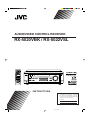 1
1
-
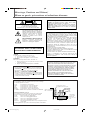 2
2
-
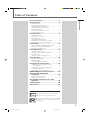 3
3
-
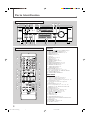 4
4
-
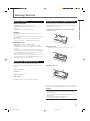 5
5
-
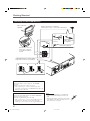 6
6
-
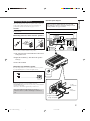 7
7
-
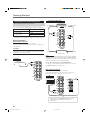 8
8
-
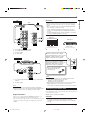 9
9
-
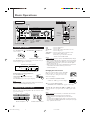 10
10
-
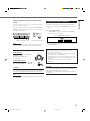 11
11
-
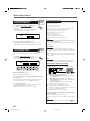 12
12
-
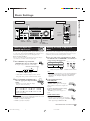 13
13
-
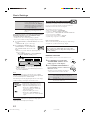 14
14
-
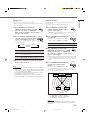 15
15
-
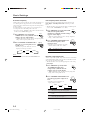 16
16
-
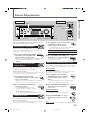 17
17
-
 18
18
-
 19
19
-
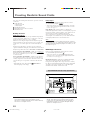 20
20
-
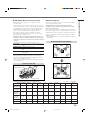 21
21
-
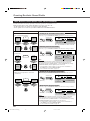 22
22
-
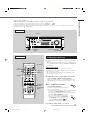 23
23
-
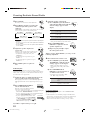 24
24
-
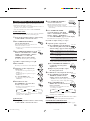 25
25
-
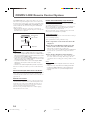 26
26
-
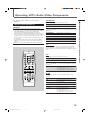 27
27
-
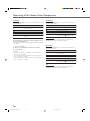 28
28
-
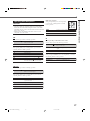 29
29
-
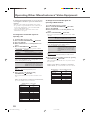 30
30
-
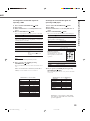 31
31
-
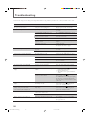 32
32
-
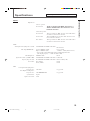 33
33
-
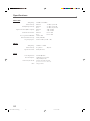 34
34
-
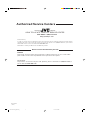 35
35
-
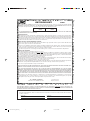 36
36
-
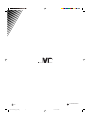 37
37
-
 38
38
-
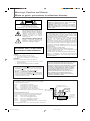 39
39
-
 40
40
-
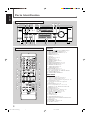 41
41
-
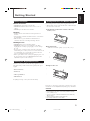 42
42
-
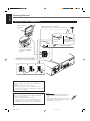 43
43
-
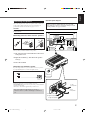 44
44
-
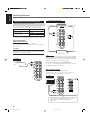 45
45
-
 46
46
-
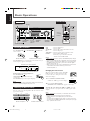 47
47
-
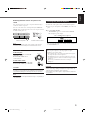 48
48
-
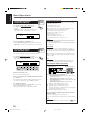 49
49
-
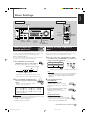 50
50
-
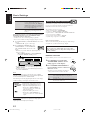 51
51
-
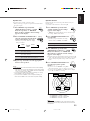 52
52
-
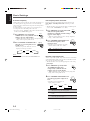 53
53
-
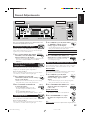 54
54
-
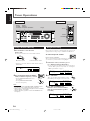 55
55
-
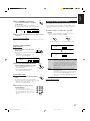 56
56
-
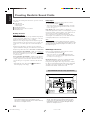 57
57
-
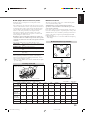 58
58
-
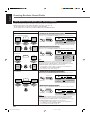 59
59
-
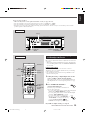 60
60
-
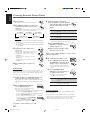 61
61
-
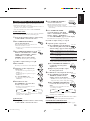 62
62
-
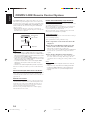 63
63
-
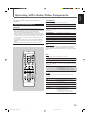 64
64
-
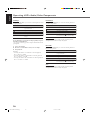 65
65
-
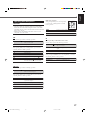 66
66
-
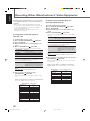 67
67
-
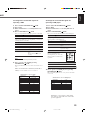 68
68
-
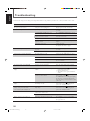 69
69
-
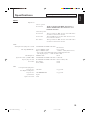 70
70
-
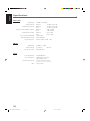 71
71
-
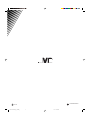 72
72
Ask a question and I''ll find the answer in the document
Finding information in a document is now easier with AI
Related papers
Other documents
-
TEAC AG-D8850 User manual
-
Panasonic CQFX721P Operating instructions
-
Technics SA-DA8 Operating Instrutions
-
Aiwa Stereo System HT-DV90 User manual
-
Marantz MV8300 Hi-Def User manual
-
Sherwood RV-4060 User manual
-
Magnavox FW930R User manual
-
Integra DTR-4.5 Owner's manual
-
Integra DTR-4.5 User manual
-
ONKYO HT-R520 User manual