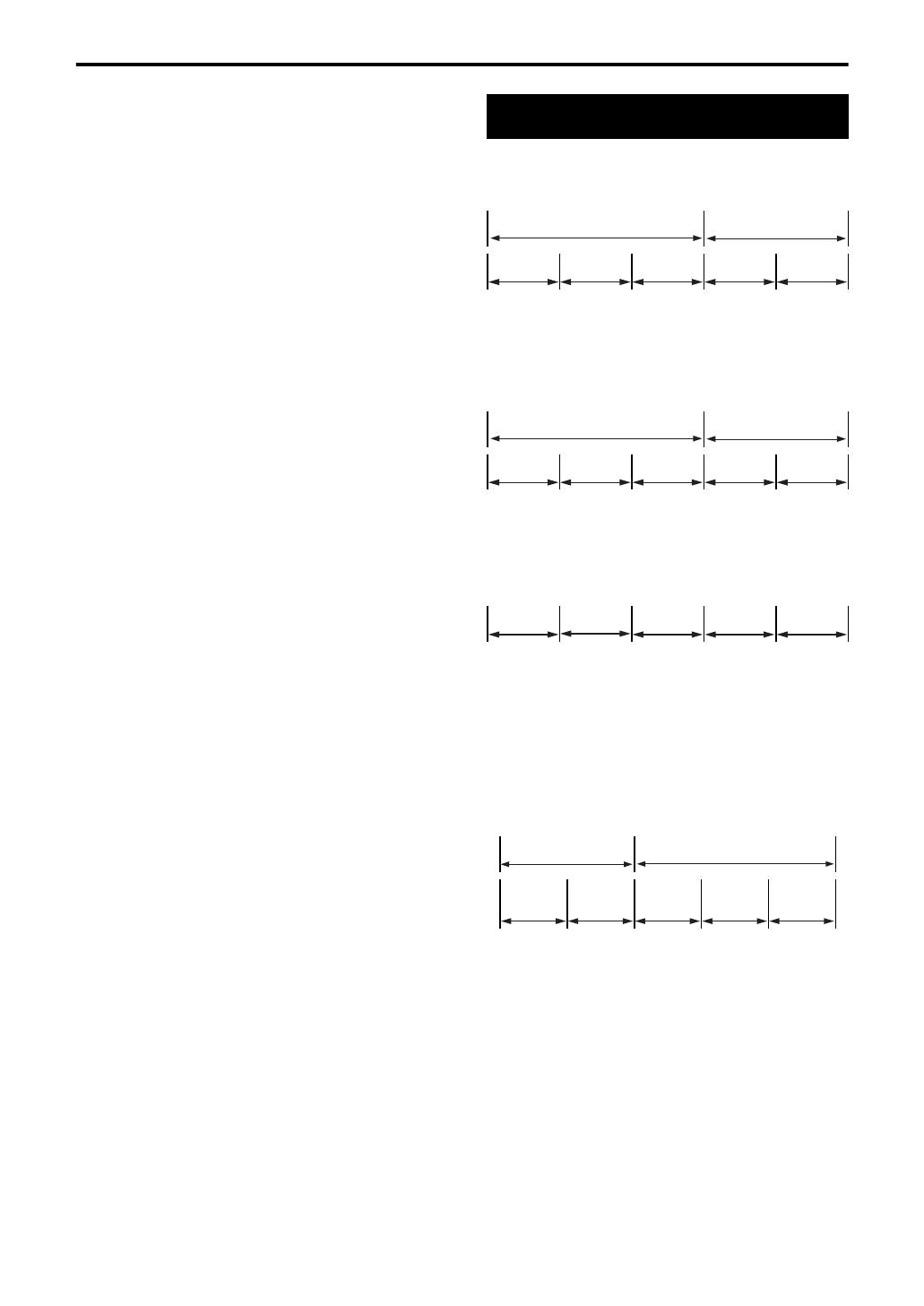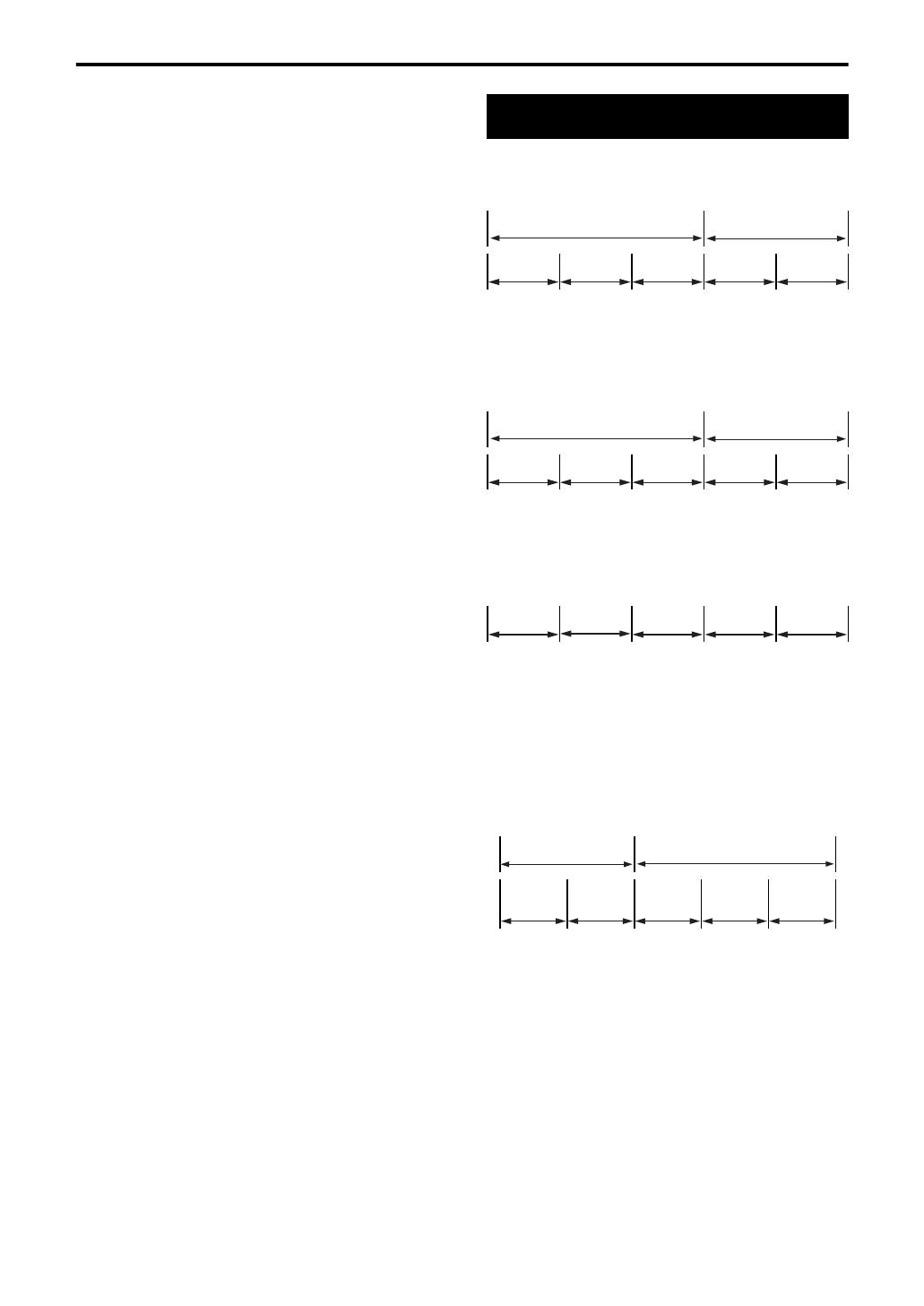
4
Notes on all files
• The system can only recognize and play files with one
of the following extensions, which can be in any
combination of upper and lower case;
• MP3: “.MP3”, “.mp3”
• WMA: “.WMA”, “.wma”
• JPEG: “.JPG”, “.JPEG”, “.jpg”, “.jpeg”
• If a character other than single byte English characters
is used in the file name of an MP3/WMA/JPEG file, the
track/file name will not be displayed correctly.
• The system recognizes up to 150 tracks (files) per
group, 99 groups per disc, and the total number of the
tracks (files) that the system can play is 1 000.
• Some files may not be played back normally because
of their disc characteristics or recording conditions.
For MP3/WMA files
• An off-the-shelf MP3 disc may be played in an order
different from that indicated on the label attached to
the disc.
• The system supports MP3/WMA files recorded with a
bit rate of 32 – 320 kbps and a sampling frequency of
16 kHz, 22.05 kHz, 24 kHz (WMA only), 32 kHz, 44.1
kHz, or 48 kHz.
• If the tag information (album name, artist, and track
title, etc.) is recorded on a disc, it appears in the file
control display on the TV screen.
• We recommend to record each piece of material
(song) at a sample rate of 44.1 kHz and at a data
transfer rate of 128 (96 for WMA only) kbps.
• This system cannot play back files encoded with
Multiple Bit Rate (MBR). (MBR is a format to encode a
file content at several different bit rates.)
For JPEG files
• We recommend to record a file at 640 x 480 resolution.
• This system can play a baseline JPEG file, excluding
monochromatic JPEG files.
• This system can play JPEG data taken with a digital
camera conforming to the DCF (Design Rule for
Camera File System) standard (when a function is
applied such as the automatic rotation function of a
digital camera, data goes beyond the DCF standard,
so the image may not be displayed).
• If data has been processed, edited and restored with
PC image editing software, the data may not be
displayed.
• This system cannot play animations such as MOTION
JPEG, or still images (TIFF etc.) other than JPEG, and
image data with sound.
• An image with a resolution of more than 8 192 x 7 680
pixels cannot be displayed.
DVD VIDEO
A DVD VIDEO consists of “titles” and each title
may be divided into “chapters”.
DVD AUDIO
A DVD AUDIO consists of “groups” and each group
may be divided into “tracks”.
Some discs include a “bonus group” that requires a
password for playing (page 27).
VCD/SVCD/CD
VCD, SVCD and CD consist of “tracks”.
In general, each track has its own track number.
(On some discs, each track may also be further
divided by indexes.)
MP3/WMA [JPEG] discs
On an MP3/WMA [JPEG] disc, each still picture
(material) is recorded as a track [file]. Tracks [Files]
are usually grouped into a folder. Folders can also
include other folders, creating hierarchical folder
layers.
This unit simplifies the hierarchical construction of
a disc and manages folders by “groups”.
This product can recognize up to 1 000 tracks
[files] in a disc. Also, the product can recognize up
to 150 tracks [files] per group and up to 99 groups
in a disc. Since the unit ignores the tracks [files]
whose numbers are exceeding 150 and the groups
whose numbers are exceeding 99, they cannot be
played back.
• If there is any type of files other than MP3/WMA
[JPEG] files in a folder, those files are also
counted in the total file number.
Disc structure
Title 1 Title 2
Chapter 1 Chapter 2 Chapter 3 Chapter 1 Chapter 2
Group 1 Group 2
Track 1 Track 2 Track 3 Track 1 Track 2
Track 1 Track 2 Track 3 Track 4 Track 5
Group 1 Group 2
Track 1
[File 1]
Track 2
[File 2]
Group 3 Group 4 Group 5
About discs (continued)
EX-D5[J]_f.book Page 4 Wednesday, June 1, 2005 8:34 PM