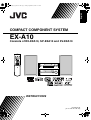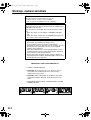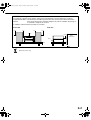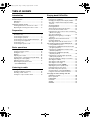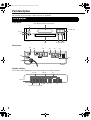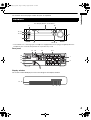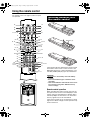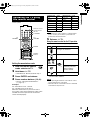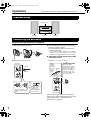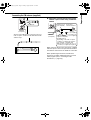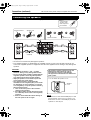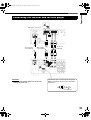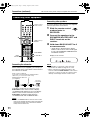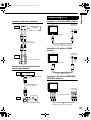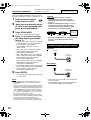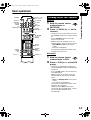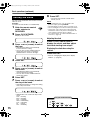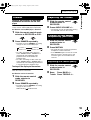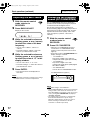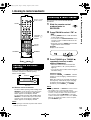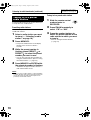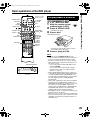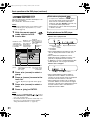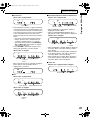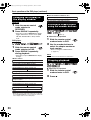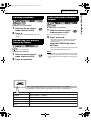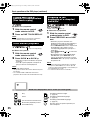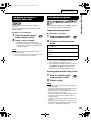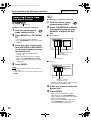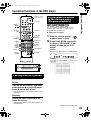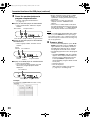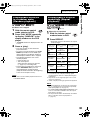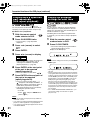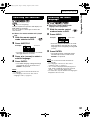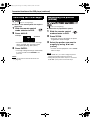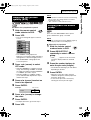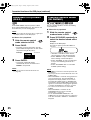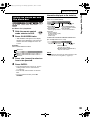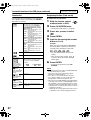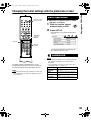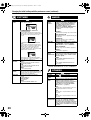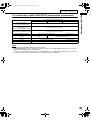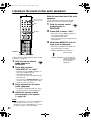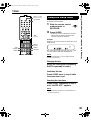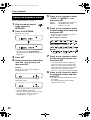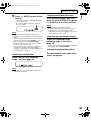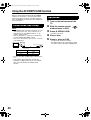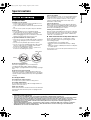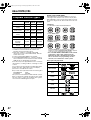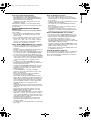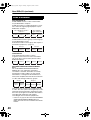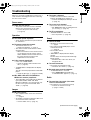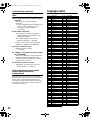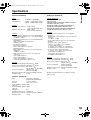COMPACT COMPONENT SYSTEM
EX-A10
Consists of RX-EXA10, SP-EXA10 and XV-EXA10
LVT1403-011A
[A, US, UN, UB, UW, UG]
INSTRUCTIONS
English
EXA10[A_Ux]-00Cov1.fm Page 1 Friday, September 2, 2005 9:51 AM

G-1
IMPORTANT FOR LASER PRODUCTS
CAUTION
To reduce the risk of electrical shocks, fire, etc.:
1. Do not remove screws, covers or cabinet.
2. Do not expose this appliance to rain or moisture.
CAUTION — F button!
Disconnect the mains plug to shut the power off completely (the
STANDBY lamp goes off).
The F button in any position does not disconnect the mains
line.
• When the system is on standby, the STANDBY lamp lights
red.
• When the system is turned on, the STANDBY lamp goes off.
The power can be remote controlled.
CAUTION
• Do not block the ventilation openings or holes.
(If the ventilation openings or holes are blocked by a
newspaper or cloth, etc., the heat may not be able to get out.)
• Do not place any naked flame sources, such as lighted
candles, on the apparatus.
• When discarding batteries, environmental problems must be
considered and local rules or laws governing the disposal of
these batteries must be followed strictly.
• Do not expose this apparatus to rain, moisture, dripping or
splashing and that no objects filled with liquids, such as vases,
shall be placed on the apparatus.
1. CLASS 1 LASER PRODUCT
2. CAUTION: Do not open the top cover. There are no user
serviceable parts inside the unit; leave all servicing to
qualified service personnel.
3. CAUTION: Visible and invisible laser radiation when open
and interlock failed or defeated. Avoid direct exposure to
beam.
4. REPRODUCTION OF LABEL: CAUTION LABEL, PLACED
INSIDE THE UNIT.
Warnings, cautions and others
EXA10[A_Ux].book Page 1 Tuesday, August 30, 2005 3:53 PM

G-2
CAUTION — Proper Ventilation
To avoid risk of electric shock and fire and to protect from damage, locate the apparatus as follows:
Top/Front/Back/Sides: No obstructions should be placed in the areas shown by the dimensions below.
Bottom: Place on the level surface. Maintain adequate air path for ventilation by placing on
a stand with a height of 10 cm more.
In addition, maintain the best possible air circulation.
15cm
15cm
1cm
15cm
1cm
15cm
10cm
Wall or
obstructions
Front
Front view Side view
[European Union only]
EXA10[A_Ux].book Page 2 Tuesday, August 30, 2005 3:53 PM
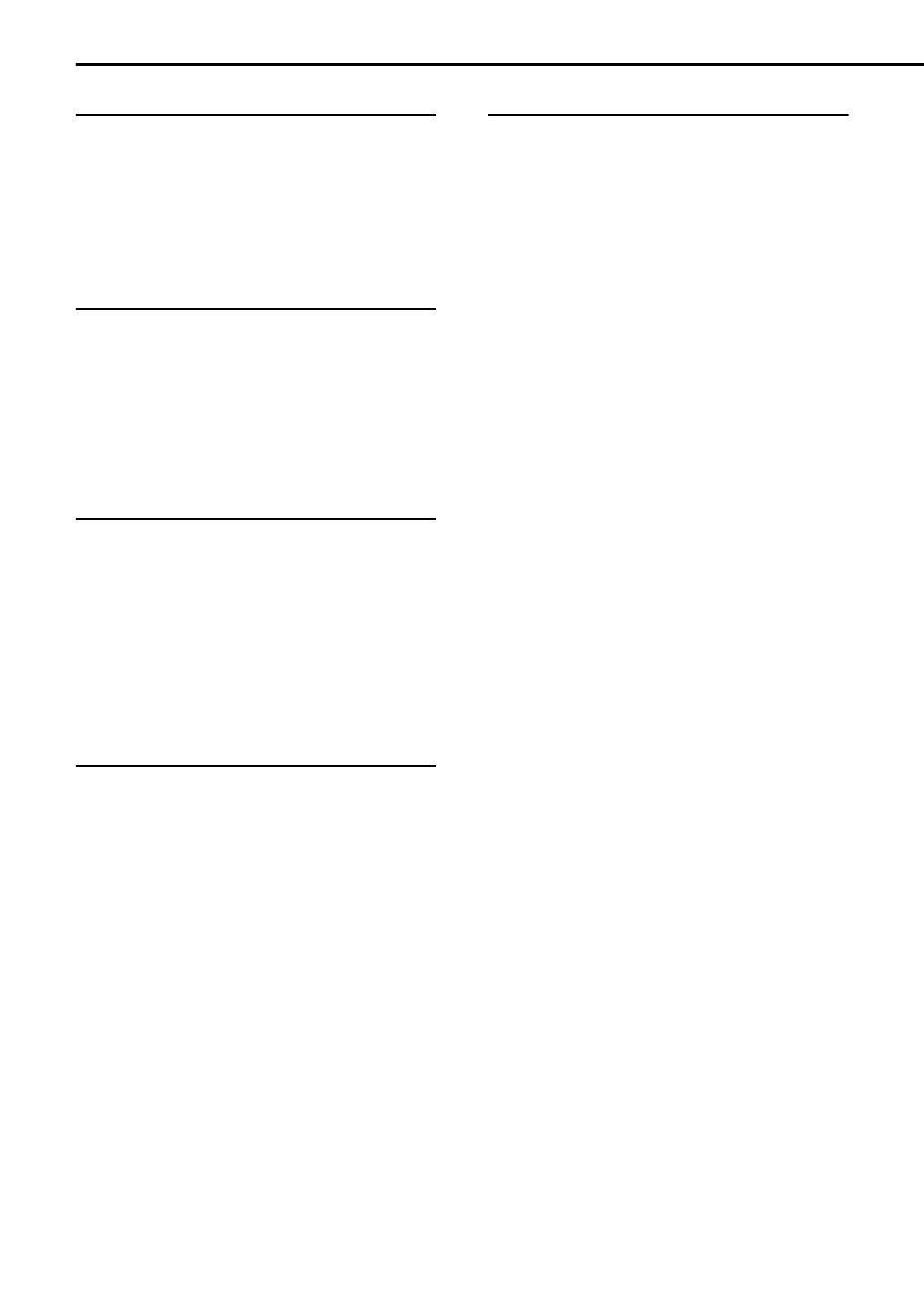
1
Introduction
Supplied accessories ......................................2
Part description ...............................................3
DVD player ......................................................... 3
Receiver.............................................................. 4
Using the remote control .................................5
Inserting batteries into the remote control .......... 5
Operating the TV using the remote control......... 6
Preparation
Connections ....................................................7
Standard setup ................................................... 7
Connecting the antennas.................................... 7
Connecting the speakers.................................... 9
Connecting the receiver and the DVD player ... 10
Connecting other equipment............................. 11
Connecting a TV............................................... 12
Connecting the power cords............................. 13
Basic operations
Basic operations............................................14
Turning on/off the system ................................. 14
Setting the clock ............................................... 15
Dimmer ............................................................. 16
Adjusting the volume ........................................ 16
Turning off the sound temporarily (MUTING) ... 16
Adjusting the sound quality............................... 16
Adjusting the bass sound.................................. 17
Enhancing the playback sound
(CC CONVERTER) ........................................ 17
Listening to radio
Listening to radio broadcasts ........................18
Setting the AM tuner spacing............................ 18
Selecting a radio station ................................... 18
Tuning in to a preset radio station .................... 19
Playing back DVDs/CDs
Basic operations of the DVD player ..............20
Playing back a DVD/CD ....................................20
Changing the display in the display window......23
Selecting a chapter/track using the number
buttons ............................................................23
Stopping playback .............................................23
Pausing playback ..............................................24
Advancing the picture frame by frame...............24
Fast reverse/fast forward search .......................24
Playing back from a position 10 seconds before
(One touch replay) ..........................................25
Slow motion playback........................................25
Skipping to the beginning of a chapter/
track/file...........................................................25
Skipping at about 5 minute intervals..................26
Resuming playback ...........................................26
Selecting a track from the menu screen ............27
Convenient functions of the DVD player .......28
Locking DVD/CD ejection ..................................28
Playing back a DVD/CD in the desired order
(Program playback).........................................28
Playing back a DVD/CD in a random order
(Random playback).........................................30
Playing back a DVD/CD repeatedly
(Repeat playback)...........................................30
Playing back a specified part repeatedly
(A-B repeat playback) .....................................31
Saving the playback settings for next time ........31
Selecting the subtitles........................................32
Selecting the audio language ............................32
Selecting the view angle....................................33
Magnifying the picture (ZOOM) .........................33
Adjusting the picture quality (VFP) ....................34
Playing back the bonus group ...........................34
Browsable still pictures (B.S.P.) ........................35
Creating realistic sound (3D PHONIC) ..............35
Using the status bar and the menu bar .............36
Changing the initial settings with the
preference screen .....................................38
Basic operations ................................................38
LANGUAGE.......................................................38
PICTURE...........................................................39
AUDIO ...............................................................39
OTHERS............................................................39
Table of contents
EXA10[A_Ux].book Page 1 Tuesday, August 30, 2005 3:53 PM

2
Introduction
Listening to the sound of other
audio equipment
Listening to the sound of other audio
equipment ...................................................41
Timer
Timer .............................................................42
Using the sleep timer........................................ 42
Using the playback timer .................................. 43
Reference
Using the AV COMPU LINK function ............45
Connection and setup....................................... 45
Operation.......................................................... 45
Special cautions ............................................46
Notes on handling............................................. 46
About DVDs/CDs...........................................47
Playable DVD/CD types.................................... 47
Disc structure.................................................... 49
Troubleshooting.............................................50
Language codes............................................51
Specifications ................................................52
Check to be sure you have all of the supplied
accessories.
The number in parentheses is the quantity of the
items supplied. If anything is missing, contact your
dealer immediately.
• Remote control (1)
• Batteries (2)
• FM antenna (1)
• AM loop antenna (1)
• Speaker cords (4)
• Audio cord (1)
• Optical digital cord (1)
• Synchronization cord (1)
• Composite video cord (1)
• AC plug adaptor* (2)
NOTE
* The AC plug adaptor is not supplied for Australia,
Hong Kong and Middle Eastern countries.
C
AUTION
• Do not fold the optical digital cord as this may
damage the inner wire.
How to read this manual
• This manual explains the operations assuming
that you will use the remote control. Some buttons
on the receiver or the DVD player are the same as
those on the remote control. You can use either
button in this case.
• Some diagrams in this manual are simplified or
exaggerated for the purpose of explanation.
• You can operate some functions differently from
the explanation given in this manual.
• The following marks refer to the usable discs for
the explained function.
• “DVD VR” means a DVD recorded in DVD Video
Recording (DVD VR) format.
• “VCD” stands for “Video Compact Disc”.
• “SVCD” stands for “Super Video Compact Disc”.
• An “ASF” disc means a disc recorded in
“Advanced Systems Format”.
Introduction
Supplied accessories
EXA10[A_Ux]-TOC.fm Page 2 Thursday, September 1, 2005 10:50 AM

3
The numbers refer to the pages in which the parts are explained.
Front panel
Rear panel
Display window
The receiver and the DVD player use the same design for their display windows.
DVD player
S
ee
“
Display window” shown below.
13, 14
14
23–26, 28
5
20, 2420, 2820
10
13
12
10
45
10 47 12 12
21, 22
21, 22
21, 22,
29
21, 27 28
21, 22, 29
30
34, 35 13
30 31 31
Part description
EXA10[A_Ux].book Page 3 Tuesday, August 30, 2005 3:53 PM

4
Introduction
The numbers refer to the pages in which the parts are explained.
Front panel
* This terminal is for connecting a pair of headphones equipped with a stereo plug (not supplied). When the
headphones are connected, the speakers do not produce any sound.
Rear panel
Display window
The receiver and the DVD player use the same design for their display windows.
Receiver
13, 14
14, 18
*
16
5
18
See “Display window” shown below.
17
18, 20, 41
10
11
12
13
7
8
12 10 10 9, 11
15, 18
18 43 42
EXA10[A_Ux].book Page 4 Tuesday, August 30, 2005 3:53 PM

5
The numbers refer to the pages in which the parts
are explained.
If the effective distance between the remote control
and remote control sensor on the receiver or the
DVD player decreases, replace the batteries. Use
two R6P (SUM-3)/AA(15F) type dry-cell batteries.
CAUTION
• Do not use a used battery and a new battery
together.
• Do not use different types of batteries at the
same time.
• Take out the batteries if the remote control is not
to be used for a long time. Otherwise it may
cause a leakage.
Remote control operation
When operating the remote control, point it at the
front panel of the receiver or the DVD player. If the
remote control is operated from a direction that is
extremely oblique or when there is an obstacle in
the way, signals may not be transmitted.
If the remote control sensor is exposed to a strong
light such as direct sunlight, correct operation may
not be carried out.
14
6, 14
41
14
16
17
20
24
32
35
42
16
16
6
6
16
27
11
13
33
25
16
23
20
18
20
6
6
24, 25
23
27
27, 32
36
32
38
22
34
35
33
28, 30
30
15, 43
18
19
15, 21,
27, 36
21, 25, 34
15, 31, 43
Inserting batteries into
the remote control
Batteries (2)
Using the remote control
24, 25
11, 17
24, 25
24, 25
6, 15, 23
15, 29, 44
EXA10[A_Ux].book Page 5 Tuesday, August 30, 2005 3:53 PM

6
Introduction
You can operate your TV using the remote control
of this system.
Setting the manufacturer code
1 Slide the remote control
mode selector to TV.
2 Hold down F TV.
• Hold down F TV until you finish step 4.
3 Press ENTER and release.
4 Press number buttons (1-9, 0).
• Refer to “Using the number buttons”
(A page 15).
Examples:
For a Hitachi TV: Press 1, then 0.
For a Toshiba TV: Press 0, then 8.
When the manufacturer of your TV has two or
more codes, select the manufacturer codes in turn
and find the one that operates the TV and the
remote control properly.
NOTE
• A manufacturer code is subject to change without
notice. You may not be able to operate the TV
produced by the manufacturer.
5 Release F TV.
Using the remote control for the TV operation
Operate the remote control by pointing it at the TV.
*1 Make sure to slide the remote control mode
selector to TV in advance.
NOTE
• After replacing the batteries of the remote control,
set the manufacturer code again.
• When the remote control mode selector is slid to TV,
some buttons may not work.
Operating the TV using
the remote control
F TV
TV/VIDEO
TV
CHANNEL
TV
VOLUME
ENTER
Number
buttons
Remote control
mode selector
Manufacturer Code Manufacturer Code
JVC 01 Samsung 12
Hitachi 10 Sanyo 13
Magnavox 02 Sharp 06
Mitsubishi 03 Sony 07
Panasonic 04, 11 Toshiba 08
Philips 14 Zenith 09
RCA 05
Turns on/off the TV.
Changes the channels.
Adjusts the volume.
Selects the channels.
Switches the
previously selected
channel and the
current channel.
Switches the TV and video input.
/
/
~
*1
EXA10[A_Ux]-01.fm Page 6 Friday, September 2, 2005 2:39 PM

7
Connecting the AM loop antenna (supplied)
3 Turn the AM loop antenna to find the best
position for radio reception.
Place the AM loop antenna as far from the
receiver as possible.
• Do not place the AM loop antenna on a metallic
table or close to a TV, computer, or other electric
appliances. Doing so may affect radio reception.
When positioning the antennas, find the best
position for reception while listening to an actual
radio program (refer to “Listening to radio
broadcasts” (A page 18)).
Standard setup
Speaker Receiver Speaker
DVD player
Connecting the antennas
1 Set up the AM loop antenna.
2 Connect the antenna cord.
Receiver
(rear panel)
Connect the ends of the
antenna cord as shown
above.
If insulation covers
the tips of the
antenna cord,
twist and pull off
the insulation.
White
Black
7 When radio reception with the supplied AM
loop antenna is poor
Electric wire: 3 - 5 m (not supplied)
Stretch out the electric
wire horizontally,
preferably in a high
place such as above a
window or outdoors.
Connect the AM loop
antenna cord to the
receiver together with
the electric wire.
Receiver
(rear panel)
AM loop
antenna cord
Electric
wire
Tw i s t
together
electric
wire and
the AM
loop
antenna
cord.
Preparation
Connections
Do not turn on the power until you complete the connection.
EXA10[A_Ux].book Page 7 Tuesday, August 30, 2005 3:53 PM

8
Preparation
Connecting the FM antenna (supplied)
7 When radio reception with the supplied FM
antenna is poor, or when using a communal
antenna
When using an antenna other than those supplied
with this system, refer to the operation manuals for
the antenna and converter for details of connection.
When positioning the antennas, find the best
position for reception while listening to an actual
radio program (refer to “Listening to radio
broadcasts” (A page 18)).
Stretch out the FM antenna to the best position for
radio reception, and then fix the FM antenna with
adhesive tape.
Receiver
(rear panel)
FM antenna
Receiver
Antenna cord
(not supplied)
Outdoor FM
antenna
(not supplied)
Converter (not
supplied: compatible
with 300 C/75 C)
Coaxial cord
(not supplied)
Receiver
(rear panel)
Depending on the radio reception
conditions, an FM feeder antenna
(not supplied: compatible with
300 C) can be used. In this case, a
converter (not supplied) is required.
or
Communal
antenna terminal
EXA10[A_Ux].book Page 8 Tuesday, August 30, 2005 3:53 PM

9
There is no difference between the left and right speakers.
CAUTION
• Do not short-circuit the ª and · speaker
terminals. Doing so may damage the receiver.
• Do not connect other speakers together with the
supplied speakers. The change in impedance
may damage the receiver and the speakers.
• Improper speaker cord connection spoils the
stereo effect and sound quality.
• The supplied speakers are magnetically
shielded, but color irregularity may occur on the
TV depending on some conditions. To prevent
color irregularity, set up the speakers following
the instructions below.
1. Turn off the main power of the TV before
setting up the speakers.
2. Place the speakers enough distance from the
TV so that they do not cause color irregularity
on the TV.
3. Wait for about 30 minutes before turning on
the main power of the TV again.
NOTE
• To allow the receiver and the DVD player to emit
generated heat, leave a space of at least 1 cm
between the receiver or the DVD player and the
speakers or other objects.
Connecting the speakers
Before
connecting the
speaker cords,
twist and pull off
the insulation.
TWEETER
WOOFER
TWEETER
WOOFER
WOOFER
RIGHT
TWEETER
RIGHT
WOOFER
RIGHT
TWEETER
RIGHT
WOOFER
LEFT
TWEETER
LEFT
WOOFER
LEFT
TWEETER
LEFT
Speaker terminal Speaker cord
Right speaker
(rear panel)
Speaker cords
(supplied)
Speaker terminal
Speaker cord
Left speaker
(rear panel)
Receiver (rear panel)
• An incorrect connection may damage the speakers.
• The supplied speakers are dedicated to the supplied receiver as parts of the EX-A10 system. Do not
connect the supplied speakers to equipment other than the supplied receiver. Doing so may damage the
speakers.
The speakers employ natural wood for the
diaphragm and the cabinet in order to
reproduce the original sound faithfully.
The appearance will therefore be different for
each system.
Speaker
cover
You can detach the speaker cover.
Connections (continued)
Do not turn on the power until you complete the connection.
EXA10[A_Ux].book Page 9 Tuesday, August 30, 2005 3:53 PM

10
Preparation
Make sure to connect the three supplied cords.
CAUTION
• Do not fold the optical digital cord as this may
damage the inner wire.
Connecting the receiver and the DVD player
DVD player (rear panel)
Synchronization
cord (supplied)
Optical digital
cord (supplied)
Audio cord
(supplied)
If protection caps cover the tips of the optical
digital cord, pull off the protection caps before
connecting.
Protection cap
EXA10[A_Ux]-02.fm Page 10 Tuesday, October 4, 2005 10:07 AM

11
Connecting the subwoofer
When you connect this system with an amplifier-
built-in subwoofer (not supplied), you can enjoy a
more dynamic bass sound. Refer to the manual of
the subwoofer for details.
To produce sound from the subwoofer, press
S.WFR OUT on the remote control to display
“S. WOOFER ON” (Subwoofer on) in the display
window on the receiver. Each time you press
S.WFR OUT, the display toggles between
“S. WOOFER ON” and “S. WOOFER OFF”.
NOTE
• When “S. WOOFER ON” is selected, bass sound
from the left and right speakers will be automatically
turned down and the bass sound will be emitted
mainly from the subwoofer.
Connecting other speakers
To connect speakers other than the ones supplied,
follow the operations shown below.
1 Slide the remote control
mode selector to
RECEIVER.
2 Connect the speakers to the
SPEAKERS WOOFER LEFT and
RIGHT terminals on the
receiver.
3 Hold down BASS ADJUST for 2
or more seconds.
• “Single Amp” is displayed in the display
window on the receiver, and no audio signal
is sent to the SPEAKERS TWEETER LEFT
and RIGHT terminals.
Display on the receiver
NOTE
• The impedance of speakers connected to this
system must be within the range 6
C
to 16
C
.
• When connecting the supplied speakers to the
receiver, hold down BASS ADJUST on the remote
control for 2 or more seconds once again to select
“Bi-Amp” in the display window on the receiver.
Connecting other equipment
7
2 /3 (cursor)/
ENTER
SCAN MODE
S. WFR OUT
Remote control
mode selector
BASS
ADJUST
Audio cord (not supplied)
(If an audio cord comes with the amplifier-built-in
subwoofer, you can use the audio cord.)
A
mplifier-built-in subwoofer
(not supplied)
Receiver
(rear panel)
Do not turn on the power until you complete the connection.
Connections (continued)
EXA10[A_Ux].book Page 11 Tuesday, August 30, 2005 3:53 PM

12
Preparation
Connecting other audio equipment
Connecting digital equipment with an
optical output terminal
Connecting a TV with the VIDEO terminal
Connecting a TV with the S-VIDEO
terminal
Connecting a TV with the COMPONENT
VIDEO OUT terminals
Receiver (rear panel)
Output
Input
Other audio
equipment
Audio cord
(not supplied)
MD player or satellite
receiver
Output
Input
To an optical digital output
terminal
Optical digital cord
(not supplied)
Receiver (rear panel)
Connecting a TV
TV
To video terminal
DVD player
(rear panel)
Composite video cord (supplied)
TV
To S-video terminal
DVD player
(rear panel)
S-video cord (not supplied)
TV
To component terminals
DVD player
(rear panel)
Component video cord (not supplied)
EXA10[A_Ux]-02.fm Page 12 Friday, September 2, 2005 2:30 PM

13
For the locations of the remote
control buttons, refer to page 11.
Do not turn on the power until you
complete the connection.
Connections (continued)
After connecting the DVD player to the TV, select
the video signal type correctly according to the TV.
1 Slide the remote control
mode selector to DVD.
2 Make sure that playback stops.
(If a disc is being playedd back,
press 7 to stop playback.)
3 Press SCAN MODE.
• The current video signal type will flash.
4 Press 2, 3 (cursor) to select
the video signal type suitable
for the TV.
• You can select “PAL”, “PAL PROG.”, “NTSC”
or “NTSC PROG.”. You can obtain better
picture quality in “PAL PROG.” or
“NTSC PROG.” mode than in “PAL” or
“NTSC” mode.
• Select “PAL” when a TV only compatible
with PAL interlaced video signals is
connected to the DVD player.
• Select “PAL PROG.” when a TV equipped
with a component terminal and compatible
with PAL progressive video signals is
connected to the DVD player.
• Select “NTSC” when a TV only compatible
with NTSC interlaced video signals is
connected to the DVD player.
• Select “NTSC PROG.” when a TV equipped
with a component terminal compatible with
NTSC progressive video signals is
connected to the DVD player.
5 Press ENTER.
• The selected video signal type is displayed
for a short time.
NOTE
• Although the picture may be distorted when you
press ENTER, this is not a malfunction of the
system.
• There are some progressive TVs and high-definition
TVs that are not fully compatible with this system,
resulting in an unnatural picture when playing back
a DVD VIDEO with progressive scanning. In this
case, change the scan mode to “PAL” or “NTSC ”.
• To check the compatibility of your TV, contact your
local JVC customer service center.
• All JVC-manufactured progressive TVs and high-
definition TVs are fully compatible with this system.
• Even if the power cord of the DVD player is
disconnected from the AC outlet or the power is
interrupted, the video signal type setting is stored.
CAUTION
• Do not connect an S-video cord and a
component video cord at the same time.
Otherwise pictures may not be played back
properly.
• Connect the DVD player directly to a TV (or a
monitor) without routing through a video
cassette recorder (VCR). Otherwise picture
distortion may occur during playback.
• Connecting the DVD player to a VCR-built-in-TV
may also cause picture distortion during
playback.
• Connect the power cords after you complete the
other connections.
• The STANDBY lamps on the front panels of the
receiver and the DVD player will light up.
Connecting the power cords
DVD player
DVD player
Direct connection
TV (or
monitor)
Receiver
AC outlet
Receiver
(rear panel)
AC outlet
DVD player
(rear panel)
EXA10[A_Ux]-02.fm Page 13 Tuesday, October 4, 2005 10:07 AM

14
Preparation/Basic operations
•
1 Slide the remote control
mode selector to
RECEIVER.
2 Press F AUDIO (or F on the
receiver).
• The power of the receiver will turn on and
the STANDBY lamp on the receiver will turn
off.
• Press
F
AUDIO again to turn off the
power of the receiver.
• With the power off, pressing any of the
following buttons also turns on the receiver.
- DVD, FM/AM or AUX on the remote
control
-
3/8 on the DVD player
The function assigned to the button starts
working at the same time.
1 Slide the remote control
mode selector to DVD.
2 Press
F
DVD (or
F
on the DVD
player).
• The power of the DVD player will turn on
and the STANDBY lamp on the DVD player
will turn off.
• Press
F
DVD again to turn off the power
of the DVD player.
• With the power off, pressing any of the
following buttons also turns on the DVD
player.
- DVD or
0 OPEN/CLOSE on the remote
control
-
0 or 3/8 on the DVD player
The function assigned to the button starts
working at the same time.
(When you press DVD on the remote
control or
3/8 on the DVD player, if a disc
has been loaded, playback starts
automatically.)
DISPLAY
0 OPEN/
CLOSE
FM/AM
CC
CONVERTER
CLOCK/
TIMER
BASS
+/ –
F
AUDIO
F
DVD
AUX
MUTING
AUDIO
VOLUME +/ –
5///2/3
(cursor)/
ENTER
Number
buttons
CANCEL
BASS
ADJUST
TREBLE
+/ –
SET
8
DIMMER
Turning on/off the system
DVD player
Receiver
Basic operations
Basic operations
Remote control
mode selector
EXA10[A_Ux].book Page 14 Tuesday, August 30, 2005 3:53 PM

15
You can set the clock when the receiver is turned
either on or off.
Example:
To set the clock to 10:30 a.m. on Wednesday
1 Slide the remote control
mode selector to
RECEIVER.
2 Press CLOCK/TIMER.
Display on the receiver
3 Press 2 or 3 (cursor) to select
the hour.
• Hold down the button to incrementally
increase the hour setting.
• You can also use the number buttons to
specify the hour. Refer to “Using the
number buttons” shown on the right.
4 Press SET.
5 Press 2 or 3 (cursor) to select
the minute.
• Hold down the button to incrementally
increase the minute setting.
• You can also use the number buttons to
specify the minute.
6 Press SET.
7 Press 2 or 3 (cursor) to select
the day of the week.
• Hold down the button to change the setting
for the day of the week.
• Abbreviations are used for the days of the
week.
Sun. → Sunday
Mon.→ Monday
Tue. → Tuesday
Wed.→ Wednesday
Thu. → Thursday
Fri. → Friday
Sat. → Saturday
8 Press SET.
• The clock starts from 0 seconds in the
minute you set.
NOTE
• While setting the clock, you can return to the
previous step by pressing CANCEL.
• The time display on the receiver is a 24-hour clock.
• The clock will gain or lose about 1 minute per month.
• If the power cord of the receiver is disconnected
from the AC outlet or the power is interrupted, the
clock setting is stored for about 1 minute.
• You cannot set the clock when “DISPLAY OFF” is
selected. (
A
page 16)
Adjusting the clock
Press CLOCK/TIMER twice to
display the clock, and then adjust
the clock starting from step 3.
Displaying the clock when using the
receiver
Press DISPLAY.
• Refer to “Changing the display in the display
window”. (A page 23)
Setting the clock
Examples:
5:
15:
→
→
150:
→
→
→
→
Basic operations (continued)
Using the number buttons
EXA10[A_Ux]-02.fm Page 15 Tuesday, October 4, 2005 10:08 AM

16
Basic operations
Changing the brightness of the display
windows on the receiver and the DVD
player
You can set the brightness of the display windows
on the receiver and the DVD player respectively.
7 When the receiver/DVD player is turned on
1 Slide the remote control mode
selector to RECEIVER or DVD.
2 Press DIMMER repeatedly.
• Each time you press DIMMER, the setting
changes on the receiver/DVD player.
• For a disc containing video, when you
select “DIMMER AUTO”, “DIMMER 2” is
automatically selected during video
playback and is canceled when the
playback stops.
• For a disc containing no video, when you
select “DIMMER AUTO”, “DIMMER OFF” is
automatically selected during playback and
is canceled when the playback stops.
Turning off the display on the receiver
You can also turn off the display on the receiver
when the receiver is turned off.
7 When the receiver is turned off
1 Slide the remote control
mode selector to
RECEIVER.
2 Press DIMMER repeatedly.
• Each time you press DIMMER, the setting
changes on the receiver.
DISPLAY ON DISPLAY OFF
1 Slide the remote control
mode selector to
RECEIVER.
2 Press AUDIO VOLUME +/–.
• The volume can also be adjusted by turning
the VOLUME control on the receiver.
1 Slide the remote control
mode selector to
RECEIVER.
2 Press MUTING.
• No sound will come out from the speakers,
headphones and the subwoofer.
• Press MUTING again to restore the sound.
When the power is turned off once and
turned on again, the sound will also be
restored.
1 Slide the remote control
mode selector to
RECEIVER.
2 Bass: Press BASS +/–.
Treble: Press TREBLE +/–.
Dimmer
DIMMER 1
DIMMER 2
DIMMER OFF
DIMMER AUTO
Adjusting the volume
Turning off the sound
temporarily (MUTING)
Adjusting the sound quality
For the locations of the remote
control buttons, refer to page 14.
EXA10[A_Ux].book Page 16 Tuesday, August 30, 2005 3:53 PM

17
1
Slide the remote control
mode selector to
RECEIVER.
2 Press BASS ADJUST.
Display on the receiver
3 While the selectable values are
flashing, press 2 or 3 (cursor)
to select the value of the bass
frequency.
• You can select “100 Hz”, “120 Hz” or
“140 Hz”.
• The initial setting is “100 Hz”. Select the
value for your desired bass sound.
4 While the selectable values are
flashing, press 5 or / (cursor)
to select the value of “Q” in the
display window.
• You can select “0.75”, “1” or “1.25”.
• The initial setting is “1”. Select the value for
your desired bass sound.
5 Press ENTER.
• The selected values are displayed for a
short time.
NOTE
• The adjustment of the bass sound does not change
the treble and bass sound level adjustments.
The CC CONVERTER function is designed to
provide natural sound by improving the playback
sound from low-bit-rate digital sources.
The function compensates for sound waves
dissipated during digital recording compression to
approximate the original analog sound. Sound is
reproduced with more bits (24 bit) and a wider
range of frequency (128 kHz, 176.4 kHz or
192 kHz).
1 Slide the remote control
mode selector to
RECEIVER.
2 Press CC CONVERTER.
• When the CC CONVERTER function is
activated, the CC CONVERTER lamp
(button) on the front panel of the receiver
lights up.
• Each time you press CC CONVERTER, the
display changes as follows.
- “CC CNVRTR 1”:
Plays back a digital source with non-
compressed sound signals (linear PCM).
- “CC CNVRTR 2”:
Plays back a digital source with
compressed sound signals (Dolby digital,
DTS, MP3 or WMA).
- “CC CNVRTR OFF”:
Cancels the CC CONVERTER function.
NOTE
• The initial setting is “CC CNVRTR 1”.
• The CC CONVERTER function does not work when
analog sound is selected as the sound source or
when 3D PHONIC is activated (
A
page 35). In such
cases, pressing CC CONVERTER only displays
“ANALOG SOURCE ”.
• The original range of frequency is automatically
detected and extended to a specific range.
When the original range is 32 kHz, 44.1 kHz or
48 kHz, the range is extended to 128 kHz,
176.4 kHz or 192 kHz respectively.
Adjusting the bass sound
Enhancing the playback
sound (CC CONVERTER)
Receiver
CC CONVERTER lamp (button)
For the locations of the remote
control buttons, refer to page 14.
Basic operations (continued)
EXA10[A_Ux].book Page 17 Tuesday, August 30, 2005 3:53 PM
Page is loading ...
Page is loading ...
Page is loading ...
Page is loading ...
Page is loading ...
Page is loading ...
Page is loading ...
Page is loading ...
Page is loading ...
Page is loading ...
Page is loading ...
Page is loading ...
Page is loading ...
Page is loading ...
Page is loading ...
Page is loading ...
Page is loading ...
Page is loading ...
Page is loading ...
Page is loading ...
Page is loading ...
Page is loading ...
Page is loading ...
Page is loading ...
Page is loading ...
Page is loading ...
Page is loading ...
Page is loading ...
Page is loading ...
Page is loading ...
Page is loading ...
Page is loading ...
Page is loading ...
Page is loading ...
Page is loading ...
Page is loading ...
-
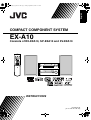 1
1
-
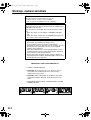 2
2
-
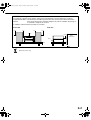 3
3
-
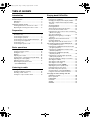 4
4
-
 5
5
-
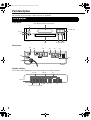 6
6
-
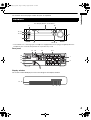 7
7
-
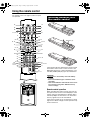 8
8
-
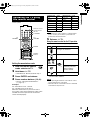 9
9
-
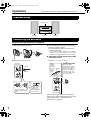 10
10
-
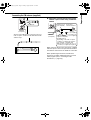 11
11
-
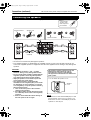 12
12
-
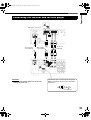 13
13
-
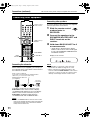 14
14
-
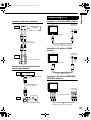 15
15
-
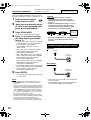 16
16
-
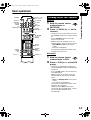 17
17
-
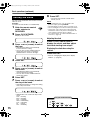 18
18
-
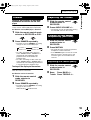 19
19
-
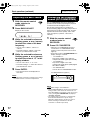 20
20
-
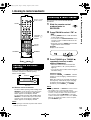 21
21
-
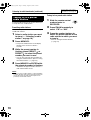 22
22
-
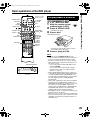 23
23
-
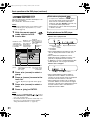 24
24
-
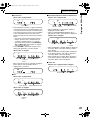 25
25
-
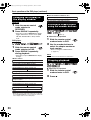 26
26
-
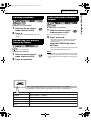 27
27
-
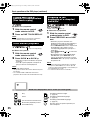 28
28
-
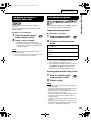 29
29
-
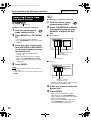 30
30
-
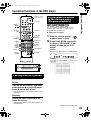 31
31
-
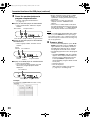 32
32
-
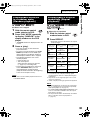 33
33
-
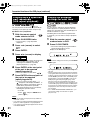 34
34
-
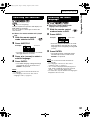 35
35
-
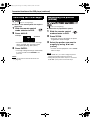 36
36
-
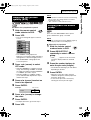 37
37
-
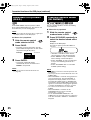 38
38
-
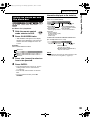 39
39
-
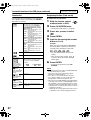 40
40
-
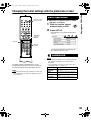 41
41
-
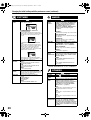 42
42
-
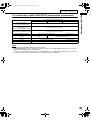 43
43
-
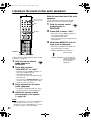 44
44
-
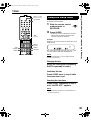 45
45
-
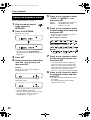 46
46
-
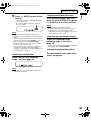 47
47
-
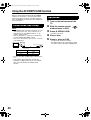 48
48
-
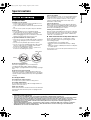 49
49
-
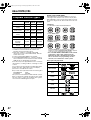 50
50
-
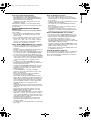 51
51
-
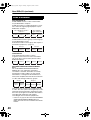 52
52
-
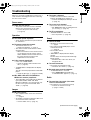 53
53
-
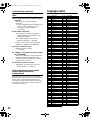 54
54
-
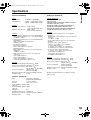 55
55
-
 56
56
JVC RX-EXA10 User manual
- Category
- DVD players
- Type
- User manual
Ask a question and I''ll find the answer in the document
Finding information in a document is now easier with AI
Related papers
Other documents
-
Toshiba SD-K850SU User manual
-
Pioneer DV-585A-S User manual
-
Integra DTR-4.5 Owner's manual
-
Dynex DX-DVD2 User manual
-
Pioneer DV-79AVi-s User manual
-
AWA SC-HT930 Owner's manual
-
Sony HT-DDW1000 Operating instructions
-
Integra DTR-5.9 User manual
-
Pioneer DV-383-K User manual
-
ONKYO SKM-750XS L User manual