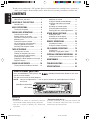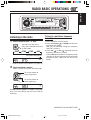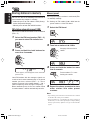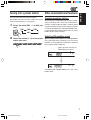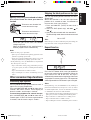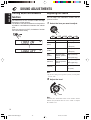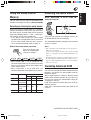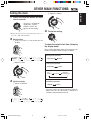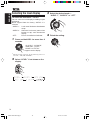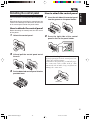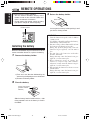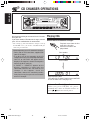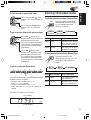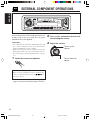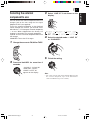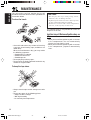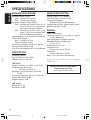JVC KS-FX611 User manual
- Category
- Car media receivers
- Type
- User manual
This manual is also suitable for
JVC KS-FX611 is a cassette receiver that offers a wide range of features to enhance your audio experience. With its CD changer control, you can easily connect and control your CD changer, allowing you to enjoy your favorite music CDs with ease. The loudness function lets you boost the low and high frequencies, providing a richer and more immersive sound, particularly at low volume levels. The multi music scan feature allows you to quickly sample the first 10 seconds of each track on a CD, helping you find the songs you want to listen to faster.
JVC KS-FX611 is a cassette receiver that offers a wide range of features to enhance your audio experience. With its CD changer control, you can easily connect and control your CD changer, allowing you to enjoy your favorite music CDs with ease. The loudness function lets you boost the low and high frequencies, providing a richer and more immersive sound, particularly at low volume levels. The multi music scan feature allows you to quickly sample the first 10 seconds of each track on a CD, helping you find the songs you want to listen to faster.




















-
 1
1
-
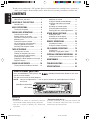 2
2
-
 3
3
-
 4
4
-
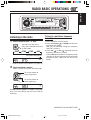 5
5
-
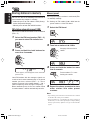 6
6
-
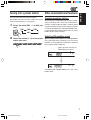 7
7
-
 8
8
-
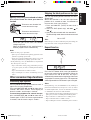 9
9
-
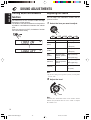 10
10
-
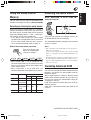 11
11
-
 12
12
-
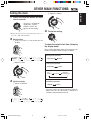 13
13
-
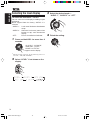 14
14
-
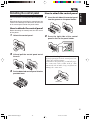 15
15
-
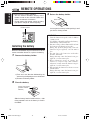 16
16
-
 17
17
-
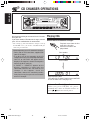 18
18
-
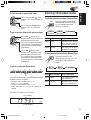 19
19
-
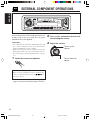 20
20
-
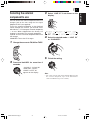 21
21
-
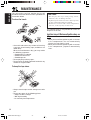 22
22
-
 23
23
-
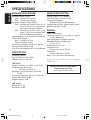 24
24
JVC KS-FX611 User manual
- Category
- Car media receivers
- Type
- User manual
- This manual is also suitable for
JVC KS-FX611 is a cassette receiver that offers a wide range of features to enhance your audio experience. With its CD changer control, you can easily connect and control your CD changer, allowing you to enjoy your favorite music CDs with ease. The loudness function lets you boost the low and high frequencies, providing a richer and more immersive sound, particularly at low volume levels. The multi music scan feature allows you to quickly sample the first 10 seconds of each track on a CD, helping you find the songs you want to listen to faster.
Ask a question and I''ll find the answer in the document
Finding information in a document is now easier with AI
Related papers
-
JVC GET0172-001A User manual
-
JVC KS-FX490 User manual
-
JVC KS-FX250 - Radio / Cassette Player Instructions Manual
-
JVC KS-F150 Instructions Manual
-
JVC LVT1139-002A User manual
-
JVC ks-fx480r Instructions Manual
-
JVC KD-S575 User manual
-
JVC KD-S675 User manual
-
JVC KW-XC770 User manual
-
JVC KD-S690 Supplementary Manual