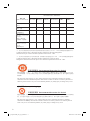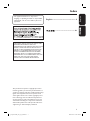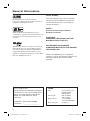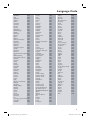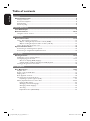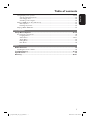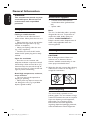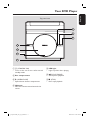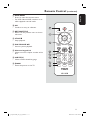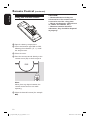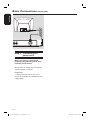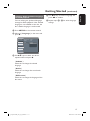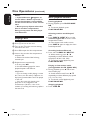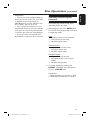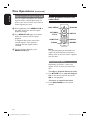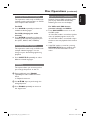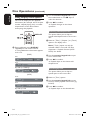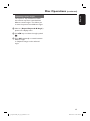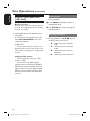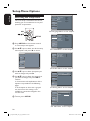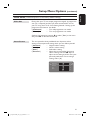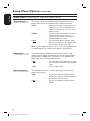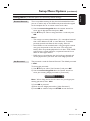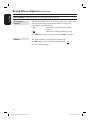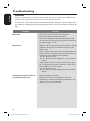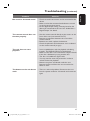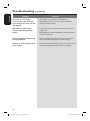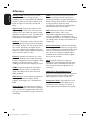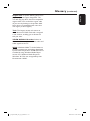Philips DVP2008/93 User manual
- Category
- DVD players
- Type
- User manual
This manual is also suitable for

DVP1120
DVP2008
Register you product and get support at
www.philips.com/welcome
EN DVD Video Player 6
ZH_CN
DVD
播放机
42
1_dvp1120-2008_93_eng1_final813.1 11_dvp1120-2008_93_eng1_final813.1 1 2008-03-24 2:43:09 PM2008-03-24 2:43:09 PM

2
᳝↦᳝ᆇ⠽䋼ܗ㋴
+D]DUGRXV7R[LF6XEVWDQFH
䚼ӊৡ⿄
1DPHRIWKH3DUWV
䪙
3E/HDG
∲+J
0HUFXU\
䬝&G
&DGPLXP
݁Ӌ䫀
&KURPLXP
⒈㘨㣃
3%%
⒈Ѡ㣃䝮
3%'(˅
'9'ORDGHU
'9'ܝⲦ
+RXVLQJ
3:%V
⬉䏃ᵓ㒘ӊ
$FFHVVRULHV
5HPRWHFRQWURO
FDEOHV
䰘ӊ˄䘹఼ˈ
⬉⑤㒓ˈ䖲㒓˅
%DWWHULHVLQ
5HPRWH&RQWURO
=Q&
䘹఼⬉∴
ƻ˖㸼⼎䆹᳝↦᳝ᆇ⠽䋼䆹䚼ӊ᠔᳝ഛ䋼ᴤ᭭Ёⱘ䞣ഛ6-7ᷛޚ㾘ᅮⱘ䰤䞣㽕∖ҹϟDŽ
O: Indicates that this toxic or hazardous substance contained in all of the homogeneous
materials for this part is below the limit requirement in SJ/T11363 – 2006.
h˖㸼⼎䆹᳝↦᳝ᆇ⠽䋼㟇ᇥ䆹䚼ӊⱘᶤϔഛ䋼ᴤ᭭Ёⱘ䞣䍙ߎ6-7̢ᷛޚ㾘ᅮⱘ䰤䞣㽕∖DŽ
X: Indicates that this toxic or hazardous substance contained in at least one of the
homogeneous materials used for this part is above the limit requirement in SJ/T11363 - 2006.
⦃ֱՓ⫼ᳳ䰤Environmental Protection Use Period
ℸᷛ䆚ᣛᳳ䰤˄कᑈ˅ˈ⬉ᄤֵᙃѻકЁ᳝ⱘ᳝↦᳝ᆇ⠽䋼ܗ㋴ℷᐌՓ⫼ⱘᴵӊϟϡӮথ
⫳⊘さবˈ⫼᠋Փ⫼䆹⬉ᄤֵᙃѻકϡӮᇍ⦃๗䗴៤Ϲ䞡∵ᶧᇍ݊Ҏ䑿ǃ䋶ѻ䗴៤Ϲ䞡ᤳᆇ
ⱘᳳ䰤DŽ
This logo refers to the period ( 10 years ) during which the toxic or hazardous substances or elements
contained in electronic information products will not leak or mutate so that the use of these [substances or
elements] will not result in any severe environmental pollution, any bodily injury or damage to any assets.
ℸᷛ䆚ᣛᳳ䰤˄Ѩᑈ˅ˈ⬉∴Ё᳝ⱘ᳝↦᳝ᆇ⠽䋼ܗ㋴ℷᐌՓ⫼ⱘᴵӊϟϡӮথ⫳⊘さ
বˈ⫼᠋Փ⫼䆹⬉∴ѻકϡӮᇍ⦃๗䗴៤Ϲ䞡∵ᶧᇍ݊Ҏ䑿ǃ䋶ѻ䗴៤Ϲ䞡ᤳᆇⱘᳳ䰤DŽ
This logo refers to the period ( 5 years ) during which the toxic or hazardous substances or elements
contained in the battery will not leak or mutate so that the use of these [substances or elements] will not
result in any severe environmental pollution, any bodily injury or damage to any assets.
⦃ֱՓ⫼ᳳ䰤Environmental Protection Use Period
⬉∴ᷛ䆚Battery labeling logo
OOO O O O
XOO O O O
XO
OO OO
XOO O O O
XO
OO OO
1_dvp1120-2008_93_eng1_final813.2 21_dvp1120-2008_93_eng1_final813.2 2 2008-03-24 2:43:10 PM2008-03-24 2:43:10 PM

3
Index
English ------------------------------------ 6
--------------------------------- 42
English
‘CONSUMERS SHOULD NOTE THAT NOT ALL HIGH
DEFINITION TELEVISION SETS ARE FULLY
COMPATIBLE WITH THIS PRODUCT AND MAY CAUSE
ARTIFACTS TO BE DISPLAYED IN THE PICTURE. IN
CASE OF 525 OR 625 PROGRESSIVE SCAN PICTURE
PROBLEMS, IT IS RECOMMENDED THAT THE USER
SWITCH THE CONNECTION TO THE ‘STANDARD
DEFINITION’ OUTPUT. IF THERE ARE QUESTIONS
REGARDING OUR TV SET COMPATIBILITY WITH THIS
MODEL 525p AND 625p DVD PLAYER, PLEASE
CONTACT OUR CUSTOMER SERVICE CENTER.’
This product incorporates copyright protection
technology that is protected by method claims of
certain U.S. patents and other intellectual property
rights owned by Macrovision Corporation and
other rights owners. Use of this copyright protec-
tion technology must be authorized by Macrovi-
sion Corporation, and is intended for home and
other limited viewing uses only unless otherwise
authorized by Macrovision Corporation. Reserve
engineering or disassembly is prohibited.
The apparatus shall not be exposed to
dripping or splashing and that no objects lled
with liquids, such as vases, shall be placed on
apparatus.
1_dvp1120-2008_93_eng1_final813.3 31_dvp1120-2008_93_eng1_final813.3 3 2008-03-24 2:43:10 PM2008-03-24 2:43:10 PM

4
LASER
Type Semiconductor laser
InGaAlP (DVD)
AIGaAs (CD)
Wave length 658 nm (DVD)
790 nm (CD)
Output Power 7.0 mW (DVD)
10.0 mW (VCD/CD)
Beam divergence 60 degrees
General Information
Laser Safety
This unit employs a laser. Due to possible
eye injury, only a quali ed service person
should remove the cover or attempt to
service this device.
NOTE:
Pictures shown maybe different
between countries.
CAUTION:
WARNING LOCATION: ON THE
BACKPLATE OF THE SET
NEVER MAKE OR CHANGE
CONNECTIONS WITH THE POWER
SWITCHED ON.
For Customer Use:
Read carefully the information located at
the bottom or rear of your DVD Video
player and enter below the Serial No.
Retain this information for future
reference.
Model No. DVP1120, DVP2008
Serial No. ___________________
Manufactured under license from Dolby
Laboratories, Dolby and the double-D symbol are
trademarks of Dolby Laboratories.
Windows Media and the Windows logo are
trademarks, or registered trademarks of Microsoft
Corporation in the United States and/or other
countries.
Manufactured under license under U.S. Patent #:
5,451,942 & other U.S. and worldwide patents
issued & pending. DTS and DTS Digital Out are
registered trademarks and the DTS logos and
Symbol are trademarks of DTS, Inc. © 1996-2007
DTS, Inc. All Rights Reserved.
Where the MAINS plug or an appliance
coupler is used as the disconnect device, the
disconnect device shall remain readily
operable.
1_dvp1120-2008_93_eng1_final813.4 41_dvp1120-2008_93_eng1_final813.4 4 2008-04-16 2:03:49 PM2008-04-16 2:03:49 PM

5
Language Code
Abkhazian 6566
Afar 6565
Afrikaans 6570
Amharic 6577
Arabic 6582
Armenian 7289
Assamese 6583
Avestan 6569
Aymara 6589
Azerhaijani 6590
Bahasa Melayu 7783
Bashkir 6665
Belarusian 6669
Bengali 6678
Bihari 6672
Bislama 6673
Bokmål, Norwegian 7866
Bosanski 6683
Brezhoneg 6682
Bulgarian 6671
Burmese 7789
Castellano, Español 6983
Catalán 6765
Chamorro 6772
Chechen 6769
Chewa; Chichewa; Nyanja 7889
9072
Chuang; Zhuang 9065
Church Slavic; Slavonic 6785
Chuvash 6786
Corsican 6779
Česky 6783
Dansk 6865
Deutsch 6869
Dzongkha 6890
English 6978
Esperanto 6979
Estonian 6984
Euskara 6985
6976
Faroese 7079
Français 7082
Frysk 7089
Fijian 7074
Gaelic; Scottish Gaelic 7168
Gallegan 7176
Georgian 7565
Gikuyu; Kikuyu 7573
Guarani 7178
Gujarati 7185
Hausa 7265
Herero 7290
Hindi 7273
Hiri Motu 7279
Hrwatski 6779
Ido 7379
Interlingua (International)7365
Interlingue 7365
Inuktitut 7385
Inupiaq 7375
Irish 7165
Íslenska 7383
Italiano 7384
Ivrit 7269
Japanese 7465
Javanese 7486
Kalaallisut 7576
Kannada 7578
Kashmiri 7583
Kazakh 7575
Kernewek 7587
Khmer 7577
Kinyarwanda 8287
Kirghiz 7589
Komi 7586
Korean 7579
Kuanyama; Kwanyama 7574
Kurdish 7585
Lao 7679
Latina 7665
Latvian 7686
Letzeburgesch; 7666
Limburgan; Limburger 7673
Lingala 7678
Lithuanian 7684
Luxembourgish; 7666
Macedonian 7775
Malagasy 7771
Magyar 7285
Malayalam 7776
Maltese 7784
Manx 7186
Maori 7773
Marathi 7782
Marshallese 7772
Moldavian 7779
Mongolian 7778
Nauru 7865
Navaho; Navajo 7886
Ndebele, North 7868
Ndebele, South 7882
Ndonga 7871
Nederlands 7876
Nepali 7869
Norsk 7879
Northern Sami 8369
North Ndebele 7868
Norwegian Nynorsk; 7878
Occitan; Provencal 7967
Old Bulgarian; Old Slavonic 6785
Oriya 7982
Oromo 7977
Ossetian; Ossetic 7983
Pali 8073
Panjabi 8065
Persian 7065
Polski 8076
Português 8084
Pushto 8083
Russian 8285
Quechua 8185
Raeto-Romance 8277
Romanian 8279
Rundi 8278
Samoan 8377
Sango 8371
Sanskrit 8365
Sardinian 8367
Serbian 8382
Shona 8378
Shqip 8381
Sindhi 8368
Sinhalese 8373
Slovensky 8373
Slovenian 8376
Somali 8379
Sotho; Southern 8384
South Ndebele 7882
Sundanese 8385
Suomi 7073
Swahili 8387
Swati 8383
Svenska 8386
Tagalog 8476
Tahitian 8489
Tajik 8471
Tamil 8465
Tatar 8484
Telugu 8469
Thai 8472
Tibetan 6679
Tigrinya 8473
Tonga (Tonga Islands) 8479
Tsonga 8483
Tswana 8478
Türkçe 8482
Turkmen 8475
Twi 8487
Uighur 8571
Ukrainian 8575
Urdu 8582
Uzbek 8590
Vietnamese 8673
Volapuk 8679
Walloon 8765
Welsh 6789
Wolof 8779
Xhosa 8872
Yiddish 8973
Yoruba 8979
Zulu 9085
1_dvp1120-2008_93_eng1_final813.5 51_dvp1120-2008_93_eng1_final813.5 5 2008-03-24 2:43:11 PM2008-03-24 2:43:11 PM

English
6
Table of contents
General
General Information ........................................................................................................ 8
Setup precautions .................................................................................................................................................8
Accessories supplied ...........................................................................................................................................8
Cleaning discs ........................................................................................................................................................8
About recycling .....................................................................................................................................................8
Product Overview
Your DVD Player ............................................................................................................... 9
Remote Control .........................................................................................................10-12
Using the remote control ................................................................................................................................12
Connections
Basic Connections .....................................................................................................13-14
Step 1: Connecting to television ....................................................................................................................13
Option 1: Using Composite Video sockets (CVBS) ..........................................................................13
Option 2: Using Component Video sockets (Y Pb Pr).....................................................................13
Step 2: Connecting the power cord ..............................................................................................................14
Optional Connections .................................................................................................... 15
Connecting to an Analog Stereo System .....................................................................................................15
Connecting to a Digital AV Ampli er/Receiver .........................................................................................15
Basic Setup
Getting Started ..........................................................................................................16-18
Finding the correct viewing channel .............................................................................................................16
Setting language preferences .....................................................................................................................16-17
On-screen display (OSD) language ........................................................................................................16
Subtitle, Audio and Menu language for DVD playback .....................................................................17
Setting up Progressive Scan feature ..............................................................................................................18
Disc Playback
Disc Operations .........................................................................................................19-27
Playable discs .......................................................................................................................................................19
Region codes for DVD discs ...........................................................................................................................19
Playing a disc ....................................................................................................................................................... 20
Basic playback controls .................................................................................................................................... 20
Selecting various repeat functions ...........................................................................................................21-22
Repeating a speci c segment (A-B) ....................................................................................................... 22
Other playback features for video discs .............................................................................................. 22-23
Using the Disc Menu ................................................................................................................................. 22
Changing sound track language ...............................................................................................................23
Changing subtitle language .......................................................................................................................23
Zooming.........................................................................................................................................................23
Playback Control (VCD/SVCD) ..............................................................................................................23
1_dvp1120-2008_93_eng1_final813.6 61_dvp1120-2008_93_eng1_final813.6 6 2008-03-24 2:43:11 PM2008-03-24 2:43:11 PM

English
7
Table of contents
Using Display menu options .................................................................................................................... 24-25
Selecting title/chaper/track ......................................................................................................................24
Searching by time ........................................................................................................................................24
Switching camera angles ........................................................................................................................... 25
Playing a JPEG photo disc (slide show) .........................................................................................................26
Zoom picture ...............................................................................................................................................26
Rotating the picture ...................................................................................................................................26
Playing a MP3/ WMA disc ................................................................................................................................27
Setup Options
Setup Menu Options ................................................................................................. 28-34
Accessing the setup menu ............................................................................................................................... 28
Language Menu ............................................................................................................................................29
Video Menu ............................................................................................................................................ 30-31
Audio Menu ..................................................................................................................................................32
Rating Menu ..................................................................................................................................................33
Misc Menu .................................................................................................................................................... 34
Others
Other Features................................................................................................................35
Installing the latest software ...........................................................................................................................35
Troubleshooting ........................................................................................................ 36-38
Speci cations .................................................................................................................. 39
Glossary...................................................................................................................... 40-41
1_dvp1120-2008_93_eng1_final813.7 71_dvp1120-2008_93_eng1_final813.7 7 2008-03-24 2:43:12 PM2008-03-24 2:43:12 PM

English
8
General Information
WARNING!
This unit does not contain any user-
serviceable parts. Please leave all
maintenance work to quali ed
personnel.
Setup precautions
Finding a suitable location
– Place this unit on a at, hard and
stable surface. Never place the unit on a
carpet.
– Never place this unit on top of other
equipment that might heat it up (e.g.,
receiver or ampli er).
– Never put anything under this unit
(e.g., CDs, magazines).
– Install this unit near the AC outlet
where the AC power plug can be easily
reached.
Space for ventilation
– Place this unit in a location with
adequate ventilation to prevent internal
heat build up. Allow at least 10 cm (4”)
clearance from the rear and the top of
this unit and 5 cm (2”) from the left and
right to prevent overheating.
Avoid high temperature, moisture,
water and dust
– This unit must not be exposed to
dripping or splashing.
– Never place any object or items that
can damage this unit (e.g., liquid lled
objects, lighted candles).
Accessories supplied
– 1 remote control with batteries
– 1 audio/video cables (yellow/white/
red)
– 1 power cable
Note:
The 3-in-1 audio/video cable is specially
designed for this unit. To purchase or
replace the cable, kindly quote part
number: 41-UH1500-0KKA6 at
Philips’s service hotline. Replacement of
cable is only applicable within the
warranty period.
Cleaning discs
CAUTION!
Risk of damage to discs! Never use
solvents such as benzene, thinner,
cleaners available commercially, or anti-
static sprays intended for discs.
Wipe the disc with a micro ber cleaning
cloth from the centre to the edge in a
straight line movement.
About recycling
This user manual is printed on non-
polluting paper. This unit contains a large
number of materials that can be recycled.
If you are disposing an old equipment,
please take it to a recycling center.
Please observe the local regulations
regarding disposal of packaging materials,
exhausted batteries and old equipment.
1_dvp1120-2008_93_eng1_final813.8 81_dvp1120-2008_93_eng1_final813.8 8 2008-03-24 2:43:12 PM2008-03-24 2:43:12 PM

English
9
Your DVD Player
a 2 (STANDBY-ON)
– Turns on this unit or turns off to normal
standby mode.
b Disc compartment
c ç (OPEN/CLOSE)
– Opens/closes the disc compartment.
d IR Sensor
– Point the remote control towards this
sensor.
e LED light
– Lights up when disc is playing.
f u (PLAY/PAUSE)
– Starts/pauses playback.
g Ç (STOP)
– Disc: stops playback.
–
4
6
3
1
7
5
2
Top panel view
1_dvp1120-2008_93_eng1_final813.9 91_dvp1120-2008_93_eng1_final813.9 9 2008-03-24 2:43:12 PM2008-03-24 2:43:12 PM

English
10
Remote Control
SUBTITLE
ZOOM
AUDIO
REPEAT
REPEAT A-B
STOP
PLAY/PAUSE
MUTE
SETUP
TITLE
RETURN
MENU
DISC
DISPLAY
NEXT
PREV
4
3
5
6
7
8
1
2
a 2
– Turns on this unit or turns off to normal
standby mode.
b DISPLAY
– Displays the current status or disc
information.
c
– : press up or down for a slow
forward or backward search.
– : press left or right for fast forward
or backward search.
d SETUP
– Enters or exits the disc setup menu.
e PREV í / NEXT ë
– Skips to the previous or next title/
chapter/track.
– Press and hold this button for fast
forward or backward search.
f MUTE
– Mutes or restores the volume.
g AUDIO
– Selects an audio language or channel.
h REPEAT
– Selects various repeat modes; turns off
repeat mode.
REPEAT A-B
– Repeat playback a speci c section on a
disc.
1_dvp1120-2008_93_eng1_final813.10 101_dvp1120-2008_93_eng1_final813.10 10 2008-03-24 2:43:12 PM2008-03-24 2:43:12 PM

English
11
SUBTITLE
ZOOM
AUDIO
REPEAT
REPEAT A-B
STOP
PLAY/PAUSE
MUTE
SETUP
TITLE
RETURN
MENU
DISC
DISPLAY
NEXT
PREV
9
16
11
12
15
13
14
10
Remote Control (continued)
i
DISC MENU
– Enters or exits disc contents menu.
– For VCD 2.0 and SVCD, switches on or
off the playback control mode.
j OK
– Con rms an entry or selection.
k RETURN/TITLE
– Returns to the previous menu or shows
title menu
l STOP
Ç
– Stops playback.
m PLAY/PAUSE u
– Starts or pauses playback.
n Numeric keypad 0-9
– Selects a track or chapter number of the
disc.
o SUBTITLE
– Selects a DVD subtitle language.
p ZOOM
– Zoom the picture on the TV.
1_dvp1120-2008_93_eng1_final813.11 111_dvp1120-2008_93_eng1_final813.11 11 2008-03-24 2:43:12 PM2008-03-24 2:43:12 PM

English
12
Remote Control (continued)
Using the remote control
A Open the battery compartment.
B Insert two batteries type R03 or AAA,
following the indications (+-) inside
the compartment.
C Close the cover.
D Point the remote control directly at the
remote sensor (IR) on the front panel.
MENU
DISC
DISPLAY
Note:
Never place any objects between the
remote control and this unit while
operating.
E Select the desired function (for example
u).
CAUTION!
– Remove batteries if they are
exhausted or if the remote control
is not to be used for a long time.
– Never mix batteries (old and new
or carbon and alkaline, etc.).
– Batteries contain chemical
substances; they should be disposed
of properly.
1_dvp1120-2008_93_eng1_final813.12 121_dvp1120-2008_93_eng1_final813.12 12 2008-03-24 2:43:12 PM2008-03-24 2:43:12 PM

English
13
Option 2: Using Component Video
sockets (Y Pb Pr)
You can connect this unit to a TV
through the component video cables
which provides superior picture quality.
The progressive scan video quality is only
available when using Y Pb Pr connection
and a progressive scan TV is required.
A Connect the component video cables
(red/blue/green - not supplied) from the
Y Pb Pr sockets on this unit to the
corresponding component video input
sockets (or labeled as Y Pb/Cb Pr/Cr or
YUV) on your TV.
B Connect the audio/video cables (supplied)
from the VIDEO AUDIO L/R socket
on this unit to the Audio In sockets (red/
white) on your TV. Leave the yellow
video plug disconnected.
C Proceed to ‘Getting Started - Setting up
Progressive Scan feature’ for detailed
progressive feature setup.
Basic Connections
Step 1: Connecting to
television
This connection enables you to view the
video playback from this unit.
You only need to choose one of the
options below to make the video
connection.
– For a standard TV, follow option 1.
– For a progressive scan TV, follow
option 2.
Option 1: Using Composite Video
sockets (CVBS)
You can connect this unit to a TV
through the composite video cable which
provides good picture quality.
Connect the audio/video cables (supplied)
from the VIDEO AUDIO L/R socket
on this unit to the video input socket
(yellow) and Audio In sockets (red/white)
on your TV.
AUDIO
IN
V (Pr/Cr)
U (Pb/Cb)
Y
S-VIDEO
IN
VIDEO IN
COMPONENT
VIDEO IN
AUDIO
OUT
V (Pr/Cr)
U (Pb/Cb)
Y
S-VIDEO
IN
VIDEO IN
TV
COMPONENT
VIDEO IN
2
1
Video
Audio
AUDIO
IN
V (Pr/Cr)
U (Pb/Cb)
Y
S-VIDEO
IN
VIDEO IN
COMPONENT
VIDEO IN
AUDIO
OUT
V (Pr/Cr)
U (Pb/Cb)
Y
S-VIDEO
IN
VIDEO IN
TV
COMPONENT
VIDEO IN
Video
(yellow plug)
Audio
(red/white plugs)
1_dvp1120-2008_93_eng1_final813.13 131_dvp1120-2008_93_eng1_final813.13 13 2008-03-24 2:43:13 PM2008-03-24 2:43:13 PM

English
14
Step 2: Connecting the
power cord
After everything is connected
properly, plug the AC power cord
into the power outlet.
Never make or change any connections
with the power turned on.
Helpful Hint:
– Refer to the type plate at the rear or
bottom of the product for identi cation and
supply ratings.
Basic Connections (continued)
1_dvp1120-2008_93_eng1_final813.14 141_dvp1120-2008_93_eng1_final813.14 14 2008-03-24 2:43:13 PM2008-03-24 2:43:13 PM

English
15
Connecting to an Analog
Stereo System
You can connect this unit to a two
channel stereo system (e.g. mini system,
analog receiver) in order to enjoy stereo
sound output.
A Connect the audio/video cables
(supplied) from the VIDEO AUDIO
L/R socket on this unit to the Audio In
sockets (red/white) on your connecting
device. Leave the yellow video plug
disconnected.
B
For video connection, see ‘Basic
Connections - Step 1: Connecting to
television’ for details.
Helpful Hint:
– See ‘Setup Menu Options - Audio Menu’
for optimum audio settings.
Optional Connections
Connecting to a Digital AV
Ampli er/Receiver
You can connect this unit to an AV
ampli er/receiver in order to enjoy
quality sound.
A Connect a coaxial cable (not supplied)
from the COAXIAL socket on this unit
to the digital coaxial input socket of the
connected device.
B
For video connection, see ‘Basic
Connections - Step 1: Connecting to
television’ for details.
Helpful Hint:
– You have to set the appropriate Digital
Audio Output setting. Otherwise, no sound or
interference may occur. See ‘Setup Menu
Options - Audio Menu - Digital Output’ for
details.
AV Receiver
AUDIO
IN
DIGITAL
STEREO
AUDIO
IN
DIGITAL
Audio
(red/white plugs)
1_dvp1120-2008_93_eng1_final813.15 151_dvp1120-2008_93_eng1_final813.15 15 2008-03-24 2:43:13 PM2008-03-24 2:43:13 PM

English
16
Finding the correct viewing
channel
A Press 2 to turn on this unit.
B Turn on the TV and switch it to the
correct video-in channel. You should see
the blue DVD background screen.
You may go to the lowest channel on
your TV, then press the Channel Down
button on your TV remote control until
you see the Video In channel.
You may press
°
button repeatedly
on your TV remote control.
Usually this channel is between the
lowest and highest channels and may be
called FRONT, A/V IN, VIDEO, etc..
Refer to your TV user manual on how
to select the correct input on your TV.
C If you are using external device, (such as
audio system or receiver), turn it on and
select the appropriate input source for
this unit output. Refer to the device
user’s manual for detail.
Getting Started
Setting language preferences
The language options are different
depending on your country or region. It
may not correspond to the illustrations
shown on the user manual.
On-screen display (OSD) language
Select this to change the language of the
On screen display menu of this unit.
The menu language will remain once you
have set it.
A Press SETUP on the remote control.
B Move to { Language } in the menu and
press .
C Use keys to select { OSD
Language } in the menu and press .
Language
Video
Audio
Rating
Misc
Audio
DVD menu
OSD language English
Subtitle
D Select a language and press OK to
con rm.
1_dvp1120-2008_93_eng1_final813.16 161_dvp1120-2008_93_eng1_final813.16 16 2008-03-24 2:43:13 PM2008-03-24 2:43:13 PM

English
17
Subtitle, Audio and Menu language
for DVD playback
You can select your preferred language
settings for DVD playback. If the selected
language is not available on the disc, the
disc’s default language is used instead.
A Press SETUP on the remote control.
B Move to { Language } in the menu and
press .
Language
Video
Audio
Rating
Misc
OSD language
: English
Subtitle
: Auto
DVD menu
Audio
English
Chinese
C Use keys to select one of the
options below and press .
{ Subtitle }
Select this to change the subtitle
language.
{ Audio }
Select this to change disc sound track
language.
{ DVD menu }
Select this to change the language of the
disc menu.
Getting Started (continued)
D Use keys to select a language and
press OK to con rm.
E Repeat steps C - D for other language
settings.
1_dvp1120-2008_93_eng1_final813.17 171_dvp1120-2008_93_eng1_final813.17 17 2008-03-24 2:43:14 PM2008-03-24 2:43:14 PM

English
18
Getting Started (continued)
Setting up Progressive Scan
feature
(for Progressive Scan TV only)
The progressive scan displays twice the
number of frames per second than
interlaced scanning (ordinary normal TV
system). With nearly double the number
of lines, progressive scan offers higher
picture resolution and quality.
Before you start...
– Ensure that you have connected this
unit to a progressive scan TV using the
Y Pb Pr connection (see ‘Option 2: Using
Component Video sockets (Y Pb Pr)’ ).
A Turn on the TV to the correct viewing
channel for this unit.
Make sure that the TV progressive
scan mode is turned off (or set to
interlaced mode). Refer to your TV user
manual.
B Turn on this unit and press SETUP on
the remote control.
C Use keys to select { Video } menu
and press .
D Move to { Video Out } in the menu and
press .
Aspect Ratio : 4:3
View Mode : Auto Fit
TV System : PAL
Smart Picture :
Language
Video
Audio
Misc
Rating
Video Out
Interlaced
P-Scan
E Select { P-Scan } and press OK to
con rm.
Read the noti cation message on the
TV.
F Use to select { Yes } in the menu
and press OK to con rm.
There will be no picture on your TV
at this state until you have turned
on the progressive scan mode on
your TV.
G Turn on your TV progressive scan mode.
(refer to your TV user manual.)
A message appears on the TV.
H Use to select { Yes } in the menu
and press OK to con rm.
The setup is now completed and you
can start to enjoy the high quality picture.
If no picture is displayed
A Press ç on this unit.
B Press numeric keypad ‘1’ on the
remote control.
Helpful Hints:
– If a blank/distorted screen appears, wait
for 15 seconds for the auto recovery.
– There are some progressive scan TV that
are not fully compatible with this unit,
resulting in an unnatural picture when
playing back a DVD VIDEO disc in the
progressive scan mode. In such a case, turn
off the progressive scan feature on this unit
and your TV.
1_dvp1120-2008_93_eng1_final813.18 181_dvp1120-2008_93_eng1_final813.18 18 2008-03-24 2:43:14 PM2008-03-24 2:43:14 PM

English
19
Playable discs
This unit plays:
– Digital Versatile Discs (DVDs)
– Video CDs (VCDs)
– Super Video CDs (SVCDs)
– Finalized DVD Recordable (DVD±R),
DVD Rewritable (DVD±RW)
– Audio Compact Discs (CDs)
– MP3/ WMA discs
– The le extension has to be ‘.mp3’,
‘.wma’
– JPEG/ISO format
– Maximum 15 characters display.
– Supported bit-rate;
MP3
32 kHz 64 – 320 kbps
44.1 kHz, 48 kHz 80 – 320 kbps
WMA
44 kHz 64 – 192 kbps
48 kHz 128 – 192 kbps
– Picture les (Kodak, JPEG) on
CD-R(W)
– The le extension has to be ‘.JPG’
and not ‘.JPEG.’
– JPEG/ISO format
– It can only display DCF-standard
still pictures or JPEG pictures such
as TIFF.
Region codes for DVD discs
DVD discs and players are designed with
regional restrictions. Before playing a disc,
make sure the disc is for the same region
as your player.
Region
U.S.A. and
Canada regions
U.K and
Europe regions
Asia Paci c,
Taiwan, Korea
Australia,
New Zealand,
Latin America
Russia and
India regions
China, Calcos
Islands,
Walls and Futuna
Islands
Discs that can
be played
Helpful Hints:
– Maximum 100 sessions for CD and 10
multi border for DVD are supported.
– For DVD-R and DVD-RW multi border,
only nalised disc are supported.
– For DVD+R and DVD+RW multi border
both nalised and un nalised disc are not
supported.
Disc Operations
1_dvp1120-2008_93_eng1_final813.19 191_dvp1120-2008_93_eng1_final813.19 19 2008-03-24 2:43:14 PM2008-03-24 2:43:14 PM

English
20
Notes:
– If the inhibit icon
appears on
the TV when a button is pressed, it
means the function is not available
on the current disc or at the current
time.
– Never put any objects other than
discs in the disc compartment.
Doing so may cause the disc player
to malfunction.
Playing a disc
A Press 2 to turn on this unit.
B Turn on the TV to the correct viewing
channel for this unit.
C Press ç to open the disc compartment.
D Insert a disc into the disc compartment
and press ç.
Make sure the disc label is facing
towards you.
E Playback starts automatically.
If not, press u.
See the following pages for more
playback options and features.
Helpful Hints:
– If you are having trouble playing a certain
disc, remove the disc and try a different one.
Improperly formatted discs cannot be played
on this unit.
– Some discs cannot be played on this
player due to the con guration and
characteristics of the disc, or due to the
condition of recording and authoring software
that was used.
Disc Operations (continued)
Basic playback controls
Pausing playback
During playback, press PLAY/PAUSE
u.
To resume playback, press
PLAY/PAUSE u.
Selecting another track/chapter/
title
Press PREVí / NEXT ë or use the
numeric keypad 0-9 to enter a track/
chapter/title number.
If the repeat track mode is active,
press PREVí again to replay the same
track/chapter/title.
Searching backward/forward
Press and hold PREVí / NEXT ë.
While searching, press /
repeatedly to select different search
speed (2X, 4X, 8X, 16X, 32X).
To resume normal playback, press
PLAY/PAUSE u.
Playing in slow motion mode
(not applicable for CD, WMA, MP3)
During playback, press / to start
slow motion play.
Sound will be muted. Press /
repeatedly to select different play speed
(1/2, 1/4, 1/8, 1/16).
To resume normal playback, press
PLAY/PAUSE u.
Stopping playback
Press STOP x.
1_dvp1120-2008_93_eng1_final813.20 201_dvp1120-2008_93_eng1_final813.20 20 2008-03-24 2:43:15 PM2008-03-24 2:43:15 PM
Page is loading ...
Page is loading ...
Page is loading ...
Page is loading ...
Page is loading ...
Page is loading ...
Page is loading ...
Page is loading ...
Page is loading ...
Page is loading ...
Page is loading ...
Page is loading ...
Page is loading ...
Page is loading ...
Page is loading ...
Page is loading ...
Page is loading ...
Page is loading ...
Page is loading ...
Page is loading ...
Page is loading ...
-
 1
1
-
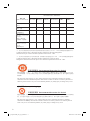 2
2
-
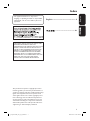 3
3
-
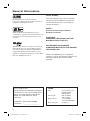 4
4
-
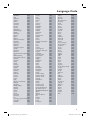 5
5
-
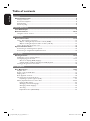 6
6
-
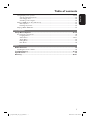 7
7
-
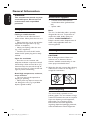 8
8
-
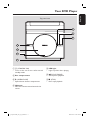 9
9
-
 10
10
-
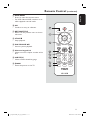 11
11
-
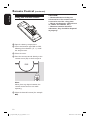 12
12
-
 13
13
-
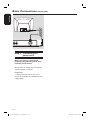 14
14
-
 15
15
-
 16
16
-
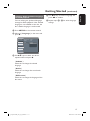 17
17
-
 18
18
-
 19
19
-
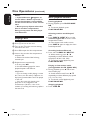 20
20
-
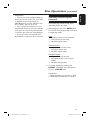 21
21
-
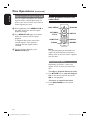 22
22
-
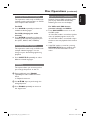 23
23
-
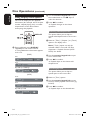 24
24
-
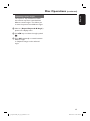 25
25
-
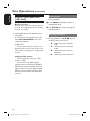 26
26
-
 27
27
-
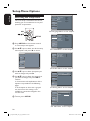 28
28
-
 29
29
-
 30
30
-
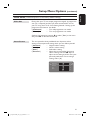 31
31
-
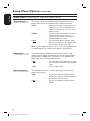 32
32
-
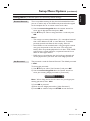 33
33
-
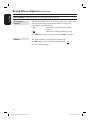 34
34
-
 35
35
-
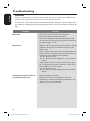 36
36
-
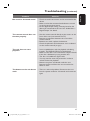 37
37
-
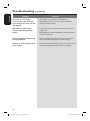 38
38
-
 39
39
-
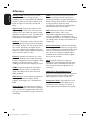 40
40
-
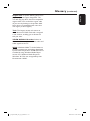 41
41
Philips DVP2008/93 User manual
- Category
- DVD players
- Type
- User manual
- This manual is also suitable for
Ask a question and I''ll find the answer in the document
Finding information in a document is now easier with AI
Related papers
-
Philips HTS3156/93 User manual
-
Philips HTS3548/93 User manual
-
Philips DVP3258/93 User manual
-
Philips HTS3011 User manual
-
Philips DVP3986K/93 User manual
-
Philips DVP3266K/93 User manual
-
Philips DVP3256K/96 User manual
-
Philips HTP3256K User manual
-
Philips HTP3256K User manual
-
Philips DVP5286K/98 User manual