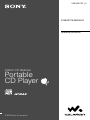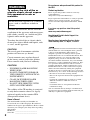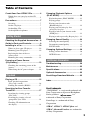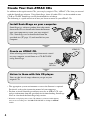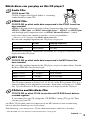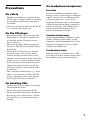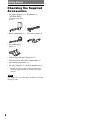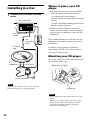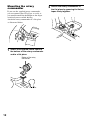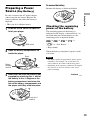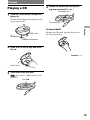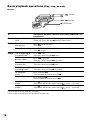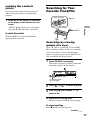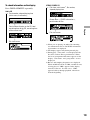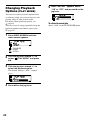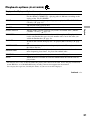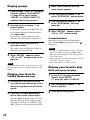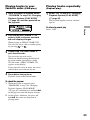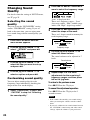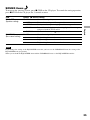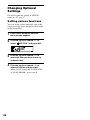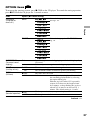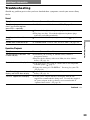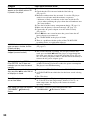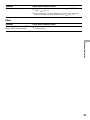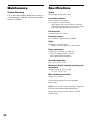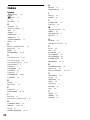D-NE331CK/NE336CK.GB.2-663-957-11(1)
ATRAC CD Walkman
Portable
CD Player
© 2005 Sony Corporation
Operating Instructions
D-NE331CK/NE336CK
2-663-957-11 (1)

WARNING
To reduce the risk of fire or
electric shock, do not expose
this apparatus to rain or
moisture.
Do not install the appliance in a confined
space, such as a bookcase or built-in
cabinet.
To reduce the risk of fire, do not cover the
ventilation of the apparatus with newspapers,
table-cloths, curtains, etc. And do not place
lighted candles on the apparatus.
To reduce the risk of fire or electric shock,
do not place objects filled with liquids, such
as vases, on the apparatus.
CAUTION
The use of optical instruments with this
product will increase eye hazard.
Certain countries may regulate disposal
of the battery used to power this product.
Please consult with your local authority.
CAUTION
• INVISIBLE LASER RADIATION
WHEN OPEN
• DO NOT STARE INTO BEAM OR
VIEW DIRECTLY WITH OPTICAL
INSTRUMENTS
• CLASS 1M INVISIBLE LASER
RADIATION WHEN OPEN
• DO NOT VIEW DIRECTLY WITH
OPTICAL INSTRUMENTS
The validity of the CE marking is restricted
to only those countries where it is legally
enforced, mainly in the countries EEA
(European Economic Area).
Owner’s Record
The model number and the serial number are
located at the rear of the CD player. Record these
numbers in the spaces provided below. Refer to them
whenever you call upon your Sony dealer regarding
this product.
Model No. __________________________
Serial No. __________________________
For customers who purchased this product in
the USA
Product registration
Please register this product on line at www.sony.
com/walkmanreg
<http://www.sony.com/walkmanreg>
Proper registration will enable us to send you periodic
mailings about software upgrades, new products,
services and other important announcements. Thank
you.
If you have any questions about this product,
contact:
www.sony.com/walkmansupport
Sony Network Portable Audio Support Line
1-(866)-456-7669
Sony Customer Information Services Center
12451 Gateway Blvd., Ft. Myers, FL 33913
Note:
This equipment has been tested and found to comply
with the limits for a Class B digital device, pursuant
to Part 15 of the FCC Rules. These limits are
designed to provide reasonable protection against
harmful interference in a residential installation. This
equipment generates, uses, and can radiate radio
frequency energy and, if not installed and used in
accordance with the instructions, may cause harmful
interference to radio communications. However, there
is no guarantee that interference will not occur in a
particular installation. If this equipment does cause
harmful interference to radio or television reception,
which can be determined by turning the equipment
off and on, the user is encouraged to try to correct the
interference by one or more of the following measures:
– Reorient or relocate the receiving antenna.
– Increase the separation between the equipment and
receiver.
– Connect the equipment into an outlet on a circuit
different from that to which the receiver is
connected.
– Consult the dealer or an experienced radio/TV
technician for help.
You are cautioned that any changes or modifications
not expressly approved in this manual could void your
authority to operate this equipment.
2
D-NE331CK/NE336CK.GB.2-663-957-11(1)

About trademarks
“WALKMAN” is a registered trademark of
Sony Corporation to represent Headphone
Stereo products. is a
trademark of Sony Corporation.
SonicStage is a trademark of Sony
Corporation.
ATRAC, ATRAC3, ATRAC3plus and
ATRAC Advanced Lossless are trademarks
of Sony Corporation.
Table of Contents
Create Your Own ATRAC CDs ...............4
Which discs can you play on this CD
player? ....................................................... 5
Precautions ...........................................7
On safety ....................................................7
On the CD player .......................................7
On handling CDs ........................................ 7
On headphones/earphones ..........................7
Getting Started
Checking the Supplied Accessories ....8
Guide to Parts and Controls .................9
Installing in a Car ................................10
Where to place your CD player ................10
Mounting your CD player ........................ 10
Replacing the fuse of the car
battery cord .............................................. 11
Mounting the rotary commander ..............12
Preparing a Power Source
(Dry Battery) .......................................13
Checking the remaining power of the
battery ...................................................... 13
When using the AC power adaptor ........... 14
Playback
Playing a CD ........................................15
Basic playback operations
(Play, stop, search) ...................................16
Locking the controls (HOLD) ..................17
Searching for Your Favorite
Track/File .............................................17
Searching by viewing groups
(File View) ............................................... 17
Searching by viewing a list of
groups/files (List View) ...........................18
Checking CD information on
the display ............................................... 18
Changing Playback Options
(PLAY MODE) ......................................20
Playback options (PLAY MODE) ...........21
Playing groups ..........................................22
Playing your favorite tracks
(Bookmark play) ...................................... 22
Playing your favorite play lists
(m3u play list play) .................................. 22
Playing tracks in your favorite order
(PGM play) .............................................. 23
Playing tracks repeatedly (Repeat play) ...23
Changing Sound Quality ....................24
Selecting the sound quality ......................24
Customizing sound quality .......................24
SOUND items .........................................25
Changing Optional Settings ...............26
Setting various functions .......................... 26
OPTION items ........................................ 27
Additional Information
Troubleshooting ..................................29
Maintenance ........................................32
Specifications ......................................32
Optional Accessories .........................33
SonicStage Download Website ..........33
Index ....................................................34
3
D-NE331CK/NE336CK.GB.2-663-957-11(1)

Create Your Own ATRAC CDs
In addition to the regular music CDs, you can play original CDs (“ATRAC” CDs) that you created
with the SonicStage software. Using SonicStage, about 30 audio CDs* can be recorded on one
CD-R or CD-RW. SonicStage can be downloaded free of charge.
The following is a quick overview of how you listen to music on your ATRAC CD.
Listen to them with this CD player.
You can take lots of songs wherever you go on your
original CD.
Create an ATRAC CD.
After selecting your favorite songs from music stored
on your computer, record them on a CD-R/CD-RW
using SonicStage.
Audio CDs,
MP3 files
ATRAC CD
Install SonicStage on your computer.
SonicStage is a software product that takes music
from audio CDs or downloaded from the Internet
onto your computer to create your own original
CDs. SonicStage can be downloaded from the
specified site (
page 33) and installed on your
computer.
• The appropriate system environment to access the Internet is required.
For details, refer to the instruction manual of your computer.
• For how to install SonicStage and how to create an ATRAC CD, visit
and get information from the specified site for downloading SonicStage.
You can also check the SonicStage help section.
* When the total playing time of one CD (album) is estimated at 60 minutes
and you are recording on a 700 MB CD-R/CD-RW at 48 kbps in ATRAC
format.
4
D-NE331CK/NE336CK.GB.2-663-957-11(1)

Which discs can you play on this CD player?
Audio CDs:
CD-DA format CDs
CD-DA (Compact Disc Digital Audio) is a recording
standard used for Audio CDs.
ATRAC CDs:
CD-R/CD-RW on which audio data compressed in the ATRAC format has
been recorded*
ATRAC is the general term used to refer to Sony Corporation audio codec technologies
ATRAC3,
ATRAC3plus, and ATRAC Advanced Lossless**. ATRAC3 and ATRAC3plus,
with their high quality compression ratio, and ATRAC Advanced Lossless**, with its
no-data-loss compression, combine to provide a vast array of possibilities.
** This player is not compatible with ATRAC Advanced Lossless.
Bit rates and sampling frequencies this CD player can play are:
Bit rates Sampling frequencies
ATRAC3 66/105/132 kbps 44.1 kHz
ATRAC3plus 48/64/256 kbps 44.1 kHz
Information (track name, album name, artist name, etc.) of up to 62-characters can be
displayed on this CD player.
MP3 CDs:
CD-R/CD-RW on which audio data compressed in the MP3 format has
been recorded*
Bit rates and sampling frequencies this CD player can play are shown below. Variable
Bit Rate (VBR) files can also be played.
Bit rates Sampling frequencies
MPEG-1 Layer3 32 - 320 kbps 32/44.1/48 kHz
MPEG-2 Layer3 8 - 160 kbps 16/22.05/24 kHz
MPEG-2.5 Layer3 8 - 160 kbps 8/11.025/12 kHz
This CD player conforms to Version 1.0/1.1/2.2/2.3/2.4 of the ID3 tag format. ID3 tag is a
format for adding certain information (track name, album name, artist name, etc.) to MP3
files. Up to 64 characters of ID3 tag information can be displayed on this CD player.
CD-Extra and Mix-Mode CDs:
CD-R/CD-RW on which CD-DA format data and CD-ROM format data are
recorded together.*
If you cannot play your CD, change the “CD-EXTRA” setting (
page 28). Then
you may play your CD.
An ATRAC CD on which audio data compressed in the MP3 format has been recorded using
software other than SonicStage can also be played.
With SonicStage, you cannot create a CD on which mixed format audio data is recorded.
* Only ISO 9660 Level 1/2 and Joliet extension format discs can be played.
Continued
5
D-NE331CK/NE336CK.GB.2-663-957-11(1)

Music discs encoded with copyright
protection technologies
This product is designed to play back
discs that conform to the Compact Disc
(CD) standard. Recently, various music
discs encoded with copyright protection
technologies are marketed by some record
companies. Please be aware that among those
discs, there are some that do not conform to
the CD standard and may not be playable by
this product.
Note on DualDiscs
A DualDisc is a two sided disc product
which mates DVD recorded material on one
side with digital audio material on the other
side. However, since the audio material side
does not conform to the Compact Disc (CD)
standard, playback on this product is not
guaranteed.
Difference in File structures of ATRAC CDs
and MP3 CDs
ATRAC CDs and MP3 CDs consist of
“files” and “groups.” A “file” is equivalent
to a “track” of an audio CD. A “group”
is a bundle of files and is equivalent to an
“album.”
For MP3 CDs, this CD player recognizes an
MP3 folder as a “group” so that ATRAC CDs
and MP3 CDs can be operated in the same
way.
The usable number of groups and files
• Maximum number of groups: 256
• Maximum number of files: 999
Playing order of ATRAC CDs and MP3 CDs
For ATRAC CDs, files are played in the order
selected in SonicStage.
For MP3 CDs, the playing order may differ
depending on the method used to record MP3
files on the disc. A “play list” which contains
an MP3 file playing order can also be played.
In the following example, files are played in
order of to .
File
MP3
Group
(Maximum directory levels: 8)
Notes
• If ATRAC files and MP3 files are recorded on the
same CD, this CD player plays the ATRAC files
first.
• The playback capability of this CD player may
vary depending on the quality of the disc and the
condition of the recording device.
• Acceptable characters are A to Z, a to z, 0 to 9,
and _ (underscore).
• On a disc that has ATRAC/MP3 files, do not save
files in other formats and do not make unnecessary
folders.
About ATRAC CDs
• CD-Rs/CD-RWs recorded in the ATRAC format
cannot be played on your computer.
About MP3 CDs
• Be sure to add the file extension “mp3” to the file
name. However, if you add the extension “mp3”
to a file other than an MP3 file, the player will not
be able to recognize the file properly.
• To compress a source in an MP3 file, we
recommend setting the compression parameters to
“44.1 kHz,” “128 kbps,” and “Constant Bit Rate.”
• To record up to the maximum capacity, set the
writing software to “halting of writing.”
• To record up to the maximum capacity at one time
on media that has nothing recorded on it, set the
writing software to “Disc at Once.”
6
D-NE331CK/NE336CK.GB.2-663-957-11(1)

Precautions
On safety
• Should any solid objects or liquid fall into
the CD player, unplug it and have it checked
by qualified personnel before operating it
any further.
• Do not put any foreign objects in the DC IN
3 V (external power input) jack.
On the CD player
• Keep the lens on the CD player clean and
do not touch it. If you do so, the lens may
be damaged and the CD player will not
operate properly.
• Do not put any heavy object on top of the
CD player. The CD player and the CD may
be damaged.
• Do not leave the CD player in a location
near heat sources, or in a place subject
to direct sunlight, excessive dust or sand,
moisture, rain, mechanical shock, unleveled
surface, or in a car with its windows closed.
• If the CD player causes interference to the
radio or television reception, turn off the
CD player or move it away from the radio
or television.
• Discs with non-standard shapes (e.g., heart,
square, star) cannot be played on this CD
player. Attempting to do so may damage
the CD player. Do not use such discs.
On handling CDs
• To keep the CD clean, handle it by its edge.
Do not touch the surface.
• Do not stick paper or tape onto the CD.
• Do not expose the CD to direct sunlight or
heat sources such as hot air ducts. Do not
leave the CD in a car parked under direct
sunlight.
On headphones/earphones
Road safety
Do not use headphones/earphones while
driving, cycling, or operating any motorized
vehicle. It may create a traffic hazard and
is illegal in some areas. It can also be
potentially dangerous to play your headsets
at high volume while walking, especially at
pedestrian crossings. You should exercise
extreme caution or discontinue use in
potentially hazardous situations.
Preventing hearing damage
Avoid using headphones/earphones at high
volume. Hearing experts advise against
continuous, loud and extended play. If you
experience a ringing in your ears, reduce
volume or discontinue use.
Consideration for others
Keep the volume at a moderate level. This
will allow you to hear outside sounds and to
be considerate to the people around you.
7
D-NE331CK/NE336CK.GB.2-663-957-11(1)

Getting Started
Checking the Supplied
Accessories
•
AC power adaptor (1)
• Earphones (1)
(AC-ES3010K2)
(not supplied with USA
model)
•
Rotary commander (1)
• Car battery cord (1)
• Car connecting
pack (1)
• Velcro tapes for the CD player (2)
• Velcro tape for the rotary commander (1)
• Operating instructions (1)
• AC plug adaptor (1) (for E33 model only*)
* For the area code of the model you purchased,
check the upper left side of the bar code on the
package.
Note
The supplied rotary commander should be used with
this player only.
8
D-NE331CK/NE336CK.GB.2-663-957-11(1)

Guide to Parts and
Controls
CD player
Rotary commander
Display
(group) – button (
page 16-18, 23)
/ buttons (
page 16, 18, 22, 24)
(group) + button (
page 16, 17, 23)
Jog lever
VOL (volume) +/– (
page 15)
/ (
page 17, 18, 20, 22-24, 26)
(play/pause)* (
page 15-18, 20,
22-24, 26)
CD player:
STOP button (
page 16-18, 24, 25,
27)
Rotary commander:
(stop) button (
page 16)
(headphones) jack (
page 15)
DC IN 3 V jack (
page 14)
HOLD switch (on the back of the CD
player) (
page 17)
OPEN switch (
page 13, 15)
SEARCH button (
page 17, 18)
DISPLAY/MENU button (
page 19, 20,
22, 24, 26)
(play/pause) button (
page 16)
/ control (
page 16)
Jack for connecting a car connecting pack
(
page 10)
(group) +/– control (
page 16)
Push down and turn.
Character information display
(
page 19)
Atrac3plus/MP3 indicator (
page 5)
Disc indicator (
page 15)
Battery indicator (
page 13)
Play list indicator
Group indicator
Bookmark indicator (
page 22)
Play mode indicator
Timer indicator (
page 27)
Sound indicator
* This button has a tactile dot.
9
Getting Started
D-NE331CK/NE336CK.GB.2-663-957-11(1)

Where to place your CD
player
• Install the CD player in a location which:
– does not interfere with your driving.
– is not dangerous for passengers.
– does not interfere with the glove box lid or
ashtray.
– is stable, and where nothing around it may
interfere with installation.
• Do not install the CD player near heat
sources or where subject to direct sunlight,
excessive dust, or moisture (especially on a
dashboard).
Please understand that we will not incur any
obligations for troubles caused by incorrect
installation.
If you have any questions or problems
concerning your CD player, please contact
your nearest Sony dealer.
Mounting your CD player
Attach the CD player to the console box with
the supplied Velcro tapes.
Bottom of the CD player
Console box
Notes
• Do not affix Velcro tapes to the name plate or any
control.
• When you are going to park your car for a long
period of time, remove the CD player from the
console box and place it where it will not be
exposed to direct sunlight.
Installing in a Car
1
Connect your CD player as shown
below.
Car cassette deck
to a cigarette lighter
socket
Car battery
cord
Car
connecting
pack
to DC IN 3 V
to
(headphones)
Rotary commander
Note
Turn down the volume of the car cassette deck
before inserting the car connecting pack.
10
D-NE331CK/NE336CK.GB.2-663-957-11(1)

Note on the car battery cord
The 3 V DC plug supplied with car battery
cord conforms to the proposed standards
of the Japan Electronics and Information
Technology Industries Association (JEITA).
Do not connect it to other players.
Polarity of the plug
(JEITA standards)
Replacing the fuse of the
car battery cord
If the CD player does not operate, check the
fuse. If it is blown, replace it as follows:
1
Turn off the CD player and remove
the cigarette lighter plug from the
cigarette lighter socket.
2
Remove the plug end by turning it
counterclockwise.
3
Remove the defective fuse from the
plug.
4
Insert a new fuse into the plug.
5
Replace the plug end by turning it
clockwise.
Remove
Fuse
Plug end
Cigarette lighter plug
Notes
• Be sure to use a fuse of the same amperage and
length as the one to be replaced. Never use a piece
of wire as a substitute for the fuse.
• If the fuse is blown again after replacing it, contact
your nearest Sony dealer. In such a case, bring the
defective fuse to the dealer with you.
Notes on the car connecting pack
• If no sound is heard or the car connecting
pack is ejected, change the direction of
playback on the car cassette deck.
• Never insert the cord end of the car
connecting pack into the cassette insertion
door. Otherwise, the cord may break or the
car cassette deck may be damaged.
• You cannot use the car connecting pack
with some car cassette deck.
• The cord should be placed so that it does
not hinder driving.
• To disconnect the cord from the CD player,
pull it out by grasping the plug. Never pull
the plug out by the cord.
• With some car cassette decks, you may
hear some rattling noise from the car
connecting pack. However, this is not a sign
of malfunction.
Continued
11
Getting Started
D-NE331CK/NE336CK.GB.2-663-957-11(1)

Mounting the rotary
commander
If you use the supplied rotary commander,
you can control your CD player as easily as
you would control the headlight or the wiper
switch of your car while driving.
Attach the rotary commander to a flat place
as illustrated below.
1
Attach the supplied Velcro tapes to
the bottom of the rotary commander
and to a flat place.
Bottom of the rotary
commander
2
Secure the rotary commander to
the flat place by pressing the Velcro
tapes firmly together.
12
D-NE331CK/NE336CK.GB.2-663-957-11(1)

Preparing a Power
Source
(Dry Battery)
Be sure to remove the AC power adaptor
when using the dry battery. Replace the
battery with new one when the battery is
depleted.
• LR6 (size AA) alkaline battery
1
Slide the OPEN switch to open the
lid of your player.
OPEN switch
2
Open the battery compartment lid
inside the player.
Battery
compart-
ment lid
Raise
Press
3
Insert the LR6 (size AA) battery (not
supplied) by matching the end of
the battery to the diagram in the
battery compartment and close the
lids of the battery compartment and
the player until they click into place.
Insert the
end first.
To remove the battery
Remove the battery as illustrated below.
Checking the remaining
power of the battery
The remaining power of the battery is
indicated in the display as shown below. As
the black indicator section decreases, the
remaining power is depleted further.
“Low Battery” *
* Beep sounds.
When the battery is depleted, replace it with
a new one.
Notes
• The display shows the approximate battery power
remaining. For example, one section does not
always indicate one-fourth of the battery power.
• Depending on the operating conditions, the display
may increase or decrease relative to the actual
power remaining.
Continued
13
Getting Started
D-NE331CK/NE336CK.GB.2-663-957-11(1)

Battery life
1)
When using a Sony alkaline battery LR6
(SG) (produced in Japan)
G-PROTECTION
“1” “2”
Audio CD
22 20
ATRAC CD
2)
41 41
MP3 CD
3)
31 31
1) Measured value using the JEITA (Japan
Electronics and Information Technology
Industries Association)
Playing time shown is approximate hours, when
you use the player on a flat and stable surface and
“POWER SAVE” is set to “ON” (
page 28).
This value varies depending on how the player
is used.
2) Recorded at 48 kbps
3) Recorded at 128 kbps
Notes on dry batteries
• Do not throw the batteries into a fire.
• Do not carry batteries in a pocket, etc. with coins
or other metallic objects. The battery can generate
heat if its positive and negative terminals are
accidentally allowed to come into contact with a
metallic object.
• Do not mix new batteries with old ones.
• Do not use different types of batteries together.
• When the batteries are not to be used for a long
time, remove them.
• If battery leakage occurs, wipe off any deposit
left in the battery compartment, and install new
batteries. If the deposit adheres to your skin, wash
it off thoroughly.
When using the AC power
adaptor
You can use the player powered by the AC
power adaptor without the battery.
to DC IN 3 V
AC power adaptor
to an AC outlet
1
Connect the AC power adaptor to
the DC IN 3 V jack of your CD player
and an AC outlet.
Notes on the AC power adaptor
• Disconnect all power sources when the player is
not to be used for a long time.
• Use only the AC power adaptor supplied. If your
player is not supplied with an AC power adaptor,
use an AC-E30HG AC power adaptor*. Do not
use any other AC power adaptor. It may cause a
malfunction.
* Not available in Australia and some other
regions. Ask your dealer for detailed
information.
Polarity of the plug
• Do not touch the AC power adaptor with wet
hands.
• Connect the AC power adaptor to an easily
accessible AC outlet. Should you notice an
abnormality in the AC power adaptor, disconnect it
from the AC outlet immediately.
14
D-NE331CK/NE336CK.GB.2-663-957-11(1)

Playback
Playing a CD
1
Slide the OPEN switch to open the
player lid.
Connect the headphones/earphones to the
player beforehand.
to
(headphones)
Headphones/earphones
OPEN switch
2
Place the CD on the tray and close
the lid.
Label side up
3
Press on the jog lever.
(disc) moves, and the player starts
playback.
Press
V
O
L
–
4
Adjust the volume by flicking the
jog lever toward VOL + or –.
Flick toward VOL +
V
O
L
–
To remove the CD
Remove the CD while pressing the pivot in
the center of the tray.
Continued
Flick toward VOL –
15
Playback
D-NE331CK/NE336CK.GB.2-663-957-11(1)

Basic playback operations
(Play, stop, search)
CD player
V
O
L
–
V
O
L
–
To Operation on the player (Operation on the rotary commander is in
parentheses)
Play
Play from the first
track
From stop, press and hold on the jog lever until playback starts.
(From stop, press and hold until playback starts.)
Stop
Pause/Resume play
after pausing
Press on the jog lever.
(Press .)
Stop playback
Press STOP.
(Press (stop).)
Search
Find the beginning of
the current track
1)
Press once.
(Turn the control toward once.)
Find the beginning of
previous tracks
1)
Press repeatedly.
(Turn the control toward repeatedly.)
Find the beginning of
the next track
1)
Press once.
(Turn the control toward once.)
Find the beginning of
succeeding tracks
1)
Press repeatedly.
(Turn the control toward repeatedly.)
Go backwards
quickly
1)
Press and hold .
(Turn and hold the control toward .)
Go forward quickly
1)
Press and hold .
(Turn and hold the control toward .)
Jump to succeeding
groups
2)
Press (group) + repeatedly.
(Push down and turn the control toward (group) + repeatedly.)
Jump to previous
groups
2)
Press (group) – repeatedly.
(Push down and turn the control toward (group) – repeatedly.)
1) You can operate during both play and pause.
2) You can operate during play of a CD other than audio CDs.
+ / – buttons
/ buttons
Jog lever
STOP button
16
D-NE331CK/NE336CK.GB.2-663-957-11(1)

Locking the controls
(HOLD)
You can prevent accidental button presses
while carrying the player by locking the
controls.
1
Slide the HOLD switch on the back
of the player in the direction of the
arrow.
“HOLD” flashes if you press any button
when the HOLD function is activated.
To unlock the controls
Slide the HOLD switch in the direction
opposite to that of arrow.
Searching for Your
Favorite Track/File
V
O
L
–
SEARCH
Searching by viewing
groups
(File View)
On a CD such as an ATRAC CD or an MP3
CD on which a number of files are recorded,
you can search for a file by checking the
names of groups (except on an audio CD) or
files around the file being played.
1
Press SEARCH repeatedly.
The names of groups and files around the
current file appear on the display.
MR.SNO Yo
The Train
Where do
Group names
File names
2
Press
+ or
– to select a group.
3
Flick the jog lever toward / to
select a file.
4
Press on the jog lever.
The file you have selected starts playing.
To cancel searching
Press STOP on the CD player.
Continued
–
+
Flick to select
Press to enter
Jog lever
17
Playback
D-NE331CK/NE336CK.GB.2-663-957-11(1)

Searching by viewing a list
of groups/files
(List View)
You can search for a track/file by checking
the format type of the music source and the
names of groups and files.
1
Press SEARCH repeatedly.
If you play a CD on which mixed audio
data has been recorded:
The screen for selecting the format type
such as “ATRAC ROOT” and “MP3
ROOT” appears first.
Press on the jog lever.
2
Flick the jog lever toward / to
select a group and press .
3
Flick the jog lever toward / to
select a file.
4
Press on the jog lever.
The file you have selected starts playing.
To return to the previous screen
Press or – on the CD player.
To cancel searching
Press
STOP on the CD player.
Checking CD information
on the display
You can check CD information on the display.
Depending on the region in which you
purchased your CD player, the default
language may not be “ENGLISH.” Change
the LANGUAGE setting, if necessary
(
page 27).
When you are playing an MP3 CD containing
files with an ID3 tag, ID3 tag information
is displayed. (When there is no ID3 tag
information, file name or group name is
displayed.) (
page 5)
Notes
• The characters A-Z, a-z, 0-9, and _ can be
displayed on this player.
• Before playing a file, the player reads all file
and group (or folder) information on the CD.
“Reading” is displayed. Depending on the content
of the CD, it may take some time to accomplish
this reading.
• If the file does not belong to any group, “MP3
ROOT” appears on the display.
18
D-NE331CK/NE336CK.GB.2-663-957-11(1)

To check information on the display
Press DISPLAY/MENU repeatedly.
Audio CD
Track number, elapsed playing time
(Artist name, track name)
1)
Total number of tracks on the CD, total
remaining time of the CD, remaining time
of the current track
2)
File view screen
ATRAC CD/MP3 CD
File name, artist name
3)
, file number,
elapsed playing time
Group name
3)
, CODEC information
4)
,
total number of files
File view screen
1) When you are playing an audio CD containing
text information such as CD-TEXT, information
in parentheses is displayed.
2) The displays appear only during normal play.
3) During play, “artist name” is not displayed if the
disc does not have ID3 tag information. When
the list of group names/file names appears on the
display, “artist name” and “group name” are not
displayed.
4) Bit rate and sampling frequencies are displayed.
While an MP3 file made at VBR (variable bit rate)
is being played, “VBR” appears on the display
instead of a bit rate. In some cases, “VBR”
appears halfway through playback, rather than
from the beginning.
19
Playback
D-NE331CK/NE336CK.GB.2-663-957-11(1)

Changing Playback
Options
(PLAY MODE)
You can use various playback options such
as selecting songs you want to listen to, and
playing songs in your favorite order.
For details about playback options, see
page 21.
You can also play songs repeatedly using the
playback options you choose (repeat play,
page 23).
1
Press DISPLAY/MENU until the
menu screen appears.
: PLAY MODE
: SOUND
: OPTION
2
Flick the jog lever toward / to
select “ PLAY MODE” and press
.
3
Flick the jog lever toward / to
select the playback option.
The default setting is “ALL” (normal
play).
4
Press on the jog lever.
5
When “REPEAT” appears, select
“ON” or “OFF” and press on the
jog lever.
To return to normal play
Select “ALL” in the PLAY MODE menu.
20
D-NE331CK/NE336CK.GB.2-663-957-11(1)
Page is loading ...
Page is loading ...
Page is loading ...
Page is loading ...
Page is loading ...
Page is loading ...
Page is loading ...
Page is loading ...
Page is loading ...
Page is loading ...
Page is loading ...
Page is loading ...
Page is loading ...
Page is loading ...
Page is loading ...
Page is loading ...
-
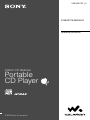 1
1
-
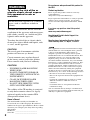 2
2
-
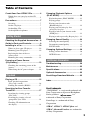 3
3
-
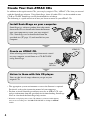 4
4
-
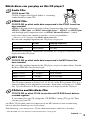 5
5
-
 6
6
-
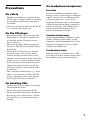 7
7
-
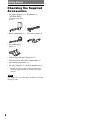 8
8
-
 9
9
-
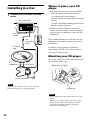 10
10
-
 11
11
-
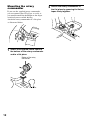 12
12
-
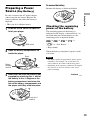 13
13
-
 14
14
-
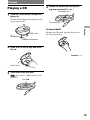 15
15
-
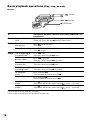 16
16
-
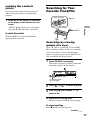 17
17
-
 18
18
-
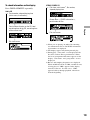 19
19
-
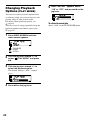 20
20
-
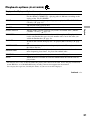 21
21
-
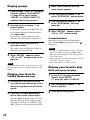 22
22
-
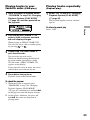 23
23
-
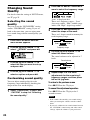 24
24
-
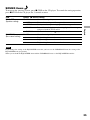 25
25
-
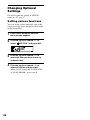 26
26
-
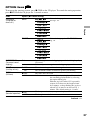 27
27
-
 28
28
-
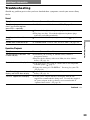 29
29
-
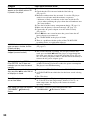 30
30
-
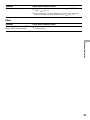 31
31
-
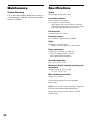 32
32
-
 33
33
-
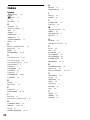 34
34
-
 35
35
-
 36
36
Ask a question and I''ll find the answer in the document
Finding information in a document is now easier with AI
Related papers
Other documents
-
Cirkuit Planet DSY-HP720 Datasheet
-
DNT 15500 Datasheet
-
Bush 4GB User manual
-
Lenoxx CD-88 Quick Manual
-
Philips EXP431/00C Owner's manual
-
Philips EXP431/00C Owner's manual
-
Aiwa XP-Z5C Operating Instructions Manual
-
Durabrand CD-895 Operating Instructions Manual
-
Philips eXpanium EXP313 User manual
-
Philips 511 User manual