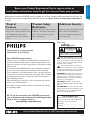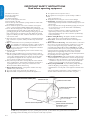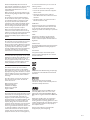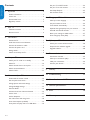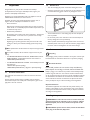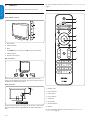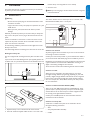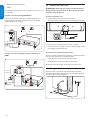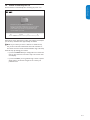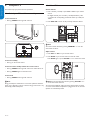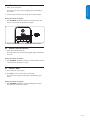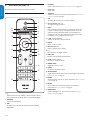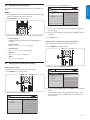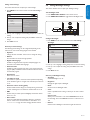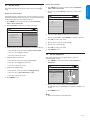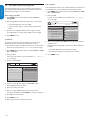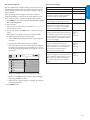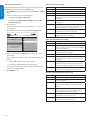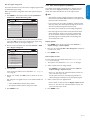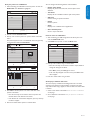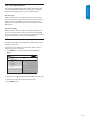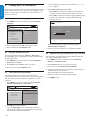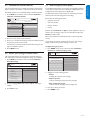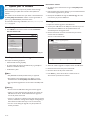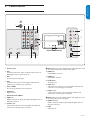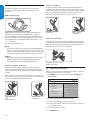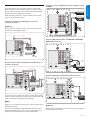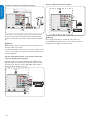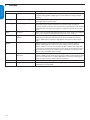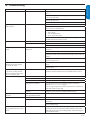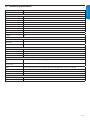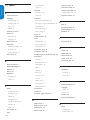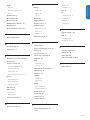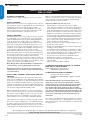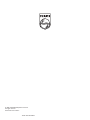Register your product and get support at
57PFL7603D
52PFL7603D
47PFL7603D
42PFL7603D
EN: For further assistance, call the customer support service in your country.
U.S.A., PUERTO RICO, OR U.S. VIRGIN ISLANDS:
•
1-888-PHILIPS (1-888-744-5477)
CANADA: 1-800-661-6162 (French speaking),
•
1-888-PHILIPS (1-888-744-5477) - (English or Spanish)
Enter below the Serial No. located on the rear of the cabinet.
FR: Pour obtenir de l’aide supplémentaire, communiquez avec le centre de service à la
clientèle de votre pays.
POUR OBTENIR DE L’AIDE AUX ÉTATS-UNIS, À PUERTO RICO OU AUX ÎLES
•
VIERGES AMÉRICAINES:
1-888-PHILIPS (1-888-744-5477)
CANADA : 1-800-661-6162 (pour français),
•
1-888-PHILIPS (1-888-744-5477) - (pour anglais ou en espagnol)
Entrez ci-dessous le numéro de série qui se trouve à l’arrière du boîtier du dispositif.
ES: Para obtener más información, llame al servicio de soporte al cliente de su país.
LOS ESTADOS UNIDOS, PUERTO RICO O EN LAS ISLAS VÍRGENES DE LOS
•
ESTADOS UNIDOS:
1-888-PHILIPS (1-888-744-5477)
CANADÁ: 1-800-661-6162 (en francés),
•
1-888-PHILIPS (1-888-744-5477) - (en inglés o español)
Escriba a continuación el Nº de serie, el cual se encuentra en la parte posterior del gabinete.
Model / Modèle / Modelo :
Serial / Série / Serie:
EN User Manual
FR Manuel de l’utilisateur
ES Guía del usuario


ENGLISHFRANÇAISEESPAÑOL
EN-1
Registering your model with PHILIPS makes you eligible for all of the valuable benefits listed below, so don't miss out.
Complete and return your Product Registration Card at once, or register online at www.philips.com/welcome
to ensure:
Return your Product Registration Card or register online at
www.philips.com/welcome today to get the very most from your purchase.
Visit our World Wide Web Site at http://www.philips.com/welcome
Congratulations on your purchase,
and welcome to the “family!”
Dear PHILIPS product owner:
Thank you for your confidence in PHILIPS.You’ve selected one of
the best-built, best-backed products available today.We’ll do every-
thing in our power to keep you happy with your purchase for many
years to come.
As a member of the PHILIPS “family,” you’re entitled to protection
by one of the most comprehensive warranties and outstanding
service networks in the industry.What’s more, your purchase guar-
antees you’ll receive all the information and special offers for which
you qualify, plus easy access to accessories from our convenient
home shopping network.
Most importantly, you can count on our uncompromising commit-
ment to your total satisfaction.
All of this is our way of saying welcome - and thanks for investing
in a PHILIPS product.
P. S. To get the most from your PHILIPS purchase, be
sure to complete and return your Product Registration
Card at once, or register online at:
www.philips.com/welcome
For Customer Use
Enter below the Serial No. which is locat-
ed on the rear of the cabinet. Retain this
information for future reference.
Model No.__________________________
Serial No. ________________________
Know these
safetysymbols
This “bolt of lightning” indicates unin-
sulated material within your unit may
cause an electrical shock. For the safety of
everyone in your household, please do not
remove product covering.
The “exclamation point” calls atten-
tion to features for which you should
read the enclosed literature closely to pre-
vent operating and maintenance problems.
WARNING: To reduce the risk of fire or
electric shock, this apparatus should not be
exposed to rain or moisture and objects
filled with liquids, such as vases, should not
be placed on this apparatus.
CAUTION: To prevent electric shock,
match wide blade of plug to wide slot, fully
insert.
ATTENTION:Pour éviter les choc élec-
triques, introduire la lame la plus large de la
fiche dans la borne correspondante de la
prise et pousser jusqu’au fond.
CAUTION
RISK OF ELECTRIC SHOCK
DO NOT OPEN
CAUTION: TO REDUCE THE RISK OF ELECTRIC SHOCK, DO NOT
REMOVE COVER (OR BACK). NO USER-SERVICEABLE PARTS
INSIDE. REFER SERVICING TO QUALIFIED SERVICE PERSONNEL.
t
s
*Proof of
Purchase
Returning the enclosed card guarantees
that your date of purchase will be on file,
so no additional paperwork will be
required from you to obtain warranty
service.
*Product Safety
Notification
By registering your product, you'll receive
notification - directly from the manufac-
turer - in the rare case of a product
recall or safety defect.
*Additional Benefits
Registering your product guarantees that
you'll receive all of the privileges to
which you're entitled, including special
money-saving offers.

EN-2
ENGLISHFRANÇAISEESPAÑOL
)-0/24!.43!&%49).3425#4)/.3
2EADBEFOREOPERATINGEQUIPMENT
2EADTHESEINSTRUCTIONS
+EEPTHESEINSTRUCTIONS
(EEDALLWARNINGS
&OLLOWALLINSTRUCTIONS
$ONOTUSETHISAPPARATUSNEARWATER
#LEANONLYWITHADRYCLOTH
$ONOTBLOCKANYOFTHEVENTILATIONOPENINGS)NSTALLINACCORDANCEWITH
THEMANUFACTURERSINSTRUCTIONS
$ONOTINSTALLNEARANYHEATSOURCESSUCHASRADIATORSHEATREGISTERS
STOVESOROTHERAPPARATUSINCLUDINGAMPLIâERSTHATPRODUCEHEAT
$ONOTDEFEATTHESAFETYPURPOSEOFTHEPOLARIZEDORGROUNDINGTYPEPLUG
!POLARIZEDPLUGHASTWOBLADESWITHONEWIDERTHANTHEOTHER!
GROUNDINGTYPEPLUGHASTWOBLADESANDTHIRDGROUNDINGPRONG4HEWIDE
BLADEORTHIRDPRONGAREPROVIDEDFORYOURSAFETY7HENTHEPROVIDED
PLUGDOESNOTâTINTOYOUROUTLETCONSULTANELECTRICIANFORREPLACEMENT
OFTHEOBSOLETEOUTLET
0ROTECTTHEPOWERCORDFROMBEINGWALKEDONORPINCHEDPARTICULARLYAT
PLUGSCONVENIENCERECEPTACLESANDTHEPOINTWHERETHEYEXITFROMTHE
APPARATUS
/NLYUSEATTACHMENTSACCESSORIESSPECIâEDBYTHEMANUFACTURER
5SEONLYWITHACARTSTANDTRIPODBRACKETORTABLESPECIâEDBY
THEMANUFACTURERORSOLDWITHTHEAPPARATUS7HENACARTIS
USEDUSECAUTIONWHENMOVINGTHECARTAPPARATUSCOMBINATION
TOAVOIDINJURYFROMTIPOVER
5NPLUGTHISAPPARATUSDURINGLIGHTNINGSTORMSORWHENUNUSEDFORLONG
PERIODSOFTIME
2EFERALLSERVICINGTOQUALIâEDSERVICEPERSONNEL3ERVICINGISREQUIRED
WHENTHEAPPARATUSHASBEENDAMAGEDINANYWAYSUCHASPOWERSUPPLY
CORDORPLUGISDAMAGEDLIQUIDHASBEENSPILLEDOROBJECTSHAVEFALLEN
INTOAPPARATUSTHEAPPARATUSHASBEENEXPOSEDTORAINORMOISTURE
DOESNOTOPERATENORMALLYORHASBEENDROPPED
4HISPRODUCTMAYCONTAINLEADORMERCURY$ISPOSALOFTHESEMATERIALS
MAYBEREGULATEDDUETOENVIRONMENTALCONSIDERATIONS&ORDISPOSALOR
RECYCLINGINFORMATIONPLEASECONTACTYOURLOCALAUTHORITIESORTHE
%LECTRONIC)NDUSTRIES!LLIANCEWWWEIAEORG
$AMAGE2EQUIRING3ERVICE4HEAPPLIANCESHOULDBESERVICEDBY
QUALIâEDSERVICEPERSONNELWHEN
!4HEPOWERSUPPLYCORDORTHEPLUGHASBEENDAMAGEDOR
"/BJECTSHAVEFALLENORLIQUIDHASBEENSPILLEDINTOTHEAPPLIANCEOR
#4HEAPPLIANCEHASBEENEXPOSEDTORAINOR
$4HEAPPLIANCEDOESNOTAPPEARTOOPERATENORMALLYOREXHIBITSA
MARKED
CHANGEINPERFORMANCEOR
%4HEAPPLIANCEHASBEENDROPPEDORTHEENCLOSUREDAMAGED
4ILT3TABILITY!LLTELEVISIONSMUSTCOMPLYWITHRECOMMENDED
INTERNATIONALGLOBALSAFETYSTANDARDSFORTILTANDSTABILITYPROPERTIESOFITS
CABINETSDESIGN
Ù$ONOTCOMPROMISETHESEDESIGNSTANDARDSBYAPPLYINGEXCESSIVEPULL
FORCETOTHEFRONTORTOPOFTHECABINETWHICHCOULDULTIMATELY
OVERTURNTHEPRODUCT
Ù!LSODONOTENDANGERYOURSELFORCHILDRENBYPLACINGELECTRONIC
EQUIPMENTTOYSONTHETOPOFTHECABINET3UCHITEMSCOULD
UNSUSPECTINGLYFALLFROMTHETOPOFTHESETANDCAUSEPRODUCTDAMAGE
ANDORPERSONALINJURY
7ALLOR#EILING-OUNTING4HEAPPLIANCESHOULDBEMOUNTEDTOA
WALLORCEILINGONLYASRECOMMENDEDBYTHEMANUFACTURER
0OWER,INES!NOUTDOORANTENNASHOULDBELOCATEDAWAYFROM
POWERLINES
/UTDOOR!NTENNA'ROUNDING)FANOUTSIDEANTENNAISCONNECTEDTO
THERECEIVERBESURETHEANTENNASYSTEMISGROUNDEDSOASTOPROVIDE
SOMEPROTECTIONAGAINSTVOLTAGESURGESANDBUILTUPSTATICCHARGES
3ECTIONOFTHE.ATIONAL%LECTRIC#ODE!.3).&0!.O
PROVIDESINFORMATIONWITHRESPECTTOPROPERGROUNDINGOFTHEMATSAND
SUPPORTINGSTRUCTUREGROUNDINGOFTHELEADINWIRETOANANTENNA
DISCHARGEUNITSIZEOFGROUNDINGCONNECTORSLOCATIONOFANTENNA
DISCHARGEUNITCONNECTIONTOGROUNDINGELECTRODESANDREQUIREMENTSFOR
THEGROUNDINGELECTRODE3EE&IGUREBELOW
/BJECTSAND,IQUID%NTRY#ARESHOULDBETAKENSOTHATOBJECTSDO
NOTFALLANDLIQUIDSARENOTSPILLEDINTOTHEENCLOSURETHROUGHOPENINGS
A7ARNING4OREDUCETHERISKOFâREORELECTRICSHOCKTHISAPPARATUS
SHOULDNOTBEEXPOSEDTORAINORMOISTUREANDOBJECTSâLLEDWITH
LIQUIDSSUCHASVASESSHOULDNOTBEPLACEDONTHISAPPARATUS
"ATTERY5SAGE#!54)/.4OPREVENTBATTERYLEAKAGETHATMAY
RESULTINBODILYINJURYPROPERTYDAMAGEORDAMAGETOTHEUNIT
Ù)NSTALLALLBATTERIESCORRECTLYWITHANDALIGNMENTASMARKEDONTHE
UNIT
Ù$ONOTMIXBATTERIESOLDANDNEWORCARBONANDALKALINEETC
Ù2EMOVEBATTERIESWHENTHEUNITISNOTUSEDFORALONGTIME
%8!-0,%/&!.4%..!'2/5.$).'!30%2
.!4)/.!,%,%#42)#!,#/$%.%#
'2/5.$#,!-0
!.4%..!,%!$).7)2%
!.4%..!$)3#(!2'%5.)4
.%#3%#4)/.
'2/5.$).'#/.$5#4/23
.%#3%#4)/.
'2/5.$#,!-03
0/7%23%26)#%'2/5.$).'
%,%#42/$%3934%-
.%#!240!24(
%,%#42)#3%26)#%%15)0-%.4
.OTETOTHE#!46SYSTEMINSTALLERTHISREMINDERISPROVIDEDTOCALLTHE#!46SYSTEMINSTALLERÒSATTENTIONTO!RTICLEOF
THE.%#THATPROVIDESGUIDELINESFORPROPERGROUNDINGANDINPARTICULARSPECIâESTHATTHECABLEGROUNDSHALLBECONNECTEDTOTHE
GROUNDINGSYSTEMOFTHEBUILDINGASCLOSETOTHEPOINTOFCABLEENTRYASPRACTICAL
COVERINDD 0-

ENGLISHFRANÇAISEESPAÑOL
EN-3
2007 © Koninklijke Philips Electronics N.V. All
rightsreserved.Specicationsaresubjecttochange
without notice. Trademarks are the property
of Koninklijke Philips Electronics N.V. or their
respective owners.
Philips reserves the right to change products at any
time without being obliged to adjust earlier supplies
accordingly.
The material in this manual is believed adequate
for the intended use of the system. If the product,
or its individual modules or procedures, are used
forpurposesotherthanthosespeciedherein,
conrmationoftheirvalidityandsuitabilitymustbe
obtained. Philips warrants that the material itself
does not infringe any United States patents. No
further warranty is expressed or implied.
Philips can’t be held responsible neither for any
errors in the content of this document nor for any
problems as a result of the content in this document.
Errors reported to Philips will be adapted and
published on the Philips support website as soon as
possible.
Warranty
No components are user-serviceable. Do not open
or remove covers to the inside of the product.
Repairs may only be done by Philips Service Centers
andofcialrepairshops.Failuretodososhallvoid
any warranty, stated or implied. Any operation
expressly prohibited in this manual, any adjustments,
or assembly procedures not recommended or
authorised in this manual shall void the warranty.
Pixel characteristics
This LCD product has a high number of color pixels.
Although it has effective pixels of 99,999% or more,
black dots or bright points of light (red, green or
blue) may appear constantly on the screen. This is a
structural property of the display (within common
industry standards) and is not a malfunction.
Open source software
This television contains open source software.
Philips hereby offers to deliver or make available,
upon request, for a charge no more than the cost of
physically performing source distribution, a complete
machine-readable copy of the corresponding source
code on a medium customarily used for software
interchange.
This offer is valid for a period of 3 years after the
date of purchase of this product. To obtain the
source code, write to
Philips Consumer Lifestyle
Development Manager
LoB Mainstream Displays
620A Lorong 1, Toa Payoh
Singapore 319762
Federal Communications Commission Notice
This equipment has been tested and found to comply
with the limits for a Class B digital device, pursuant
to part 15 of the FCC Rules. These limits are
designed to provide reasonable protection against
harmful interference in a residential installation. This
equipment generates, uses, and can radiate radio
frequency energy and, if not installed and used in
accordance with the instructions, may cause harmful
interference to radio communications. However,
there is no guarantee that interference will not occur
in a particular installation. If this equipment does
cause harmful interference to radio or television
reception, which can be determined by turning the
equipment off and on, the user is encouraged to try
to correct the interference by one or more of the
following measures:
Reorient or relocate the receiving antenna.
•
Increase the separation between the equipment •
and the receiver.
Connect the equipment into an outlet on a
•
circuit different from that to which the receiver is
connected.
Consult the dealer or an experienced radio or
•
television technician for help.
Modications
TheFCCrequirestheusertobenotiedthatany
changesormodicationsmadetothisdevicethat
are not expressly approved by Philips Consumer
Lifestyle may void the user’s authority to operate the
equipment.
Cables
Connections to this device must be made with
shielded cables with metallic RFI/EMI connector
hoods to maintain compliance with FCC Rules and
Regulations.
Canadian notice
This Class B digital apparatus meets all requirements
of the Canadian Interference-Causing Equipment
Regulations.
Avis Canadien
Cet appareil numérique de la classe B respecte
toutes les exigences du Règlement sur le matériel
brouilleur du Canada.
Copyright
VESA, FDMI and the VESA Mounting Compliant logo
are trademarks of the Video Electronics Standards
Association.
Manufactured under license from Dolby
Laboratories. ‘Dolby’ and the double D symbol are
trademarks of Dolby Laboratories.
Manufactured under license from BBE Sound, Inc.
Licensed by BBE, Inc under one or more of the
following US patents: 5510752,5736897. BBE and
BBE symbol are registered trademarks of BBE Sound
Inc.
® Kensington and Micro Saver are registered US
trademarks of ACCO World Corporation with
issued registrations and pending applications in other
countries throughout the world. All other registered
and unregistered trademarks are the property of
their respective owners.
Portions of this software are copyright © The
FreeType Project (www.freetype.org).

EN-4
ENGLISHFRANÇAISEESPAÑOL
Contents
Important1. . . . . . . . . . . . . . . . . . . . . . . . . . . . . . . 5
Product information . . . . . . . . . . . . . . . . . . . . . . . . . . . . . 5
Screen care . . . . . . . . . . . . . . . . . . . . . . . . . . . . . . . . . . . . 5
Environmental care . . . . . . . . . . . . . . . . . . . . . . . . . . . . . . 5
Regulatory notices . . . . . . . . . . . . . . . . . . . . . . . . . . . . . . 5
Your TV2. . . . . . . . . . . . . . . . . . . . . . . . . . . . . . . . . 6
Television overview. . . . . . . . . . . . . . . . . . . . . . . . . . . . . . 6
Remote control. . . . . . . . . . . . . . . . . . . . . . . . . . . . . . . . . 6
Get started3. . . . . . . . . . . . . . . . . . . . . . . . . . . . . . 7
Position the TV . . . . . . . . . . . . . . . . . . . . . . . . . . . . . . . . . 7
Install the remote control batteries . . . . . . . . . . . . . . . . . 7
Connect the antenna or cable . . . . . . . . . . . . . . . . . . . . . 7
Connect the power cord . . . . . . . . . . . . . . . . . . . . . . . . . 8
Manage cables . . . . . . . . . . . . . . . . . . . . . . . . . . . . . . . . . . 8
Switch on and setup the TV . . . . . . . . . . . . . . . . . . . . . . . 9
Use your TV4. . . . . . . . . . . . . . . . . . . . . . . . . . . . 10
Switch your TV on/off or to standby . . . . . . . . . . . . . . . 10
Watch TV . . . . . . . . . . . . . . . . . . . . . . . . . . . . . . . . . . . . 10
Watch channels from a set-top box. . . . . . . . . . . . . . . . 11
Watch connected devices. . . . . . . . . . . . . . . . . . . . . . . . 11
Watch a DVD . . . . . . . . . . . . . . . . . . . . . . . . . . . . . . . . . 11
Use more of your TV5. . . . . . . . . . . . . . . . . . . . . 12
Understand the remote control. . . . . . . . . . . . . . . . . . . 12
Use the quick access menu . . . . . . . . . . . . . . . . . . . . . . 13
Change picture and sound settings . . . . . . . . . . . . . . . . 13
Change Ambilight settings. . . . . . . . . . . . . . . . . . . . . . . . 15
Use Auto Mode. . . . . . . . . . . . . . . . . . . . . . . . . . . . . . . . 16
Create and use lists of favorite channels . . . . . . . . . . . . 16
Set the clock . . . . . . . . . . . . . . . . . . . . . . . . . . . . . . . . . . 17
Set the sleeptimer. . . . . . . . . . . . . . . . . . . . . . . . . . . . . . 17
Use child control and rating locks . . . . . . . . . . . . . . . . . 18
View closed captions (subtitles) . . . . . . . . . . . . . . . . . . . 21
View photos and play music on a USB device . . . . . . . . 22
Use your TV in HDTV mode . . . . . . . . . . . . . . . . . . . . .24
Use your TV as a PC monitor . . . . . . . . . . . . . . . . . . . . 24
Use Philips EasyLink . . . . . . . . . . . . . . . . . . . . . . . . . . . .25
Use the demo mode. . . . . . . . . . . . . . . . . . . . . . . . . . . . 25
Change your TV installation6. . . . . . . . . . . . . . . . 26
Select your menu language . . . . . . . . . . . . . . . . . . . . . . . 26
Set your location to home . . . . . . . . . . . . . . . . . . . . . . . 26
Tune channels automatically . . . . . . . . . . . . . . . . . . . . . . 26
Optimize the signal quality from your antenna . . . . . . . 26
Uninstall and reinstall channels. . . . . . . . . . . . . . . . . . . . 27
Return your settings to default values . . . . . . . . . . . . . . 27
Show emergency alerts (EAS) . . . . . . . . . . . . . . . . . . . . 27
Update your TV software7. . . . . . . . . . . . . . . . . . 28
Check your current software version . . . . . . . . . . . . . . 28
Prepare for the software upgrade . . . . . . . . . . . . . . . . . 28
Upgrade software . . . . . . . . . . . . . . . . . . . . . . . . . . . . . . 28
Connect devices 8. . . . . . . . . . . . . . . . . . . . . . . . . 29
Connection overview . . . . . . . . . . . . . . . . . . . . . . . . . . . 29
Select your connection quality . . . . . . . . . . . . . . . . . . . . 30
Label your connections. . . . . . . . . . . . . . . . . . . . . . . . . . 30
Connect your devices. . . . . . . . . . . . . . . . . . . . . . . . . . . 31
Glossary9. . . . . . . . . . . . . . . . . . . . . . . . . . . . . . . 34
Troubleshooting10. . . . . . . . . . . . . . . . . . . . . . . . . 35
Notes for the use of USB devices11. . . . . . . . . . . 36
Technical specifications12. . . . . . . . . . . . . . . . . . . . 37
Index13. . . . . . . . . . . . . . . . . . . . . . . . . . . . . . . . . . 38
Warranty14. . . . . . . . . . . . . . . . . . . . . . . . . . . . . . . 40

ENGLISHFRANÇAISEESPAÑOL
EN-5
1.2 Screen care
Turn off and unplug the power cord before cleaning the screen.•
Clean the screen with a soft, dry cloth. Do not use substances such •
as household cleaning agents as these may damage the screen.
To avoid deformations or color fading, wipe off water droplets as •
soon as possible.
Do not touch, push, rub or strike the screen with hard objects as •
this may damage the screen permanently.
Where possible, avoid stationary images that remain on-screen for •
extended periods of time. If you must use stationary images, reduce
the screen contrast and brightness to avoid screen damage.
1.3 Environmental care
Recycling
The packaging of this product is intended to be recycled. Contact your
local authorities for information about how to recycle the packaging.
End of life directives
Like all LCD products, this set contains a lamp with Mercury,
please dispose of according to all Local, State and Federal laws.
Philips is paying a lot of attention to produce environmentally-friendly
products in green focal areas. Your new TV contains materials which
can be recycled and reused. At the end of its life, specialized companies
can dismantle the discarded TV to concentrate the reusable materials
and to minimize the amount of materials to be disposed off. Please
ensure you dispose off your old TV according to local regulations.
Disposal of batteries
The batteries supplied do not contain the heavy metals mercury and
cadmium. Nevertheless, in many areas batteries may not be disposed
of with your household waste. Please ensure you dispose of batteries
according to local regulations.
Regulatory notices1.4
WARNING:Toreducetheriskofreorelectricshock,this B
apparatus should not be exposed to rain or moisture. Objects
lledwithliquids,suchasvases,shouldnotbeplacedonthis
apparatus.
CAUTION:Topreventelectricshock,matchthewideblade C
oftheplugtothewideslot,fullyinsert.
Important1.
Congratulations on your purchase and welcome to Philips!
To fully benefit from the support that Philips offers, register your
product at www.philips.com/welcome.
Registering your model with Philips makes you eligible for all of the
valuable benefits listed below, so don’t miss out.
Complete and return your Product Registration Card at once, or
register online at www.philips.com/welcome to ensure:
Proof of Purchase•
Returning the enclosed card guarantees that your date of purchase
will be on file, so no additional paperwork will be required from you
to obtain warranty service.
Product Safety Notification•
By registering your product you’ll receive notification - directly from
the manufacturer - in the rare case of a product recall or safety
defect.
Additional Benefits of Product Ownership•
Registering your product guarantees that you’ll receive all of the
privileges to which you’re entitled, including special money-saving
offers.
Note: D Specifications and information are subject to change without
notice.
For further assistance, call the customer support service in your
country.
TO OBTAIN ASSISTANCE IN THE U.S.A., PUERTO RICO, OR U.S. •
VIRGIN ISLANDS. Contact Philips Customer Care Center at:
1-888-PHILIPS (1-888-744-5477)
TO OBTAIN ASSISTANCE IN CANADA. Contact Philips Customer •
Care Center at:
1-800-661-6162 (French Speaking)
1-888-PHILIPS (1-888-744-5477) - (English or Spanish Speaking)
1.1 Product information
The model and serial number are on the rear of the TV and on the
packaging.
This TV consumes minimal energy in standby mode to minimize
environmental impact. The active power consumption is given on the
type plate at the rear of the TV.

EN-6
ENGLISHFRANÇAISEESPAÑOL
Your TV2.
This section describes the controls and functions of your TV.
2.1 Televisionoverview
Front and side controls
1
2
4
3
POWER
CHANNEL
MENU
VOLUME
5
Power switch1.
Channel up/down2.
Menu3.
The MENU key can be used as an OK key in some submenus.
Volume up/down4.
Remote control sensor5.
Side connectors
Use the TV side connectors to connect to mobile devices such as a
camera or high definition game console. You can also connect a pair of
headphones or a USB memory device.
Back connectors
SERV. U
SPDIF
OUT
VIDEO
S-VIDEO
DVIAUDIO
IN
HDMI3HDMI1 HDMI2
AV3AV1
AV2
Y
Pb
Pr
L
R
L
R
L
R
Y
Pb
Pr
L
R
TV ANTENNA
Cable
Use the TV back connectors to connect to the antenna or cable, and to
permanent devices such as a high definition disc player, DVD player, or
VCR.
For more information about TV connections, see Connect your devices on
page 31.
2.2 Remote control
4
2
3
6
1
8
7
5
ON/OFF
MODE
AMBILIGHT
Standby / ON1.
Source selection 2.
Color buttons3.
Cursor buttons4.
OK button5.
Menu button6.
Channel selection7.
Volume8.
For more information about the remote control, see Understand the
remote control on page 12.

ENGLISHFRANÇAISEESPAÑOL
EN-7
Get started3.
This section describes how to position and connect your TV, and how
to perform your first-time installation.
3.1 Position the TV
Warning B
Do not insert the power plug into the wall socket before all the •
connections are made.
Large screen TVs are heavy. Two people are required to carry and •
handle the TV.
Before you move your TV, disconnect the cables to prevent •
breakage.
Wherever you decide to position your TV, ensure that you always have
easy access to the power cord or plug to disconnect the TV from the
power.
If the TV is mounted on a swivel base or swivel arm, ensure no strain
is placed on the power cord when the TV is swivelled. Strain on the
power cord can loosen connections.
For ideal viewing conditions, position the TV where light does not fall
directly on the screen.
The ideal viewing distance for watching TV is three times its screen size.
Kensington security slot
Your TV is equipped with a Kensington Security Slot at the back of the
TV.
If you connect an anti-theft Kensington lock (not supplied), position the
TV within reach of a permanent object that can be attached to the lock.
3.2 Install the remote control batteries
Open the battery cover on the back of the remote control.1.
Insert the 2 batteries supplied. Make sure the + and - ends of the 2.
batteries line up correctly (inside of case is marked).
Close the cover. 3.
Note: D If you are not going to use the remote control for a long time,
remove the batteries.
3.3 Connect the antenna or cable
This section describes how to connect your TV to an antenna, cable,
Direct Broadcast Satellite, and to a set-top box.
S
E
R
V
. U
V
V
S
P
D
I
F
OUT
V
IDE
O
S
-VIDE
O
D
V
D
D
I
AU
D
IO
D
D
IN
HD
M
I
3
HDM
I
1
HD
M
I
2
A
V
3
A
V
1
A
V
2
Y
Pb
Pr
L
R
L
R
L
R
Y
Pb
Pr
L
R
TV ANTENNA
Cable
Connect to an antenna
Any DTV programs that are broadcast in your area can be received for
free through an antenna connection.
Contact your local content provider or your local electronics retailer if
you are unsure about what HDTV programs are available in your area.
Broadcasters are transitioning from analog to digital TV. This means that
a given broadcaster can have channels available either in analog or in
digital, or both analog and digital at the same time.
The TV has stereo sound if the broadcasting channel makes it available.
Connect to a cable
When your TV is connected to the cable socket, you may receive
free digital and high definition programming (depending on your cable
provider). Digital and high definition cable channels can be recognized
by the format of the channel number. The channel number includes a
dot "." For example, 11.1, 46.30, 108.201. Contact your cable provider
for more information.
Connect to a Direct Broadcast Satellite (DBS)
There are two main DBS systems: DirecTV and DishNetwork. These
systems require a separate, proprietary set-top box to decode signals
and send them to the TV. The set-top box contains a digital TV tuner
for receiving off-air digital television broadcasts.
Contact your local DBS provider for more information about the
connections and the TV channels.
Connect to a set-top box
A cable box or satellite set-top box can be connected to the TV
through the following connections:
ANT•
A/V (Composite Video and Audio)•
S-Video•

EN-8
ENGLISHFRANÇAISEESPAÑOL
YPbPr (Component Video Input)•
HDMI•
For information about how to connect a set-top box, see the Quick Start
Guide provided.
Connect a set-top box through RF IN/OUT
If the TV is connected to a cable box or satellite set-top box via a
coaxial connection, set the TV to channel 3 and 4, or the channel
specified by the service provider.
S
E
R
V
. U
V
V
S
PDI
F
O
U
T
V
IDE
O
S
-VIDEO
D
V
D
D
I
A
U
D
IO
D
D
IN
HD
M
I
3
HDM
I
1
HD
M
I
2
A
V
3
A
V
1
A
V
2
Y
Pb
P
r
L
R
L
R
L
R
Y
Pb
P
r
L
R
TV ANTENNA
Connect a set-top box through component video input or
HDMI
S
E
R
V
. U
V
V
S
P
D
I
F
OUT
D
V
D
D
I
AU
D
IO
D
D
IN
A
V
2
Y
Pb
Pr
L
R
L
R
V
IDE
O
S
-VI
D
E
O
A
V
3
L
R
T
V ANTEN
N
A
AV1
Y
Pb
Pr
L
R
HDMI1 HDMI 2 HDMI3
SERV. U
SPDIF
OUT
VIDEO
S-VIDEO
DVI AUDIO
IN
HDMI3HDMI 1 HDMI2
AV 3AV 1 AV 2
Y
Pb
Pr
L
R
L
R
L
R
Y
Pb
Pr
L
R
S
E
R
V
. U
V
V
S
PDI
F
OUT
V
IDEO
S-VIDE
O
D
V
D
D
I A
UD
IO
D
D
IN
H
D
MI
3
A
V
3
A
V
2
Y
P
b
Pr
L
R
L
R
L
R
3.4 Connectthepowercord
WARNING:Verifythatyourvoltagecorrespondswiththe B
voltageprintedatthebackoftheTV.Donotinsertthepower
cord if the voltage is different.
Toconnectthepowercord
Locate the power connector at the back of the TV.1.
The location of the power connector varies according to TV model.
TV ANTENNA
Insert the power cord fully into the TV power connector.2.
Connect the power cord plug to the power outlet. Ensuring that the 3.
cord is tightly secured at both ends.
TodisconnecttheTVfromthepoweroutlet
The TV set is always connected to the power. You can disconnect the TV
from the power by doing one of the following tasks:
Unplug the power cord located at the back of the TV.•
Unplug the power cord from the power socket outlet.•
Pull the power cord by the plug - do not pull on the power cord.
3.5 Manage cables
Route your power cord, antenna cable and all other device cables
through the cable holder at the back of the TV. This holder helps keep
your cables tidy and easily manageable.

ENGLISHFRANÇAISEESPAÑOL
EN-9
3.6 SwitchonandsetuptheTV
The TV switches on automatically after connecting the power cord.
Press the GREEN Next button located on your remote control to proceed.
Thank you for your purchase of this PHILIPS TV.
Please proceed with the following steps to set-up your TV. For
the BESTpossible picture performance, contact your local
Cable / Satellite signal provider for High Definition signal
options available in your area.
Next
Follow the on-screen instructions to select your language and complete
your TV setup. Installation takes approximately 10 minutes.
Note: D If you connect your TV to a cable box or satellite set-top
box, you do not need to install channels. Press the red button on
the remote control to exit the channel installation stage of the setup.
Finish the setup by selecting your location:
If you choose • Retail store your settings will be are erased each
time you turn off the TV. This mode is only to be used for retail
store displays.
If you choose • Home you are guided through a choice of picture
display options. Use the left and right cursor to select your
preferred screen.

EN-10
ENGLISHFRANÇAISEESPAÑOL
Use your TV4.
This section helps you perform basic TV operations.
SwitchyourTVon/offortostandby4.1
ToswitchtheTVon
Press • . POWER at the right side of the TV.
POWER
Toswitchtostandby
Press • . on the remote control.
Toswitchonfromstandbywithouttheremotecontrol
Press • . POWER at the right side of the TV to switch the TV off.
Press • . POWER again to switch the TV on.
Toswitchoff
Press • . POWER at the right side of the TV.
Note D
Energy consumption contributes to air and water pollution. When the
power cord is plugged in, your TV consumes energy. Your TV has a very
low standby power consumption.
Watch TV4.2
Switchchannels
Press a number (1 to 999) or press 1. CH+ or CH- on your remote
control.
For digital channels, press a number (1 to 999) followed by a dot
"." and then the corresponding sub channel number (1 to 999). Ex.
108.30.
Press 2. PREV CH to return to the previously viewed TV channel.
Note D
You can also switch channels by pressing CHANNEL - or + on the
side controls of the TV.
Adjust volume
Press 1. VOL+ or VOL- on your remote control.
Press 2. MUTE
on your remote control to mute the sound.
Press MUTE again or press VOLUME - or + to restore the sound.
Note: D You can also adjust the volume by pressing VOLUME - or +
on the side controls of the TV.
To increase the headphone volume, press the volume button on the TV
or remote control. When headphones are plugged into the TV, the loud
speakers are automatically muted.

ENGLISHFRANÇAISEESPAÑOL
EN-11
Watch channels from a set-top box4.3
Switch on the set-top box. 1.
The picture from your set-top box might appear automatically on
your screen.
Use the remote control of your set-top box to select channels.2.
If the picture does not appear
Press 1. SOURCE repeatedly to select the connected set-top box
and wait a few seconds for the picture to appear.
Use the remote control of your set-top box to select channels.2.
4.4 Watch connected devices
Switch the connected device on.1.
The picture from your connected device might appear automatically
on the TV.
If the picture does not appear
Press 1. SOURCE repeatedly to select the connected device and wait
a few seconds for the picture to appear.
Watch a DVD4.5
Insert a DVD disc in your player.1.
Press 2. Play Æ on the remote control of your player.
The picture from the player might appear automatically on your
screen.
If the picture does not appear
Press 1. SOURCE repeatedly to select the DVD player and wait a
few seconds for the picture to appear.

EN-12
ENGLISHFRANÇAISEESPAÑOL
5. Use more of your TV
This section describes the advanced features of your TV.
5.1 Understand the remote control
21
4
2
3
9
15
6
12
13
16
18
14
1
11
19
8
7
17
10
20
5
ON/OFF
MODE
AMBILIGHT
.1.
Switches the TV on from standby or back to standby. The TV is
never powered off completely unless it is physically unplugged.
SOURCE2.
Selects connected devices.
FAV3.
To display a list of all channels marked as favorite (including
subchannels).
FORMAT4.
Selects a picture format. See Change picture format on page 14.
Color keys5.
Selects tasks.
OPTION6.
Activates the quick access menu. For information, see Use the quick
access menu on the next page.
OK7.
To display the channel list or to activate a setting.
Cursor buttons8. Í Æ Î ï
To navigate through the menus.
INFO9.
Press to display information about the selected TV channel and
program or accessory device. The quality and accuracy of the
information on the information banner are transmitted from
broadcasters. You may see a difference in broadcast time if the
broadcaster is from a different time zone area.
+ CH - 10. Channel up/down
Switches to the next or previous channel.
MUTE11.
Mutes or restores sound.
Number keys 0-912.
Selects a channel, page or setting.
( . )13.
Press the dot (.) for digital channels.
PREV CH14.
Returns to the previously-viewed channel.
+VOL- 15. Volume up/down
Increases or decreases volume.
MENU / EXIT16.
Toggles the menu on or off.
BACK17.
To return to the previous menu.
AUTO MODE18.
Toggles between preset picture and sound settings. For information,
see Use Auto Mode on page 16.
DEMO19.
Toggles the demo menu on or off. For information, see Use the demo
mode on page 25.
SLEEP20.
To set a delay after which the TV switches to standby. For
information, see Set the sleeptimer on page 17.
AMBILIGHT21.
Switches Ambilight on or off and sets the mode. See Change
Ambilight settings on page 15.

ENGLISHFRANÇAISEESPAÑOL
EN-13
5.2 Usethequickaccessmenu
The quick access menu gives direct access to some often needed menu
items.
Note D
When digital channels are installed and broadcast, the relevant digital
options are displayed in the quick access menu.
Press 1. OPTION on the remote control.
Press 2. Î or ï and then OK to access one of the following menus:
Audio language•
For digital channels only, where multiple audio languages are
broadcast.
Closed captions •
See View closed captions (subtitles) on page 21.
Picture format •
See Change picture format on the next page.
Equalizer•
See Change sound settings on page 15.
Clock •
See Set the clock on page 17.
5.3 Change picture and sound settings
Change picture settings
This section describes how to adjust your picture settings.
Press 1. MENU on the remote control.
Press 2. Æ to enter the TV settings menu.
TV settings
Settings assistant
Picture
Sound
Ambilight
TV menu
TV settings
Features
Installation
Press 3. ï and Æ to select the Picture menu.
Picture
Contrast
Brightness
Color
Tint
Sharpness
Color temperature
Dynamic contrast
HD Natural Motion*
TV Settings
TV menu
Settings assistant
Picture
Sound
*Available in selected models
Ambilight
Press 4. Î or ï to select one of the picture settings, and press Æ to
enter the setting.
Press 5. Î or ï to adjust the setting, and press Í or OK to confirm
the change.
Press 6. Menu to exit.
Change picture settings by using the setting assistant
This section guides you through a picture settings wizard.
Press 1. MENU on the remote control.
Press 2. Æ to enter the Settings assistant menu.
Settings assistant
Start now
TV menu Installation
TV settings
Settings assistant
Picture
Sound
Ambilight
Press 3. Æ to highlight Startnow, and press OK to start the Settings
assistant.
You are guided through a choice of picture display options. Press
the color keys, cursor keys and OK to make your selections and
store your setup.

EN-14
ENGLISHFRANÇAISEESPAÑOL
Summary of picture settings
The following picture settings can be configured. Depending on the
format of the picture source, some picture settings might not be
available.
• Contrast - Sets the level of white in the picture.
• Brightness - Sets the brightness of the picture.
• Color - Sets the level of saturation.
• Tint - Adjusts the color balance between red and green.
• Sharpness - Sets the sharpness of fine details.
• Color temperature - Sets the color temperature to normal,
warm or cool.
• Dynamic contrast - Enhances contrast in the darker and the
brighter picture areas as the image on the screen changes.
HD Natural Motion (HDNM) • - In selected TV models only.
Reduces field and line flicker to display movement smoothly. You
can switch HDNM on or off.
• Digital Noise Reduction (DNR) - Automatically filters out and
reduces image noise and improves picture quality when receiving
weak video signals. You can switch DNR on or off.
• MPEG artifact reduction - Smooths transitions on digital
pictures. You can switch MPEG artefact reduction on of off.
• Color enhancement - Makes colors more vivid and improves
the resolution of details in bright colors. You can switch color
enhancement on or off.
• Active control - Corrects incoming signals to provide the best
picture possible according to lighting conditions in the room. You
can switch Active Control to one of these settings: Off, Onwith
light sensor or Onwithoutlightsensor.
Picture format• - Changes the format of the picture.
• Horizontalshift - Adjusts the horizontal position of the picture.
• Vertical shift - Adjusts the vertical position of the picture.
Change picture format
Press 1. FORMAT on the remote control.
Press 2. Î or ï to select a picture format and press OK to confirm
your choice.
Summary of picture formats
The following picture formats can be selected. Depending on the format
of the picture source, some picture formats might not be available.
Automatic
(Not for PC mode.)
Enlarges the picture automatically to
best fit the screen. The subtitles remain
visible.
Superzoom
(Not for HD and PC mode.)
Removes the black bars on the side of
4:3 broadcasts. There is minimal
distortion.
4:3
Shows the classic 4:3 format.
Movie expand 14:9
(Not for HD and PC mode.)
Scales classic 4:3 format to 14:9.
Movie expand 16:9
(Not for HD and PC mode.)
Scales the classic 4:3 format to 16:9.
Wide screen
Stretches the classic 4:3 format to 16:9
Unscaled (In selected TV models only)
(For HD and PC mode only)
Allows maximum sharpness. Some
distortion may be present due to the
broadcaster's systems. Set your PC
resolution to widescreen mode for best
results.

ENGLISHFRANÇAISEESPAÑOL
EN-15
Change sound settings
This section describes how to adjust your sound settings.
Press 1. MENU on the remote control and select TV settings >
Sound.
Sound
Equalizer
Balance
Digital audio language
Alternate audio
Mono/Stereo
Incredible sound
A V L
BBE
TV Settings
TV menu
Settings assistant
Picture
Sound
Ambilight
Press 2. Î or ï to highlight a sound setting and press Æ to select the
setting.
Press 3. Î or ï to adjust the setting, and press OK to confirm the
change.
Press 4. Menu to exit.
Summary of sound settings
The following sound settings can be configured. Depending on the
sound source, some sound settings might not be available.
• Equalizer
Changes the bass and treble. Select a bar to change the setting.
Balance•
Sets the balance of the left and right speakers.
• Digital audio language
Available for digital channels only, when multiple languages are
broadcast. Lists available audio languages.
• Alternate audio
Available for analog channels only when a main and second audio
program (SAP) is available from the broadcaster. Select the main or
second audio program.
Mono/Stereo •
Select mono or stereo.
Incredible surround•
Sets modes for spatial or surround sound reproduction depending
on the broadcast signal or on signals from external input. Select on
or off.
• Automatic volume leveling (AVL)
Reduces sudden volume changes, for example, during commercials
or when switching from one channel to another. Select on or off.
• BBE
Restore clarity for better speech intelligibility and musical realism.
Select on or off.
• Delta volume
Levels out volume differences between channels or connected
devices. Switch to the connected device as described in Watch
connected devices on page 11 before changing the Delta volume.
5.4 Change Ambilight settings
This section describes how to adjust your Ambilight settings.
Turn Ambilight on/off
Press 1. AMBILIGHT ON/OFF on the remote control.
Press2. AMBILIGHT MODE to toggle between Ambilight modes.
ON/OFF
MODE
ON/OFF
MODE
AMBILIGHT
AMBILIGHT
O
N
/O
FF
MOD
E
CongureAmbilight
Press 1. MENU on the remote control and select TV settings >
Ambilight.
Ambilight
Ambilight
Brightness
Mode
Color
Balance
Custom color
TV Settings
TV menu
Settings assistant
Picture
Sound
Ambilight
Press 2. Î or ï to highlight a setting and press Æ to select the setting.
Press 3. Î or ï to adjust the setting, and press OK to confirm the
change.
Press 4. Menu to exit.
Summary of Ambilight settings
Ambilight•
Switches Ambilight on or off.
• Brightness
Changes the light output of Ambilight.
• Mode
Choose from four Ambilight modes.
• Color
Selects a predefined color setting or allows you to make a custom
color.
Custom color
Allows you to customize a color. Select Saturationrstandset
the value high. Then select Palette and choose a value from 0 to
100.
• Balance
Sets the level of Ambilight on the left and right side of the TV.

EN-16
ENGLISHFRANÇAISEESPAÑOL
5.6 Create and use lists of favorite channels
This section describes how to create and use lists of your favorite
channels.
Select a list of favorite channels
Press the 1. FAV key on the remote control.
Your lists of favorite channels are displayed.
Press 2. Î or ï to highlight a list, and press OK to select the list.
Create or edit a list of favorite channels
Press the 1. FAV key on the remote control to display your lists of
favorite channels.
Press 2. Î or ï to highlight a list, and press OK to select the list.
Press the green key to enter 3. Edit mode.
A list of channels is shown.
Press 4. Î or ï to highlight a channel.
Press 5. OK to select or deselect the highlighted channel.
The channel is added to or removed from the list of favorite
channels.
Press the green key to exit. 6.
Switchtooneofthechannelsonalist
Press the 1. OK key on the remote control to display the last list that
you selected.
Press 2. Î or ï to highlight a channel.
Press 3. OK select the channel.
The TV switches to that channel.
5.5 Use Auto Mode
Press 1. Auto Mode to set your TV to a predefined picture and
sound setting.
Press 2. Î or ï to select one of the following settings:
Personal•
The customized settings you defined by using the Picture menu.
Sports•
Vivid picture settings and clear sound for high action.
Standard•
For normal TV viewing.
Movie•
Brilliant picture settings for a cinematic experience.
Game•
Optimized for PCs, games consoles and playstations.
Powersaver•
Eco friendly settings for lower power consumption.

ENGLISHFRANÇAISEESPAÑOL
EN-17
5.7 Set the clock
This section describes how set the time, date, time zone, and daylight
saving.
Set the time automatically
Some digital channels transmit the time. For these channels, you can set
the time automatically. Follow these steps to set the time automatically
and to choose which channel to read the time from.
Press1. MENU on the remote control and select Installation >
Clock > Auto clock mode.
Select 2. Automatic, and press Í to confirm your choice.
Auto clock mode
Manual
Automatic
Clock
TV menu I Installation
Auto clock mode
Auto clock channel
Time zone
Daylight saving
(Optional) Select the channel from which the TV will read the time.3.
Press • ï and Æ to enter the menu for Auto clock channel.
Press • Î or ï to highlight a channel.
Press • Í to confirm your choice.
(Optional) Select the time zone.4.
Press • ï and Æ to enter the menu for Timezone.
Press • Î or ï to highlight the time zone.
Press • Í to confirm your choice.
(Optional) Set daylight saving.5.
Press • ï and Æ to enter the menu for Daylight saving.
Press • Î or ï to highlight Automatic or Off.
Press • Í to confirm your choice.
Press 6. MENU to exit.
Set the time manually
Press1. MENU on the remote control and select Installation >
Clock > Auto clock mode.
Press 2. Î or ï to select Manual, and press Í to confirm your
choice.
Auto clock mode
Manual
Automatic
Clock
TV menu I Installation
Auto clock mode
Time
Day
Press 3. ï to select Time and then press Æ to set the time.
Use the format HH:MM. Select AM/PM for morning or afternoon.
Press 4. OK to confirm your choice.
Press 5. ï and Æ to enter the menu for Day.
Press 6. Î or ï to select the day.
Press 7. OK to confirm your choice.
Press 8. MENU to exit.
Set the sleeptimer5.8
This section describes how to program the TV to switch off
automatically after a delay.
Press 1. MENU on the remote control and select Features >
Sleeptimer.
Sleeptimer
Features
TV menu
Caption settings
Sleeptimer
Child lock
Change PIN
Demo
90 min
Press 2. Î or ï to select a value from 0 to 180 minutes.
For example, when you select 90, the TV switches to standby in 90
minutes.
Press 3. MENU to exit.
Tip E
To turn the sleeptimer off, select 0 minutes.

EN-18
ENGLISHFRANÇAISEESPAÑOL
Use child control and rating locks5.9
This section describes how to lock or unlock the TV. You can set a
personal identification number (PIN) and prevent your children from
watching certain programs or certain channels.
Set or change your PIN
Press1. MENU on the remote control and select Features >
Change PIN.
Enter a 4-digit PIN with the number keys on the remote control.2.
If you have a PIN, enter your current PIN.•
If you do not have a PIN or if you have lost your PIN, enter •
0711.
Enter your new 4-digit PIN and then enter it again to confirm.3.
A message appears to confirm that your PIN has been changed.
Press 4. MENU to exit.
Lock the TV
This section describes how to lock all channels on the TV. At the
specified time, screen is blanked out and the audio is muted.
Ensure that the clock is set with the current time. For information 1.
about how to set the clock, see Set the clock on the previous page.
Press2. MENU on the remote control and select Features > Child
lock > Lock after.
Enter your PIN. 3.
If you do not have a PIN, set one as described in Set or change your
PIN on this page.
Press4. Æ to select Timer.
Lock after
Timer
Time
TV menu Fe atures
O
On
Child lock
Timer
Press 5. ï to select On and activate the Lock after feature.
Selecting Off deactivates the feature.
Press 6. Í to confirm your choice.
Press 7. ï to select Time and then press Æ to set the time.
Use the format HH:MM. Select AM/PM for morning or afternoon.
Press8. OK to confirm the time.
Press 9. MENU to exit.
Please restart your TV to activate this function.10.
Lock a channel
This section describes how to lock specified channels. The channels can
be selected but the screen is blanked out and the audio is muted.
Press1. MENU on the remote control and select Features > Child
lock > Channel lock.
Enter your PIN. 2.
If you do not have a PIN, set one as described in Set or change your
PIN on this page.
Channel lock
Channel 1 Sport
Child Lock
TV menu Fe atures
Lock after
Channel lock
TV ratings lock
Movie ratings lock
Canada English ratings lock
Canada French ratings lock
Region ratings lock
Channel 2 News
Channel 3 Movies
Channel 4
Channel 5
Channel 6
Channel 7
Press 3. Î or ï and then press OK to lock one or more channels or
external sources.
Each channel has a box-graphic in front of it to indicate whether it
is locked:
A box with • X indicates that the channel is locked
An empty box indicates that the channel is not locked•
Press 4. MENU to exit.
Page is loading ...
Page is loading ...
Page is loading ...
Page is loading ...
Page is loading ...
Page is loading ...
Page is loading ...
Page is loading ...
Page is loading ...
Page is loading ...
Page is loading ...
Page is loading ...
Page is loading ...
Page is loading ...
Page is loading ...
Page is loading ...
Page is loading ...
Page is loading ...
Page is loading ...
Page is loading ...
Page is loading ...
Page is loading ...
Page is loading ...
-
 1
1
-
 2
2
-
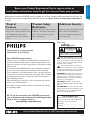 3
3
-
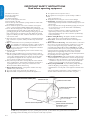 4
4
-
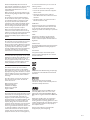 5
5
-
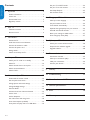 6
6
-
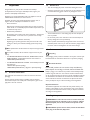 7
7
-
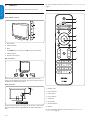 8
8
-
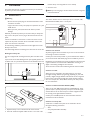 9
9
-
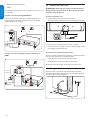 10
10
-
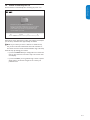 11
11
-
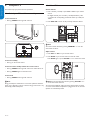 12
12
-
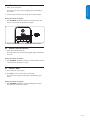 13
13
-
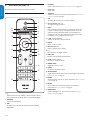 14
14
-
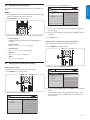 15
15
-
 16
16
-
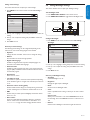 17
17
-
 18
18
-
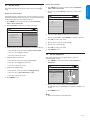 19
19
-
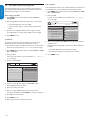 20
20
-
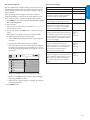 21
21
-
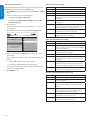 22
22
-
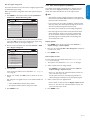 23
23
-
 24
24
-
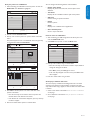 25
25
-
 26
26
-
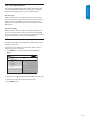 27
27
-
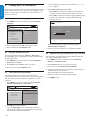 28
28
-
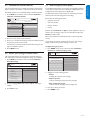 29
29
-
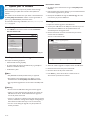 30
30
-
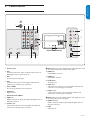 31
31
-
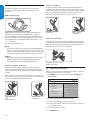 32
32
-
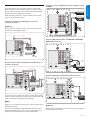 33
33
-
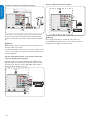 34
34
-
 35
35
-
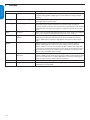 36
36
-
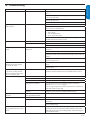 37
37
-
 38
38
-
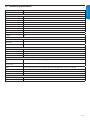 39
39
-
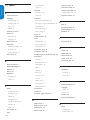 40
40
-
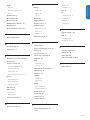 41
41
-
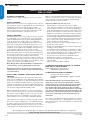 42
42
-
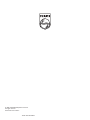 43
43
Ask a question and I''ll find the answer in the document
Finding information in a document is now easier with AI
Related papers
-
Philips 30PF9975/17 User manual
-
Philips 43PFT4002/71 Quick start guide
-
Philips 50PFP5332D Owner's manual
-
Philips 42PFL7603/93 User manual
-
Philips 42TA648BX/ User manual
-
Philips 47TA648BX User manual
-
Philips 42PFL5403 User manual
-
Philips 191TV4L User manual
-
Philips 2U LTO User manual
-
Philips 26PFL3403D/10 User manual