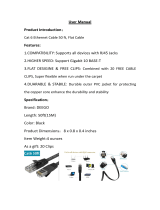Page is loading ...

(
EMC, LVD
)
M3
Instruction Manual
www.rodemic.com

- 2 -
Introduction
Congratulations on purchasing the M3
microphone.
The M3 was created to allow you to achieve the very
best results from both live performance and in the
studio.
One of the key features of the M3 is that it has been
designed with a switchable PAD and high pass fi lter,
which gives you greater control of the sound source.
It is battery operated to allow versatility with
locations as well as being manufactured in a sleek
contemporary black design.
Please take time to read through the manual provided
to help you get the very best from your M3.
For more information on the M3 and other
products, please visit www.rodemic.com.
Thank you for your purchase and please enjoy yet
another great product from
.
Peter Freedman
Microphones
Sydney, Australia

- 3 -
Specifi cations
Acoustic Principle:
Permanently Polarised
Condenser
Directional
Pattern:
Cardioid
Frequency Range:
40Hz ~ 20,000Hz
selectable High Pass Filter (HPF)
@ 80Hz 12dB/octave (see graph)
Output
Impedence:
200Ω
Sensitivity:
-40dB ±3dB re 1V/Pa @ 1kHz
(6.3mV/Pa @ 94dB SPL)
Equivalent Noise:
21dBA SPL
(A - weighted per IEC651)
Maximum Output:
+9.22dBu (@ 1% THD into 1kΩ)
Dynamic Range:
121dB (per IEC651)
Maximum SPL:
142dB (@ 1kHz, 1% THD into
1kΩ load)
Signal/Noise:
73dB SPL (@ 1kHz, rel 1Pa)
Power
Requirements:
1.6mA - battery
6.5mA - 48V Phantom Power
Battery Life:
>200 hours
Output
Connection:
3 pin XLR, balanced output
between Pin 2 (+), Pin 3 (-) and
Pin 1 (ground)
Net Weight:
390g (no battery)
Shipping Weight:
1,285g
Dimensions:
Length - 225mm (8
3/4
”)
Diameter - Ø33mm (1
5/16
”)

- 4 -
Specifi cations
Frequency Response
Polar Responses
• Heavy duty metal body
• Internal capsule shock mount
• High level of RF rejection
• Switched high pass fi lter @ 80Hz-12dB/Oct
(-10 and -20dB PAD)
• Low handling noise
• Heat treated high-strength mesh head
• Battery status indicator
• 9V Battery Power and 24 - 48V phantom power
• Designed and manufactured in Australia
• Full 10 year guarantee
Features
dB re 1 V/Pa
20
10
0
-10
-20
-30
20Hz 100 1000 10 000 20 000
0˚
90˚ 270˚
180˚
-2.0
-20.0
-10.0
0.0
-2.0
-4.0
-6.0
-8.0
-10.0
-12.0
-14.0
-16.0
-18.0
-20.0
-22.0
-24.0
-25.0
dB rel. 1V/Pa
+5.0
Frequency:
500 Hz:
1000 Hz:
4000 Hz:
–

- 5 -
Contents
M3 Microphone
Pop Shield RM3 Mic Clip
Carry Case
Powering the M3
The M3 is suitable for a wide range of
applications. Recording, stage, and location work
are all well within the capabilities of this microphone.
Its low noise and full frequency response ensure the
sound quality is at a standard that is expected by
today’s musicians and engineers.
You may use either phantom power (see Specifi cations
- page 3) or 9V battery to operate your M3.
Phantom power (P48 & P24)
Most professional mixing consoles include a 48 volt
phantom power supply; if yours does not, a separate
one may be used. Whichever power supply or cables
you use, ensure they are professional units and are
working correctly.
Note: When using phantom power, a battery may be
in or out;
if a battery is installed it will not be utilised.

- 6 -
To connect an XLR cable;
1. Before you connect your mic, ensure that the XLR
cable you are using is wired correctly to match the
output pins on the M3. The M3 offers a balanced
microphone level output and is wired as follows:
Pin 1 (earth), Pin 2 (+) and Pin 3 (-).
Figure 1 - XLR jack
You may of course use XLR-XLR, XLR-jack, or XLR-
mini jack plugs depending on your relevant input
socket.
2. Make sure you use a high-quality, low-loss XLR
cable that is as short as practical to avoid losses
and distortion.
3. To connect the XLR cable, hold the M3 in one hand
and your 3-pin XLR cable in the other. Align the
slot on the XLR cable to the groove on the inside
of M3 body and insert (fi gure 2). Ensure that the
XLR cable ‘clicks’ into place so that it can not be
removed unless the release latch is used.
Figure 2 - Connecting XLR cable
XLR KEYWAY
PIN 2 (+)
PIN 3 (-)
PIN 1 (EARTH)

- 7 -
Battery power (9 volt)
If phantom power is not available on your equipment,
you will need to use battery power. To use battery
power, a 9 Volt (PP3) battery should be fi tted into the
cavity within the microphone body ensuring correct
polarity (+ to + and - to -).
We recommend that you use a high quality alkaline
battery. Tests have shown a life expectancy for a high
quality alkaline battery used in the M3 to be in excess
of 300 hours. This is roughly the equivalent of 6 hours
usage per week for a year.
To fi t the battery:
1. Unscrew the lower section of the body to reveal the
battery cavity (fi gure 3).
Figure 3 - Unscrewing M3 body
2. Flip open the battery clip so that it doesn’t
interfere with loading the battery.
3. Insert the battery into the cavity, inserting the non
-terminal side fi rst. Take note of the plus and minus
symbol on the fl oor of the battery cavity to ensure
the battery is positioned the correct way (fi gure 4).

- 8 -
Figure 4 - Inserting the battery
4. Push the battery into place so that it is parallel with
the top of the cavity. Secure the battery in place by
fl ipping the battery clip over so that it sits on the
battery.
5. Reassemble the body, screwing lower section
fi rmly together with the upper section.

- 9 -
Operating the M3
The M3 may be connected to a mixer (recording or
live), and battery power will only be required if the
mixer does not have an in-built phantom P48 or P24
supply. Connection may also be made direct to a
portable DAT or other tape machine enabling fi eld/
location operation using the 9V battery supply.
The M3 microphone has both a PAD switch and a
Filter switch.
On/Off Filter switch
The fi lter switch is a multifunctional three position
switch. It will control main power (from battery),
microphone mute and fi lter selection (fi gure 5). Take
the time to learn what each position does so that you
can get the best performance from your M3.
The two-position variable
High-Pass Filter enables
you to step from a fl at
response to 80Hz cut.
Use the high pass fi lter
when you wish to remove
low frequency noise
that is not part of your
intended sound source. Remember however the
tonal characteristics will be affected by this, so it
is important that you listen to the sound both with
and without the HPF in circuit before deciding if it is
appropriate for the source.
L.E.D light indicator
The M3 has a handy power indicator light to help
notify you when the battery is running low.
L.E.D.
BATTERY POWER OFF
MIC MUTE
FLAT FILTER
HIGH PASS FILTER
Figure 5 - L.E.D. and Filter Switch

- 10 -
L.E.D. SINGLE FLASH – When the L.E.D. fl ashes
(illuminates for around one second), the battery power
is ‘good’. This indicates that the microphone has just
been powered.
L.E.D. STAYS ON – When the L.E.D. light illuminates
continuously the battery power is getting low. Please
replace the battery as soon as possible, as the
microphone’s sensitivity is greatly compromised when
operated with a low battery.
Note: When using M3 on battery power, it is a good
idea to keep the microphone in the off position when
not in use. This will save battery power and increase
the battery life. We recommend that during long
periods of non-use the battery should be removed, as
it may leak and potentially damage the microphone.
PAD switch
The PAD setting provides a -10 or -20 dB reduction in
sensitivity and is commonly referred to as attenuation.
To access the PAD switch unscrew the lower section of
the body to reveal the switch (fi gure 6)
Figure 6 - PAD switch
A small screwdriver or pen can be used to alter the
switch positions as required.
A choice between 0dB, -10dB and -20dB settings can
be selected (fi gure 7). We recommend you start with

- 11 -
0dB selected fi rst and assess the sound quality before
making further adjustments.
Figure 7 - PAD switch selection
The M3 has been designed with a special
recessed slide switch that is placed inside the
microphone to reduce the possibility of unauthorised
or mistaken activation.

- 12 -
Mounting the M3
A stand mount clip (RM3) is included with your M3 and
should be used to connect the M3 fi rmly and safely to
a stable microphone stand.
How to attach the stand mount
1. Before placing the M3 into the RM3 stand mount,
remove all cables and connectors to eliminate the
possibility of damaging the connectors.
2. Place the M3 into the RM3 by inserting the mic on
an angle (fi gures 8 & 9).
Figure 8 - Microphone mounting
Figure 9 - Microphone mounting
You will notice the holder is quite fi rm. This is intended
to stop the mic from coming loose. Ensure you leave
the On/Off Filter switch facing upwards to enable
better access while in its mount.

- 13 -
Now that you have the M3 securely fastened to a mic
stand or tripod, and the audio output XLR connected,
you are ready to fi ne tune your setup.
1. When fi rst switching the mixer on and phantom
power is applied to the M3, or when the
microphone battery power is switched ON, several
seconds should be allowed for the microphone to
stabilize.
We recommend that all connections made to the
mixer or recorder are made with the attenuation
(gain) set to OFF (0db).
2. To ensure the lowest noise/distortion, your mixer
input gain control should be set so that the Peak
Program Indicator (P.P.I.) L.E.D. fl ashes ON during
peaks (high levels) of the program source (Voice/
Instrument). If there is no P.P.I., adjust the input
gain while listening for distortion of the sound. As
distortion is heard, reduce the gain gradually until
the sound is undistorted (clean).
3. Sound quality is of course subjective and ‘your
sound’ will be achieved with experimentation. We
suggest that you begin with EQ set FLAT/OFF (no
boost or cut). Remember the EQ cannot change
the acoustic properties of a room. In a recording
situation, you should try placing absorbent or
refl ective panels/material in various positions
within the vicinity of the sound source and
microphone. The positioning of the microphone
can also have a dramatic effect on the sound
quality.
Recommended
Initial Setup

- 14 -
The best way to assess your recording environment
is to listen to the sound you wish to record
acoustically fi rst. Remember that no amount of EQ
can correct a ‘bad’ recording environment. Any
further desired modifi cation of sound can then be
undertaken with the EQ and effects.
4. Live/Stage Use: As a live vocal mic, the M3 offers
studio-quality sound on stage, which is not
achievable with a dynamic microphone.
A characteristic of most dynamic vocal
microphones is that their ‘full frequency response’
is only evident when they are used very close to
the sound source (within the proximity effect area).
The low frequency of the M3 extends to below
20Hz which is an attractive quality for most
recording situations.
For live performance however, you may wish to
reduce these frequencies when using the M3 as
a vocal microphone. If you have an external high
pass fi lter/bass roll-off, switch it in.
Alternatively, try moving the microphone away
from the sound source (out of the proximity effect)
or adjust the on-mic fi lter switch.
This basic microphone control/technique should
be practiced, to ensure that the best possible
results are achieved.

- 15 -
Care and Maintenance
1. Like all electret condenser microphones, the
M3 should be kept dry at all times. The capsule
will be potentially subject to moisture during
vocal use, and we strongly recommend the use
of the foam windscreen (supplied with your M3)
during all vocal applications. This screen will also
minimise plosives (the high sound pressure levels
of pronounced B’s and P’s which can bottom-out
the capsule).
2. Although the M3 is a well-built, durable
microphone it is subject to damage. You should be
careful not to drop or knock it as this could cause
internal damage to the electrical components.
After use, the M3 should be wiped clean with
a soft cloth, and stored in its protective case
together with its accessories.
A pack of moisture absorbent crystals (silica gel/
desiccant) is provided with your mic, and should be
stored in the case with the mic. These crystals should
be blue and if they have turned pink they are no
longer active. To restore them, place the pack in an
oven set between 100-150
O
C until they return to their
original colour.
Note: There are no user serviceable parts inside
this microphone so there will never be a reason for
you to dismantle it (except to replace the battery).
Any service which may require dismantling must be
performed by an authorised
Service Agent.

- 16 -
Warranty
*All products are warranted for one year from
date of purchase. You can extend that to a full ten
years if you register online at www.rodemic.com.
The warranty covers parts and labour that may be
required to repair the microphone during the warranty
period. The warranty excludes defects caused by
normal wear and tear, modifi cation, shipping damage,
or failure to use the microphone as per the instruction
guide.
If you experience any problem, or have any questions
regarding your
microphone, fi rst contact the
dealer who sold it to you. If the microphone requires a
factory authorised service, return will be organised by
that dealer.
We have an extensive distributor/dealer network, but
if you have diffi culty getting the advice or assistance
you require, do not hesitate to contact us directly.
Microphones
International
107 Carnarvon Street
Silverwater NSW 2128 Australia
Ph: +61 2 9648 5855
Fax: +61 2 9648 2455
USA
P.O. Box 4189
Santa Barbara, CA 93140-4189
Ph: 805 566 7777 (toll free within the US)
Fax: 805 566 0071
Technical Support
For information and technical support questions contact:
support@rodemic.com
In the Unites States and Puerto Rico, contact support@rodemic.com
or call 877 328 7456 (toll free within the US) or 310 328 7456
In Australia, contact ozsupport@rodemic.com or call (02) 9648 5855
Anywhere except Australia, the United States and Puerto Rico,
contact support@rodemic.com or call +61 2 9648 5855
/