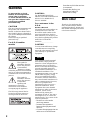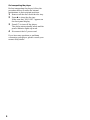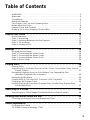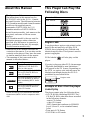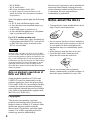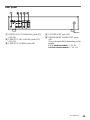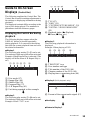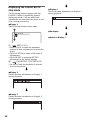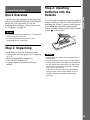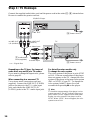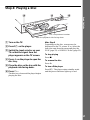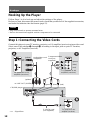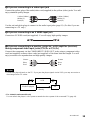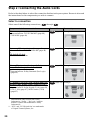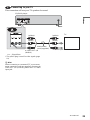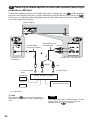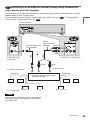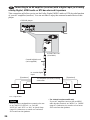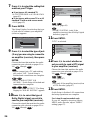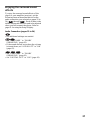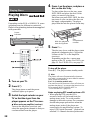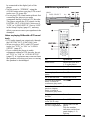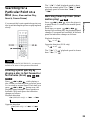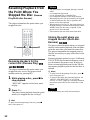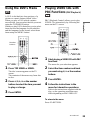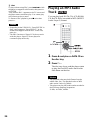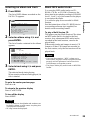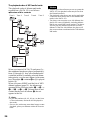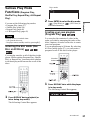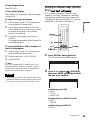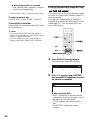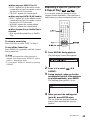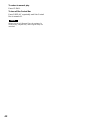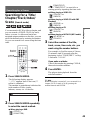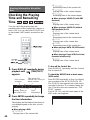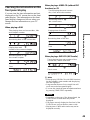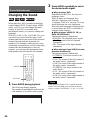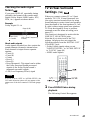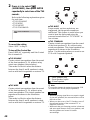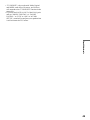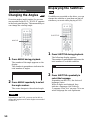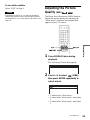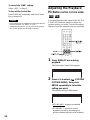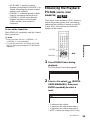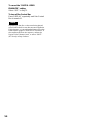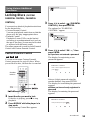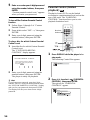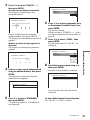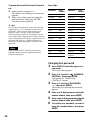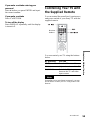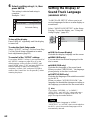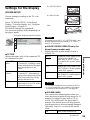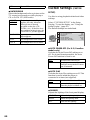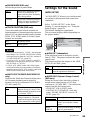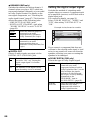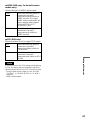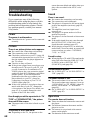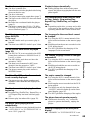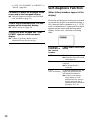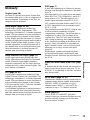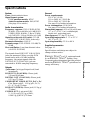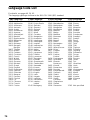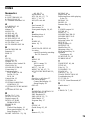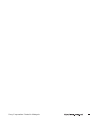3-074-252-11(1)
Operating Instructions
© 2002 Sony Corporation
DVP-NC615
CD/DVD
Player

2
WARNING
To prevent fire or shock
hazard, do not expose the
unit to rain or moisture.
To avoid electrical shock, do
not open the cabinet. Refer
servicing to qualified
personnel only.
CAUTION
The use of optical instruments with
this product will increase eye
hazard. As the laser beam used in
this CD/DVD player is harmful to
eyes, do not attempt to disassemble
the cabinet.
Refer servicing to qualified
personnel only.
For U.S./Canadian
models
This symbol is
intended to alert the
user to the presence
of uninsulated
“dangerous voltage”
within the product’s enclosure that
may be of sufficient magnitude to
constitute a risk of electric shock to
persons.
This symbol is
intended to alert the
user to the presence
of important
operating and
maintenance (servicing)
instructions in the literature
accompanying the appliance.
The following caution label is
located on the laser protective
housing inside the enclosure.
CAUTION :
TO PREVENT ELECTRIC
SHOCK, MATCH WIDE BLADE
OF PLUG TO WIDE SLOT,
FULLY INSERT.
For customers in the
U.S.A.
Owner’s Record
The model and serial numbers are
located at the rear of the unit.
Record the serial number in the
space provided below. Refer to
them whenever you call upon your
Sony dealer regarding this product.
Model No. DVP-NC615
Serial No.______________
CAUTION
You are cautioned that any change
or modifications not expressly
approved in this manual could void
your authority to operate this
equipment.
Note
This equipment has been tested
and found to comply with the
limits for a Class B digital device,
pursuant to Part 15 of the FCC
Rules. These limits are designed to
provide reasonable protection
against harmful interference in a
residential installation. This
equipment generates, uses, and can
radiate radio frequency energy
and, if not installed and used in
accordance with the instructions,
may cause harmful interference to
radio communications. However,
there is no guarantee that
interference will not occur in a
particular installation. If this
equipment does cause harmful
interference to radio or television
reception, which can be
determined by turning the
equipment off and on, the user is
encouraged to try to correct the
interference by one or more of the
following measures:
– Reorient or relocate the
receiving antenna.
– Increase the separation
between the equipment and
receiver.
– Connect the equipment into an
outlet on a circuit different
from that to which the receiver
is connected.
– Consult the dealer or an
experienced radio/TV
technician for help.
Welcome!
Thank you for purchasing this
Sony CD/DVD Player. Before
operating this player, please read
this manual thoroughly and retain
it for future reference.

3
Precautions
• The power requirements and power
consumption of this player are indicated on
the back of the player. Check that the
player’s operating voltage is identical with
your local power supply.
Power requirements and
power consumption t
On safety
• Caution – The use of optical instruments
with this product will increase eye hazard.
• To prevent fire or shock hazard, do not
place objects filled with liquids, such as
vases, on the apparatus.
• Should any solid object or liquid fall into
the cabinet, unplug the player and have it
checked by qualified personnel before
operating it any further.
On power sources
• The player is not disconnected from the AC
power source as long as it is connected to
the wall outlet, even if the player itself has
been turned off.
• If you are not going to use the player for a
long time, be sure to disconnect the player
from the wall outlet. To disconnect the AC
power cord, grasp the plug itself; never pull
the cord.
• Should the AC power cord need to be
changed, have it done at a qualified service
shop only.
On placement
• Place the player in a location with adequate
ventilation to prevent heat build-up in the
player.
• Do not place the player on a soft surface
such as a rug that might block the
ventilation holes.
• Do not place the player in a location near
heat sources, or in a place subject to direct
sunlight, excessive dust, or mechanical
shock.
• Do not install the player in an inclined
position. It is designed to be operated in a
horizontal position only.
• Keep the player and discs away from
equipment with strong magnets, such as
microwave ovens, or large loudspeakers.
• Do not place heavy objects on the player.
For the model supplied with the AC plug
adaptor
If the AC plug of your unit does not fit into
the wall outlet, attach the supplied AC plug
adaptor.
On operation
• If the player is brought directly from a cold
to a warm location, or is placed in a very
damp room, moisture may condense on the
lenses inside the player. Should this occur,
the player may not operate properly. In this
case, remove the disc and leave the player
turned on for about half an hour until the
moisture evaporates.
• When you move the player, take out any
discs. If you don’t, the disc may be
damaged.
On adjusting volume
Do not turn up the volume while listening to
a section with very low level inputs or no
audio signals. If you do, the speakers may be
damaged when a peak level section is played.
On cleaning
Clean the cabinet, panel, and controls with a
soft cloth slightly moistened with a mild
detergent solution. Do not use any type of
abrasive pad, scouring powder or solvent
such as alcohol or benzine.
On cleaning discs
Do not use a commercially available cleaning
disc. It may cause a malfunction.
IMPORTANT NOTICE
Caution: This player is capable of holding a
still video image or on-screen display image
on your television screen indefinitely. If
you leave the still video image or on-screen
display image displayed on your TV for an
extended period of time you risk permanent
damage to your television screen.
Projection televisions are especially
susceptible to this.
DVP–XXXX
00V 00Hz
00W
NO.
0-000-000-00
X

4
On transporting the player
Before transporting the player, follow the
procedure below to return the internal
mechanisms to their original positions.
1 Remove all the discs from the disc tray.
2 Press Z to close the disc tray.
Make sure that “NO DISC” appears on
the front panel display.
3 Press ?/1 to turn off the player.
The player enters standby mode and the
power indicator lights up in red.
4 Disconnect the AC power cord.
If you have any questions or problems
concerning your player, please consult your
nearest Sony dealer.

5
Table of Contents
WARNING . . . . . . . . . . . . . . . . . . . . . . . . . . . . . . . . . . . . . . . . . . . . . . . . . . . . 2
Welcome!. . . . . . . . . . . . . . . . . . . . . . . . . . . . . . . . . . . . . . . . . . . . . . . . . . . . . 2
Precautions . . . . . . . . . . . . . . . . . . . . . . . . . . . . . . . . . . . . . . . . . . . . . . . . . . . 3
About this Manual . . . . . . . . . . . . . . . . . . . . . . . . . . . . . . . . . . . . . . . . . . . . . . 7
This Player Can Play the Following Discs . . . . . . . . . . . . . . . . . . . . . . . . . . . . 7
Notes about the Discs . . . . . . . . . . . . . . . . . . . . . . . . . . . . . . . . . . . . . . . . . . . 8
Index to Parts and Controls . . . . . . . . . . . . . . . . . . . . . . . . . . . . . . . . . . . . . . 9
Guide to On-Screen Displays (Control Bar). . . . . . . . . . . . . . . . . . . . . . . . . . 13
Simple Start Guide . . . . . . . . . . . . . . . . . . . . . . . . . . . . . . . . . . 15
Quick Overview . . . . . . . . . . . . . . . . . . . . . . . . . . . . . . . . . . . . . . . . . . . . . . . 15
Step 1: Unpacking . . . . . . . . . . . . . . . . . . . . . . . . . . . . . . . . . . . . . . . . . . . . . 15
Step 2: Inserting Batteries into the Remote. . . . . . . . . . . . . . . . . . . . . . . . . . 15
Step 3: TV Hookups . . . . . . . . . . . . . . . . . . . . . . . . . . . . . . . . . . . . . . . . . . . 16
Step 4: Playing a Disc . . . . . . . . . . . . . . . . . . . . . . . . . . . . . . . . . . . . . . . . . . 17
Hookups . . . . . . . . . . . . . . . . . . . . . . . . . . . . . . . . . . . . . . . . . . 18
Hooking Up the Player . . . . . . . . . . . . . . . . . . . . . . . . . . . . . . . . . . . . . . . . . 18
Step 1: Connecting the Video Cords . . . . . . . . . . . . . . . . . . . . . . . . . . . . . . . 18
Step 2: Connecting the Audio Cords . . . . . . . . . . . . . . . . . . . . . . . . . . . . . . . 20
Step 3: Connecting the Power Cord . . . . . . . . . . . . . . . . . . . . . . . . . . . . . . . 25
Step 4: Quick Setup . . . . . . . . . . . . . . . . . . . . . . . . . . . . . . . . . . . . . . . . . . . 25
Playing Discs . . . . . . . . . . . . . . . . . . . . . . . . . . . . . . . . . . . . . . 28
Playing Discs . . . . . . . . . . . . . . . . . . . . . . . . . . . . . . . . . . . . . . . . . . . . . . . 28
Searching for a Particular Point on a Disc (Scan, Slow-motion Play, Search,
Freeze Frame). . . . . . . . . . . . . . . . . . . . . . . . . . . . . . . . . . . . . . . . . . . . . 31
Resuming Playback from the Point Where You Stopped the Disc
(Resume Play/Multi-disc Resume). . . . . . . . . . . . . . . . . . . . . . . . . . . . . . 32
Using the DVD’s Menu. . . . . . . . . . . . . . . . . . . . . . . . . . . . . . . . . . . . . . . . . . 33
Playing VIDEO CDs with PBC Functions (PBC Playback) . . . . . . . . . . . . . . 33
Playing an MP3 Audio Track . . . . . . . . . . . . . . . . . . . . . . . . . . . . . . . . . . . . . 34
Various Play Mode Functions (Program Play, Shuffle Play, Repeat Play,
A-B Repeat Play). . . . . . . . . . . . . . . . . . . . . . . . . . . . . . . . . . . . . . . . . . . 37
Searching for a Scene . . . . . . . . . . . . . . . . . . . . . . . . . . . . . . . . 43
Searching for a Title/Chapter/Track/Index/Scene (Search mode) . . . . . . . . 43
Viewing Information About the Disc . . . . . . . . . . . . . . . . . . . . . . . 44
Checking the Playing Time and Remaining Time . . . . . . . . . . . . . . . . . . . . . 44
Sound Adjustments . . . . . . . . . . . . . . . . . . . . . . . . . . . . . . . . . . 46
Changing the Sound . . . . . . . . . . . . . . . . . . . . . . . . . . . . . . . . . . . . . . . . . . . 46
TV Virtual Surround Settings (TVS) . . . . . . . . . . . . . . . . . . . . . . . . . . . . . . . 47

6
Enjoying Movies . . . . . . . . . . . . . . . . . . . . . . . . . . . . . . . . . . . . 50
Changing the Angles . . . . . . . . . . . . . . . . . . . . . . . . . . . . . . . . . . . . . . . . . . . 50
Displaying the Subtitles . . . . . . . . . . . . . . . . . . . . . . . . . . . . . . . . . . . . . . . . . 50
Adjusting the Picture Quality (BNR) . . . . . . . . . . . . . . . . . . . . . . . . . . . . . . . 51
Adjusting the Playback Picture (CUSTOM PICTURE MODE) . . . . . . . . . . . 52
Enhancing the Playback Picture (DIGITAL VIDEO ENHANCER) . . . . . . . . 53
Using Various Additional Functions . . . . . . . . . . . . . . . . . . . . . . . 55
Locking Discs (CUSTOM PARENTAL CONTROL, PARENTAL CONTROL) 55
Controlling Your TV with the Supplied Remote . . . . . . . . . . . . . . . . . . . . . . . 59
Settings and Adjustments . . . . . . . . . . . . . . . . . . . . . . . . . . . . . 61
Using the Setup Display. . . . . . . . . . . . . . . . . . . . . . . . . . . . . . . . . . . . . . . . . 61
Setting the Display or Sound Track Language (LANGUAGE SETUP) . . . . . 62
Settings for the Display (SCREEN SETUP). . . . . . . . . . . . . . . . . . . . . . . . . . 63
Custom Settings (CUSTOM SETUP). . . . . . . . . . . . . . . . . . . . . . . . . . . . . . . 64
Settings for the Sound (AUDIO SETUP) . . . . . . . . . . . . . . . . . . . . . . . . . . . . 65
Additional Information . . . . . . . . . . . . . . . . . . . . . . . . . . . . . . . . 68
Troubleshooting. . . . . . . . . . . . . . . . . . . . . . . . . . . . . . . . . . . . . . . . . . . . . . . 68
Self-diagnosis Function (When letters/numbers appear in the display). . . . . 70
Glossary. . . . . . . . . . . . . . . . . . . . . . . . . . . . . . . . . . . . . . . . . . . . . . . . . . . . . 71
Specifications . . . . . . . . . . . . . . . . . . . . . . . . . . . . . . . . . . . . . . . . . . . . . . . . 73
Language Code List . . . . . . . . . . . . . . . . . . . . . . . . . . . . . . . . . . . . . . . . . . . 74
Index . . . . . . . . . . . . . . . . . . . . . . . . . . . . . . . . . . . . . . . . . . . . . . . . . . . . . . . 75

7
About this Manual
• Instructions in this manual describe the
controls on the remote. You can also use the
controls on the player if they have the same
or similar names as those on the remote.
• The meaning of the icons used in this
manual is described below:
* MP3 (MPEG1 Audio Layer 3) is a standard
format defined by ISO (International Standard
Organization)/MPEG which compresses audio
data.
This Player Can Play the
Following Discs
The “DVD VIDEO” logo is a trademark.
Region code
Your player has a region code printed on the
back of the unit and only will play DVD
VIDEO discs (playback only) labeled with
identical region codes. This system is used to
protect copyrights.
DVDs labeled will also play on this
player.
If you try to play any other DVD, the message
“Playback prohibited by area limitations..”
will appear on the TV screen. Depending on
the DVD, no region code indication may be
labeled even though playing the DVD is
prohibited by area restrictions.
Example of discs that the player
cannot play
The player cannot play the following discs:
• All CD-ROMs (including PHOTO CDs)/
CD-Rs/CD-RWs other than those recorded
in the following formats:
–music CD format
–video CD format
–MP3 format that conforms to ISO9660*
Level 1/Level 2, or its extended format,
Joliet
• Data part of CD-Extras
• DVD-RWs in VR mode
Check your model
The instructions in this manual are for
DVP-NC615 sold in the U.S.A., Canada,
Asia and Oceania. The differences between
U.S./Canadian models and Asian/Oceanian
models are the supplied remote
commander, RMT-D143A for U.S./
Canadian models or RMT-D143E for
Asian/Oceanian models, jack names on the
rear panel, and some of the on-screen
displays.
U.S./Canadian model is the one used for
illustration purposes unless otherwise
specified. Any difference in operation is
clearly indicated in the text, for example,
“Asian/Oceanian models only.”
Icon Meaning
Functions available for DVD
VIDEOs or DVD-Rs/DVD-
RWs in video mode
Functions available for VIDEO
CDs or CD-Rs/CD-RWs in
video CD format
Functions available for DATA
CDs (CD-ROMs/CD-Rs/CD-
RWs containing MP3* audio
tracks)
Functions available for music
CDs or CD-Rs/CD-RWs in
music CD format
Format of discs
DVD VIDEO
VIDEO CD
Music CD
ALL
DVP–XXXX
00V 00Hz
00W
NO.
0-000-000-00
X
Region code

8
• DVD-ROMs
• DVD Audio discs
• HD layer on Super Audio CDs
* A logical format of files and folders on CD-
ROMs defined by ISO (International Standard
Organization).
Also, the player cannot play the following
discs:
• A DVD with a different region code.
• A disc that has a non-standard shape (e.g.,
card, heart).
• A disc with paper or stickers on it.
• A disc that has the adhesive of cellophane
tape or a sticker still left on it.
For U.S./Canadian models only:
• The player cannot play a disc recorded in a
color system other than NTSC, such as PAL
or SECAM (this player conforms to the
NTSC color system).
Note
Some CD-Rs, CD-RWs, DVD-Rs, or DVD-RWs
(in video mode) cannot be played on this player due
to the recording quality or physical condition of the
disc, or the characteristics of the recording device.
Furthermore, the disc will not play if it has not been
correctly finalized. For more information, see the
operating instructions for the recording device.
Note that discs created in the Packet Write format
cannot be played.
Note on playback operations of
DVDs and VIDEO CDs
Some playback operations of DVDs and
VIDEO CDs may be intentionally set by
software producers. Since this player plays
DVDs and VIDEO CDs according to the disc
contents the software producers designed,
some playback features may not be available.
Also, refer to the instructions supplied with
the DVDs or VIDEO CDs.
Copyrights
This product incorporates copyright
protection technology that is protected by
method claims of certain U.S. patents, other
intellectual property rights owned by
Macrovision Corporation, and other rights
owners. Use of this copyright protection
technology must be authorized by
Macrovision Corporation, and is intended for
home and other limited viewing uses only
unless otherwise authorized by Macrovision
Corporation. Reverse engineering or
disassembly is prohibited.
Notes about the Discs
• To keep the disc clean, handle the disc by its
edge. Do not touch the surface.
• Do not expose the disc to direct sunlight or
heat sources such as hot air ducts, or leave it
in a car parked in direct sunlight as the
temperature may rise considerably inside
the car.
• After playing, store the disc in its case.
• Clean the disc with a cleaning cloth.
Wipe the disc from the center out.
• Do not use solvents such as benzine,
thinner, commercially available cleaners, or
anti-static spray intended for vinyl LPs.

9
Index to Parts and Controls
For more information, refer to the pages indicated in parentheses.
Front panel
A [/1 (on/standby) button/indicator (28)
Lights up in green when the power is on
and lights up in red when the player is in
standby mode.
B DISC SELECT 1 – 5 buttons (29)
C (remote sensor) (15)
D Front panel display (10)
E H (playback) button (28)
The H button has a tactile dot.*
F X (pause) button (29)
G x (stop) button (29)
H ./> (previous/next) buttons (29)
I A (open/close) button (28)
J DISC SKIP button (28)
K EXCHANGE button (30)
L Disc tray (28)
M SURROUND button (47)
N LOAD button (29)
O PICTURE MODE button (52)
* Use the tactile dot as a reference when operating
the player.
c continued

10
Front panel display
When playing back a DVD
When playing back a VIDEO CD with Playback Control (PBC) (33)
When playing back a CD, DATA CD (MP3 audio), or VIDEO CD (without PBC)
Playing time (45)
Disc type
Current audio
signal (47)
Lights up when you can
change the angle (50)
Current play
mode (37)
Playing status
Current title and
chapter (45)
Current disc
All discs
mode (37)
Disc numbers (29)
For Asian/Oceanian models only
Lights up when the player outputs
the signal in NTSC format
Disc type
Playing time (45)
Playing status
Lights up during A-B Repeat Play (41)
All discs mode (37)
Current disc
Current scene (45)
For Asian/Oceanian models only
Lights up when the player outputs the
signal in NTSC format
Disc numbers (29)
Playing time (45)
Disc type
Current track and
index (45)
Lights up when playing
MP3 audio tracks (34)
Playing status
Current disc
Current play mode (37)
All discs mode (37)
Disc numbers (29)
For Asian/Oceanian models only
Lights up when the player outputs
the signal in NTSC format

11
Rear panel
A DIGITAL OUT (COAXIAL) jack (22)
(23) (24)
B LINE OUT L/R (AUDIO) jacks (21)
(22) (23)
C LINE OUT (VIDEO) jack (18)
D S VIDEO OUT jack (18)
E COMPONENT VIDEO OUT jacks
(18)
(The jack names differ depending on the
models.
U.S./Canadian models: Y, P
B, PR
Asian/Oceanian models: Y, CB, CR)
c continued

12
Remote
A TV [/1 (on/standby) button (59)
B
Z OPEN/CLOSE button (28)
C Number buttons (33)
The number 5 button has a tactile dot.*
D CLEAR button (37)
E SUBTITLE button (50)
F AUDIO button (46)
G ./> PREV/NEXT (previous/
next) buttons (29)
H m/M SCAN/SLOW
buttons (31)
I X PAUSE button (29)
J H PLAY button (28)
The H button has a tactile dot.*
K C/X/x/c buttons (33)
L DISPLAY button (13)
M TOP MENU button (33)
N [/1 (on/standby) button (28)
O VOL (volume) +/– buttons (59)
The + button has a tactile dot.*
P TV/VIDEO button (59)
Q TIME/TEXT button (44)
R DISC SKIP button (28)
S ANGLE button (50)
T PICTURE MODE button (52)
U SUR (surround) button (47)
V REPEAT button (40)
W REPLAY button (29)
X SEARCH MODE button (43)
Y x STOP button (29)
Z ENTER button (25)
wj O RETURN button (33)
wk MENU button (33) (34)
* Use the tactile dot as a reference when operating
the player.

13
Guide to On-Screen
Displays (Control Bar)
The following explains the Control Bar. The
Control Bar is used for making adjustments to
the settings or displaying information during
playback.
The displayed contents differ according to the
type of disc being played. The numbers in
parentheses indicate reference pages.
Displaying the Control Bar during
playback
The following displays appear when the
DISPLAY button is pressed repeatedly
during playback. You can select the setting
that suits the current playback item and view
the related information.
◆Display 1
The following play modes
1
~
5
can be set.
The indicator lights up in blue when activated.
Example: When Repeat Play is selected. (The
display will differ when A-B Repeat Play is
set.)
A Disc mode (37)
B Repeat Play (40)
C Shuffle Play (39)
D Program Play (37)
E A-B Repeat Play (41)
F Unit being repeated in this example.
m
◆Display 2
The following play modes
7
~
0
can be set.
The indicator lights up in blue when activated.
Example: When “TVS” is set.
G TVS (47)
H “BNR” (51)
I “CUSTOM PICTURE MODE” (52)
J “DIGITAL VIDEO ENHANCER”
(53)
K Playback status (NPlayback,
XPause, xStop, etc.)
m
◆Display 3
The following playback information is
displayed.
Example: When playing a DVD.
L TIME/TEXT icon
M Disc number and type
N Title number of the DVD (44)
O Chapter number of the DVD (44)
P Playing time or remaining time (44)
m
◆Display 4 (DVD playback only)
Q Format of the current audio signal (47)
m
◆No display
m
◆Return to Display 1
CHAPTER
12345 6
789q
;
q
a
T41
–
8
3:DVD T 1:01:57
q
h
q
g
q
f
q
d
q
s
DOLBY DIGITAL
3/2.1
qj
c continued

14
Displaying the Control Bar in
stop mode
The following displays appear when the
DISPLAY button is repeatedly pressed
during stop mode. You can make basic
adjustments and customize the player to suit
your viewing preferences.
◆Display 1
The following settings can be made.
A SETUP (61)
• Select QUICK to make the minimum
number of basic adjustments for using the
player.
• Select CUSTOM to make a full range of
adjustments.
• Select RESET to return the
SETUP
adjustments to the default settings.
B PARENTAL CONTROL(55)
• Set this to limit the playback of selected
discs on this player.
m
◆Display 2
Shows the same information as Display 1
during playback.
m
◆Display 3
Shows the same information as Display 2
during playback.
m
◆Display 4
Shows the same information as Display 3
during playback.
m
◆No display
m
◆Return to Display 1
Q
UICK
CHAPTER
T41
–
8
3:DVD T 1:01:57

15
Simple Start Guide
Simple Start Guide
Quick Overview
A quick overview presented in this guide will
give you enough information to start using the
player for your enjoyment. To use the
surround sound features of this player, refer
to “Hookups” on page 18.
Notes
• You cannot connect this player to a TV that does
not have a video input jack.
• Be sure to disconnect the power of each
component before connecting.
Step 1: Unpacking
Check that you have the following items:
• Audio/video cord (pinplug × 3 y pinplug
× 3) (1)
• Remote commander (remote) (1)
• Size AA (R6) batteries (2)
• A plug adapter is included with some
models.
Step 2: Inserting
Batteries into the
Remote
You can control the player using the supplied
remote. Insert two Size AA (R6) batteries by
matching the 3 and # ends on the batteries
to the markings inside the compartment.
When using the remote, point it at the remote
sensor on the player.
Notes
• Do not leave the remote in an extremely hot or
humid place.
• Do not drop any foreign object into the remote
casing, particularly when replacing the batteries.
• Do not expose the remote sensor to direct light
from the sun or a lighting apparatus. Doing so
may cause a malfunction.
• If you do not use the remote for an extended
period of time, remove the batteries to avoid
possible damage from battery leakage and
corrosion.

16
Step 3: TV Hookups
Connect the supplied audio/video cord and the power cord in the order (1 ~3) shown below.
Be sure to connect the power cord last.
Depending on the TV type, the image of
some discs may not fit your TV screen.
If you want to change the aspect ratio, please
refer to page 63.
When connecting to a monaural TV
Use a stereo-mono conversion cord (not
supplied). Connect the LINE OUT (VIDEO)
jack on the player to the TV’s video input
jack, and connect the LINE OUT L/R
(AUDIO) jacks to the TV’s audio input jack.
For Asian/Oceanian models only
To change the color system
The color system of the player is set to NTSC
or PAL. If the on-screen menu of the player
does not appear on the TV, change the color
system of the player to the same color system
(PAL or NTSC) of your TV. To change the
color system, hold ?/1 down for a few
seconds while pressing X on the player.
z Hint
To check the current setting of the player’s color
system, press ?/1. The ?/1 indicator lights up in
green. When “NTSC” appears on the front panel
display, the color system of the player is set to
NTSC. When “NTSC” does not appear, the color
system is set to PAL.
1 Audio/video
cord (supplied)
2 Power source
CD/DVD Player
to video input
to audio input
TV
to LINE OUT
(VIDEO)
to LINE OUT
L/R (AUDIO)
3 Power source
LINE OUT
l : Signal flow

17
Simple Start Guide
Step 4: Playing a Disc
A Turn on the TV.
B Press [/1 on the player.
C Switch the input selector on your
TV so that the signal from the
player appears on the TV screen.
D Press A on the player to open the
disc tray.
E Place the disc on the tray with the
playback side facing down.
F Press H.
The disc tray closes and the player begins
playing the disc.
After Step 6
Depending on the disc, a menu may be
displayed on the TV screen. If so, select the
item you want from the menu and play the
DVD (page 33) or VIDEO CD disc (page 33).
To stop playing
Press x.
To remove the disc
Press A.
To turn off the player
Press [/1. The player enters standby mode
and the power indicator lights up in red.
With the playback side facing down
Disc compartment number

18
Hookups
Hooking Up the Player
Follow Steps 1 to 4 to hook up and adjust the settings of the player.
Before you start, disconnect the power cords, check that you have all of the supplied accessories,
and insert the batteries into the remote (page 15).
Notes
• Plug cords securely to prevent unwanted noise.
• Refer to the instructions supplied with the components to be connected.
Step 1: Connecting the Video Cords
Connect this player to your TV monitor, projector, or AV amplifier (receiver) using a video cord.
Select one of the patterns A through C, according to the input jack on your TV monitor,
projector, or AV amplifier (receiver).
l : Signal flow
Component video
cord (not
supplied)
(yellow)
Audio/video cord
(supplied)
TV, projector or AV
amplifier (receiver)
CD/DVD player
TV, projector or AV
amplifier (receiver)
(green)
S VIDEO cord
(not supplied)
TV, projector or AV
amplifier (receiver)
(red)(blue)
(yellow)
(green)
(blue)
(red)
to LINE OUT (VIDEO)

19
Hookups
A If you are connecting to a video input jack
Connect the yellow plug of the audio/video cord (supplied) to the yellow (video) jacks. You will
enjoy standard quality images.
Use the red and white plugs to connect to the audio input jacks (page 21). (Do this if you are
connecting to a TV only.)
B If you are connecting to an S VIDEO input jack
Connect an S VIDEO cord (not supplied). You will enjoy high quality images.
C If you are connecting to a monitor, projector, or AV amplifier (receiver)
having component video input jacks (Y/P
B/PR or Y/CB/CR)
Connect the component via the COMPONENT VIDEO OUT jacks using a component video
cord (not supplied) or three video cords (not supplied) of the same kind and length. You will
enjoy accurate color reproduction and high quality images.
Notes
• Connect the player directly to the TV. If you pass the player signals via the VCR, you may not receive a
clear image on the TV screen.
• For Asian/Oceanian models only
You can switch the player’s color system to match the color system of the connected TV (page 16).
Yellow (Video)
White (L)
Red (R)
Yellow (Video)
White (L)
Red (R)
Green
Blue
Red
Green
Blue
Red
VCR
CD/DVD player
TV
Connect
directly
c continued

20
Step 2: Connecting the Audio Cords
Refer to the chart below to select the connection that best suits your system. Be sure to also read
the instructions for the components you wish to connect.
Select a connection
Select one of the following connections, through .
* Manufactured under license from Dolby
Laboratories. “Dolby,” “Pro Logic,” and the
double-D symbol are trademarks of Dolby
Laboratories.
** “DTS” and “DTS Digital Out” are trademarks
of Digital Theater Systems, Inc.
Components to be connected Connection Your setup
TV
• Surround effects: TVS DYNAMIC (page 48),
TVS WIDE (page 48)
(page 21) Example
Stereo amplifier (receiver)
and two speakers
• Surround effects: TVS STANDARD (page 48)
or
MD deck/DAT deck
• Surround effects: none
(page 22) Example
AV amplifier (receiver) having a Dolby*
Surround (Pro Logic) decoder and 3 to 6
speakers
• Surround effects: Dolby Surround (Pro Logic)
(page 66)
(page 23) Example
AV amplifier (receiver) with a digital input jack
having a Dolby Digital, MPEG audio or DTS**
decoder and 6 speakers
• Surround effects: Dolby Digital (5.1ch) (page 66),
DTS (5.1ch) (page 67), MPEG audio (5.1ch)
(page 67)
(page 24) Example
A D
A
B
C
D
Page is loading ...
Page is loading ...
Page is loading ...
Page is loading ...
Page is loading ...
Page is loading ...
Page is loading ...
Page is loading ...
Page is loading ...
Page is loading ...
Page is loading ...
Page is loading ...
Page is loading ...
Page is loading ...
Page is loading ...
Page is loading ...
Page is loading ...
Page is loading ...
Page is loading ...
Page is loading ...
Page is loading ...
Page is loading ...
Page is loading ...
Page is loading ...
Page is loading ...
Page is loading ...
Page is loading ...
Page is loading ...
Page is loading ...
Page is loading ...
Page is loading ...
Page is loading ...
Page is loading ...
Page is loading ...
Page is loading ...
Page is loading ...
Page is loading ...
Page is loading ...
Page is loading ...
Page is loading ...
Page is loading ...
Page is loading ...
Page is loading ...
Page is loading ...
Page is loading ...
Page is loading ...
Page is loading ...
Page is loading ...
Page is loading ...
Page is loading ...
Page is loading ...
Page is loading ...
Page is loading ...
Page is loading ...
Page is loading ...
Page is loading ...
-
 1
1
-
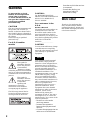 2
2
-
 3
3
-
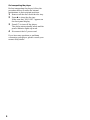 4
4
-
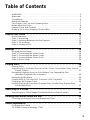 5
5
-
 6
6
-
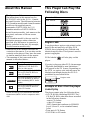 7
7
-
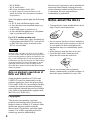 8
8
-
 9
9
-
 10
10
-
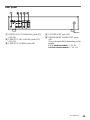 11
11
-
 12
12
-
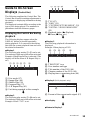 13
13
-
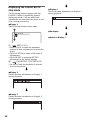 14
14
-
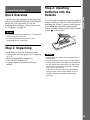 15
15
-
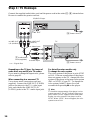 16
16
-
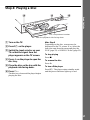 17
17
-
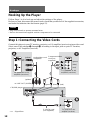 18
18
-
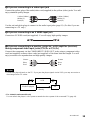 19
19
-
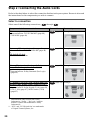 20
20
-
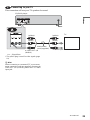 21
21
-
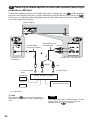 22
22
-
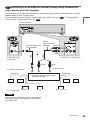 23
23
-
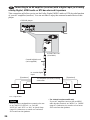 24
24
-
 25
25
-
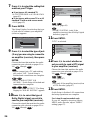 26
26
-
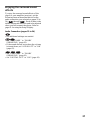 27
27
-
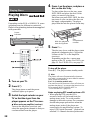 28
28
-
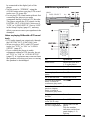 29
29
-
 30
30
-
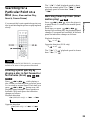 31
31
-
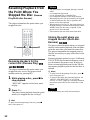 32
32
-
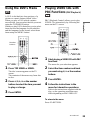 33
33
-
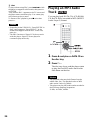 34
34
-
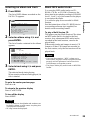 35
35
-
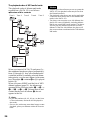 36
36
-
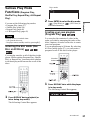 37
37
-
 38
38
-
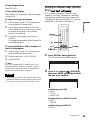 39
39
-
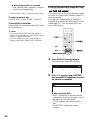 40
40
-
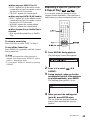 41
41
-
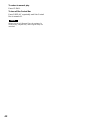 42
42
-
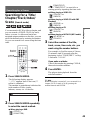 43
43
-
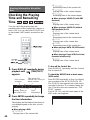 44
44
-
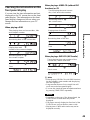 45
45
-
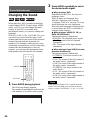 46
46
-
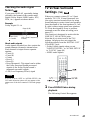 47
47
-
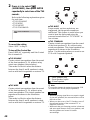 48
48
-
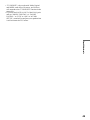 49
49
-
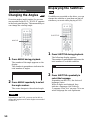 50
50
-
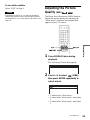 51
51
-
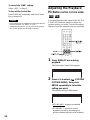 52
52
-
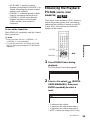 53
53
-
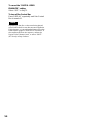 54
54
-
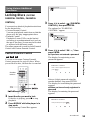 55
55
-
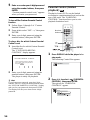 56
56
-
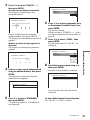 57
57
-
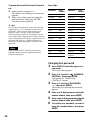 58
58
-
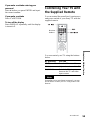 59
59
-
 60
60
-
 61
61
-
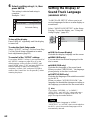 62
62
-
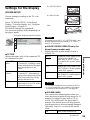 63
63
-
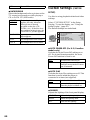 64
64
-
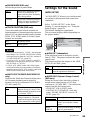 65
65
-
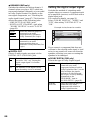 66
66
-
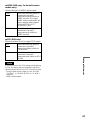 67
67
-
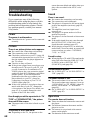 68
68
-
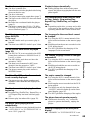 69
69
-
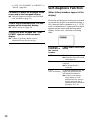 70
70
-
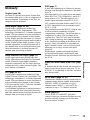 71
71
-
 72
72
-
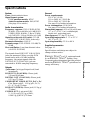 73
73
-
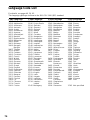 74
74
-
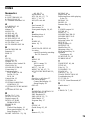 75
75
-
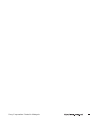 76
76
Ask a question and I''ll find the answer in the document
Finding information in a document is now easier with AI
Related papers
-
Sony DVP-NC625 User manual
-
Sony DVP-F25 User manual
-
Sony DVP-NS300 Operating instructions
-
Sony DVPNS300 User manual
-
Sony DVP-NS300 Operating instructions
-
Sony dvp ns 300 Owner's manual
-
Sony DVP-NS325 User manual
-
Sony DVP-NC600 Operating instructions
-
Sony DVP-NC625 User manual
-
Sony DVP-NS905V User manual
Other documents
-
Aiwa XD-AX10 Operating Instructions Manual
-
Dual 16-3267 User manual
-
Philips DVD-619AT User manual
-
Pioneer DV-525 Owner's manual
-
Aiwa XD-P15 User manual
-
Pioneer DRM-6324X User manual
-
ONKYO DVSP405S - Progressive Scan DVD Player User manual
-
ONKYO DVSP406B User manual
-
ONKYO TX-SR506 User manual
-
ONKYO SP404 User manual