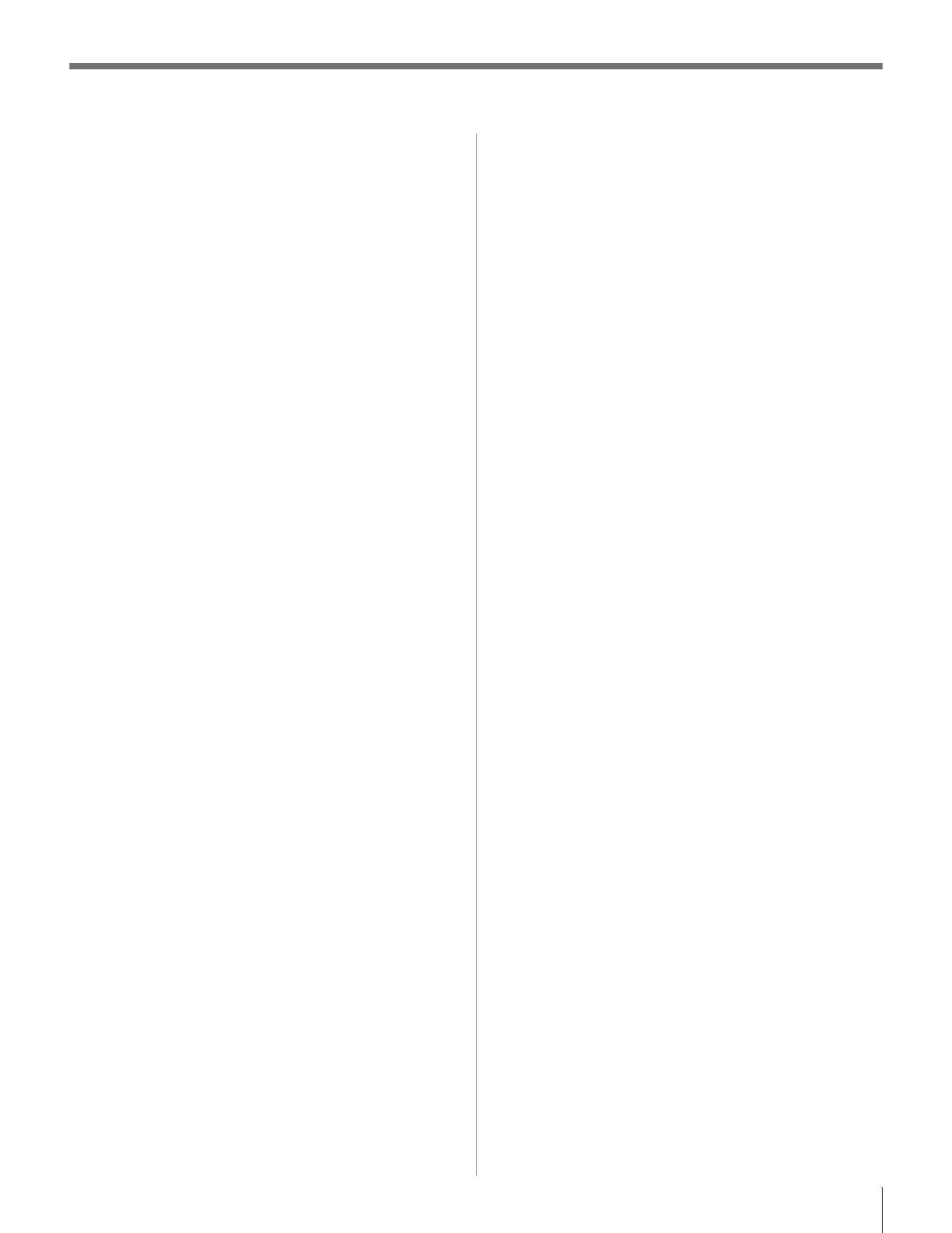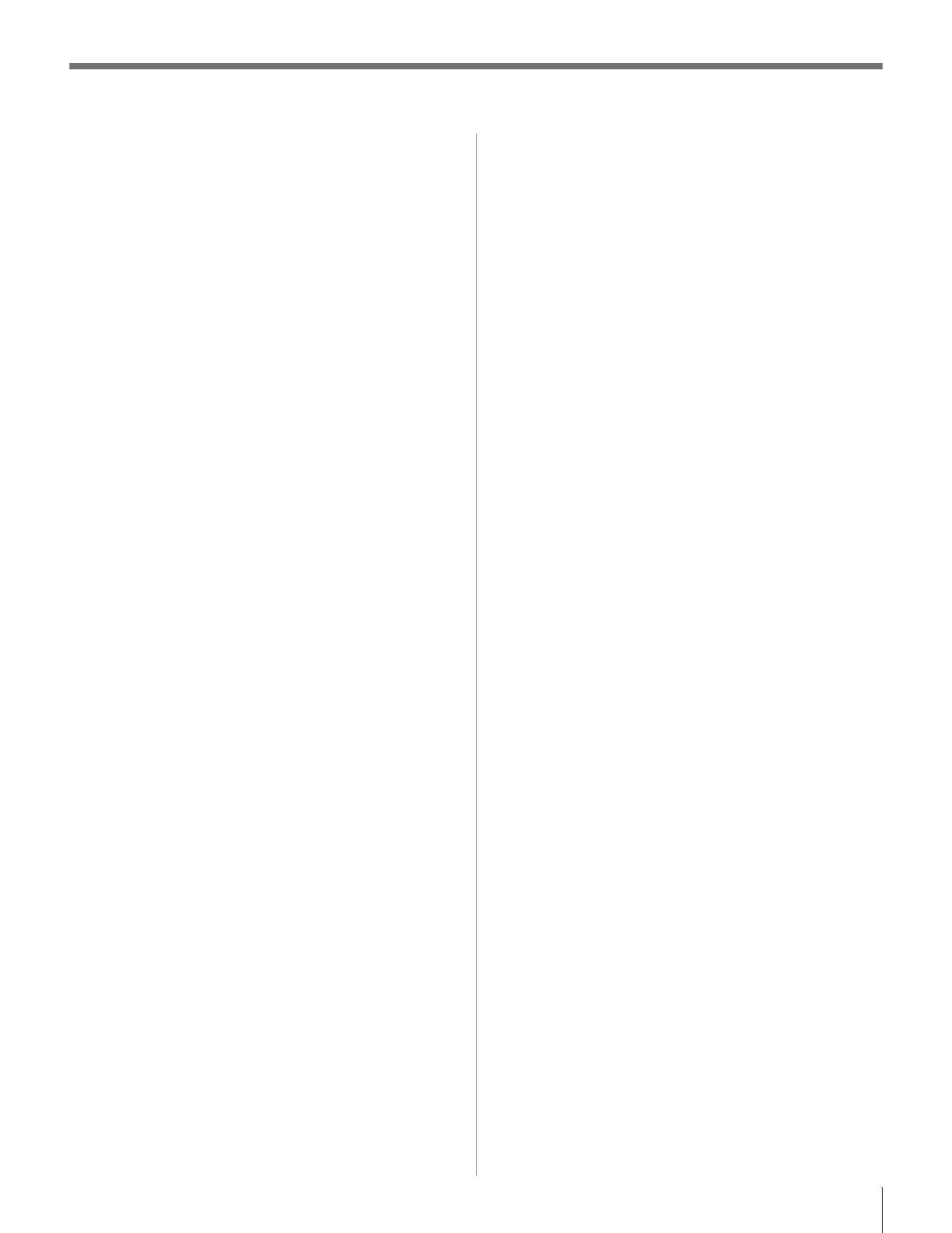
7
Contents
Important Safety Instructions ..........................................
Installation, Care, and Service ........................................
Chapter 1: Introduction.................................................. 8
Features of your new TV ......................................................... 8
Overview of steps for installing, setting up,
and using your new TV .....................................................9
TV front and side panel controls and connections ................
10
TV back panel connections ....................................................11
Chapter : Connecting your TV ....................................... 1
Overview of cable types ........................................................12
About the connection illustrations .........................................
12
Connecting a VCR (or a VCR with S-video)
and antenna, Cable TV or Camcorder .............................
13
Connecting a DVD player with ColorStream
®
(component video), a VCR, and a satellite receiver ........
14
Connecting an HDMI™ or DVI device to the HDMI input .. 15
REGZA-LINK
®
connection ..................................................16
Connecting a digital audio system ......................................... 17
Connecting an audio system ..................................................17
Connecting a personal computer (PC) ...................................18
Chapter : Using the remote control ................................. 19
Preparing the remote control for use .....................................19
Installing the remote control batteries ................................... 19
Remote control effective range ..............................................19
Learning about the remote control .........................................
20
Using the remote control to control your other devices ........
21
Remote Control functional key chart .....................................
22
Programming the remote control to control your
other devices ...................................................................23
Remote control codes ............................................................
24
Chapter : Menu layout and navigation .............................6
Main menu layout .................................................................. 26
Setup/Installation menu layout .............................................. 27
Navigating the menu system ..................................................27
Chapter : Setting up your TV ......................................... 8
Setting the Energy Saving Mode ........................................... 28
Selecting the menu language ................................................. 28
Configuring the antenna input source for the ANT/CABLE
terminal ...........................................................................28
Programming channels into the TV’s channel memory ........29
Programming channels automatically ............................. 29
Manually adding and deleting channels in the
channel memory ....................................................... 29
Labeling channels ..................................................................30
Setting the HDMI™ audio mode ...........................................31
Viewing the digital signal meter ............................................ 32
Setting the time zone .............................................................32
Viewing the system status ...................................................... 32
Chapter 6: Using the TV’s features ...................................
Selecting the video input source to view ...............................33
Labeling the video input sources ...........................................33
Tuning channels ..................................................................... 34
Tuning channels using the Channel Browser
™ .............. 34
Setting the Channel Tuning Mode ..................................
36
Tuning to the next programmed channel ........................
36
Tuning to a specific channel
(programmed or unprogrammed) .............................36
Switching between two channels using Channel Return
37
Switching between two channels using SurfLock™ ......37
Selecting the picture size .......................................................
37
Scrolling the TheaterWide
®
picture
(TheaterWide 2 and 3 only) ............................................39
Using the auto aspect ratio feature ........................................
39
Selecting the cinema mode ...................................................39
Using the FREEZE feature ....................................................
39
Adjusting the picture .............................................................40
Selecting the picture mode ..............................................
40
Adjusting the picture quality ...........................................40
Using the closed caption mode ..............................................
41
Base closed captions ....................................................... 41
Digital CC Settings ........................................................
41
CC Selector ..................................................................... 41
Adjusting the audio ................................................................
42
Muting the sound ............................................................42
Using the digital audio selector
.......................................42
Selecting stereo/SAP broadcasts ..................................... 42
Adjusting the audio quality .............................................
43
Selecting the optical audio output format ....................... 43
Using the Dolby
®
Digital Dynamic
Range Control feature ..............................................43
Using the Locks menu ........................................................... 44
Entering the PIN code ..................................................... 44
If you cannot remember your PIN code ..........................44
Changing your PIN code .................................................44
Blocking TV programs and movies by rating
(V-Chip) ....................................................................44
Downloading an additional rating system for
blocking TV programs and movies ..........................45
Blocking channels ........................................................... 46
Unlocking programs temporarily .................................... 46
Using the input lock feature ............................................ 46
Using the GameTimer
®
................................................... 47
Using the control panel lock feature ............................... 47
Using the PC settings feature.................................................48
Setting the PC Audio .............................................................48
Setting the sleep timer ...........................................................48
Using REGZA-LINK
®
..........................................................49
REGZA-LINK
®
playback device (DVD player, etc.)
control ......................................................................49
REGZA-LINK
®
input source selection ..........................49
VOLUME and MUTE controls of Audio Receiver ........49
Other REGZA-LINK
®
functions ....................................50
Displaying TV status information .........................................50
Understanding the auto power off feature .............................50
Understanding the last mode memory feature ....................... 50
Chapter 7: Using the TV’s advanced features ...................... 1
Using the advanced picture settings features .........................51
Using dynamic contrast...................................................51
Using the static gamma feature .......................................51
Selecting the color temperature ......................................51
Using CableClear
®
digital noise reduction .....................52
Using MPEG noise reduction .........................................52
Using the Game Mode feature ........................................ 52
Chapter 8: Troubleshooting ............................................
General troubleshooting ........................................................53
Chapter 9: Appendix ....................................................
Specifications .........................................................................55
Acceptable signal formats for PC IN and HDMI terminals ..56
Limited United States Warranty
for LCD Televisions 26” and Larger ...............................
57
Limited Canadian Warranty
for Toshiba Brand Flat Panel Televisions ........................
58