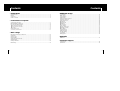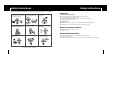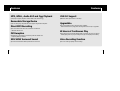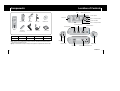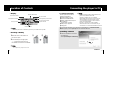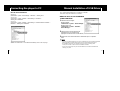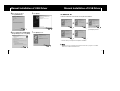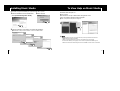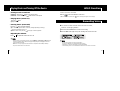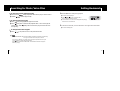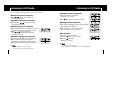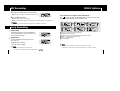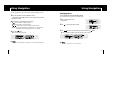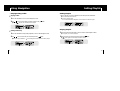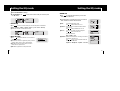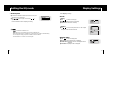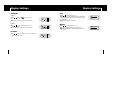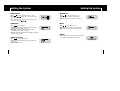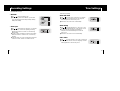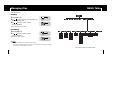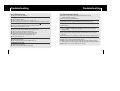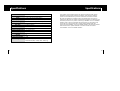YP-C1
AH68-01694N (Rev 0.0)
- MP3, WMA , Audio ASF and Ogg Playback
- Removable Storage Device
- Direct MP3 Recording
- FM Reception
- SRS WOW Surround Sound
- USB 2.0 Support
- Upgradable
- 42 Hours of Continuous Play
- Voice Recording Function
http://www.samsungelectronics.com.hk
HongKong Only

3
ContentsContents
2
Safety Instructions................................................................................................................................................4
Features ..............................................................................................................................................................6
Components ........................................................................................................................................................8
Location of Controls ............................................................................................................................................9
I Preparations
Playing Music and Turning Off the Device ........................................................................................................22
Hold Function ....................................................................................................................................................23
Recording Voice ................................................................................................................................................23
Recording MP3s ................................................................................................................................................24
Searching for Music/Voice Files ........................................................................................................................26
Setting Bookmark ..............................................................................................................................................27
Listening to FM Radio ........................................................................................................................................28
FM Recording ....................................................................................................................................................30
I Basic Usage
Connecting the player to PC ..............................................................................................................................11
Manual Installation of USB Driver ......................................................................................................................15
Using the removable storage(PC)......................................................................................................................18
● Downloading/Uploading files ........................................................................................................................18
● Disconnecting the USB cable........................................................................................................................18
● Formatting ....................................................................................................................................................19
Installing Music Studio........................................................................................................................................20
To View Help on Music Studio ..........................................................................................................................21
I Connection to Computer
Loop Repeating ..................................................................................................................................................30
MENU Options ..................................................................................................................................................31
Using Navigation ................................................................................................................................................32
Setting Playlist....................................................................................................................................................35
Setting the Advanced Functions ........................................................................................................................36
Selecting the Playmode......................................................................................................................................37
Setting the EQ mode..........................................................................................................................................38
● Preset EQ......................................................................................................................................................38
● Bass Booster ................................................................................................................................................38
● WOW Set ......................................................................................................................................................39
● User EQ Set ..................................................................................................................................................40
Display Settings..................................................................................................................................................41
● Scroll / Display Time......................................................................................................................................41
● Backlight / Contrast ......................................................................................................................................42
● Tag / Bitrate ..................................................................................................................................................43
Language Settings ............................................................................................................................................44
Setting the System ............................................................................................................................................45
Recording Settings ............................................................................................................................................48
Time Settings......................................................................................................................................................49
Managing Files ..................................................................................................................................................50
I Additional Usage
Troubleshooting..................................................................................................................................................52
Specifications ....................................................................................................................................................54
I Customer Support
MENU Table ......................................................................................................................................................51
I Appendix

5
Safety InstructionsSafety Instructions
4
I Earphones
Follow Traffic Safety Instructions
● Do not use the earphones while driving an automobile or riding a bicycle.
It’s not only dangerous, but also against the law.
● It may cause an accident if you turn up the volume of the earphones while walking.
especially when crossing intersections.
Protect your ears
● Do not turn up the volume too high. Doctors warn against prolonged exposure to high volume.
● Stop using the device or turn the volume down if you have ringing in your ears.
I Ambient operating conditions
● Ambient temperature : 5°C ~ 35°C (41°F ~ 95°F)
Humidity : 10 ~ 75%
I Environmental Information
● Follow local guidelines for waste disposal when discarding packages, batteries,
and old electronic appliances.
● Your player is packaged with cardboard, polyethylene etc., and does not use any unnecessary materials.
Read and understand all the instructions to avoid injury to yourself and damage to the equipment.
Do not expose to extreme temper-
atures (above 95°F or below 23°F).
Do not expose to moisture.
Do not subject the unit to severe
impact, or place heavy objects
on it.
Do not let any foreign matter spill
into the device.
Be careful not to subject the
player to excessive pressure
when wearing it round your neck.
Do not expose to chemicals such
as benzene and thinners.
Remove batteries when the
device is left unused for a long
period of time.
Do not expose to direct sunlight
or heat sources.
Do not store in dusty areas. Do not try to disassemble and
repair the device yourself.
✽
Please be aware that we claim no responsibility for damage from data loss
due to breakdown, repair or other causes.

7
FeaturesFeatures
6
MP3, WMA , Audio ASF and Ogg Playback
● The player supports playback of MP3, WMA, Audio ASF and Ogg.
Removable Storage Device
● You can easily copy and paste files to the player using Windows Explorer.
Direct MP3 Recording
● You can convert music from CDs, cassettes, and radio into
MP3 files without a PC.
FM Reception
● Listening to an FM program is made easy with Auto Search and
Frequency Memory functions.
SRS WOW Surround Sound
● The 3D surround feature adds spaciousness to the sound.
USB 2.0 Support
● Maximum data speed transfer of 18 Mbps.
Upgradable
● You can upgrade the built-in programs when available.
Please check the home page (www.samsungelectronics.com.hk) for upgrades.
42 Hours of Continuous Play
● This player uses one AA/LR6 alkaline battery. Operation can last up to 42hours.
Actual playing time may vary according to the type and capacity of the battery.
Voice Recording Function
● You can make high quality voice recordings.

9
Location of ControlsComponents
8
● The capacity of the useable built-in memory is less than indicated as the internal firmware
uses a part of the memory as well.
● Design of accessories is subject to change for the purposes of improvement, without notice.
Model
Built-in memory
YP-C1 H
128MB
YP-C1 V
256MB
YP-C1 X
512MB
YP-C1 Z
1GB
Continued...
Player
Earphone
One Battery
(1.5V AA/LR6 type)
USB Cable
Carrying Case
User manualLine In Cable
Installation CDNeck Strap
Recording Button
Play/Pause Button
Hold Switch
Loop Repeating Button
Neck strap
Hook
Earphone Jack Battery Cover
ENC/USB Cable Connection Port
Move to Track/Speed Search
Move to Track/Speed Search
Volume Up Button
Volume Down Button
Microphone
Display MENU, Navigation button

11
Connecting the player to PCLocation of Controls
10
The PC system must meet the
following specifications:
● Pentium 200MHz or greater
● Windows 98 SE/ME/2000/XP
● 40MB of available hard disk space
● CD-ROM drive
(double speed or greater)
● USB port (2.0) supported
● VGA graphic
System Requirements.
I Installing software
I Display
I Inserting a Battery
1 Slide the cover in the direction of
the arrow to open.
2 Insert a battery to the right poles
+ , – and push-close the cover in
the direction of the arrow as indicated.
1Insert the Installation CD into the
CD-ROM drive.
Select [Install Player USB Driver].
NN
NN
oo
oo
tt
tt
ee
ee
- Do not place heavy objects on the cover.
✍
NN
NN
oo
oo
tt
tt
ee
ee
- The screen pictures are for illustration purposes only. The actual screen may differ.
✍
Before connecting the player to PC, make sure to install USB driver. If “Add New Hardware
Wizard” appears, press the [Cancel] button and install the USB driver.
NN
NN
oo
oo
tt
tt
ee
ee
- Install the operating system in Administrator Account
(main user) for Windows 2000 or XP.
Otherwise, installation will not be completed.
- Windows ME, 2000 and XP can recognize the driver
without installing the provided program. However,
you must install the program in order to format the
player and upgrade firmware.
- If the YP-C1 program has not been installed in
Windows 98, then it will not communicate with your
removable disc. You must install the USB driver file first.
✍
Continued...
Title (track & artist) indicator
Play/Stop/Pause indicator
Track play indicator
Indicate next track
Track Number indicator
Remaining Battery Power indicator
Play mode indicator
Equalizer, SRS indicator
Playtime indicator
➀
➁

13
Connecting the player to PC
12
2 Follow the instructions in the window to complete the installation.
1 Connect the USB cable to the USB port on the computer.
2 Connect the other end of the USB cable to the USB cable connection port on
the bottom of the player.
● If you disconnect the USB cable from your PC while implementing a
command or initializing during USB driver installation, your PC may not
function correctly.
3 The USB driver is installed with a message saying that it is searching for a new
device. You may not see the display screen during installation.
Go to the device manager to check that installation has been successfully
completed.
4 Upon installation of the USB driver "Samsung YP-C1 USB Device" will appear in
the [System Properties] ➝ [Device Manager].
I Connecting the player to PC with the USB cable
Continued...
Connecting the player to PC
USB Cable

15
Manual Installation of USB DriverConnecting the player to PC
14
How to check USB driver
How to check USB driver
Windows 98:
Control Panel ➝ System ➝ Device Manager ➝ Disk Drives ➝ Samsung YP-C1
Windows 2000:
Control Panel ➝ System ➝ Hardware ➝ Device Manager ➝ Disk Drives ➝
Samsung YP-C1 USB Device
Windows XP:
Control Panel ➝ System ➝ Hardware ➝ Device Manager ➝ Universal Serial Bus controllers ➝
Disk Drives ➝ Samsung YP-C1 USB Device
5 When the USB driver is not installed automatically, refer to the next page.
NN
NN
oo
oo
tt
tt
ee
ee
- If you are using Windows 2000 and your version of Windows does not recognize the USB driver
please download and install the latest service pack from windowsupdate.microsoft.com
- The installation method may vary depending on the type of PC or operating system.
Contact your PC dealer or service center for installation information.
- If errors occur continuously when you install the USB driver, reconnect the USB cable after
rebooting your system.
✍
I When an error occurs installation
of the USB driver
1Check the device manager.
Windows 98,ME:
Control Panel ➝ System ➝ Device Manager
Windows 2000 / XP:
Control Panel ➝ System ➝ Hardware ➝
Device Manager
2Check if there is a device listed with an
exclamation point or a question mark
(displayed as unknown device or USB device).
3Double click on the device listed with an exclamation point or a question
mark.
Go to “Downloading/Uploading files” if the USB driver is installed.
Follow these steps if the USB driver is not installed :

17
Manual Installation of USB DriverManual Installation of USB Driver
16
I In Windows 98
Follow the instructions in the window to complete the installation.
USB driver location
[CD ROM]\setup\Drivers
: You must reboot your computer to complete the installation.
NN
NN
oo
oo
tt
tt
ee
ee
- You cannot use it as a removable disc in Windows 98 if the YP-C1 program is not installed.
Make sure to install the USB driver file first.
✍
4After selecting the driver,
click [Update Driver].
5Click [Next].
6Select [Search for a suitable driver
for my device] and then click [Next].
7Click [Next] to finish.

19
Using the removable storage(PC)Using the removable storage(PC)
18
I Downloading/Uploading files
I Formatting
1Connect the player to your PC with the supplied USB cable.
2Open Windows Explorer on PC.
● Removable Disc is displayed in Windows Explorer.
3Select the file to save and drag-and-drop it into the removable disk icon.
(In numerical, alphabetical order)
● If you change the name of music files in Windows Explorer like 001* * * , 002* * *...,
music files will be played in the order of number indicated.
2When the
[Stop a Hardware device]
message appears, press
the [OK] button and
disconnect the USB cable.
1Select the removable disc icon
and click the right mouse button
to select [Format].
2Press the [Start] button.
● All saved files will be formatted.
● You can change the name of removable disc
by selecting [Volume label].
I Disconnecting the USB cable
1Double-click on the green arrow in the taskbar on the
bottom right of the window.
NN
NN
oo
oo
tt
tt
ii
ii
cc
cc
ee
ee
- The “WRITING/READING” message will appear during
file download or upload. Disconnecting the USB cable
while “WRITING/READING” is displayed may cause
malfunction of the unit.
- The order of music files is not relative to the replay order
when you select a Removable Disc in Windows Explorer.
✍
NN
NN
oo
oo
tt
tt
ee
ee
- By formatting, all previously preset menus will be initialized.
- Care must be taken as formatted files can not be recovered.
✍
Continued...
After completing the file transfer, you must disconnect the cable in the following way:

21
To View Help on Music StudioInstalling Music Studio
20
Music Studio is a program that enables you to play back music files on your PC.
1Insert the Installation CD into CD-ROM drive.
Select [Install Samsung Music Studio].
3Follow the instructions in the window to complete the installation.
● Please refer to Help for more information on how to use Music Studio.
2Select language
Run Music Studio and press F1.
● Help will appear.
Move the arrow to the top of Music Studio and right click on the
mouse. The following selection window will appear.
● Click on Help and the Help window will appear.
NN
NN
oo
oo
tt
tt
ee
ee
- Music recognition technology and related data are provided by Gracenote and Gracenote
CDDB® Music Recognition ServiceSM.
- CDDB is a registered trademark of Gracenote. The Gracenote logo and logotype,
the Gracenote CDDB logo and logotype, and the "Powered by Gracenote CDDB" logo are
trademarks of Gracenote. Music Recognition Service and MRS are service marks of Gracenote.
✍

23
HOLD Function
Playing Music and Turning Off the Device
22
NN
NN
oo
oo
tt
tt
ee
ee
- If the file name is not displayed correctly, move to [Settings] ➔ [Language] ➔ [Menu] and then
change the language setting. When the language setting changes, the language in the menu
screen changes accordingly.
- WMA files can only be played as music files with a compression rate of 48Kbps-192Kbps.
- The power off time can be set in the menu.
✍
I Turning Power On and Off
Power On : Press the button to turn on the power.
Power Off : Press and hold the button to turn off the power.
I Adjusting the Volume
Press , to adjust the volume from 00 to 30.
In Hold mode, all buttons are disabled.
Slide the switch in the direction of the arrow.
❈ When the button is pressed, the “ HOLD!” message will appear on the display.
I Playing Music (Power On)
Press the button.
● Playback starts.
1Press and hold the REC button to start voice recording.
2Press the REC button again to stop the recording and save the voice file.
✽ To move to other modes from the Voice mode,
refer to “Changing Mode”.
NN
NN
oo
oo
tt
tt
ee
ee
- The files are recorded in the order of V001,V002......,
and saved as WAV file in the VOICE folder after recording.
- If the Memory is full, Voice Recording is stopped automatically.
- Voice Recording does not work in FM Mode or when the Line In cable is connected.
✍
I Pausing Music (Power Off)
Press the button to pause playback.
● If no buttons are pressed within 10 seconds (changes depending on settings),
the player automatically powers off.
● While in Pause mode, press the button again to resume playback.
Recording Voice

25
Recording MP3sRecording MP3s
24
✽ To move to other modes from LINE_ENC mode, refer
to “Changing Mode”.
1Connect the Audio Output port on the external audio source
(or the Line Out port) to the ENC port on the device with the Line cable.
2Press and hold the REC button to start MP3 recording.
●
If the button is pressed, recording is paused and if the button is pressed again,
the recording resumes.
3If the REC button is pressed during recording, the recording stops and an
MP3 file is created.
●
The files are recorded in the order of L001, L002....
and saved as MP3 file in LINE_REC folder after recording.
NN
NN
oo
oo
tt
tt
ee
ee
- Bit Rates can be set within the range of 32Kbps~128Kbps.
- Volume can be adjusted while monitoring the recording.
✍
NN
NN
oo
oo
tt
tt
ii
ii
cc
cc
ee
ee
- Do not disconnect the Line cable during recording.
- If the battery is not sufficiently charged, the player will not completely record the file.
- Adjust the volume of the external audio source to a suitable level and record it.
If the volume level is too high, the sound quality may be poor.
✍

27
Setting BookmarkSearching for Music/Voice Files
26
● Press and hold , during playback to search for the part you want to listen to.
● Release , to resume play normally.
To search for specific parts during play
● Press briefly during playback to play the next track.
● Press briefly within 5 seconds after playback starts, to move to and play the
previous track. Press briefly after five seconds to play the current track from
the beginning.
To change tracks during play
● Press , in stop mode to move to the previous/next track.
To change tracks when stopped
NN
NN
oo
oo
tt
tt
ee
ee
- VBR(Variable Bit Rate) file: A file that constantly changes the compression rate according
to the type of sounds, such as their pitch, in the file.
- In the case of a VBR file, you cannot move to and play the previous track even if you
press within 5 seconds after playback starts.
- Files that were downloaded in MP2 or MP1 and had their file extension changed to
MP3 may not play.
✍
1Press the REC button briefly during playback.
● “lB” mark will be displayed.
● Press , within the bookmarked file to
move to the bookmarked locations.
● If the bookmark is set, “B” mark is displayed when playing
files that are not bookmarked.
2To remove the bookmark, press the REC button once again at the bookmarked.
● “lB” mark will disappear.

29
Listening to FM RadioListening to FM Radio
28
● Press and hold the A↔B button while in FM Mode.
● Frequencies within the range of 87.5MHz to
108.0MHz are automatically selected and stored.
● Frequencies are automatically stored, starting from 1.
NN
NN
oo
oo
tt
tt
ee
ee
- To exit from FM Mode, press the "M" button.
- Mono (MO) or Stereo (ST) is automatically selected.
✍
I Manual Search for a Frequency
First, press the "M" button to display the menu screen and select FM Radio.
● Press , briefly to search manually for
the frequency you want.
I Manual Storage of a Frequency
● After searching manually for the frequency you want,
press the A↔B button to display the save screen.
● Press , to select the number you
want to assign to save the frequency and then
press the A↔B button.
I Automatic Search for a Frequency
● Press and hold , to search for and stop at
frequencies with reception.
I Automatic Storage of a Frequency
Number of channels saved.
I Searching Stored Frequencies
I Deleting Stored Frequencies
1After moving to the PRESET number you want to delete,
press and hold the A↔B button.
2After selecting the “Y”, press the "M" button.
● The saved PRESET number will be deleted.
NN
NN
oo
oo
tt
tt
ee
ee
- You can store up to 20 frequencies.
- Press the “M” button in the PRESET screen to exit the PRESET mode.
✍
1Press the "M" button in FM Mode.
● PRESET screen will appear.
2Use , to move to the frequency you want.
1Press the button in FM mode.
● ”MUTE” is displayed and no sound is heard.
2Press the button again.
● Mute function is released.
I Mute Function

31
MENU Options
Press and hold the "M" button to switch to MENU mode.
Use , to move and press the "M" button briefly to select the menu you want.
Press and hold the "M" button to exit the MENU mode.
NN
NN
oo
oo
tt
tt
ee
ee
- Menu mode will be cancelled if no buttons are pressed within 15 seconds
- Language in the menu screen can be changed in [Settings] → [Language] → [Menu].
✍
● Now playing : To check the file currently playing.
● FM Radio : To listen to FM radio
● Navigation : To move to Navigation Mode and browse files and folders
● Playlist : To play back only the files you want
● Settings : To set the functions
● Exit : To exit MENU
FM Recording
30
1Press and hold the REC button during FM reception.
● Recording of the currently transmitted FM broadcast begins.
2Press the REC button again.
● A file is created and the recording stops.
● Files are recording in the order F001, F002, F003...and saved as MP3 files in FM_ENC folder.
Loop Repeating
While playing music files, press the A↔B button
briefly at the beginning of the loop you want to set.
A↔ appears in the display.
Starting Point
Press the A↔B button briefly again to set the
end of the loop.
A↔B appears in the display.
The loop is played repeatedly.
Ending Point
NN
NN
oo
oo
tt
tt
ee
ee
- Press the A↔B button briefly to cancel the loop.
- Loop Repeat is automatically released if you Speed Search with , .
✍
NN
NN
oo
oo
tt
tt
ii
ii
cc
cc
ee
ee
- If the battery is not sufficiently charged, the player will not completely record the file.
✍

33
Using NavigationUsing Navigation
32
I Changing Mode
1Press the "M" button in the
Voice mode.
2Use to move to the upper folder.
You can change the mode in the following method.
Ex) To change from the Voice mode to the Music mode
3Use , to move to the music file you want and press the button.
● As it is changed to the Music mode, the selected file will be played.
NN
NN
oo
oo
tt
tt
ee
ee
- To change to the FM mode, refer to “Menu Options”.
✍
NN
NN
oo
oo
tt
tt
ee
ee
- Press and hold the "M" button in Navigation mode to exit the Navigation mode.
✍
1
Press the "M" button to enter Navigation mode.
or press and hold the "M" button to move to Menu and then select
Navigation in Menu.
2Select the file or folder that you want to play.
● : When moving to a higher-level folder.
● : When moving to a lower-level folder.
● , : When moving to a file or folder in the same directory.
●
"M" : Move to the next folder down. When there is not a lower folder,
the selected file will be designated as part of the playlist.
3Press the button.
● The selected file will be played.
You can easily search for files or switch modes using the Navigation function.

35
Setting PlaylistUsing Navigation
34
I Playing/Exiting Folder
1Press the "M" button to move to the Navigation mode.
2Use , to move to the folder you want and press the button.
● When " " appears, the selected file will be played.
Playing Folder
1Press the "M" button during folder playback to move to the Navigation mode.
2Use , to move to the file you want and press the button.
● After folder play is released, " " mark will appear and the selected file will be played.
Exiting Folder Play
I Setting Playlist
I Playing Playlist
1Press and hold the A↔B button in music mode or select Playlist in Menu.
● The playlist you set will be displayed.
2Move to the file you want to play and press the button.
● “ ” mark appears and the selected file will be played.
- Move to the file you want in Navigation mode and press the "M" button.
● The selected file will be marked.
● To exit the playlist setting,
move to the marked file in Navigation mode and press the "M" button again.

37
Selecting the Playmode
Setting the Advanced Functions
36
1Select Settings in the MENU. (refer to “MENU Options”)
2In Settings, use , to move to the function you want and
press the “M” button to select.
● To move to a previous menu, use or select Return.
1Select Play Mode in Settings.
2In Play mode, use , to move to the mode you want and press
the “M” button to select.
● Normal: To play all the tracks in order one time.
● Repeat One: To repeat one track.
● Repeat All: To repeat all tracks.
● Shuffle All: To play tracks at random.
● Intro: To listen to the first part of all saved tracks for 10 seconds.
● Return: To move to a previous menu

39
Setting the EQ modeSetting the EQ mode
38
1Select Sound Effect in Settings.
2In Sound Effect, use , to move to the sound mode you want and press
the “M” button.
● Use , to select the SRS function you want and
then press the “M” button.
● The SRS function is applied only when you select the
SRS, TruBass or WOW in the Preset EQ.
● Use , to move to the sound mode you want and then press the “M” button.
● SRS → TruBass → WOW → Normal → Classic → Jazz → Rock → User EQ
● Select User EQ Set to set the EQ as desired.
● SRS : You will hear 3D Stereo sound.
Use , to adjust SRS from 0 to 10.
● TruBass : This is a bass boost feature that adds fullness
to the sound.
Use , to adjust TruBass from 0 to 10.
● Focus : You can enjoy clearer tone during playback.
Use , to set Focus and then
press the “M” button.
High → Middle → Low
● Optimum : Optimize the SRS function according to the device
connected to the main unit.
Use , to move to the connected device and
then press the “M” button.
Earphone → Headphone → Speaker → Car Pack
I Preset EQ
I WOW Set
● Use , to select Bass Booster On or Off and then
press the “M” button.
● Bass Booster function is applied only when you select
Normal, Classic, Jazz or Rock in the Preset EQ.
● On: When the music is played back, the bass is
enhanced in the preset sound.
● Off: Music is played back in the preset sound.
I Bass Booster
Page is loading ...
Page is loading ...
Page is loading ...
Page is loading ...
Page is loading ...
Page is loading ...
Page is loading ...
Page is loading ...
-
 1
1
-
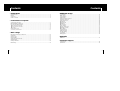 2
2
-
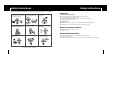 3
3
-
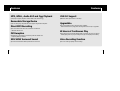 4
4
-
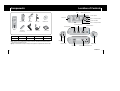 5
5
-
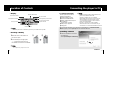 6
6
-
 7
7
-
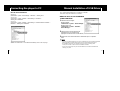 8
8
-
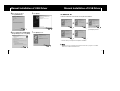 9
9
-
 10
10
-
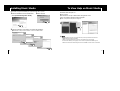 11
11
-
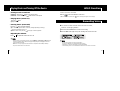 12
12
-
 13
13
-
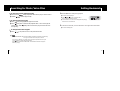 14
14
-
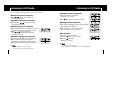 15
15
-
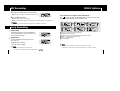 16
16
-
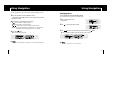 17
17
-
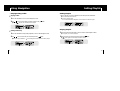 18
18
-
 19
19
-
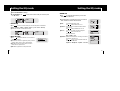 20
20
-
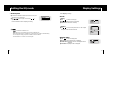 21
21
-
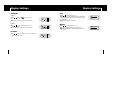 22
22
-
 23
23
-
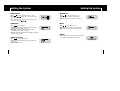 24
24
-
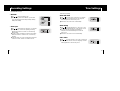 25
25
-
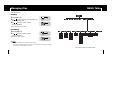 26
26
-
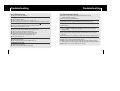 27
27
-
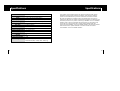 28
28