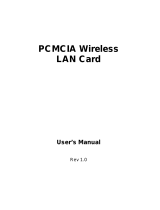Page is loading ...

M1-MA401NA-2
November 2002
NETGEAR, Inc.
4500 Great America Parkway
Santa Clara, CA 95054 USA
Phone 1-888-NETGEAR
Reference Guide for the
Model MA401 802.11b
Wireless PC Card
MA401.book Page i Tuesday, October 8, 2002 4:08 PM

ii
© 2002 by NETGEAR, Inc. All rights reserved.
Trademarks
NETGEAR is a registered trademark of NETGEAR, INC. Windows is a registered trademark of
Microsoft Corporation. Other brand and product names are trademarks or registered trademarks of
their respective holders. Information is subject to change without notice. All rights reserved.
Statement of Conditions
In the interest of improving internal design, operational function, and/or reliability, NETGEAR
reserves the right to make changes to the products described in this document without notice.
NETGEAR does not assume any liability that may occur due to the use or application of the
product(s) or circuit layout(s) described herein.
Certificate of the Manufacturer/Importer
It is hereby certified that the Model MA301 Wireless PCI Adapter has been suppressed in
accordance with the conditions set out in the BMPT- AmtsblVfg 243/1991 and Vfg 46/1992. The
operation of some equipment (for example, test transmitters) in accordance with the regulations
may, however, be subject to certain restrictions. Please refer to the notes in the operating
instructions.
Federal Office for Telecommunications Approvals has been notified of the placing of this equipment
on the market and has been granted the right to test the series for compliance with the regulations.
VCCI Statement
This equipment is in the Class B category (information equipment to be used in a residential area or
an adjacent area thereto) and conforms to the standards set by the Voluntary Control Council for
Interference by Data Processing Equipment and Electronic Office Machines aimed at preventing
radio interference in such residential areas.
When used near a radio or TV receiver, it may become the cause of radio interference. Read
instructions for correct handling.
MA401.book Page ii Tuesday, October 8, 2002 4:08 PM

Reference Guide for the Model MA401 802.11b Wireless PC Card
iii
Federal Communications Commission (FCC) Compliance Notice: Radio Fre-
quency Notice
This device complies with part 15 of the FCC Rules. Operation is subject to the following two
conditions:
• This device may not cause harmful interference.
• This device must accept any interference received, including interference that may cause
undesired operation.
NOTE: This equipment has been tested and found to comply with the limits for a Class B digital
device, pursuant to part 15 of the FCC Rules. These limits are designed to provide
reasonable protection against harmful interference in a residential installation. This
equipment generates, uses, and can radiate radio frequency energy and, if not installed and
used in accordance with the instructions, may cause harmful interference to radio
communications. However, there is no guarantee that interference will not occur in a
particular installation. If this equipment does cause harmful interference to radio or
television reception, which can be determined by turning the equipment off and on, the user
is encouraged to try to correct the interference by one or more of the following measures: (1)
Reorient or relocate the receiving antenna, (2) Increase the separation between the
equipment and receiver, (3) Connect the equipment into an outlet on a circuit different from
that to which the receiver is connected, (4) Consult the dealer or an experienced radio/TV
technician for help.
Federal Communications Commission (FCC) Radiation Exposure Statement
This equipment complies with FCC radiation exposure limits set forth for an uncontrolled
environment. In order to avoid the possibility of exceeding the FCC radio frequency exposure
limits, human proximity to the antenna shall not be less than 20 cm (8 inches) during normal
operation.
EN 55 022 Statement
This is to certify that the Model MA301 Wireless PCI Adapter is shielded against the generation of
radio interference in accordance with the application of Council Directive 89/336/EEC, Article 4a.
Conformity is declared by the application of EN 55 022 Class B (CISPR 22).
Compliance is dependent upon the use of shielded data cables.
Canadian Department of Communications Radio
Interference Regulations
This digital apparatus (Model MA301 Wireless PCI Adapter) does not exceed the Class B limits for
radio-noise emissions from digital apparatus as set out in the Radio Interference Regulations of the
Canadian Department of Communications.
MA401.book Page iii Tuesday, October 8, 2002 4:08 PM

Reference Guide for the Model MA401 802.11b Wireless PC Card
iv
MA401.book Page iv Tuesday, October 8, 2002 4:08 PM

Reference Guide for the Model MA401 802.11b Wireless PC Card
v
Contents
Preface
About This Reference Guide
Chapter 1
Introduction
About the MA401 802.11b Wireless PC Card ..........................................1
Key Features and Related NETGEAR Products ......................................1
What’s in the Box? ...................................................................................2
A Road Map for ‘How to Get There From Here’ .......................................3
Chapter 2
Installing the
MA401 802.11b Wireless PC Card
What You Will Need Before You Begin ....................................................1
Verify System Requirements .............................................................2
Observe Location and Range Guidelines ..........................................2
Two Basic Operating Modes ....................................................................3
MA401 Default Wireless Configuration Settings ......................................3
Using the MA401 to Connect to a Wireless Network Access Point in
Infrastructure Mode ..................................................................................4
For Experienced Computer Users Installing a MA401 to Operate In
Infrastructure Mode ...........................................................................5
Detailed Infrastructure Mode Setup Instructions for Various Version of
Windows ..................................................................................................7
For Windows XP Users Installing a MA401 .......................................7
For Windows 98/ME Users Installing a MA401 ...............................10
For Windows 2000 Users Installing a MA401 ..................................13
For Windows 95B Users Installing a MA401 ...................................16
For Windows NT4 Users Installing a MA401 ...................................19
Using the MA401 to Connect in Ad-Hoc Mode ......................................23
MA401.book Page v Tuesday, October 8, 2002 4:08 PM

Reference Guide for the Model MA401 802.11b Wireless PC Card
vi
Installing a MA401 to Operate in Ad-Hoc Mode ..............................23
MA401 Wireless Connection Indicators .................................................27
Interpreting the LED on the MA401 .................................................27
Interpreting System Tray Icon Colors ..............................................28
Troubleshooting Tips ..............................................................................29
Chapter 3
Protecting Your Wireless Connection
Enabling Basic Wireless Security Features .............................................1
Identifying the Wireless Network Name (SSID) and WEP Security
Settings ..............................................................................................2
Setting the Wireless Network Name (SSID) ......................................3
Configuring WEP Encryption Security ...............................................4
Appendix A
Technical Specifications
Appendix B
802.11b Wireless Networking Basics
Related Publications ................................................................................1
Wireless Networking ................................................................................1
Wireless Network Configuration ........................................................1
Ad-hoc Mode (Peer-to-Peer Workgroup) ....................................2
Infrastructure Mode .....................................................................2
Extended Service Set Identification (ESSID) .....................................2
Authentication and WEP Encryption ..................................................3
Wired Equivalent Privacy (WEP) .................................................3
Wireless Channel Selection ...............................................................4
Appendix C
Preparing Your PCs for Network Access
Preparing Your Computers for TCP/IP Networking ..................................1
Configuring Windows 95, 98, and ME for TCP/IP Networking .................1
Install or Verify Windows Networking Components ...........................2
Enabling DHCP to Automatically Configure TCP/IP Settings in Windows
95B, 98, and ME ................................................................................3
MA401.book Page vi Tuesday, October 8, 2002 4:08 PM

Reference Guide for the Model MA401 802.11b Wireless PC Card
vii
Selecting Windows’ Internet Access Method .....................................5
Verifying TCP/IP Properties ...............................................................6
Configuring Windows NT, 2000 or XP for IP Networking .........................6
Install or Verify Windows Networking Components ...........................6
DHCP Configuration of TCP/IP in Windows XP, 2000, or NT4 ..........7
DHCP Configuration of TCP/IP in Windows XP ...............................7
DHCP Configuration of TCP/IP in Windows 2000 ..........................10
DHCP Configuration of TCP/IP in Windows NT4 ............................13
Verifying TCP/IP Properties for Windows XP, 2000, and NT4 .........16
Index
MA401.book Page vii Tuesday, October 8, 2002 4:08 PM

Reference Guide for the Model MA401 802.11b Wireless PC Card
viii
MA401.book Page viii Tuesday, October 8, 2002 4:08 PM

About This Reference GuidePreface-1
Preface
About This Reference Guide
Thank you for purchasing the NETGEAR
™
MA401 802.11b Wireless PC Card.
The MA401 PC Card provides high-speed 11 Mbps access between your
computer and other 802.11b compliant wireless devices.
This reference manual assumes that the reader has basic to intermediate computer
and Internet skills. However, basic computer network, Internet, and wireless
technologies tutorial information is provided in the Appendices.
This guide uses the following typographical conventions:
italics Book titles, commands, and directory names.
courier font Screen text, user-typed command-line entries.
Initial Caps Menu titles and window and button names.
[Enter] Named keys in text are shown enclosed in square brackets.
The notation [Enter] is used for the Enter key and the Return
key.
[Ctrl]+C Two or more keys that must be pressed simultaneously are
shown in text linked with a plus (+) sign.
ALL CAPS DOS file and directory names.
Note: If you are unfamiliar with networking, routing, and wireless
communications, refer to Appendix B, “802.11b Wireless Networking
Basics,” to become more familiar with the terms and procedures used in
this manual.
MA401.book Page 1 Tuesday, October 8, 2002 4:08 PM

Reference Guide for the Model MA401 802.11b Wireless PC Card
Preface-2About This Reference Guide
MA401.book Page 2 Tuesday, October 8, 2002 4:08 PM

Introduction1-1
Chapter 1
Introduction
This chapter introduces the features, package contents, and appearance of the
NETGEAR MA401 802.11b Wireless PC Card.
About the MA401 802.11b Wireless PC Card
The MA401 802.11b Wireless PC Card gives you ultimate mobility in your office
or while you are traveling. It frees you from traditional Ethernet wiring and helps
you create a wireless network for sharing your broadband cable or DSL Internet
access among multiple PCs in and around your home. It is designed for notebook
computers running Microsoft Windows. It is both 16-bit PCMCIA and 32-bit
CardBus compatible and works in any available PCMCIA or CardBus slot.
Its auto-sensing capability allows packet transfer at 11Mbps for maximum
throughput, or dynamic range shifting to the lower speeds due to distance or
operating limitations in an environment with a lot of electromagnetic interference.
It provides reliable, standards-based 802.11b LAN connectivity that is
protected with industry-standard security. It works with Windows® 95B,
98, ME, NT4, 2000, and XP operating systems.
Key Features and Related NETGEAR Products
The MA401 PC Card provides the following features:
• Reliable IEEE 802.11b standard-based wireless technology.
• Supports roaming between access points when configured in Infrastructure
mode.
• 11Mbps high rate speed. Wireless nodes negotiate to operate in the optimal
data transfer rate. In a noisy environment or when the distance between the
wireless nodes is far, the wireless nodes automatically fall back to operate at
the lower transfer rate of two or one Megabit per second.
MA401.book Page 1 Tuesday, October 8, 2002 4:08 PM

Reference Guide for the Model MA401 802.11b Wireless PC Card
1-2 Introduction
• Highest level of data encryption using128-bit Shared Key WEP data
encryption method. Lower level of data encryption or no data encryption is
available to simplify your network setup or to improve data transfer rate.
The following Netgear products can be configured to communicate with the
MA401 PC Card.
• WAB102 Dual Band Access Point
• WAB501 Dual Band PC Card
• MA101 802.11b Wireless USB Adapter
• ME102 802.11b Wireless Access Point
• MA311 802.11b Wireless PCI Adapter
• MR314 802.11b Wireless Cable/DSL Router
• MA701 802.11b Wireless Compact Flash Card
What’s in the Box?
The product package should contain the following items:
Figure 1-1: MA401 Package Contents
• MA401 802.11b Wireless PC Card
• Installation Guide for the Model MA401 802.11b Wireless PC Card
•AModel MA401 Resource CD, including:
— Driver and Configuration Utility Software
— Reference Guide for the Model MA401 802.11b Wireless PC Card in
Adobe Acrobat PDF file format
MA401.book Page 2 Tuesday, October 8, 2002 4:08 PM

Reference Guide for the Model MA401 802.11b Wireless PC Card
Introduction1-3
— Reference Guide for the Model MA401 802.11b Wireless PC Card in
HTML format
• Warranty Card
• Support Information Card
If any of the parts are incorrect, missing, or damaged, contact your NETGEAR
dealer. Keep the carton, including the original packing materials, in case you need
to return the product for repair.
The Model MA401 Wireless PC Card has two interfaces. The 16-bit PCMCIA
Type II connector connects to any notebook PC with an available PCMCIA or
CardBus slot. The wireless interface of the MA401 Wireless PC Card remains
outside of the notebook PC chassis when the wireless PC card is inserted into a
notebook. The green LED indicates the wireless link condition of the MA401
Wireless PC Card with another wireless node or the associated access point.
A Road Map for ‘How to Get There From Here’
The introduction and adoption of any new technology can be a difficult process.
Wireless technology has removed one of the barriers to networking: running
wires. It allows more people to try networking while at the same time exposes
them to the inherent complexity of networking. General networking concepts, set
up, and maintenance can be difficult to understand. In addition, wireless
technology adds issues, such as range, interference, signal quality, and security to
the picture.
To help overcome potential barriers to successfully using wireless networks, the
table below identifies how to accomplish such things as connecting to a wireless
network, assuring appropriate security measures are taken, browsing the Internet
through your wireless connection, exchanging files with other computers and
using printers in the combined wireless and wired network.
MA401.book Page 3 Tuesday, October 8, 2002 4:08 PM

Reference Guide for the Model MA401 802.11b Wireless PC Card
1-4 Introduction
Table 1-1. A Road Map for How to Get There From Here ...
If I Want To ... ? What Do I Do? What’s Needed? How Do I?
Connect to a
wireless
network
1. Identify the
wireless
network name
(SSID) and, if
used the
wireless
security
settings.
2. Set up the
MA401
802.11b
Wireless PC
Card with the
settings from
step 1.
1. A wireless network
2. A notebook PC within the
operating range of the
wireless network. For
guidelines about the
range of 802.11b
wireless networks,
please see “Observe
Location and Range
Guidelines“ on page 2-2.
To set up the MA401,
see Chapter 2,
“Installing the MA401
802.11b Wireless PC
Card” and follow the
instructions
provided.
To learn about
wireless networking
technology, please
see Appendix B,
“802.11b Wireless
Networking Basics”
for a general
introduction.
MA401.book Page 4 Tuesday, October 8, 2002 4:08 PM

Reference Guide for the Model MA401 802.11b Wireless PC Card
Introduction1-5
Protect my
wireless
connection from
snooping,
hacking, or
information
theft.
Note: Secure
Internet sites
such as banks
and online
merchants use
encryption
security built
into browsers
like Internet
Explorer and
Netscape. Any
wireless
networking
security features
you might
implement are in
addition to those
already in place
on secure
Internet sites.
1. Assure that the
wireless
network has
security
features
enabled.
2. Configure my
MA401 with
the security
settings of the
wireless
network.
3. Use Windows
security
features.
1. A wireless network with
authentication and WEP
encryption enabled.
2. Wireless networking
equipment that supports
WEP encryption, such as
the MA401 and all
Netgear wireless
networking products.
To learn about
wireless networking
security, please see
“Authentication and
WEP Encryption“ on
page B-3.
To use WEP security
features, please see
“Enabling Basic
Wireless Security
Features“ on page
3-1 and configure
your MA401
accordingly.
Table 1-1. A Road Map for How to Get There From Here ...
If I Want To ... ? What Do I Do? What’s Needed? How Do I?
MA401.book Page 5 Tuesday, October 8, 2002 4:08 PM

Reference Guide for the Model MA401 802.11b Wireless PC Card
1-6 Introduction
Connect to the
Internet over my
wireless
network.
1. Activate my
wireless link
and verify my
network
connection.
2. Open an
Internet
browser such
as Internet
Explorer or
Netscape
Navigator.
1. An active Internet
connection like those
from cable or DSL
service providers.
2. A wireless network
connected to the cable or
DSL Internet service
through a cable/DSL
router as illustrated in
“Using the MA401 to
Connect to a Wireless
Network Access Point in
Infrastructure Mode“ on
page 2-4.
3. TCP/IP Internet
networking software
installed and configured
on my notebook PC
according to the
requirements of the
Internet service provider
4. A browser like Internet
Explorer or Netscape
Navigator.
To configure your
MA401 in
Infrastructure Mode,
please see “Detailed
Infrastructure Mode
Setup Instructions
for Various Version
of Windows“ on page
2-7, and locate the
section for your
version of Windows.
To get assistance
with configuring the
TCP/IP Internet
software on a PC,
please see
Appendix C,
“Preparing Your PCs
for Network Access”
Table 1-1. A Road Map for How to Get There From Here ...
If I Want To ... ? What Do I Do? What’s Needed? How Do I?
MA401.book Page 6 Tuesday, October 8, 2002 4:08 PM

Reference Guide for the Model MA401 802.11b Wireless PC Card
Introduction1-7
Exchange files
between my
wirelessly
connected
notebook
computer and
other
computers in a
combined
wireless and
wired
network.
1. Use the
Windows
Network
Neighborhood
feature to
browser for
computers in
the combined
wireless and
wired network.
2. Browse the
hard drive of
the target
computer in
the network in
order to locate
the directory or
files you want
to work with.
3. Use the
Windows
Explorer copy
and paste
functions to
exchange files
between the
computers.
1. The notebook computer I
am using to connect to
the wireless network
needs to be configured
with the Windows Client
and File and Print
Sharing.
2. The notebook computer I
am using to connect to
the wireless network
needs to be configured
with the same Windows
Workgroup or Domain
settings as the other
Windows computers in
the combined wireless
and wired network.
3. Any Windows networking
security access rights
such as login user name/
password that have been
assigned in the Windows
network or for sharing
particular files must be
provided when Windows
prompts for such
information.
4. If so-called Windows
‘peer’ Workgroup
networking is being
used, the drive, file
system directory, or file
need to be enabled for
sharing.
To get assistance
Windows networking
software, please see
Appendix C,
“Preparing Your PCs
for Network Access”
for typical
configuration
scenarios or refer to
the Help system
included with your
version of Windows.
Windows Domain
settings are usually
managed by
corporate computer
support groups.
Windows Workgroup
settings are
commonly managed
by individuals who
want to set up small
networks in their
homes, or small
offices.
To get assistance
with setting up
Windows
networking, refer to
the Help and
Support information
that comes with the
version of the
Windows operating
systems you are
using.
Table 1-1. A Road Map for How to Get There From Here ...
If I Want To ... ? What Do I Do? What’s Needed? How Do I?
MA401.book Page 7 Tuesday, October 8, 2002 4:08 PM

Reference Guide for the Model MA401 802.11b Wireless PC Card
1-8 Introduction
Use printers in
a combined
wireless and
wired
network.
1. Use the
Windows
Printers and
Fax features to
locate
available
printers in the
combined
wireless and
wired network.
2. Use the
Windows Add
a Printer
wizard to add
access a
network printer
from the
notebook PC
you are using
to wirelessly
connect to the
network.
3. From the File
menu of an
application
such as
Microsoft
Word, use the
Print Setup
feature to
direct your
print output to
the printer in
the network.
1. The notebook computer I
am using to connect to
the wireless network
needs to be configured
with the Windows Client
and File and Print
Sharing.
2. The notebook computer I
am using to connect to
the wireless network
needs to be configured
with the same Windows
Workgroup or Domain
settings as the other
Windows computers in
the combined wireless
and wired network.
3. Any Windows networking
security access rights
such as login user name/
password that have been
assigned in the Windows
network must be
provided when Windows
prompts for such
information.
4. If so-called Windows
‘peer’ networking is
being used, the printer
needs to be enabled for
sharing.
Windows Domain
settings are usually
managed by
corporate computer
support groups.
Windows Workgroup
settings are
commonly managed
by individuals who
want to set up small
networks in their
homes, or small
offices.
To get assistance
with setting up
Windows
networking, refer to
the Help and
Support information
that comes with the
version of the
Windows operating
systems you are
using.
To get assistance
with setting up
printers in Windows,
refer to the Help and
Support information
that comes with the
version of the
Windows operating
systems you are
using.
Table 1-1. A Road Map for How to Get There From Here ...
If I Want To ... ? What Do I Do? What’s Needed? How Do I?
MA401.book Page 8 Tuesday, October 8, 2002 4:08 PM

Installing the MA401 802.11b Wireless PC Card 2-1
Chapter 2
Installing the
MA401 802.11b Wireless PC Card
This chapter describes how to set up your MA401 802.11b Wireless PC Card for
wireless connectivity on your Wireless Local Area Network (WLAN).
What You Will Need Before You Begin
You need to verify your computer meets the minimum system requirements and
identify the wireless network configuration settings of the WLAN where you will
connect before you can configure your wireless pc card and connect.
Note: Computers can connect over 802.11b wireless networks at a
range of several hundred feet indoors. With this distance, and
because walls do not always block wireless signals, others outside your
immediate area could access your network. Therefore, it is important to
take appropriate steps to secure your network from unauthorized access.
The MA401 802.11b Wireless PC Card provides highly effective
security features which are covered in “Enabling Basic Wireless
Security Features“ on page 3-1. Netgear strongly recommends you
deploy the security features appropriate to your needs.
MA401.book Page 1 Tuesday, October 8, 2002 4:08 PM

Reference Guide for the Model MA401 802.11b Wireless PC Card
2-2 Installing the MA401 802.11b Wireless PC Card
Verify System Requirements
Before installing the MA401 802.11b Wireless PC Card, please make sure
that these minimum requirements have been met:
• You must have a Pentium Class notebook computer with an available
PCMCIA or Cardbus slot.
• A CD-ROM drive.
• 5 Mbytes of free hard disk space.
• Some versions of Windows may ask for the original Windows operating
system installation files to complete the installation of the MA401 driver
software.
Observe Location and Range Guidelines
Computers can connect over 802.11b wireless networks indoors at a maximum
range of approximately 500 feet. However, the operating distance or range of your
wireless connection can vary significantly based on the physical location of the
computer with the MA401 802.11b Wireless PC Card. For best results, avoid
potential sources of interference, such as:
• Large metal surfaces
• Microwaves
• 2.5 GHz Cordless phones
In general, 802.11b wireless devices can communicate through walls. However, if
the walls are constructed with concrete, or have metal, or metal mesh, the 802.11b
wireless network effective range will decrease if such materials are between the
devices.
MA401.book Page 2 Tuesday, October 8, 2002 4:08 PM
/