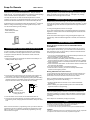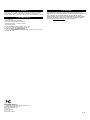TM
Thank you for your purchase of a SkylinkHome Snap-On Remote,
Model TM-318. This transmitter allows you to wirelessly operate lighting /
TM
home automation with the SkylinkHome receiver modules.
TM
The Snap-On Remote can work with all the SkylinkHome receiver
modules, even though, it is specifically designed for mounting onto either
Wireless Wall Dimmer Model WR-001 or On/Off Wall Switch WE-001.
TM
All wireless signal communications within the SkylinkHome System are
based on rolling code technology to ensure highest security is used.
You will find the following in this package:
- Snap-On Remote
- Lithium Battery CR-2032
- User's Instructions
1. INTRODUCTION
5. ERASING TRANSMITTERS
You may erase a transmitter from the receiver module, but you cannot
erase a specific device directly, you must erase all the wireless devices,
then program the ones you want to keep. Follow the instructions below
to erase programmed transmitters.
1. Turn on the connected load with a programmed Snap-On Remote, the
two blue LEDs on the switch will be off.
2. Remove the battery from the Snap-On Remote.
3. Place the battery to the battery holder and insert the holder to the
Snap-On Remote as shown in section 2. Its red LED will be on steadily.
4. Press and hold the button on the Snap-On Remote, do not release this
button until step 6.
5. Press and hold the “SET” button on the switch for about 3 seconds until
the upper blue LED flashes.
6. You may release the button on the Snap-On Remote.
7. When the button is release, you have successfully erased all the
devices from the lighting receiver.
Erasing the Snap-On Remote from the ON/OFF/Wall Switch
model WE-001
Lithium battery
Snap-On Remote Model TM-318
Snap-On Remote
TM-318
2. PROGRAMMING TRANSMITTERS TO RECEIVER MODULE
In order to remotely control lighting/home automation
, a transmitter must be programmed to the receiver module.
To program a Snap-On Remote to the receiver module, follow the
instructions below.
1. Remove the battery from the Snap-On . If the battery is not
already installed, skip to step 2.
2. Put the receiver module that you plan to program into programming
mode. Refer to the User's Instructions of that receiver module.
3. Once the receiver module is in programming mode, place the battery
(Positive side down) to the battery holder and insert the holder to the
Snap-On as shown. Its red LED will be on steadily.
4. Press the button on the remote, its red LED will flash then off.
5. Once the remote is programmed, the receiver module will quit from
programming mode, and programmed transmitter is ready to be used
now.
connected to
receiver
Remote
Remote
Remove
battery holder
Unlock
Insert battery holder
Positive side (with battery
marking) faces down
LED
Button
3. ON / OFF OPERATION
Pressing the button on the remote once will toggle the status of the load
that is connected to the receiver module, i.e. if the light is off, pressing
the button turns on the light, and vice versa.
If you would like to erase TM remote from other receiver modules, such
as WR-001, MD-318, MR-318, PA-318, PR-318, PL-318, LS-318, etc.,
please refer to the user's instructions of that receiver module.
Note: The difference between programming a TC remote and
programming a TM remote is as following:
1.Press the PROG button on the back of a TC remote will activate
programming.
2.Remove battery, then place the battery back into a TM transmitter
again will activate the programming.
Erasing TM remote from other receivers
Besides turning on and off the light, you may also control the brightness
of the light if the receiver module and the light bulb is dimmable, i.e. either
incandescent light and dimmable compact fluorescent light connected to
a dimmer.
To change the brightness, first turn on the light.
Then, press and hold the button on the Snap-On Remote to change the
brightness. Hold the button until the desired brightness is reached, then
release the button.
Press and hold the button again to change the brightness again in the
opposite way. When the desired brightness is reached, then release the
button.
4. BRIGHTNESS CONTROL OPERATION
6. BATTERY
When the operating range is reduced, or when the red LED does not
flash during operation, it is time to replace the battery. Follow the same
procedure as installing the battery in section 2 of this manual to replace
the battery.
Note: Dispose of old batteries promptly and properly.
7. FCC
The Remote Control is approved by the FCC and it complies with Part 15 of the
FCC Rules. Its operation is subject to the following two conditions :
1. This device may not cause harmful interference.
2. This device must accept any interference that may cause undesired operation.
WARNING:
Changes or modifications to this unit not expressly approved by the party responsible
of compliance could void the user’s authority to operate the equipment.
1
2
Note: Once the receiver is in programming mode, you have to finish the
programming as soon as possible. It will quit from programming mode
after 15 sec even if you have not finished the programming. You may
have to start it over again.

9. CUSTOMER SERVICE
CUSTOMER SERVICE
17 Sheard Avenue, Brampton, Ontario, Canada L6Y 1J3
Email:[email protected]
http://www.skylinkhome.com
P/N. 101A396
US Patent. D621795S
Patent Pending
©2010 SKYLINK GROUP
10. ACCESSORIES
The Skylink System consists of many other devices such as
SkylinkPad Remotes, Motion Sensor, ON/OFF Wall Switch, Wall Dimmer,
Plug-In Dimmer with or without Repeater, Plug-In ON/OFF Control
(Outdoor/Indoor), Screw-In Dimmer, ON/OFF/Dimming Control, ON/OFF
Control, Smart Button Garage Door Control, etc. Please visit Skylink
website at www.skylinkhome.com for more information.
TM
Home
TM
TM
V1.9
8. WARRANTY
If, within one year from date of purchase, this product should become defective
(except battery), due to faulty workmanship or materials, it will be repaired or
replaced, without charge. Proof of purchase and a Return Authorization are required.
If you would like to
- find out the up-to-date specifications
- know more about features and applications
- download documents, i.e. user’s instructions
- order Skylink products
or if you have difficulty getting products to work, please:
1. visit our FAQ section at www.skylinkhome.com, or
2. email us at [email protected], or
3. call our toll free at 1-800-304-1187 from Monday to Friday, 9 am to 5 pm EST.
Fax (800) 286-1320
-
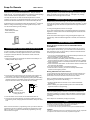 1
1
-
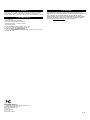 2
2
SkyLink WR-318 User manual
- Category
- Wall transmitters
- Type
- User manual
Ask a question and I''ll find the answer in the document
Finding information in a document is now easier with AI