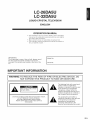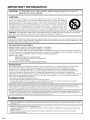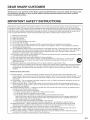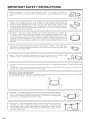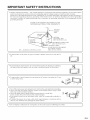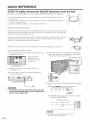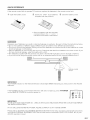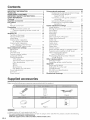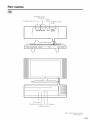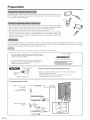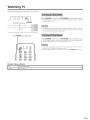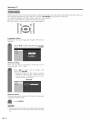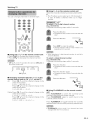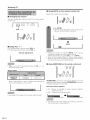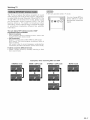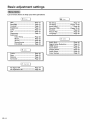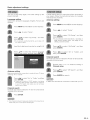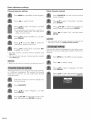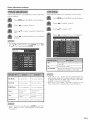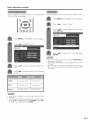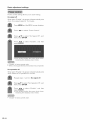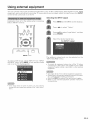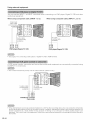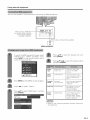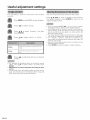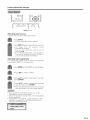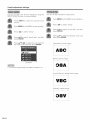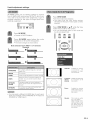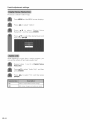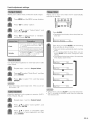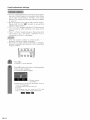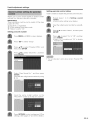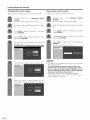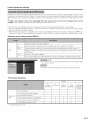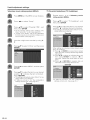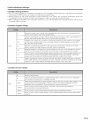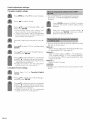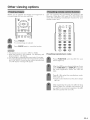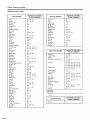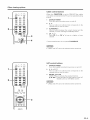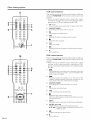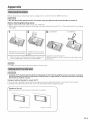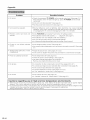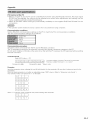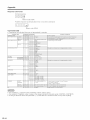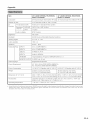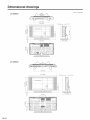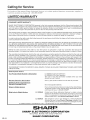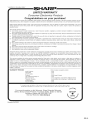U
PERATION MANUAL
ODE D EMPL01
ANUAL DE OPERACION
MANUAL DE OPERA0,_O
!_iii%iiiiiiiii

LC-26DA5U
LC-32DA5U
LiQUiD CRYSTAL TELEViSiON
ENGLISH
OPERATION MANUAL
,, The illustrations and on-screen displays in this operation
manual are for explanation purposes and may vary slightly
from the actual operations.
,, Menu items that are not selectable are grayed out.
• The examples used throughout this manual are based on
the LC-32DASU model.
IMPORTANT:
To aid reporting in case of loss or theft, please record
the TV's model and serial numbers in the space
provided. The numbers are located at the rear of the
TV.
Model No.:
Serial No.:
IMPORTANT INFORMATION
WARNING:TO REDUCE THE RISK OF FIRE OR ELECTRIC SHOCK, DO
NOT EXPOSE THIS PRODUCT TO RAIN OR MOISTURE.
A f" -i ,a,
RISKOF ELECTRICSHOCK
DO NOTOPEN
CAUTION: TO REDUCE THE RISK OF ELECTRIC SHOCK,
DO NOT REMOVE COVER (OR BACK).
NO USER-SERVICEABLE PARTS INSIDE.
REFER SERVICING TO QUALIFIED SERVICE
PERSONNEL.
The lightning flash with arrow-head
symbol, within an equilateral
triangle, is intended to alert the user
to the presence of uninsulated
"dangerous voltage" within the
product's enclosure that may be of
sufficient magnitude to constitute a
risk of electric shock to persons.
The exclamation point within a
triangle is intended to alert the user
to the presence of important
operating and maintenance
(servicing) instructions in the
literature accompanying the product.
(]_) -1

iMPORTANT iNFORMATiON
CAUTION: TO PREVENT ELECTRIC SHOCK, MATCH WIDE BLADE OF PLUG TO
WIDE SLOT, FULLY INSERT.
CAUTION:
DO NOT PLACE THIS PRODUCT ON AN UNSTABLE CART, STAND, TRIPOD, BRACKET, OR
TABLE. THE PRODUCT MAY FALL CAUSING SERIOUS PERSONAL INJURY AND SERIOUS
DAMAGE TO THE PRODUCT. USE ONLY WITH A CART, STAND, TRIPOD, BRACKET, OR TABLE
RECOMMENDED BY THE MANUFACTURER OR SOLD WITH THE PRODUCT. FOLLOW THE
MANUFACTURER'S INSTRUCTIONS WHEN INSTALLING THE PRODUCTAND USE MOUNTING
ACCESSORIES RECOMMENDED BY THE MANUFACTURER. A PRODUCT AND CART
COMBINATION SHOULD BE MOVED WITH CARE. QUICK STOPS, EXCESSIVE FORCE, AND
UNEVEN SURFACES MAYCAUSE THE PRODUCT AND CART COMBINATION TO OVERTURN.
WARNING: FCC Regulations state that any unauthorized changes or modifications to this equipment not expressly
approved by the manufacturer could void the user's authority to operate this equipment.
CAUTION:
This product satisfies FCC regulations when shielded cables and connectors are used to connect the unit to other
equipment. To prevent electromagnetic interference with electric appliances such as radios and televisions, use
shielded cables and connectors for connections.
DECLARATION OF CONFORMITY
SHARP LIQUID CRYSTAL TELEVISION, MODEL LC-26DA5U
SHARP LIQUID CRYSTAL TELEVISION, MODEL LC-32DA5U
This device complies with Part 15 of the FCC Rules. Operation is subject to the following two conditions:
(1) This device may not cause harmful interference, and (2) this device must accept any interference
received, including interference that may cause undesired operation.
RESPONSIBLE PARTY:
SHARP ELECTRONICS CORPORATION
Sharp Plaza, Mahwah, New Jersey 07430-2135
TEL: 1-800-BE-SHARP
For Business Customers: URL http://www, sharpusa, com
iNFORMATiON:
This equipment has been tested and found to comply with the limits for a Class B digital device, pursuant to
Part 15 of the FCC Rules. These limits are designed to provide reasonable protection against harmful
interference in a residential installation. This equipment generates, uses and can radiate radio frequency
energy and, if not installed and used in accordance with the instructions, may cause harmful interference to
radio communications. However, there is no guarantee that interference will not occur in a particular
installation, if this equipment does cause harmful interference to radio or television reception, which can be
determined by turning the equipment off and on, the user is encouraged to try to correct the interference by
one or more of the following measures:
--Reorient or relocate the receiving antenna.
--Increase the separation between the equipment and receiver.
--Connect the equipment into an outlet on a circuit different from that to which the receiver is connected.
--Consult the dealer or an experienced radio/TV technician for help.
"Note to CATV system installer: This reminder is provided to call the CATV system installer's attention to Article 820-40 of the
National Electrical Code that provides guidelines for proper grounding and, in particular, specifies that the cable ground shall be
connected to the grounding system ofthe building, as close to the point of cable entry as practical."
This product utilizes tin-lead solder, and fluorescent lamp containing a small amount of mercury. Disposal of these
materials may be regulated due to environmental considerations. For disposal or recycling information, please contact
your local authorities or the Electronic Industries Alliance: www.eia.org
Trademarks
,, "HDMI, the HDMI logo and High-Definition Multimedia Interface are trademarks or registered trademarks of HDMI
Licensing LLC."
,, Manufactured under license from BBE Sound, Inc.
Licensed by BBE Sound, Inc. under USP5510752 and 5736897. BBE and BBE symbol are registered trademarks
of BBE Sound, Inc.
,, BBE MachSBass extends the bass response of a given loudspeaker and provides deep, tight and musically
accurate bass frequencies.
Q-2

DEAR SHARP CUSTOMER
Thank you for your purchase of the Sharp Liquid Crystal Television. To ensure safety and many years
of trouble-free operation of your product, please read the important Safety instructions carefully
before using this product.
iMPORTANT SAFETY iNSTRUCTiONS
('Electricity is used to perform many useful functions, but it can also cause personal injuries and property damage if
improperly handled. This product has been engineered and manufactured with the highest priority on safety. However,
improper use can result in electric shock and/or fire. In order to prevent potential danger, please observe the following
instructions when installing, operating and cleaning the product. To ensure your safety and prolong the service life of
your Liquid Crystal Television, please read the following precautions carefully before using the product.
1) Read these instructions.
2) Keep these instructions.
3) Heed all warnings.
4) Follow all instructions.
5) Do not use this apparatus near water.
6) Clean only with dry cloth.
7) Do not block any ventilation openings, install in accordance with the manufacturer's instructions.
8) Do not install near any heat sources such as radiators, heat registers, stoves, or other apparatus (including
amplifiers) that produce heat.
9) Do not defeat the safety purpose of the polarized or grounding-type plug. A polarized plug has two blades with
one wider than the other. A grounding type plug has two blades and a third grounding prong. The wide blade or
the third prong are provided for your safety, if the provided plug does not fit into your outlet, consult an
electrician for replacement of the obsolete outlet.
10) Protect the power cord from being walked on or pinched particularly at plugs, convenience receptacles, and the
point where they exit from the apparatus.
11) Only use attachments/accessories specified by the manufacturer.
12) Use only with the cart, stand, tripod, bracket, or table specified by the manufacturer, or sold with the
apparatus. When a cart is used, use caution when moving the cart/apparatus combination to avoid
injury from tip-over.
13) Unplug this apparatus during lightning storms or when unused for long periods of time.
14) Refer all servicing to qualified service personnel. Servicing is required when the apparatus has been damaged
in any way, such as power-supply cord or plug is damaged, liquid has been spilled or objects have fallen into
the apparatus, the apparatus has been exposed to rain or moisture, does not operate normally, or has been
dropped.
Additional Safety information
15) Power Sources -- This product should be operated only from the type of power source indicated on the
marking label. If you are not sure of the type of power supply to your home, consult your product dealer or local
power company. For products intended to operate from battery power, or other sources, refer to the operating
instructions.
16) Overloading -- Do not overload wall outlets, extension cords, or integral convenience receptacles as this can
result in a risk of fire or electric shock.
17) Object and Liquid Entry -- Never push objects of any kind into this product through openings as they may
touch dangerous voltage points or short-out parts that could result in a fire or electric shock. Never spill liquid
of any kind on the product.
18) Damage Requiring Service -- Unplug this product from the wall outlet and refer servicing to qualified service
personnel under the following conditions:
a) When the AC cord or plug is damaged,
b) If liquid has been spilled, or objects have fallen into the product,
c) If the product has been exposed to rain or water,
d) If the product does not operate normally by following the operating instructions.
Adjust only those controls that are covered by the operating instructions as an improper adjustment of
other controls may result in damage and will often require extensive work by a qualified technician to
restore the product to its normal operation,
e) If the product has been dropped or damaged in any way, and
f) When the product exhibits a distinct change in performance - this indicates a need for service.
19) Replacement Parts --When replacement parts are required, be sure the service technician has used
replacement parts specified by the manufacturer or have the same characteristics as the original part.
Unauthorized substitutions may result in fire, electric shock, or other hazards.
20) Safety Check -- Upon completion of any service or repairs to this product, ask the service technician to
perform safety checks to determine that the product is in proper operating condition.
21) Wall or ceiling mounting -- When mounting the product on a wall or ceiling, be sure to install the product
according to the method recommended by the manufacturer.
Q-3

iMPORTANT SAFETY iNSTRUCTiONS
o Water and Moisture -- Do not use this product near water - for example, near a bath tub, _-2-__ _ "_
wash bowl, kitchen sink, or laundry tub; in a wet basement; or near a swimming pool; and the f_ "_ 7. _ |
I
I o Stand -- Do not place the product on an unstable cart, stand, tripod or table. Placing the (_ |
product on an unstable base can cause the product to fall, resulting in serious personal
J
injuries as well as damage to the product. Use only a cart, stand, tripod, bracket or table
recommended by the manufacturer or sold with the product. When mounting the product on
a wall, be sure to follow the manufacturer's instructions. Use only the mounting hardware
. recommended by the manufacturer.
f "-,
®
Ventilation -- The vents and other openings in the cabinet are designed for ventilation. Do
not cover or block these vents and openings since insufficient ventilation can cause
overheating and/or shorten the life of the product. Do not place the product on a bed, sofa,
rug or other similar surface, since they can block ventilation openings. This product is not
designed for built-in installation; do not place the product in an enclosed place such as a
bookcase or rack, unless proper ventilation is provided or the manufacturer's instructions are
followed.
The Liquid Crystal panel used in this product is made of glass. Therefore, it can break when
the product is dropped or applied with impact. Be careful not to be injured by broken glass
pieces in case the panel breaks.
o Heat -- The product should be situated away from heat sources such as radiators, heat _ __}
registers, stoves, or other products (including amplifiers)that produce heat. 1":_ _ _ _|
I "1
o The Liquid Crystal panel is a very high technology product with 3,147,264 thin film transistors, giving you fine picture
details.
Occasionally, a few non-active pixels may appear on the screen as a fixed point of blue, green or red. Please note
that this does not affect the performance of your product.
J
Precautions when transporting the TV
When transporting the TV, never carry it by holding onto the speaker. Be sure to always carry the TV by two people
holding it with two hands--one hand on each side of the T_
_o Lightning -- For added protection for this television equipment during a lightning ,_ _ /
..... h_ _ 2_z
/ storm, or when it is left unattended and unused for long periods of time, unplug it _ |
/ from the wall outlet and disconnect the antenna. This will prevent damage to the _, _ |
t equipmentduetolightningandpower-linesurg es. [_'_ _ J
o Power Lines -- An outside antenna system should not be located in the vicinity of
overhead power lines or other electric light or power circuits, or where it can fall
into such power lines or circuits. When installing an outside antenna system, extreme
care should be taken to keep from touching such power lines or circuits as contact
with them might be fatal.
Q-4

iMPORTANT SAFETY iNSTRUCTiONS
f
o Outdoor Antenna Grounding -- If an outside antenna is connected to the television equipment, be sure the antenna
system is grounded so as to provide some protection against voltage surges and built-up static charges.
Article 810 of the National Electrical Code, ANSI/NFPA 70, provides information with regard to proper grounding of
the mast and supporting structure, grounding of the lead-in wire to an antenna discharge unit, size of grounding
conductors, location of antenna-discharge unit, connection to grounding electrodes, and requirements for the
grounding electrode.
EXAMPLE OF ANTENNA GROUNDING AS PER
NATIONAL ELECTRICAL CODE, ANSI/NFPA 70
AHTENHA
H _'- LEAD IN
GROUND,4,_ WIRE
____ "_ _ ANTENNA
/ _flq DISDHARGEUNIT
/ L J (NECSECTION810-20)
I/z.TL__ GROUNDING CONDUCTORS
_:_'_G RO J(I(I(NNDE_#MCTIsON 810-21)
POWERSERVICEGROUNDING
ELECTRODESYSTEM
NEC NATIONALELECTRICAL CODE (NEC ART250, PARTH)
_., ,J
o Toprevent fire, never place any type of candle or flames on the top or near the TV _ ]
set. II |
I o Toprevent fire or shock hazard, do not expose this product to dripping or splashing. _ "]
No objects filled with liquids, such as vases, should be placed on the product. __'_'_' /
o To prevent fire or shock hazard, do not place the AC power cord under the TV set _ ]
or other heavy items. _
f
• Turn off the main power and unplug the AC cord from the wall outlet before handling.
• Use a soft cloth and gently wipe the surface of the display panel. Using a hard
cloth may scratch the panel surface.
• Use a soft damp cloth to gently wipe the panel when it is really dirty.
(It may scratch the panel surface when wiped strongly.)
• If the panel is dusty, use an anti-static brush, which is commercially available, to
clean it.
• To protect the panel, do not use a dirty cloth, liquid cleaners or chemical cloth to
clean it, such materials may damage the panel surface.
o Do not display a still picture for a long time, as this could cause an afterimage to remain.
,J
)
(]_) -5

QUICK REFERENCE
STOP! To safely remove the AQUOS television from the box
It's best to use 2 people to remove the AQUOS television for stability.
1. Use the cardboard holders on either side of the AQUOS television to remove it
from the box.
2. Remove the cardboard; however, keep the wrapping on the AQUOS television to
protect it while moving.
3. Lift onto installation location as the diagram illustrates.
Ventilation & Cleaning Tips
Keep your AQUOS television in a well ventilated area and make sure not to place it by a
heat source or use near water. The AQUOS television is designed for AC use only and
should be used with supplied AC cord.
Clean the screen by spraying a soft lint free cloth with water to lightly moisten. Gently
wipe and avoid pressing on the screen. To clean the outer cabinet, use the same
method. Do not use liquid or aerosol cleaners.
The screen is glass and can be scratched or broken when dropped or impacted.
QUICK INSTALLATION TIPS
1. Facing the back of the AQUOS television, remove
the terminal cover.
Press down the
upper hooks to
remove the cover
toward you.
4. Place the Ferrite core in the space indicated in
the below figure and bundle the cords properly
with a cable clamp and cable tie.
2. Attach your antenna to the back of the TV
(See page 12.)
3. Connect the AC plug for the AQUOS television
into the wall outlet.
® TO PREVENT RiSK OF ELECTRIC SHOCK, DO NOT
TOUCH UN-INSULATED PARTS OF ANY CABLES WiTH
THE AC CORD CONNECTED.
5. How to turn on the AQUOS television for the first
time.
A) Press POWER on AQUOS television.
POWER
B) POWER indicator on the front of the AQUOS
television lights GREEN.
POWER indicator
L ...... I
O 0 c. o
...........°.
Q-6
® Speaker cannot be detached from the TV.
,, TV angle cannot be adjusted.

QUICK REFERENCE
If the remote control fails to operate TV functions, replace the batteries in the remote control unit.
1 Open the battery cover. 2
Insert two "AAA" size batteries
(supplied with the product).
Close the battery cover.
® Place the batteries with their terminals
corresponding to the (+) and ( )
indications in the battery compartment.
Improper use of batteries can result in chemical leakage or explosion. Be sure to follow the instructions below.
,, Do not mix batteries of different types. Different types of batteries have different characteristics.
,, Do not mix old and new batteries. Mixing old and new batteries can shorten the life of new batteries or cause
chemical leakage in old batteries.
,, Remove batteries as soon as they are worn out. Chemicals that leak from batteries can cause a rash. If you
find any chemical leakage, wipe thoroughly with a cloth.
,, The batteries supplied with this product may have a shorter life expectancy due to storage conditions.
o If you will not be using the remote control unit for an extended period of time, remove batteries from it.
I I
Remote control
30° 30°
sensor
iMPORTANT:
The POWER indicator on the AQUOS television should light GREEN indicating you have power to the AQUOS
television.
If the POWER indicator on the AQUOS television still does not light up, press TV POWER
on the REMOTE CONTROL to turn the power on.
F_ 2 v_R,,_,o1
o o O
LIGHT
C_9 dE)
I I _EO
iMPORTANT:
IF THE UNIT DOES NOT POWER ON - UNPLUG THE AQUOS TELEVISION FROM THE OUTLET AND REPEAT
THE INSTALLATION STEPS.
IF YOU STILL ENCOUNTER NO POWER, PLEASE CONTACT US AT 1-800-BE-SHARP.
Please refer to the BASIC ADJUSTMENT SETTINGS SECTION for EZ setup and basic channel setup functions
and USING EXTERNAL EQUIPMENT SECTION for other device connections (DVD, VCR, AUDIO, etc) in your
AQUOS operation manual.
Q-7

Contents
iMPORTANT iNFORMATiON ........................... 1
Trademarks ................................................... 2
DEAR SHARP CUSTOMER .............................. 3
iMPORTANT SAFETY iNSTRUCTiONS ............... 3
QUICK REFERENCE ....................................... 6
Contents ...................................................... 8
Supplied accessories .................................... 8
Part names ................................................... 9
TV ......................................................... 9
Remote control unit ................................. 11
Preparation ................................................ 12
Using the remote control unit ..................... 12
Cautions regarding remote control unit ... 12
Antennas ............................................. 12
Watching TV ............................................. 13
Turning on the power .............................. 13
Turning off the power .............................. 13
Initial setup ............................................. 14
Simple button operations
for changing channels ........................ 15
Simple button operations
for changing volume/sound .................. 16
Setting MTS/SAP stereo mode .................. 17
Basic adjustment settings ........................... 18
Menu items ............................................. 18
EZ setup ................................................ 19
Channel setup ....................................... 19
Favorite channel setting ........................... 20
Language setting .................................... 20
Picture adjustments ................................. 21
OPC setting ....................................... 21
Advanced picture adjustments ............ 22
Color temperature .............................. 22
Black ............................................. 22
3D-Y/C ............................................. 22
Monochrome .................................... 22
Film Mode (3:2 pull-down) .................. 22
Sound adjustment .................................... 23
Surround ................................................ 23
Power control .......................................... 24
Using external equipment ........................... 25
Displaying an external equipment image 25
Connecting a DVD player or
Digital TV STB .............................. 26
Connecting a VCR, game console or
camcorder ................................. 27
Connecting HDMI equipment ............... 27
Displaying an image from HDMI
equipment .................................... 27
Useful adjustment settings ........................... 28
Image position ....................................... 28
Moving the picture on the screen ............... 28
Input Select .......................................... 29
Input Label ............................................. 30
Picture flip ............................................. 30
AV MODE ............................................. 31
View mode for 4:3 Programs ..................... 31
Digital Noise Reduction ........................... 32
Audio only ............................................. 32
Output Select .......................................... 33
Quick shoot .......................................... 33
Color System .......................................... 33
Sleep timer ............................................. 33
Closed caption ....................................... 34
Secret number setting for parental control ... 35
Parental control (setting V-CHIP level) ......... 37
How to temporarily release
the V-CHIP BLOCK ........................... 40
Reactivating the temporarily released
V-CHIP BLOCK ................................. 40
Other viewing options ................................. 41
Freezing images .................................... 41
Presetting remote control function ............... 41
Appendix ................................................ 45
Removing the stand ................................. 45
Setting the TV on the wall ........................ 45
Troubleshooting ....................................... 46
RS-232C port specifications ..................... 47
Specifications ....................................... 49
Dimensional drawings ................................. 50
Supplied accessories
Make sure the following accessories are provided with the product.
_; Jl),
J
Page 7
Page 6
Page 7
S
Page 6
Page 6
Q-8
® Always use the AC cord supplied with the TV.
® AC cord enclosed in this product is for 110-125V. In using it on the 125-240V AC, please consult to the following.
SHARP ELECTRONICS CORPORATION
6100 Blue Lagoon Drive, Suite 230, Miami, Florida 33126, U.S.A.

Part names
CHANNEL buttons
(CHV//X,)
i INPUT
VOLUME buttons (VOL-/+) button
POWER (On/Off)
button
OPC sensor
Remote control sensor
OPC indicator
POWER indicator
*OPC: Optical Picture Control
(See page 21.)
Q-9

Part names
MONITOR OUTPUT terminals
INPUT 3
INPUT 3
terminals WDEO
i INPUT 2
i terminals
COMPO-
NENT
INPUT 1 _
terminals
ANT/CABLE 75(_ ANALOG
_. @_ Antenna
input
terminal
RESET*
SYSTEM
RESET**
AC INPUT terminal
RS-232C
terminal INPUT 4 terminals
* Press RESET if the TV cannot return to its original state after performing various operations.
o AV MODE resets to DYNAMIC (Fixed)
,, TV channel returns to initial channel setting (Air: 2ch. Cable:l or 2ch)
Audio setting initializes
,, Surround resets to Off
Image position initializes
** Press SYSTEM RESET if the TV does not operate after starting up.
® Pressing RESET will not work if the TV is in standby mode.
® Pressing RESET will not delete channel preset or secret number. See page 36 for clearing the secret number when you
know it. See page 51 for initializing to the factory preset values when you forget your secret number.
Q -10

Part names
1 14
4 --
n
10 E
11--
12
13
15
-- 16
17
18
19
20
21
22
-- 23
-- 24
-- 25
-- 26
27
1 TV POWER: Switch the TV power on or standby. (See
page 13.)
2 DISPLAY: Display the channel information.
3 SOURCE POWER: Turns the power of the external
equipment on and off.
4 External equipment operational buttons: Operate the
external equipment.
5 0- 9: Set the channel. (See page 15.)
6 ®(DOT) (See page 43.)
7 INPUT: Select a TV input source. (TV, INPUT 1, INPUT
2, INPUT 3, INPUT 4) (See pages 25 and 29.)
8 VOL +/-: Set the volume. (See page 16.)
9 SURROUND: Select Surround settings. (See page 16.)
10 FREEZE: Set the still image. Press again to return to
normal screen. (See page 41.)
11 EXIT: Turn off the menu screen.
12 SLEEP: Set the sleep timer. (See page 33.)
13 AUDIO: Select the MTS/SAR (See page 17.)
14 FUNCTION: Switches the remote control for TV, CBL/
SAT, VCR, DVD and AUDIO operation. Indicator lights
up for the current mode. (See pages 41 to 44 for details.)
* Toenter the code registration mode, you need to press
FUNCTION and DISPLAY at the same time.
15 LIGHT -_:<When pressed all buttons on the remote
control unit will light. The lighting will turn off if no
operations are performed within about 5 seconds. This
button is used for performing operations in dark places.
16 ViEW MODE: Select the screen size. (See page 31 .)
17 ENT: Enters a channel selection when choosing with
the 0=9 buttons,
18 FLASHBACK: Return to the previous channel or input
external mode. (See page 15.)
19 CH/_/V: Select the channel. (See page 15.)
20 MUTE: Mute the sound. (See page 16.)
21 MENU: Display the menu screen.
22 ,A,/T/_/Ib,-/ENTER: Select a desired item on the screen.
23 RETURN: Return to the previous menu screen.
24 FAVORITE OH
A, B, C, D: Select four preset favorite channels in four
different categories. (See page 20 for details.)
25
26
27
While watching, you can toggle the selected channels
by pressing A, B, C and D.
FAVORITE: Register favorite channel. (See page 20.)
CO: Display captions during closed-caption source.
(See page 34.)
AV MODE: Select an audio or video setting.
(STANDARD, MOVIE, GAME, USER, DYNAMIC
(Fixed), DYNAMIC.) (See page 31.)
® When using the remote control unit, point it at the TV.
Q-11

Preparation
Use the remote control unit by pointing it towards the remote control sensor on
the TV. Objects between the remote control unit and the remote control sensor
may prevent proper operation.
o Do not expose the remote control unit to shock. In addition, do not expose the
remote control unit to liquids, and do not place in an area with high humidity.
,, Do not install or place the remote control unit under direct sunlight.
The heat may cause deformation of the remote control unit.
,, The remote control unit may not work properly if the remote control sensor on
the TV is under direct sunlight or strong lighting. In such cases, change the
angle of the lighting or the TV, or operate the remote control unit closer to the
remote control sensor.
Toenjoy a clearer picture, use an outdoor antenna. The following is a brief explanation of the types of connections
that are used for a coaxial cable. Ifyour outdoor antenna uses a 75-ohm coaxial cable with an F-type connector,
plug it into the antenna terminal at the rear of the TV set.
® The antenna and the cable converter cannot be connected at the same time.
ff 1. A 75-ohm system is generally a round cable with F-type
connector that can easily be attached to a terminal without
tools (Commercially available).
2. A 300-ohm system is a flat "twin-lead" cable that can be
attached to a 75-ohm terminal through a 300/75-ohm
adapter (Commercially available).
F-type connector
7S-ohm coaxial cable (round)
_, 300-ohm twin-lead cable (flat) ,,,,
F-type connector F-type connector should be finger=tightened only.
75-ohm coaxial cable
When connecting the RF cable to the TV set, do not tighten
F-type connector with tools.
If tools are used, it may cause damage to your TV set.
(The breaking of internal circuit, etc.)
Connecting Antenna Cable
Cable without a CATV
converter
Combination
VHF/UHF antenna
Cable TV leaddn _ _======7
75-ohm coaxial cable (round)
300/75-ohra adapter
Home Antenna
terminal (75-ohm)
Separate VHF/UHF VIlE UHE
antenna ANTENNA ANTENNA
300-ohm
twindead
Combiner
r 75-ohm coaxial cable
Q -12

Watching TV
Simple operations for watching a TV program
POWER
POWER indicator
h
_owR o_c
0 0 o
......... .°_
Press POWER on the TV, or TV POWER on the remote control.
- POWER indicator (Green): TheTV is on. (After afew seconds, a window
appears with sound.)
- The initial setup starts when the TV powers on for the first time. If the TV
has been turned on before, the initial setup will not be invoked. See page
19 to try EZ setup from the Setup menu.
TV POWER (On/Standby)
Press POWER on the TV, or TV POWER on the remote control.
- The TV enters standby mode and the image on the screen disappears.
- The POWERindicator on the TV gradually turns off.
TV TV VCR AUDIO
o o o
CBL/SAT DVD FUNCTION
o o 0
SOURCE LIGHT
REC
QD
- If you are not going to use this TV for a long period of time, be sure to
remove the AC cord from the power outlet.
- Weak electric power is still consumed even when POWER is turned off.
Display status indicator
I Off I Power off/standby I
Green The TV is on.
Q-13

Watching TV
When you turn on the TV for the first time, it will automatically memorize the broadcasting channels where you
live. Perform the following steps before you press TV POWER on the remote control unit.
1. Insert the batteries into the remote control unit. (See page 7.)
2. Connect the antenna cable to the TV. (See page 6.)
3, Plug in the AC cord to the AC outlet. (See page 6.)
FREEZE MENU
0 0
Language setting
Select from among 3 languages: English, French and
Spanish.
Press A/Y to select the desired language
listed on the screen, and then press ENTER.
Antenna setting
Make sure what kind of connection is made with your TV
when selecting "Air" or "Cable".
Press _11/_ to select "Air" or "Cable", and
then press ENTER.
® There are 3 kinds of CATV system, including
Standard, HRC and IRC. Select the one
matches to your TV. Select Auto when you do
not know which one to select.
Example
Channel search
Channel auto search makes the TV look for all channels
viewable in the set area.
Press ENTER.
® Ifno channel is found, make sure what kind of connection
is made with your TV and try EZ setup again (see page
19).
Q -14

Watching TV
You can change channels in several ways.
(Z)
NNPUT FLASHBACK
0
VOL OH
FREEZE MENU
Od O
G®9
e6z
[] Using 0 - 9 on the remote control unit
Select the channels directly by pressing buttons 0 to
9.
,, The TV allows you to select up to 125 channels (1
to 125). To select a channel, enter a 2 or 3-digit
number.
To select a 1 or 2-digit channel number
(e.g., Channel 5):
Complete the following steps within 3 seconds.
Press the 0 button.
• Complete the step 2 within 3 seconds after the
step 1.
Press the 5 button.
%_050
Press ENT to enter the setting.
,, Channel selection will be made if there is no
operations for 3 seconds.
[] Using CHA/V on the remote control unit
o Press CHA to increase the channel number.
o Press CH v to decrease the channel number.
® CH V/A on the TV operates the same as CHA/V on
the remote control unit.
CH V/A
[] Changing channels with OH A/V on the
remote control unit or CH VIA on theTV
Air: Press CH /_ and the channel change in the
order shown below:
2_3_..._68_69_2_3...
Press CH V and the channel change in the
order shown below:
3_2_69_68_..._3_2...
Cable: Press CH A and the channel change in the
order shown below:
1_2_3_..._125_1 _2_3...
Press OH V and the channel change in the
order shown below:
3_2_ 1_125_..._3_2_1_...
® When selecting a 1-digit channel number, do not fail to
press the 0 button.
To select a 3-digit channel number
(e.g., Channel 115):
Complete the following steps within 3 seconds.
Press the 1 button.
Complete the step 2 within 3 seconds after the
step 1.
Press the 1 button again.
Complete the step 3 within 3 seconds after the
step 2.
Press the 5 button.
[] Using FLASHBACK on the remote control
unit
Press FLASHBACK to switch the currently tuned
channel to the previously tuned channel.
Press FLASHBACK again to switch back to the
currently tuned channel.
Press FLASHBACK to toggle between the currently
selected input source and the previously selected one.
® FLASHBACK will not work if no channel has been
changed after the TV is turned on.
Q-15

Watching TV
[] Using MUTE on the remote control unit
[] Changing the volume
Mutes the current sound output.
You can change the volume on the TV or on the remote
control unit.
VOL -/+
[] Using VOL +/-
o To increase the volume, press VOL +.
o To decrease the volume, press VOL =.
Press MUTE.
,, "E_)" has been displayed on the screen for 30
minutes, and the sound is silenced.
!!
Mute 1
Volume adjustment
® Within 30 minutes of pressing MUTE, mute can be
canceled by using one of the methods below.
,, Mute will cancel if you press VOL -/+ or MUTE.
Mute will be canceled after 30 minutes have passed.
However, the TV will not suddenly output a loud sound as
the volume level is set to 0 automatically.
® VOL -/+on the TV operates the same as VOL +/- on
the remote control unit.
Audio status
[] Using SURROUND on the remote control unit
iNPUT FLASHBACK
CO
VOL CH
suR N0
* When "Output Select" is set to "Variable", the indicator on
the screen changes as shown below.
® See page 33 for details on the output select function.
SURROUND produces Surround effect from the
speakers. Each time you press SURROUND, the mode
changes between On and Off.
Surround sound options
,, On: Makes it possible to enjoy natural, realistic
surround sound.
,, Off: Outputs the normal sound.
® You can have the same settings by choosing "Surround"
on the menu items. (See page 23.)
Q -16

Watching TV
The TV has a feature that allows reception of sound
other than the main audio for the program. This feature
is called Multi-channel Television Sound (MTS). The
TV with MTS can receive mono sound, stereo sound
and Secondary Audio Programs (SAP). The SAP
feature allows a TV station to broadcast other
information, which could be audio inanother language
or something completely different like weather
information.
You can enjoy Hi=Fi stereo sound or SAP
broadcasts where available.
® Stereo broadcasts
View programs like live sporting events, shows and
concerts in dynamic stereo sound.
® SAP broadcasts
Receive TV broadcasts in either MAIN or SAP sound.
MAIN sound: The normal program soundtrack (either in
mono or stereo).
SAP sound: Listen to second language, supplementary
commentary and other information. (SAP is mono sound.)
if stereo sound is difficult to hear.
® Obtain a clearer sound by manually switching to fixed
mono-sound mode.
® MTS only operates while in TV mode.
FAVORITE
CD
SLEEP AUDIO AVMODE CO
CD _ (:::D (::D
You can change MTS as
shown below to match
the television broadcast
signal.
STEREO mode
Examples: when receiving MTS and SAP
MAIN + SAP mode STEREO+SAP mode MONO mode
Q'17

Basic adjustment settings
List of menu items to help you with operations
Picture ]_
OPC ................................................ Page 21
Backlight ........................................ Page 21
Contrast ......................................... Page 21
Brightness ..................................... Page 21
Color ............................................... Page 21
Tint ................................................. Page 21
Sharpness ...................................... Page 21
Advanced
Color Temp .......................... Page 22
Black .................................... Page 22
3D-Y/C .................................. Page 22
Monochrome ....................... Page 22
Film Mode ............................ Page 22
[
Audioliiii
Treble .............................................. Page 23
Bass ............................................... Page 23
Balance .......................................... Page 23
Surround ........................................ Page 23
[5 PowerControl ,
_ Setup ],
EZ Setup ........................................ Page 19
CH Setup ................................. Pages 19=20
input Label ..................................... Page 30
Parental CTRL ........................ Pages 35-40
Position .......................................... Page 28
Picture Flip .................................... Page 30
Language ....................................... Page 20
oPtio0I
Audio Only ..................................... Page 32
Digital Noise Reduction ............... Page 32
HDMI Setup .................................... Page 27
Input Select .................................... Page 29
Output Select ................................. Page 33
Quick Shoot ................................... Page 33
Color System ................................. Page 33
Q -18

Basic adjustment settings
You can run EZ Setup again, even after setting up the
preset channels.
Language setting
Select from among 3 languages: English, French and
Spanish.
Press MENU and the MENU screen displays.
Press 41/_- to select "Setup".
Press A/V to select "EZ Setup", and then
press ENTER.
* If you already set the Secret No., go to step 4. If
not, skip to step 5.
If initial setup does not memorize all the channels in
your region, follow the instructions below to manually
memorize the channels.
Antenna setting
Press MENU and the MENU screen displays.
Press _/_ to select "Setup".
Press ,&/Y to select "CH Setup", and then
press ENTER.
• If you already set the Secret No., input the 4-
digit secret number here. See page 35 for
setting a secret number.
Input the 4-digit secret number by using 0 -9. Press ,&/T to select "Air/Cable", and then
press ENTER.
Press A/T to select the desired language
listed on the screen, and then press ENTER.
Press _11/_.to select "Air" or "Cable", and
then press ENTER.
Channel search
Channel auto search makes the TV look for all channels
viewable in the set area.
Antenna setting
Make sure what kind of connection is made with your TV when
selecting "Air" or "Cable".
Press 4/_" to select "Air" or "Cable", and then
press ENTER.
* There are 3 kinds of CATV system, including
Standard, HRC and IRC. Select the one matches
to your TV. Select Auto when you do net know
wlfich one to select.
Channel search
Channel auto search makes the TV look for all channels
viewable in the set area.
Press ENTER.
Repeat steps 1 to 3 in Antenna setting in
Channel setup.
Press A/Y to select "CH Search", and then
press ENTER.
Press ENTER to search.
® Make sure what kind of connection is made with your TV.
* If no channel is found, make sure what kind of connection is
made wkh your TV and try EZ setup again.
Q'19
Page is loading ...
Page is loading ...
Page is loading ...
Page is loading ...
Page is loading ...
Page is loading ...
Page is loading ...
Page is loading ...
Page is loading ...
Page is loading ...
Page is loading ...
Page is loading ...
Page is loading ...
Page is loading ...
Page is loading ...
Page is loading ...
Page is loading ...
Page is loading ...
Page is loading ...
Page is loading ...
Page is loading ...
Page is loading ...
Page is loading ...
Page is loading ...
Page is loading ...
Page is loading ...
Page is loading ...
Page is loading ...
Page is loading ...
Page is loading ...
Page is loading ...
Page is loading ...
Page is loading ...
Page is loading ...
-
 1
1
-
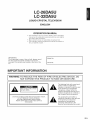 2
2
-
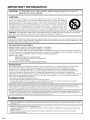 3
3
-
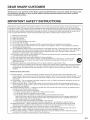 4
4
-
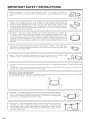 5
5
-
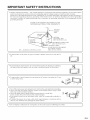 6
6
-
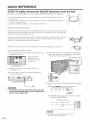 7
7
-
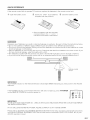 8
8
-
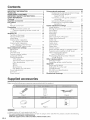 9
9
-
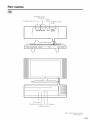 10
10
-
 11
11
-
 12
12
-
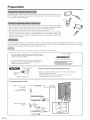 13
13
-
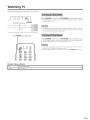 14
14
-
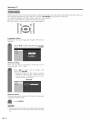 15
15
-
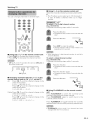 16
16
-
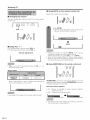 17
17
-
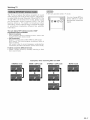 18
18
-
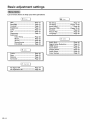 19
19
-
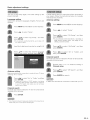 20
20
-
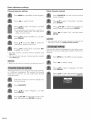 21
21
-
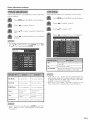 22
22
-
 23
23
-
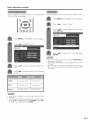 24
24
-
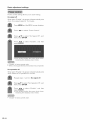 25
25
-
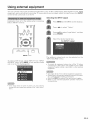 26
26
-
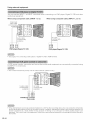 27
27
-
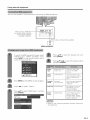 28
28
-
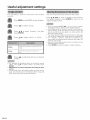 29
29
-
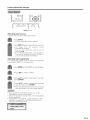 30
30
-
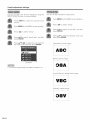 31
31
-
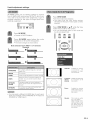 32
32
-
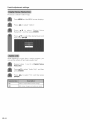 33
33
-
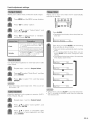 34
34
-
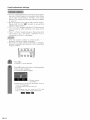 35
35
-
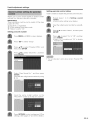 36
36
-
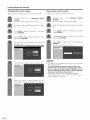 37
37
-
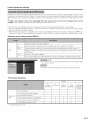 38
38
-
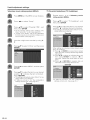 39
39
-
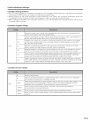 40
40
-
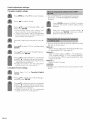 41
41
-
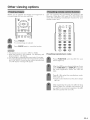 42
42
-
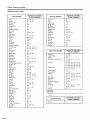 43
43
-
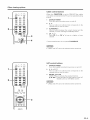 44
44
-
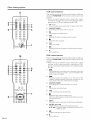 45
45
-
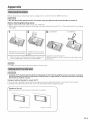 46
46
-
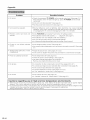 47
47
-
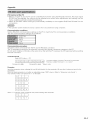 48
48
-
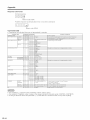 49
49
-
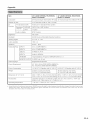 50
50
-
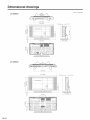 51
51
-
 52
52
-
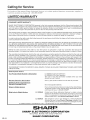 53
53
-
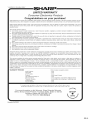 54
54
Ask a question and I''ll find the answer in the document
Finding information in a document is now easier with AI
Related papers
-
Sharp LC-46D82U Owner's manual
-
Sharp LC-26GA5U User manual
-
Sharp LC-37SH20U Operation Manual User manual
-
Sharp LC-37DB5U Operation Manual User manual
-
Sharp LC-32LE450U User manual
-
Sharp LC-42LE540U Owner's manual
-
Sharp LC-26D40U User manual
-
Sharp LC-37GP1U User manual
-
Sharp LC 65SE94U User manual
-
Sharp LC-46D64U User manual
Other documents
-
ProScan 32LA30Q User manual
-
Sony KLV30XBR900 User manual
-
Sony 32M1 User manual
-
RCA 42LED55SA User manual
-
RCA 42LED55SA User manual
-
 Senior TV LTC3204 Owner's manual
Senior TV LTC3204 Owner's manual
-
Audiovox Flat Panel Television FP1500 User manual
-
RCA 42LED55SA User manual
-
Sharper Image 10X Lighted Folding Travel Mirror Owner's manual
-
Breas iSleep 20+ User manual