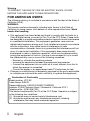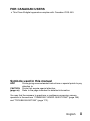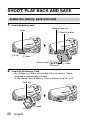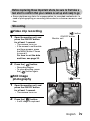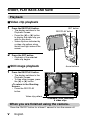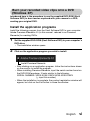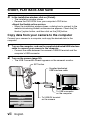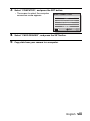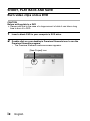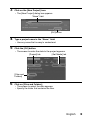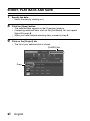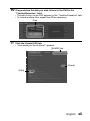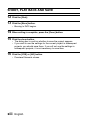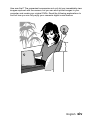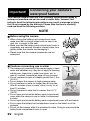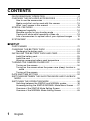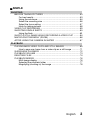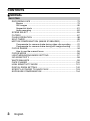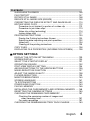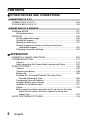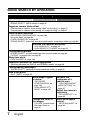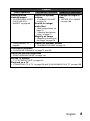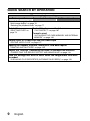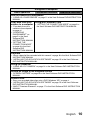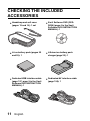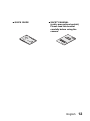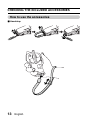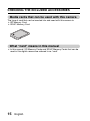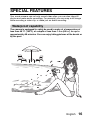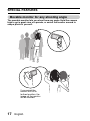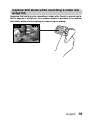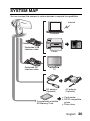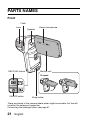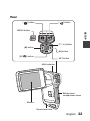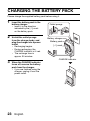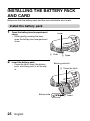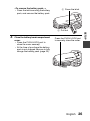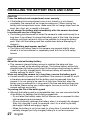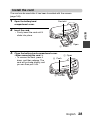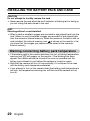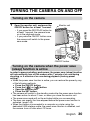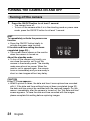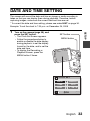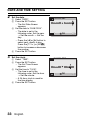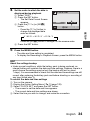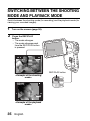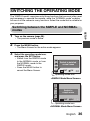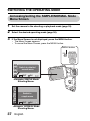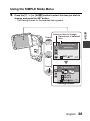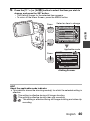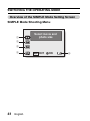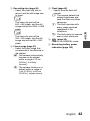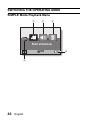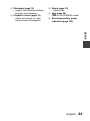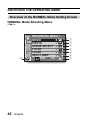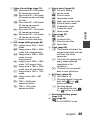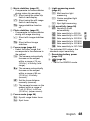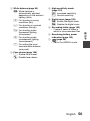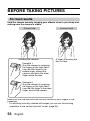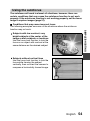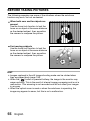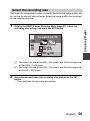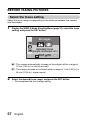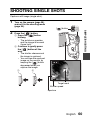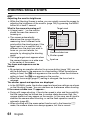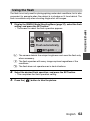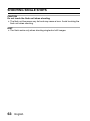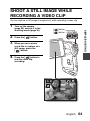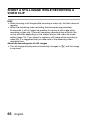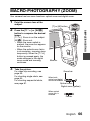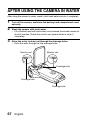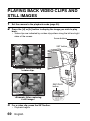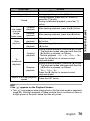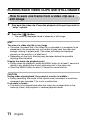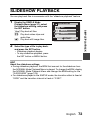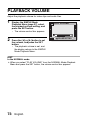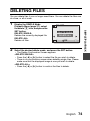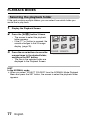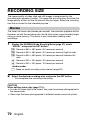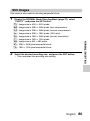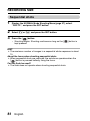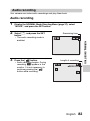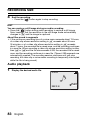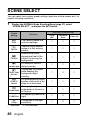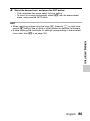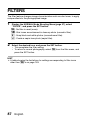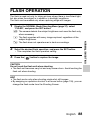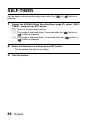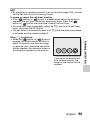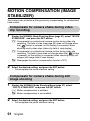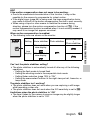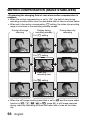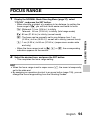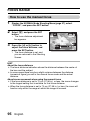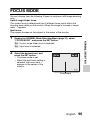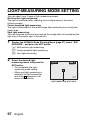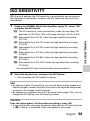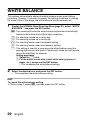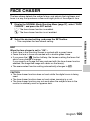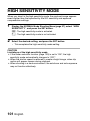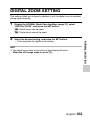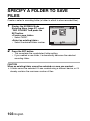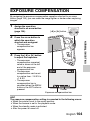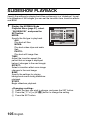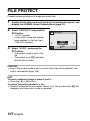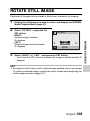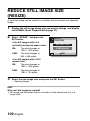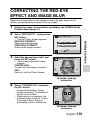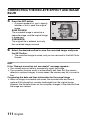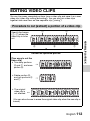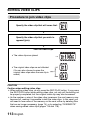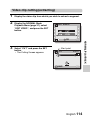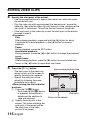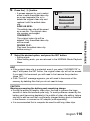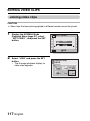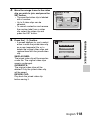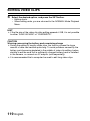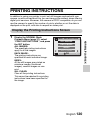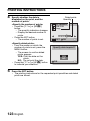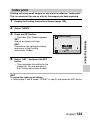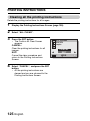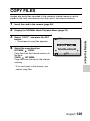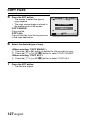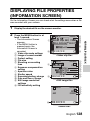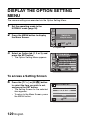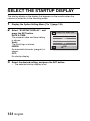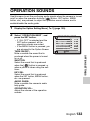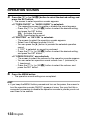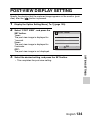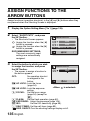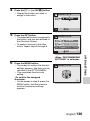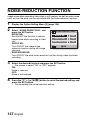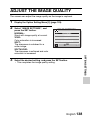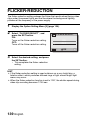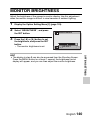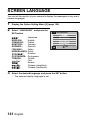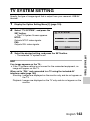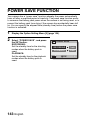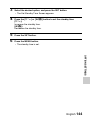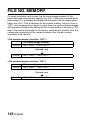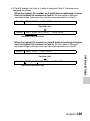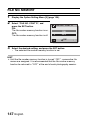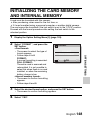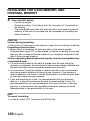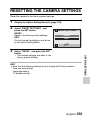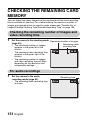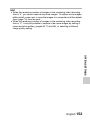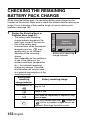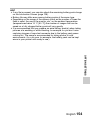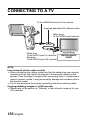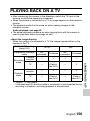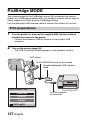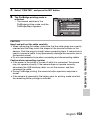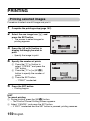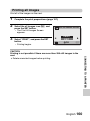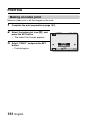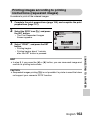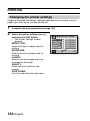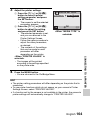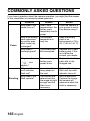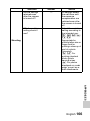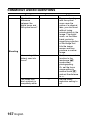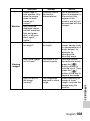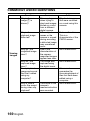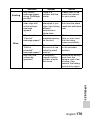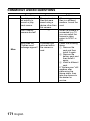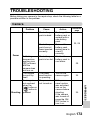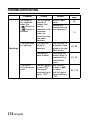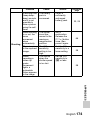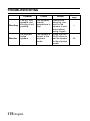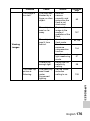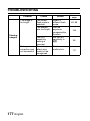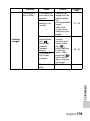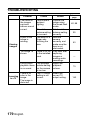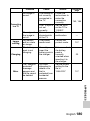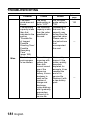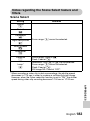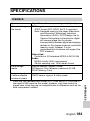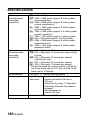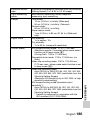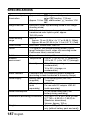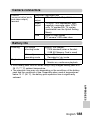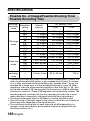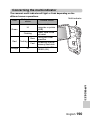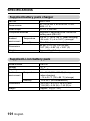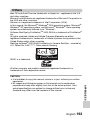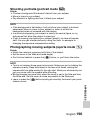Sanyo VPC-E2BL - Xacti Camcorder - 8.12 MP User manual
- Category
- Bridge cameras
- Type
- User manual

VPC-E2
INSTRUCTION MANUAL
Digital Movie Camera
Please read these instructions carefully before using the camera.
Make sure to read and understand the separate booklet “SAFETY MANUAL”.
Keep this manual in a safe place for later reference.
Important note
This manual explains how to safely operate the VPC-E2.

i English
Warning
TO PREVENT THE RISK OF FIRE OR ELECTRIC SHOCK, DO NOT
EXPOSE THIS APPLIANCE TO RAIN OR MOISTURE.
FOR AMERICAN USERS
The following advisory is included in accordance with the laws of the State of
California (USA):
WARNING:
This product contains chemicals, including lead, known to the State of
California to cause cancer, birth defects or other reproductive harm. Wash
hands after handling.
i This equipment has been tested and found to comply with the limits for a
Class B digital device, pursuant to Part 15 of the FCC Rules. These limits
are designed to provide reasonable protection against harmful interference
in a residential installation. This equipment generates, uses and can
radiate radio frequency energy and, if not installed and used in accordance
with the instructions, may cause harmful interference to radio
communications. However, there is no guarantee that interference will not
occur in a particular installation. If this equipment does cause harmful
interference to radio or television reception, which can be determined by
turning the equipment off and on, the user is encouraged to try to correct
the interference by one or more of the following measures:
h Reorient or relocate the receiving antenna.
h Increase the separation between the equipment and receiver.
h Connect the equipment into an outlet on a circuit different from that to
which the receiver is connected.
h Consult the dealer or an experienced radio/TV technician for help.
i Changes or modifications not expressly approved by the party responsible
for compliance could void the user’s authority to operate the equipment.
Declaration of Conformity
Model number: VPC-E2
Trade Name: SANYO
Responsible party: SANYO FISHER COMPANY
Address: 21605 Plummer Street, Chatsworth, California 91311
Telephone No.: (818) 998-7322
This device complies with Part 15 of the FCC Rules. Operation is subject
to the following two conditions:
(1) this device may not cause harmful interference, and
(2) this device must accept any interference received, including
interference that may cause undesired operation.

English ii
FOR CANADIAN USERS
i This Class B digital apparatus complies with Canadian ICES-003.
Symbols used in this manual
HINT Points giving some extended instructions or special points to pay
attention to.
CAUTION Points that require special attention.
(page xx) Refer to the page indicated for detailed information.
You may find the answers to questions or problems concerning camera
operation in the sections “COMMONLY ASKED QUESTIONS” (page 165)
and “TROUBLESHOOTING” (page 172).

iii English
SHOOT, PLAY BACK AND SAVE
Install the battery pack and card
1 Insert the battery pack.
2 Insert the SD Memory Card.
h An SD Memory Card is not included with your camera. Please
purchase a commercially sold card.
h In this manual, the SD Memory Card is referred to as the “card”.
Lever
1 Press the latch
Battery pack slot
2 Insert
1 Push
2 Open
Bottom side
Card slot
2 Insert
1 Open

English iv
Before capturing those important shots, be sure to first take a
test shot to confirm that your camera is set up and ready to go
i Sanyo declines any claim for compensation for recorded contents etc. in
case of photographing or recording failure due to a chance camera or card
flaw.
Shooting
kVideo clip recording
1 Open the monitor unit, and
press the ON/OFF button
for at least 1 second.
h The camera turns on.
h
If the screen to set the date
and time appears, press
the MENU button 2 times
to cancel it.
For how to set the date
and time, see page 32.
2 Press the [ ] button.
h Recording begins.
h To stop recording, press
the [ ] button again.
kStill image
photography
1 Open the monitor unit, and
press the ON/OFF button
for at least 1 second.
h The camera turns on.
2 Press the [ ] button.
h A still image is captured.
668
668
01:17:32
01:17:32
668 01:17:32
Monitor unit
[] button
[ ] button
ON/OFF button

v English
SHOOT, PLAY BACK AND SAVE
Playback
kVideo clip playback
1
Press the REC/PLAY button.
h The display switches to the
Playback Screen.
h Press the [G] or [H] button
to display the video clip you
wish to play back.
h Video clips are indicated by
a video clip pattern along
the left and right sides of the
screen.
2 Press the SET button.
h Playback of the selected
video clip begins.
kStill image playback
1
Press the REC/PLAY button.
h The display switches to the
Playback Screen.
h To view other images, press
the [G] or [H] button.
<To return to the Shooting
Screen>
h Press the REC/PLAY
button.
When you are finished using the camera...
Press the ON/OFF button for at least 1 second to turn the camera off.
PLAY
SAVE
PLAY
SAVE
SET button
REC/PLAY button
<Example: After recording
a video clip>
Arrow buttons
Video clip pattern

English vi
Burn your recorded video clips onto a DVD
(Windows XP)
Introduced here is the procedure to use the supplied DVD-ROM (Xacti
Software DVD) to burn movies captured with your camera to a DVD,
creating your original DVD.
Install the application programs
Install the following program from the Xacti Software DVD to your computer:
Adobe Premiere Elements 4.0 (in this manual, referred to as Premiere
Elements) for creating DVDs.
1 Set the supplied DVD-ROM (Xacti Software DVD) in your computer’s
DVD drive.
h The installation window opens.
2 Click on the application program you wish to install.
h After clicking on an application program, follow the instructions shown
on the monitor to install the program.
h When installing Premiere Elements, input the serial number found on
the DVD-ROM envelope. It looks similar to the following:
SERIAL NUMBER: XXXX-XXXX-XXXX-XXXX-XXXX-XXXX
(
↑
input this number)
h When the installation is complete, the product registration window will
appear, but click on the Exit button to close the window.
Install Premiere Elements.

vii English
SHOOT, PLAY BACK AND SAVE
3 In the installation window, click on [Finish].
h The installation window closes.
h Remove the DVD-ROM from your computer’s DVD drive.
<About the Kodak online service>
h When the installation window closes, a dialog box to connect to the
website introducing Kodak’s online service appears. Check the [No
thanks !] option button, and then click on the [OK] button.
Copy data from your camera to the computer
Connect your camera to a computer, and copy the desired data to the
computer.
1 Turn on the computer, and use the supplied dedicated USB interface
cable to connect your camera to the computer.
h Connect the cable between the camera’s USB/AV terminal and the
computer’s USB connector.
2 Turn on the camera (page 30).
h The USB Connection Screen appears on the camera’s monitor.
OK
CANCEL
USB CONNECTION
CANCEL
PRINTER
COMPUTER
To USB/AV terminal
on the camera
To USB connector
on the computer
Supplied dedicated
USB interface cable
SET button

English viii
3 Select “COMPUTER”, and press the SET button.
h The screen to select the computer
connection mode appears.
4 Select “CARD READER”, and press the SET button.
5 Copy data from your camera to a computer.
USB CONNECTION
MTP
CARD READER
SCREEN CAPTURE
PC CAMERA
CANCEL
OK

ix English
SHOOT, PLAY BACK AND SAVE
Burn video clips onto a DVD
CAUTION
Before writing data to a DVD
i Please note that in the case of a large amount of data it can take a long
time to burn it to DVD.
1 Insert a blank DVD in your computer’s DVD drive.
2 Double-click on your desktop’s Premiere Elements icon to run the
Premiere Elements program.
h The Premiere Elements welcome screen appears.
[New Project] icon

English x
3 Click on the [New Project] icon.
h The [New Project] dialog box appears.
4 Type a project name in the “Name” field.
h Use any name that is easy to understand.
5 Click the [OK] button.
h The screen to enter the data to the project appears.
6 Click on [Files and Folders].
h The screen to select the data appears.
h Specify the folder that contains the files.
“Name” field
[OK] button
[Project] tab
[Get Media] tab
[Files and
Folders]

xi English
SHOOT, PLAY BACK AND SAVE
7 Specify the data.
h Select the data by clicking on it.
8 Click the [Open] button.
h The selected data appears in the [Organizer] window.
h If selecting additional data, click on the [Get Media] tab, and repeat
Steps 6 through 8.
h When you have finished selecting data, proceed to step 9.
9 Click on the [Project] tab.
h The list of your selected data is shown.
[SHARE] tab
Drag

English xii
10 Drag and drop the data you wish to burn to the DVD to the
“Timeline/Sceneline” field.
h The data to burn to the DVD appears in the “Timeline/Sceneline” field.
h To include multiple files, repeat step 10 as necessary.
11
Click the [Create DVD] tab.
h “How would you like to share?” appears.
Drop
[SHARE] tab
[Share]
[Disk]

xiii English
SHOOT, PLAY BACK AND SAVE
12
Click the [Disk].
13
Click the [Burn] button.
h Burning to DVD begins.
14
When writing is complete, press the [Done] button.
15
Click the close button.
h The dialog box to confirm whether to save the project appears.
h If you wish to use the settings for the current project in subsequent
projects, you should save them. If you will not use the settings in
subsequent projects, it is not necessary to save then.
16
Click the [YES] or [NO] button.
h Premiere Elements closes.

English xiv
How was that? The convenient accessories not only let you immediately view
images captured with the camera, but you can also upload images to your
computer and create your original DVDs. Read the following explanations to
find out how you can fully enjoy your camera’s digital movie feature.

xv English
This camera complies with JIS IPX8 (formerly JIS protection grade 8)
waterproof standard and can be used in water. Note, however, that
failing to heed the following precautions may result in damage or injury
that is not covered by the warranty. Please take the time to carefully
read and heed the following cautions.
NOTE
k Before using the camera
i
When closing the battery/card compartment cover,
make sure that no foreign object such as sand, hair,
dust, etc. is caught in the seal.
i
Make sure that the battery/card compartment cover is
completely and securely closed to prevent water from
getting inside the camera and damaging it.
i
Please note that the camera accessories are not
waterproof.
k Cautions concerning use in water
i
The waterproof properties of the camera apply to fresh
water and saltwater only; they do not apply to cleaning
substances, chemicals or water from spas, etc. In
case of a splash, immediately wipe off any moisture.
i
Do not immerse in water at a depth greater than 1.5 m
(4.92 ft.).
i
Do not subject the camera to high-pressure water.
i
Do not immerse in water for longer than 60 minutes.
After 60 minutes of use in water, allow it to dry for at
least 10 minutes.
i
Do not immerse in water that is warmer than 40 ºC
(104ºF).
i
Do not open and close the battery/card compartment
cover when the camera is wet or while it is immersed
in water.
i
Do not open and close the battery/card compartment cover with wet hands.
i
Do not open the battery/card compartment cover on the beach or at the
poolside.
i
Do not jolt the camera while it is immersed in water. Doing so may cause the
battery/card compartment cover to open.
Important!
Concerning your camera’s
waterproof feature

English xvi
NOTE
k Storing and maintaining your camera
i Do not leave the camera unwashed after it has been
immersed in salt water or if salt water is adhering to
it. Doing so may cause corrosion and discoloration of
the plating, as well as deterioration of the camera’s
waterproof capability.
i After the camera has been used in water, use fresh
water to wash it. Never use soap or detergent to
clean the camera, as doing so will cause deterioration
of the camera’s waterproof capability.
i After washing the camera, take care to completely
drain it, and use a dry cloth to wipe off any drops of
water adhering to it (page 67).
i Do not leave the camera in an environment colder than
0 °C (32°F) or warmer than 40 °C (104°F), as doing so
may cause deterioration of the camera’s waterproof
capability.
i Waterproof seals are used in this camera. It is
recommended that the waterproof seals be replaced
every year with new ones. For replacing the seals,
please consult your dealer.
* Please note that there is a fee for replacing the
waterproof seal.
k Other cautions
i Do not subject the camera to severe jolts, as doing so may deform the
battery/card compartment cover or camera body, thus compromising its
waterproof capability. If the camera has been subjected to a strong jolt,
please consult with your dealer.
HINT
What is “JIS IPX8” (formerly “JIS protection grade 8”)?
i “JIS IPX8” specifies that a device is protected against the effects of
continuous immersion in water.

1 English
CONTENTS
QUICK SEARCH BY OPERATION ........................................................ 6
CHECKING THE INCLUDED ACCESSORIES .................................... 11
How to use the accessories .......................................................... 13
Media cards that can be used with this camera ............................ 15
What “card” means in this manual ................................................ 15
SPECIAL FEATURES .......................................................................... 16
Waterproof capability .................................................................... 16
Movable monitor for any shooting angle ....................................... 17
Capture still shots while recording a video clip ............................. 18
Lots of accessories for optimal use of your captured images ....... 19
SYSTEM MAP ..................................................................................... 20
SETUP
PARTS NAMES ................................................................................... 21
CHARGING THE BATTERY PACK ..................................................... 23
Recharging the battery pack ......................................................... 24
INSTALLING THE BATTERY PACK AND CARD ................................ 25
Install the battery pack .................................................................. 25
Install the card .............................................................................. 28
Warning concerning battery pack temperature ............................. 29
TURNING THE CAMERA ON AND OFF ............................................. 30
Turning on the camera .................................................................. 30
Turning on the camera when the power save (sleep) function is
active ........................................................................................ 30
Turning off the camera .................................................................. 31
DATE AND TIME SETTING ................................................................. 32
SWITCHING BETWEEN THE SHOOTING MODE AND PLAYBACK
MODE .............................................................................................. 35
SWITCHING THE OPERATING MODE .............................................. 36
Switching between the SIMPLE and NORMAL modes ................ 36
Accessing/exiting the SIMPLE/NORMAL Mode Menu Screen ..... 37
Overview of the SIMPLE Mode Setting Screen ............................ 41
Overview of the NORMAL Mode Setting Screen .......................... 45

English 2
SIMPLE
SHOOTING
BEFORE TAKING PICTURES .............................................................53
For best results ..............................................................................53
Using the autofocus .......................................................................54
Select the recording size ...............................................................56
Select the focus setting .................................................................57
Hints for taking pictures .................................................................58
VIDEO CLIP RECORDING ...................................................................59
SHOOTING SINGLE SHOTS ...............................................................60
Using the flash ...............................................................................62
SHOOT A STILL IMAGE WHILE RECORDING A VIDEO CLIP ..........64
MACRO-PHOTOGRAPHY (ZOOM) .....................................................66
AFTER USING THE CAMERA IN WATER ..........................................67
PLAYBACK
PLAYING BACK VIDEO CLIPS AND STILL IMAGES ..........................69
How to save one frame from a video clip as a still image .............71
SLIDESHOW PLAYBACK ....................................................................72
PLAYBACK VOLUME ...........................................................................73
DELETING FILES .................................................................................74
PLAYBACK MODES .............................................................................76
Multi-image display ........................................................................76
Selecting the playback folder ........................................................77
Magnifying (zooming in) the image ...............................................78

3 English
CONTENTS
NORMAL
SHOOTING
RECORDING SIZE .............................................................................. 79
Movies .......................................................................................... 79
Still images ................................................................................... 80
Sequential shots ........................................................................... 81
Audio recording ............................................................................. 82
SCENE SELECT .................................................................................. 85
FILTERS .............................................................................................. 87
FLASH OPERATION ........................................................................... 88
SELF-TIMER ........................................................................................ 89
MOTION COMPENSATION (IMAGE STABILIZER) ............................ 91
Compensate for camera shake during video clip recording .......... 91
Compensate for camera shake during still image shooting .......... 91
FOCUS RANGE ................................................................................... 94
How to use the manual focus ....................................................... 95
FOCUS MODE ..................................................................................... 96
LIGHT-MEASURING MODE SETTING ............................................... 97
ISO SENSITIVITY ................................................................................ 98
WHITE BALANCE ................................................................................ 99
FACE CHASER ................................................................................. 100
HIGH SENSITIVITY MODE ............................................................... 101
DIGITAL ZOOM SETTING ................................................................. 102
SPECIFY A FOLDER TO SAVE FILES ............................................. 103
EXPOSURE COMPENSATION ......................................................... 104
Page is loading ...
Page is loading ...
Page is loading ...
Page is loading ...
Page is loading ...
Page is loading ...
Page is loading ...
Page is loading ...
Page is loading ...
Page is loading ...
Page is loading ...
Page is loading ...
Page is loading ...
Page is loading ...
Page is loading ...
Page is loading ...
Page is loading ...
Page is loading ...
Page is loading ...
Page is loading ...
Page is loading ...
Page is loading ...
Page is loading ...
Page is loading ...
Page is loading ...
Page is loading ...
Page is loading ...
Page is loading ...
Page is loading ...
Page is loading ...
Page is loading ...
Page is loading ...
Page is loading ...
Page is loading ...
Page is loading ...
Page is loading ...
Page is loading ...
Page is loading ...
Page is loading ...
Page is loading ...
Page is loading ...
Page is loading ...
Page is loading ...
Page is loading ...
Page is loading ...
Page is loading ...
Page is loading ...
Page is loading ...
Page is loading ...
Page is loading ...
Page is loading ...
Page is loading ...
Page is loading ...
Page is loading ...
Page is loading ...
Page is loading ...
Page is loading ...
Page is loading ...
Page is loading ...
Page is loading ...
Page is loading ...
Page is loading ...
Page is loading ...
Page is loading ...
Page is loading ...
Page is loading ...
Page is loading ...
Page is loading ...
Page is loading ...
Page is loading ...
Page is loading ...
Page is loading ...
Page is loading ...
Page is loading ...
Page is loading ...
Page is loading ...
Page is loading ...
Page is loading ...
Page is loading ...
Page is loading ...
Page is loading ...
Page is loading ...
Page is loading ...
Page is loading ...
Page is loading ...
Page is loading ...
Page is loading ...
Page is loading ...
Page is loading ...
Page is loading ...
Page is loading ...
Page is loading ...
Page is loading ...
Page is loading ...
Page is loading ...
Page is loading ...
Page is loading ...
Page is loading ...
Page is loading ...
Page is loading ...
Page is loading ...
Page is loading ...
Page is loading ...
Page is loading ...
Page is loading ...
Page is loading ...
Page is loading ...
Page is loading ...
Page is loading ...
Page is loading ...
Page is loading ...
Page is loading ...
Page is loading ...
Page is loading ...
Page is loading ...
Page is loading ...
Page is loading ...
Page is loading ...
Page is loading ...
Page is loading ...
Page is loading ...
Page is loading ...
Page is loading ...
Page is loading ...
Page is loading ...
Page is loading ...
Page is loading ...
Page is loading ...
Page is loading ...
Page is loading ...
Page is loading ...
Page is loading ...
Page is loading ...
Page is loading ...
Page is loading ...
Page is loading ...
Page is loading ...
Page is loading ...
Page is loading ...
Page is loading ...
Page is loading ...
Page is loading ...
Page is loading ...
Page is loading ...
Page is loading ...
Page is loading ...
Page is loading ...
Page is loading ...
Page is loading ...
Page is loading ...
Page is loading ...
Page is loading ...
Page is loading ...
Page is loading ...
Page is loading ...
Page is loading ...
Page is loading ...
Page is loading ...
Page is loading ...
Page is loading ...
Page is loading ...
Page is loading ...
Page is loading ...
Page is loading ...
Page is loading ...
Page is loading ...
Page is loading ...
Page is loading ...
Page is loading ...
Page is loading ...
Page is loading ...
Page is loading ...
Page is loading ...
Page is loading ...
Page is loading ...
Page is loading ...
Page is loading ...
Page is loading ...
Page is loading ...
Page is loading ...
Page is loading ...
Page is loading ...
Page is loading ...
Page is loading ...
Page is loading ...
Page is loading ...
Page is loading ...
Page is loading ...
Page is loading ...
Page is loading ...
Page is loading ...
Page is loading ...
Page is loading ...
Page is loading ...
Page is loading ...
-
 1
1
-
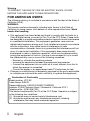 2
2
-
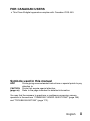 3
3
-
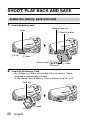 4
4
-
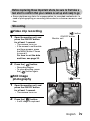 5
5
-
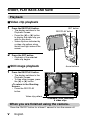 6
6
-
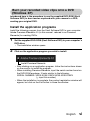 7
7
-
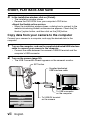 8
8
-
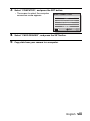 9
9
-
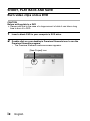 10
10
-
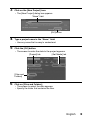 11
11
-
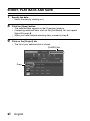 12
12
-
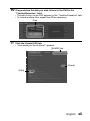 13
13
-
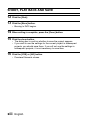 14
14
-
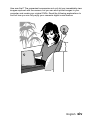 15
15
-
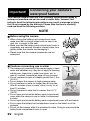 16
16
-
 17
17
-
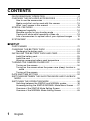 18
18
-
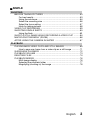 19
19
-
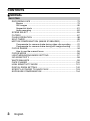 20
20
-
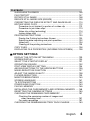 21
21
-
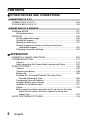 22
22
-
 23
23
-
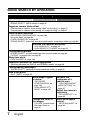 24
24
-
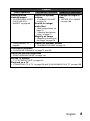 25
25
-
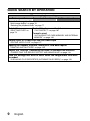 26
26
-
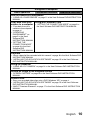 27
27
-
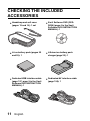 28
28
-
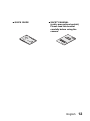 29
29
-
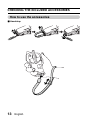 30
30
-
 31
31
-
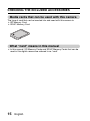 32
32
-
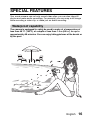 33
33
-
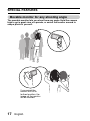 34
34
-
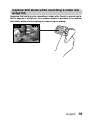 35
35
-
 36
36
-
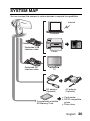 37
37
-
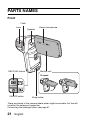 38
38
-
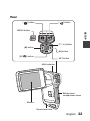 39
39
-
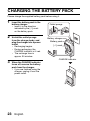 40
40
-
 41
41
-
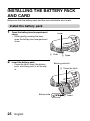 42
42
-
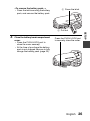 43
43
-
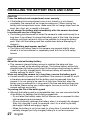 44
44
-
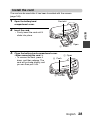 45
45
-
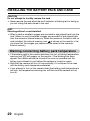 46
46
-
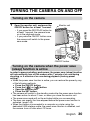 47
47
-
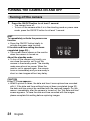 48
48
-
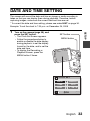 49
49
-
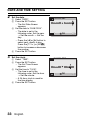 50
50
-
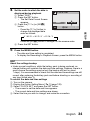 51
51
-
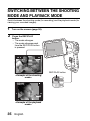 52
52
-
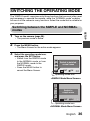 53
53
-
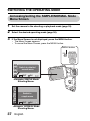 54
54
-
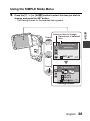 55
55
-
 56
56
-
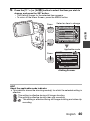 57
57
-
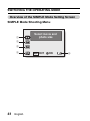 58
58
-
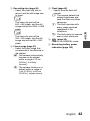 59
59
-
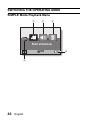 60
60
-
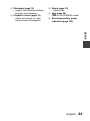 61
61
-
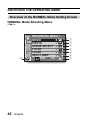 62
62
-
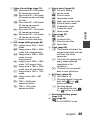 63
63
-
 64
64
-
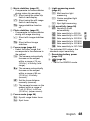 65
65
-
 66
66
-
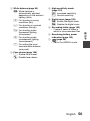 67
67
-
 68
68
-
 69
69
-
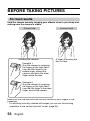 70
70
-
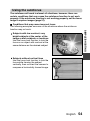 71
71
-
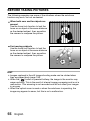 72
72
-
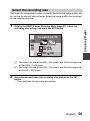 73
73
-
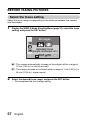 74
74
-
 75
75
-
 76
76
-
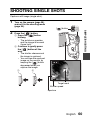 77
77
-
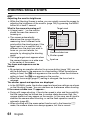 78
78
-
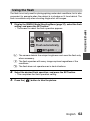 79
79
-
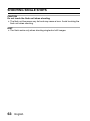 80
80
-
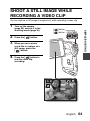 81
81
-
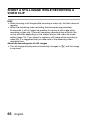 82
82
-
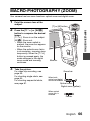 83
83
-
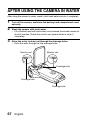 84
84
-
 85
85
-
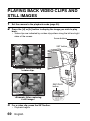 86
86
-
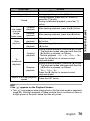 87
87
-
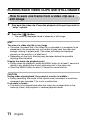 88
88
-
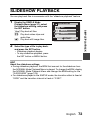 89
89
-
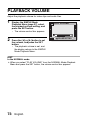 90
90
-
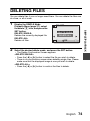 91
91
-
 92
92
-
 93
93
-
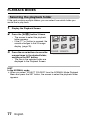 94
94
-
 95
95
-
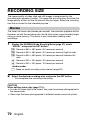 96
96
-
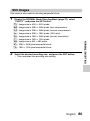 97
97
-
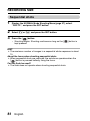 98
98
-
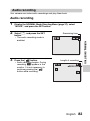 99
99
-
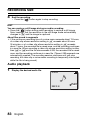 100
100
-
 101
101
-
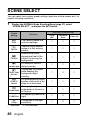 102
102
-
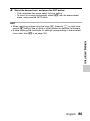 103
103
-
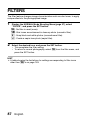 104
104
-
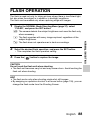 105
105
-
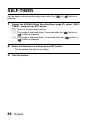 106
106
-
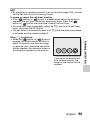 107
107
-
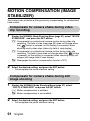 108
108
-
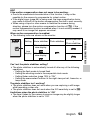 109
109
-
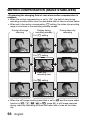 110
110
-
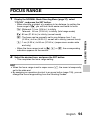 111
111
-
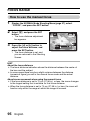 112
112
-
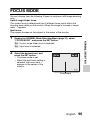 113
113
-
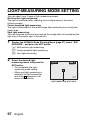 114
114
-
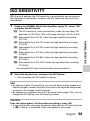 115
115
-
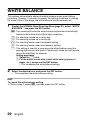 116
116
-
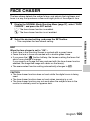 117
117
-
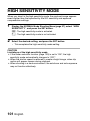 118
118
-
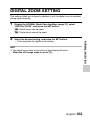 119
119
-
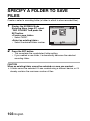 120
120
-
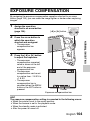 121
121
-
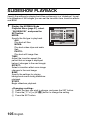 122
122
-
 123
123
-
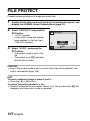 124
124
-
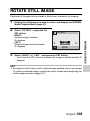 125
125
-
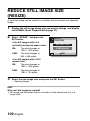 126
126
-
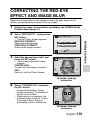 127
127
-
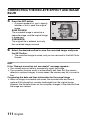 128
128
-
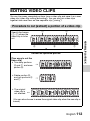 129
129
-
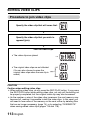 130
130
-
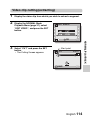 131
131
-
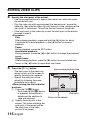 132
132
-
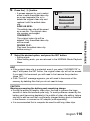 133
133
-
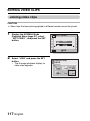 134
134
-
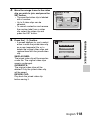 135
135
-
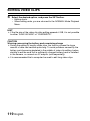 136
136
-
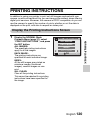 137
137
-
 138
138
-
 139
139
-
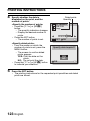 140
140
-
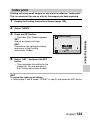 141
141
-
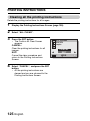 142
142
-
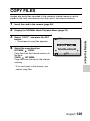 143
143
-
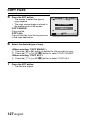 144
144
-
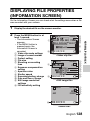 145
145
-
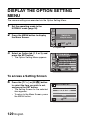 146
146
-
 147
147
-
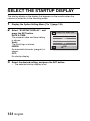 148
148
-
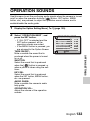 149
149
-
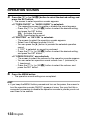 150
150
-
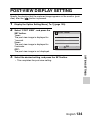 151
151
-
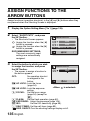 152
152
-
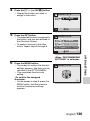 153
153
-
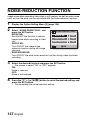 154
154
-
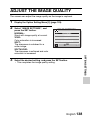 155
155
-
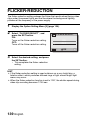 156
156
-
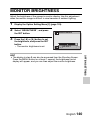 157
157
-
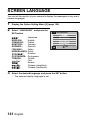 158
158
-
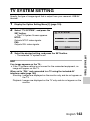 159
159
-
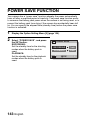 160
160
-
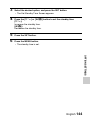 161
161
-
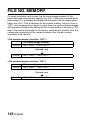 162
162
-
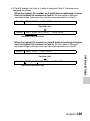 163
163
-
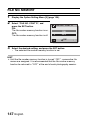 164
164
-
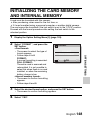 165
165
-
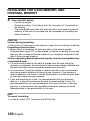 166
166
-
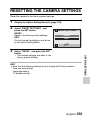 167
167
-
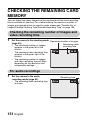 168
168
-
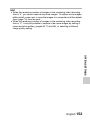 169
169
-
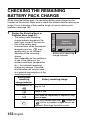 170
170
-
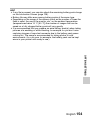 171
171
-
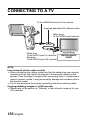 172
172
-
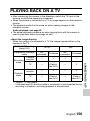 173
173
-
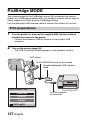 174
174
-
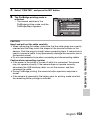 175
175
-
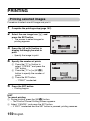 176
176
-
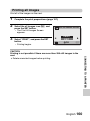 177
177
-
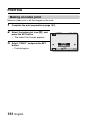 178
178
-
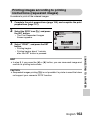 179
179
-
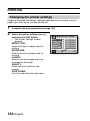 180
180
-
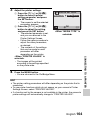 181
181
-
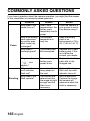 182
182
-
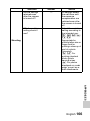 183
183
-
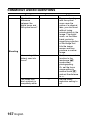 184
184
-
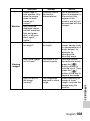 185
185
-
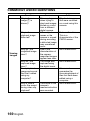 186
186
-
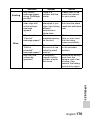 187
187
-
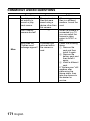 188
188
-
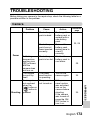 189
189
-
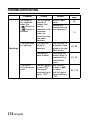 190
190
-
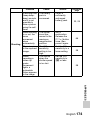 191
191
-
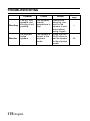 192
192
-
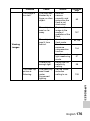 193
193
-
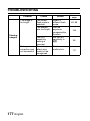 194
194
-
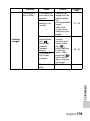 195
195
-
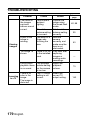 196
196
-
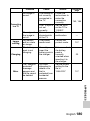 197
197
-
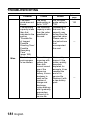 198
198
-
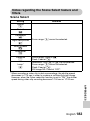 199
199
-
 200
200
-
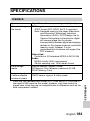 201
201
-
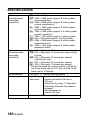 202
202
-
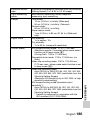 203
203
-
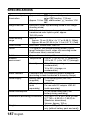 204
204
-
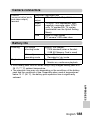 205
205
-
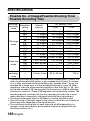 206
206
-
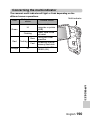 207
207
-
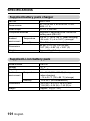 208
208
-
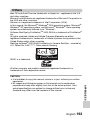 209
209
-
 210
210
-
 211
211
-
 212
212
-
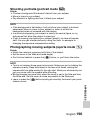 213
213
-
 214
214
-
 215
215
Sanyo VPC-E2BL - Xacti Camcorder - 8.12 MP User manual
- Category
- Bridge cameras
- Type
- User manual
Ask a question and I''ll find the answer in the document
Finding information in a document is now easier with AI
Related papers
-
Sanyo XACTI VPC-CA9EX Quick Manual
-
Sanyo VPC-CG9 User manual
-
Sanyo vpc hd800 Owner's manual
-
Sanyo VPC-E1BL Owner's manual
-
Sanyo XACTI VPC-CA65GX User manual
-
Sanyo Xacti VPC-HD800GX User manual
-
Sanyo Xacti VPC-FH1 Series User manual
-
Vista XACTI VPC-CA9EX User manual
-
Sanyo Camcorder VPC-WH1GX User manual
-
Sanyo VPC-CG10P - Xacti Camcorder - 720p User manual