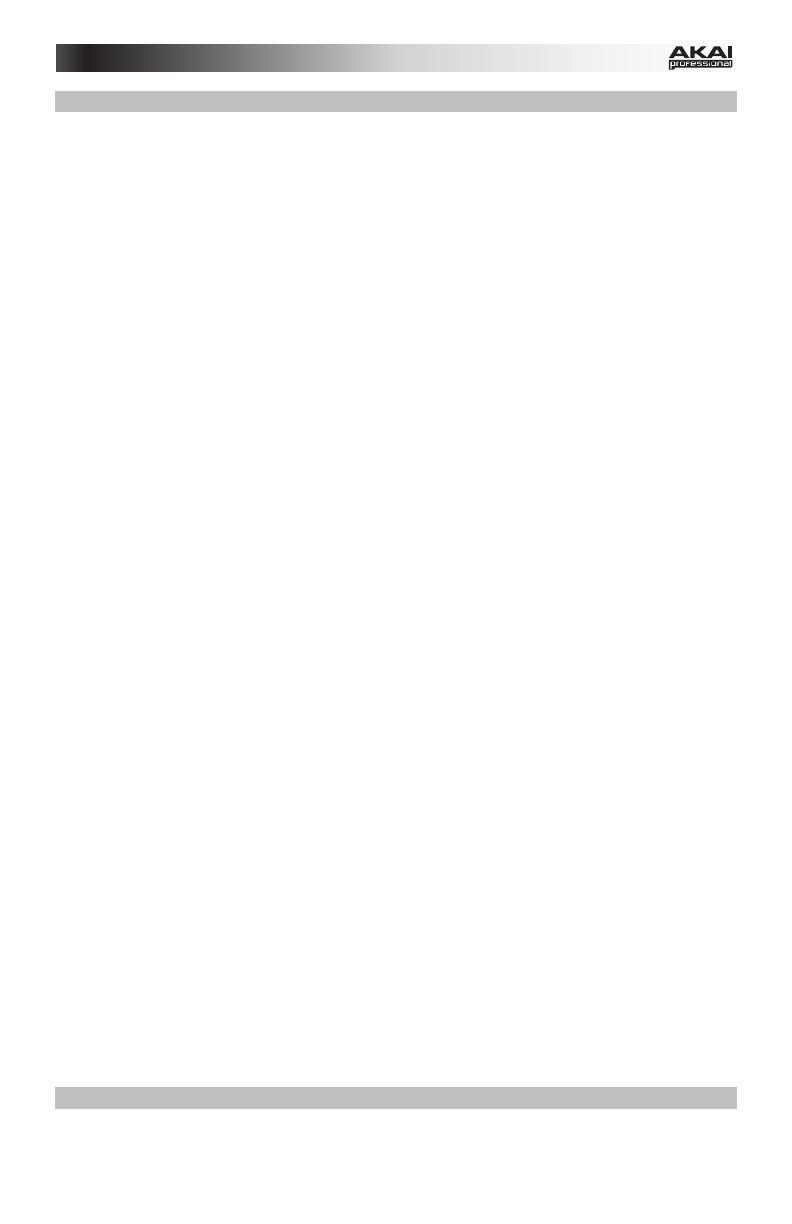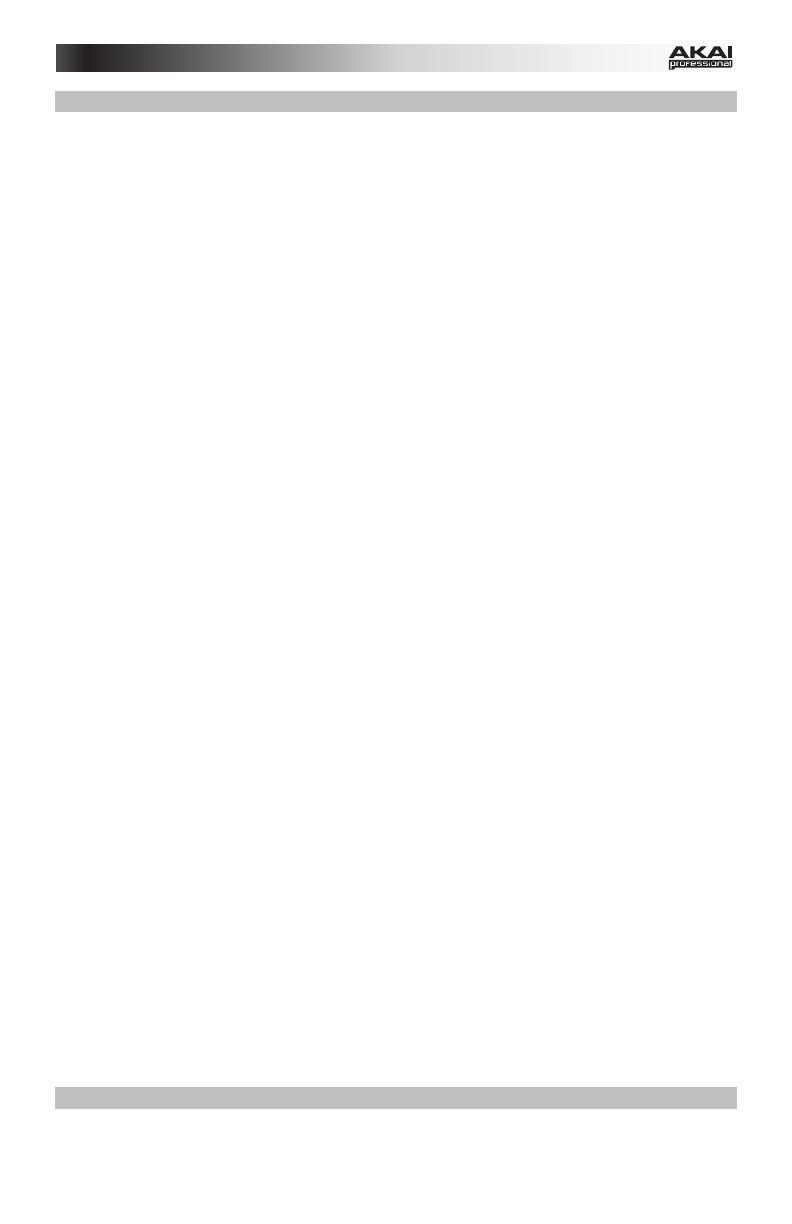
7
Messages
MPX8's display may show these messages to indicate its current state:
Processing
The sample is currently loading into MPX8's memory. Please wait!
Reading SD Card
MPX8 is reading your SD card. Please wait!
Save Complete
The Kit has been saved successfully.
Stop All Sounds
This message is shown after you press both Volume +
– buttons
simultaneously, stopping all samples currently playing back.
MPX8's display may show these error messages if MPX8 cannot execute a command. Use the
information below to troubleshoot the problem:
<Empty>
The sample you wanted is no longer on your SD card. Make sure the
sample is on the SD card's root directory.
Card Error
Your SD card is not FAT16-
FAT32-formatted, or your SD card is not
functioning properly. Reformat your SD card to a FAT16 or FAT32 file
system.
Card Locked
Your SD card is write-protected. Remove write protection before continuing.
Int Mem Error
MPX8's internal memory is damaged and needs to be serviced. Contact
Akai Professional's technical support.
Invalid Format
MPX8 does not support the sample's file format. Please make sure the file
is a 16-bit, mono WAVs at a sample rate of 48, 44.1, 32, 22.05, or 11.205
KHz.
Kit File Full
MPX8 cannot save another User Kit because there are already 99 User Kits
saved on your SD card. Delete enough files so there are fewer than 99 User
Kits on your SD card.
No Kit File
The KITS directory on your SD card is empty (this is where MPX8 saves
User Kits; at least one Kit file must be in this directory for MPX8 to operate
normally). Delete this directory from your SD card and insert it into MPX8
again. MPX will automatically create a new KITS folder and resume normal
operation.
No SD Card
The SD card slot is empty. Insert a card in the SD card slot.
No Sounds Found
Your SD card's root directory contains no WAV files. Make sure the
samples are on your SD card's root directory.
Not Enough Space
There is not enough space on your SD card. Delete some files from it.
Sound File Error
The sample assigned to the pad is of an invalid format or is too large.
Please make sure the file is a 16-bit, mono WAVs at a sample rate of 48,
44.1, 32, 22.05, or 11.205 KHz, and make sure only 30 MB's worth of
samples are assigned to MPX8's pads at a time.
Sound Too Large
Either the sample is larger than 30 MB or adding the sample would exceed
the 30 MB limit of MPX8's memory. Please make sure only 30 MB's worth
of samples are assigned to MPX8's pads at a time.
Also, please note that a sample's size will be rounded up when loaded
(e.g., a 2.1 MB sample on the SD card will be treated as a 3 MB sample
when it is assigned to a pad).
Restoring Default Settings
To restore MPX8's default settings, which will reset all Internal Kits to their defaults, press and hold
both Volume +/– buttons while switching MPX8's power on.