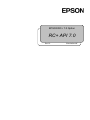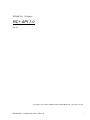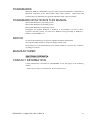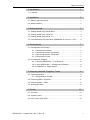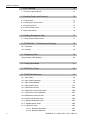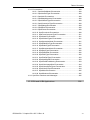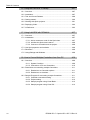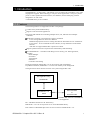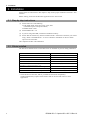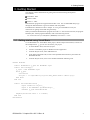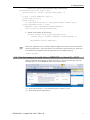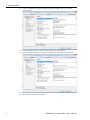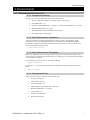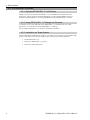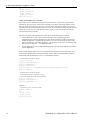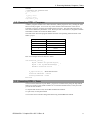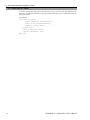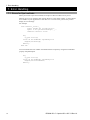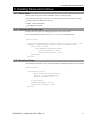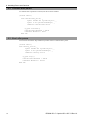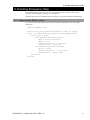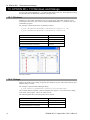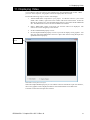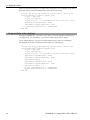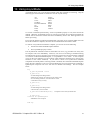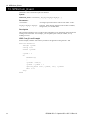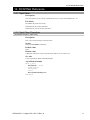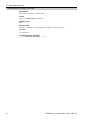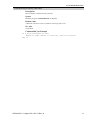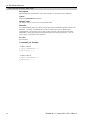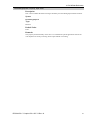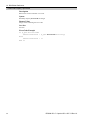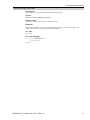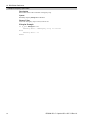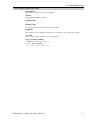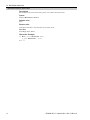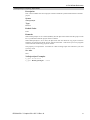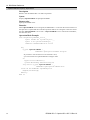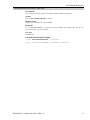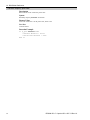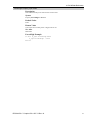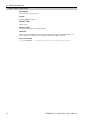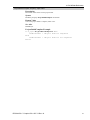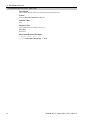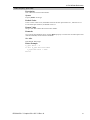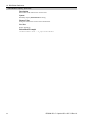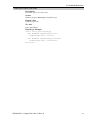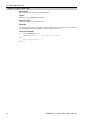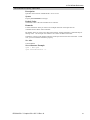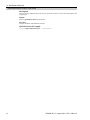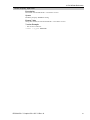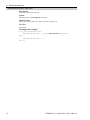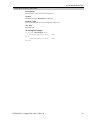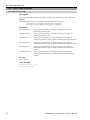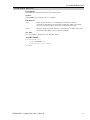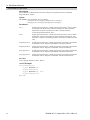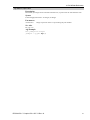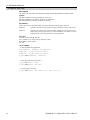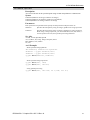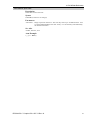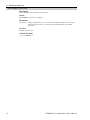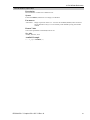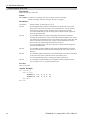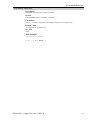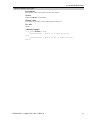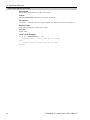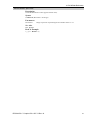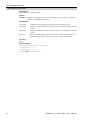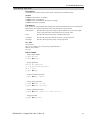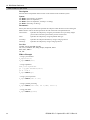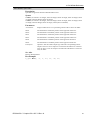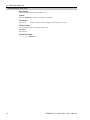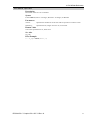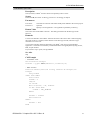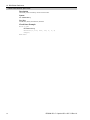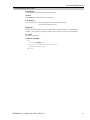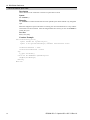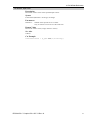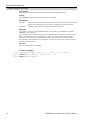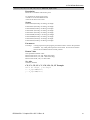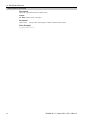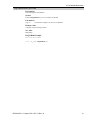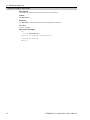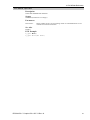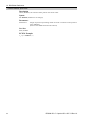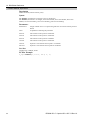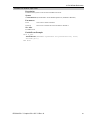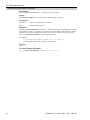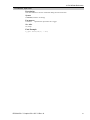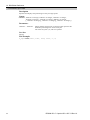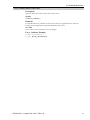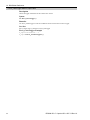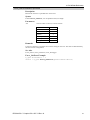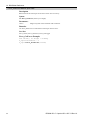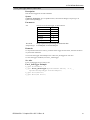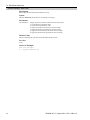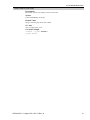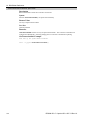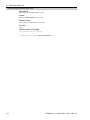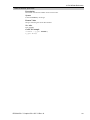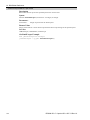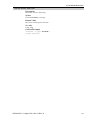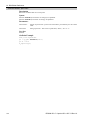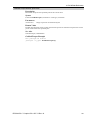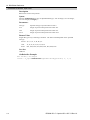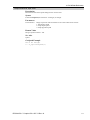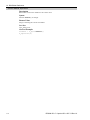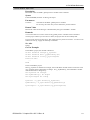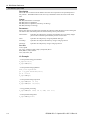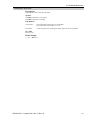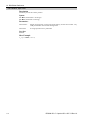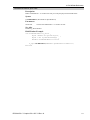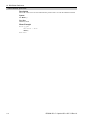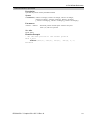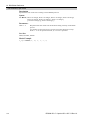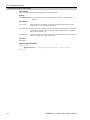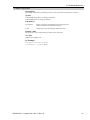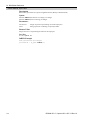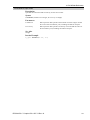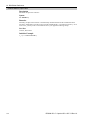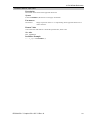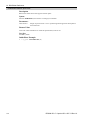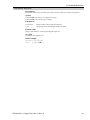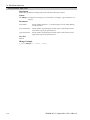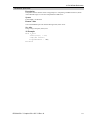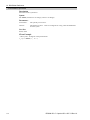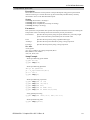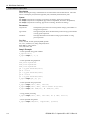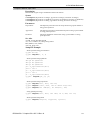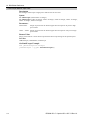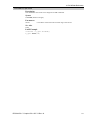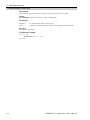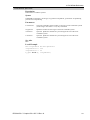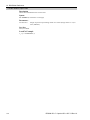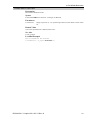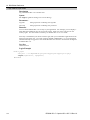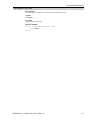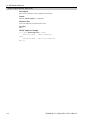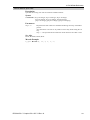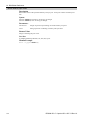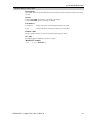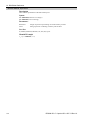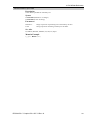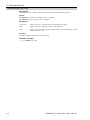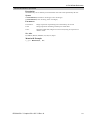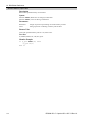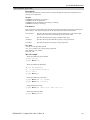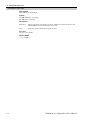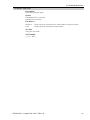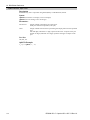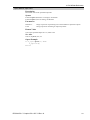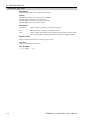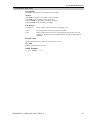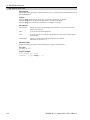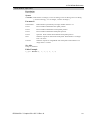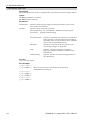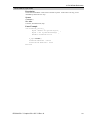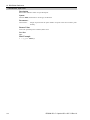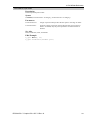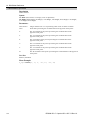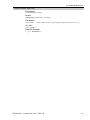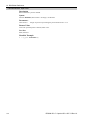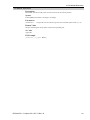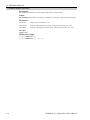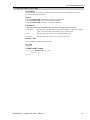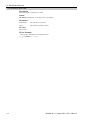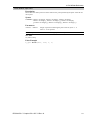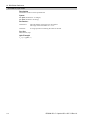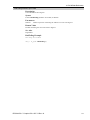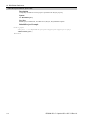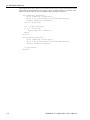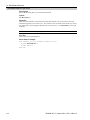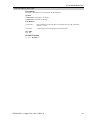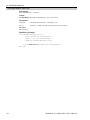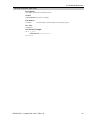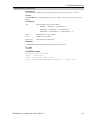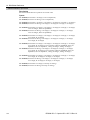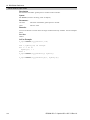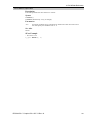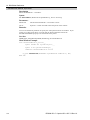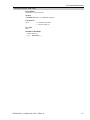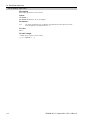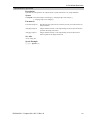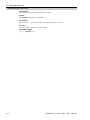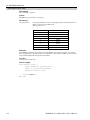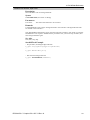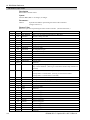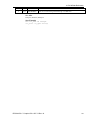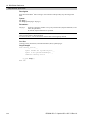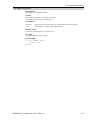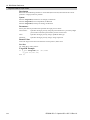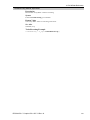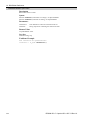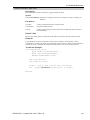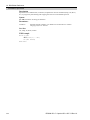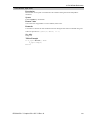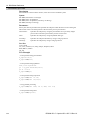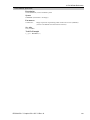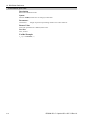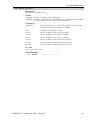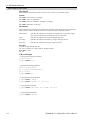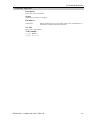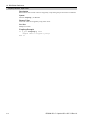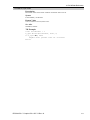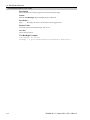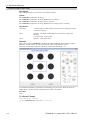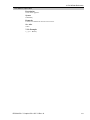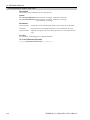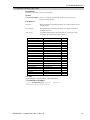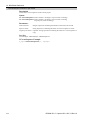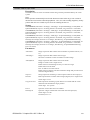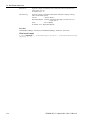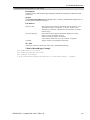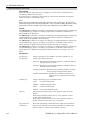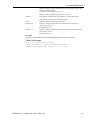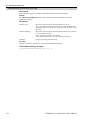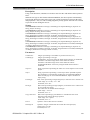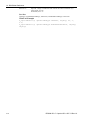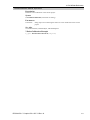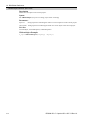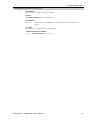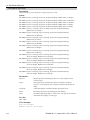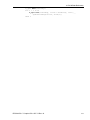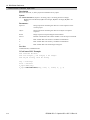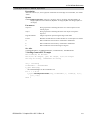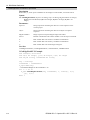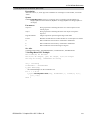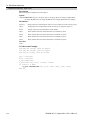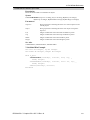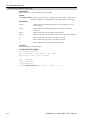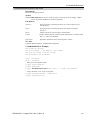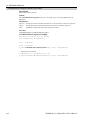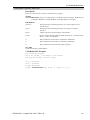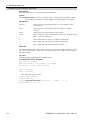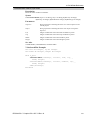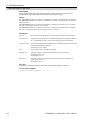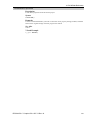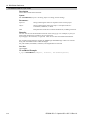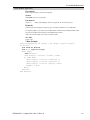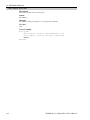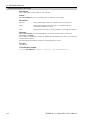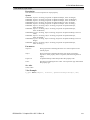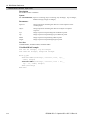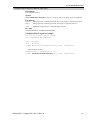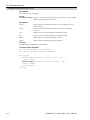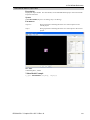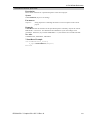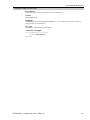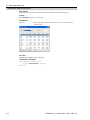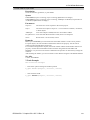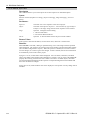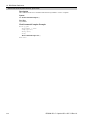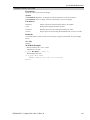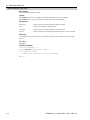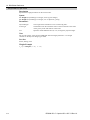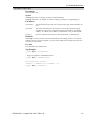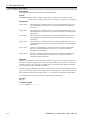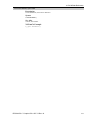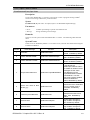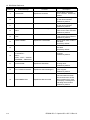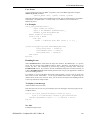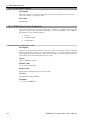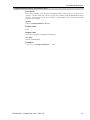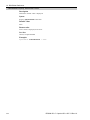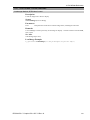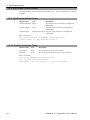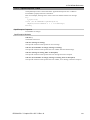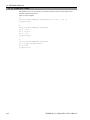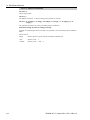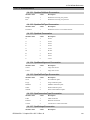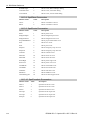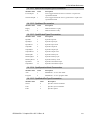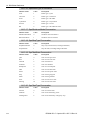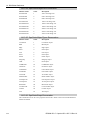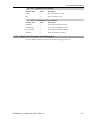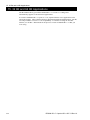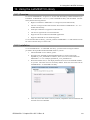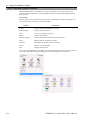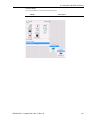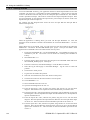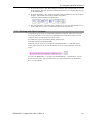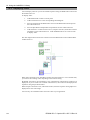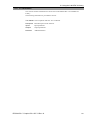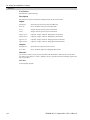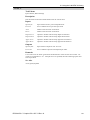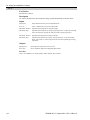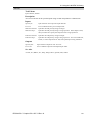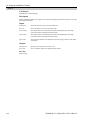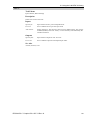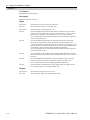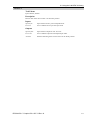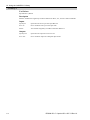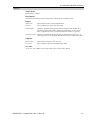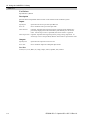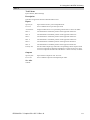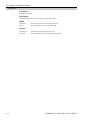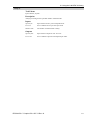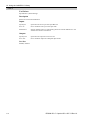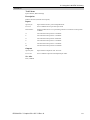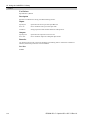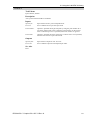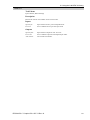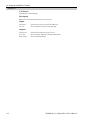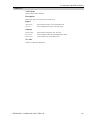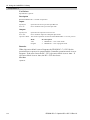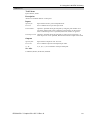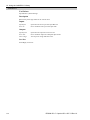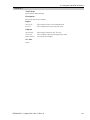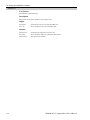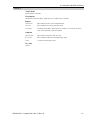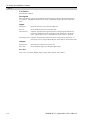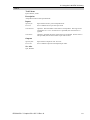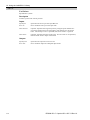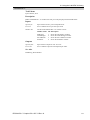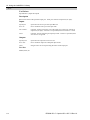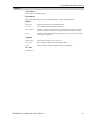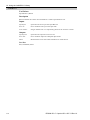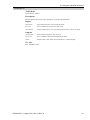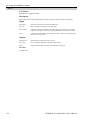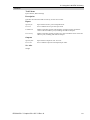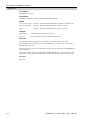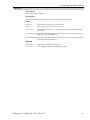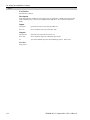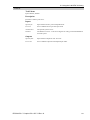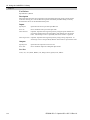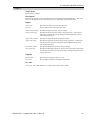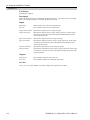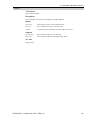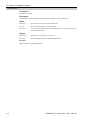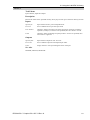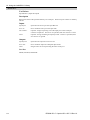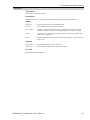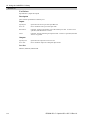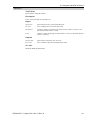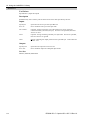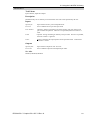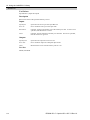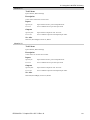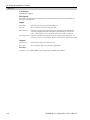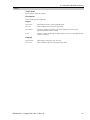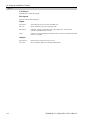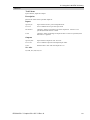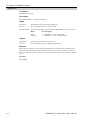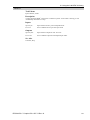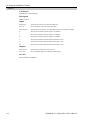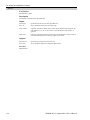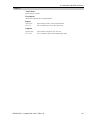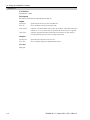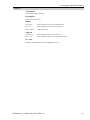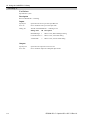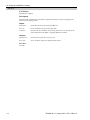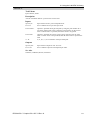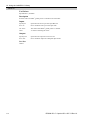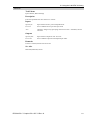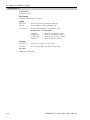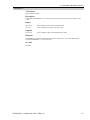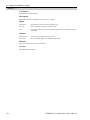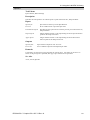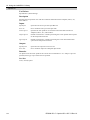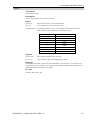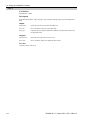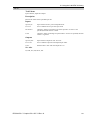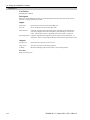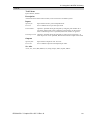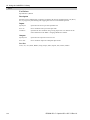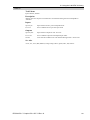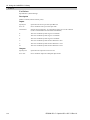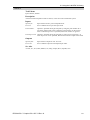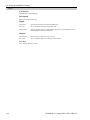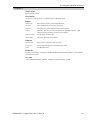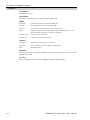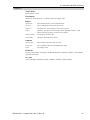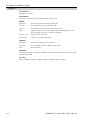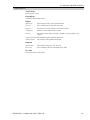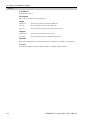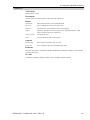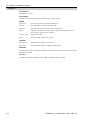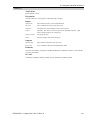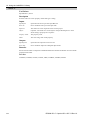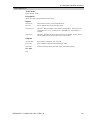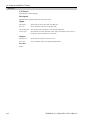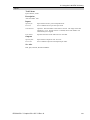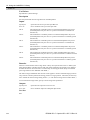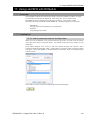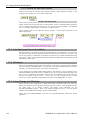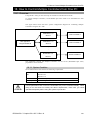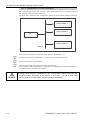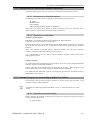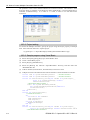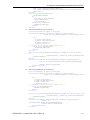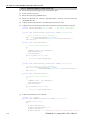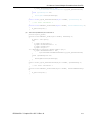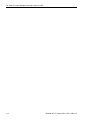Rev.16 EM19XS4124F
EPSON RC+ 7.0 Option
RC+ API 7.0

EPSON RC+ 7.0 Option RC+ API 7.0 Rev.16

EPSON RC+ 7.0 option RC+ API 7.0 Rev.16 i
EPSON RC+ 7.0 Option
RC+ API 7.0
Rev.16
Copyright 2012-2019 SEIKO EPSON CORPORATION. All rights reserved.

ii EPSON RC+ 7.0 option RC+ API 7.0 Rev.16
FOREWORD
Thank you for purchasing our robot products.
This manual contains the information necessary for the correct use of the Manipulator.
Please carefully read this manual and other related manuals before installing the robot
system.
Keep this manual handy for easy access at all times.
WARRANTY
The robot and its optional parts are shipped to our customers only after being subjected to
the strictest quality controls, tests, and inspections to certify its compliance with our high
performance standards.
Product malfunctions resulting from normal handling or operation will be repaired free of
charge during the normal warranty period. (Please ask your Regional Sales Office for
warranty period information.)
However, customers will be charged for repairs in the following cases (even if they occur
during the warranty period):
1.
Damage or malfunction caused by improper use which is not described in the manual, or
careless use.
2.
Malfunctions caused by customers’ unauthorized disassembly.
3.
Damage due to improper adjustments or unauthorized repair attempts.
4.
Damage caused by natural disasters such as earthquake, flood, etc.
Warnings, Cautions, Usage:
1.
If the robot or associated equipment is used outside of the usage conditions and product
specifications described in the manuals, this
warranty is void.
2.
If you do not follow the WARNINGS and CAUTIONS in this manual, we cannot be
responsible for any malfunction or accident, even if the result is injury or death.
3.
We cannot foresee all possible dangers and consequences. Therefore, this manual cannot
warn the user of all possible hazards.

EPSON RC+ 7.0 option RC+ API 7.0 Rev.16 iii
TRADEMARKS
Microsoft, Windows, and Windows logo are either registered trademarks or trademarks of
Microsoft Corporation in the United States and/or other countries. Other brand and
product names are trademarks or registered trademarks of the respective holders.
TRADEMARK NOTATION IN THIS MANUAL
Microsoft® Windows® 7 Operating system
Microsoft® Windows® 8 Operating system
Microsoft® Windows® 10 Operating system
Throughout this manual, Windows 7, Windows 8, and Windows 10 refer to above
respective operating systems. In some cases, Windows refers generically to Windows 7,
Windows 8, and Windows 10.
NOTICE
No part of this manual may be copied or reproduced without authorization.
The contents of this manual are subject to change without notice.
Please notify us if you should find any errors in this manual or if you have any comments
regarding its contents.
MANUFACTURER
CONTACT INFORMATION
Contact information is described in “SUPPLIERS” in the first pages of the following
manual:
Robot System Safety and Installation Read this manual first

iv EPSON RC+ 7.0 option RC+ API 7.0 Rev.16

Table of Contents
EPSON RC+ 7.0 option RC+ API 7.0 Rev.16 v
1. Introduction 1
1.1 Features ...................................................................................................1
2. Installation 2
2.1 Step by step instructions ..........................................................................2
2.2 Whats installed ........................................................................................2
3. Getting Started 3
3.1 Getting started using Visual Basic ...........................................................3
3.2 Getting started using Visual C# ...............................................................4
3.3 Getting started using Visual C++ .............................................................4
3.4 Countermeasure for build failure (MSB8036) on Visual C++ 2017 .........5
4. Environments 7
4.1 Development Environment ......................................................................7
4.1.1 Development Startup ..................................................................7
4.1.2 Spel Class Instance Initialization ................................................7
4.1.3 Spel Class Instance Termination.................................................7
4.1.4 Development Cycle .....................................................................7
4.2 In Production Facilities .............................................................................8
4.2.1 Opening EPSON RC+ 7.0 at Runtime ........................................8
4.2.2 Using EPSON RC+ 7.0 Dialogs and Windows ...........................8
4.2.3 Installation on Target System ......................................................8
5. Executing Methods, Programs, Tasks 9
5.1 Executing Methods ..................................................................................9
5.1.1 Using Multiple Threads ................................................................9
5.2 Executing SPEL+ Programs .................................................................. 11
5.3 Executing SPEL+ Tasks ......................................................................... 11
5.4 Aborting All Tasks ...................................................................................12
6. Events 13
6.1 Overview ................................................................................................13
6.2 System Events .......................................................................................13
6.3 User Events from SPEL+ .......................................................................13

Table of Contents
vi EPSON RC+ 7.0 option RC+ API 7.0 Rev.16
7. Error Handling 14
7.1 Errors for Spel methods ......................................................................... 14
8. Handling Pause and Continue 15
8.1 Pause state ............................................................................................ 15
8.2 Catching the Pause event ..................................................................... 15
8.3 Executing Pause .................................................................................... 15
8.4 Continue after pause ............................................................................. 16
8.5 Abort after pause ................................................................................... 16
9. Handling Emergency Stop 17
9.1 Using system EStop events ................................................................... 17
10. EPSON RC+ 7.0 Windows and Dialogs 18
10.1 Windows .............................................................................................. 18
10.2 Dialogs ................................................................................................. 18
11. Displaying Video 19
Using multiple video displays ....................................................................... 20
12. Using AsyncMode 21
13. SPELCom_Event 22
14. RCAPINet Reference 23
14.1 Spel Class ............................................................................................ 23
14.2 Spel Class Properties .......................................................................... 23
14.3 Spel Class Methods ............................................................................. 50
14.4 Spel Class Events .............................................................................. 277
14.5 SPELVideo Control ............................................................................ 280
14.6 SPELVideo Control Properties .......................................................... 280
14.7 SPELVideo Control Methods ............................................................. 283
14.8 SPELVideo Control Events ................................................................. 284
14.9 SpelConnectionInfo Class ................................................................. 284
14.10 SpelControllerInfo Class .................................................................. 284
14.11 SpelException Class ........................................................................ 285
14.12 SpelPoint Class ............................................................................... 286
14.12.1 SpelPoint Properties ........................................................... 287
14.12.2 SpelPoint Methods .............................................................. 288

Table of Contents
EPSON RC+ 7.0 option RC+ API 7.0 Rev.16 vii
14.13 Enumerations .................................................................................. 289
14.13.1 SpelArmDefMode Enumeration ......................................... 289
14.13.2 SpelArmDefType Enumeration .......................................... 289
14.13.3 SpelAxis Enumeration ........................................................ 289
14.13.4 SpelBaseAlignment Enumeration ...................................... 289
14.13.5 SpelCalPlateType Enumeration ......................................... 289
14.13.6 SpelConnectionType Enumeration .................................... 289
14.13.7 SpelDialogs Enumeration .................................................. 289
14.13.8 SpelElbow Enumeration ..................................................... 290
14.13.9 SpelEvents Enumeration ................................................... 290
14.13.10 SpelForceAxis Enumeration ............................................ 290
14.13.11 SpelForceCompareType Enumeration............................. 291
14.13.12 SpelHand Enumeration .................................................... 291
14.13.13 SpelIOLabelTypes Enumeration ...................................... 291
14.13.14 SpelOperationMode Enumeration ................................... 291
14.13.15 SpelRobotPosType Enumeration ..................................... 291
14.13.16 SpelRobotType Enumeration ........................................... 292
14.13.17 SpelShutdownMode Enumeration ................................... 292
14.13.18 SpelStopType Enumeration ............................................. 292
14.13.19 SpelTaskState Enumeration ............................................ 292
14.13.20 SpelTaskType Enumeration ............................................. 292
14.13.21 SpelToolDefType Enumeration ........................................ 293
14.13.22 SpelUserRights Enumeration .......................................... 293
14.13.23 SpelVDefShowWarning Enumeration .............................. 293
14.13.24 SpelVisionImageSize Enumeration ................................. 294
14.13.25 SpelVisionObjectTypes Enumeration .............................. 294
14.13.26 SpelVisionProps Enumeration ......................................... 294
14.13.27 SpelWrist Enumeration .................................................... 295
14.13.28 SpelWindows Enumeration .............................................. 295
14.14 Spel Error Numbers and Messages ............................................... 295
15. 32 Bit and 64 Bit Applications 296

Table of Contents
viii EPSON RC+ 7.0 option RC+ API 7.0 Rev.16
16. Using the LabVIEW VI Library 297
16.1 Overview ............................................................................................ 297
16.2 Installation .......................................................................................... 297
16.3 Tool and Control Palettes .................................................................. 298
16.4 Getting started ................................................................................... 300
16.5 Working with Spel+ projects .............................................................. 301
16.6 Displaying Video ................................................................................ 302
16.7 VI Reference ....................................................................................... 303
17. Using LabVIEW with RCNetLib 407
17.1 Overview ............................................................................................ 407
17.2 Initialization ........................................................................................ 407
17.2.1 Add a constructor node for the Spel class ............................ 407
17.2.2 Initialize the Spel class instance ........................................... 408
17.2.3 Connect to Controller and set project ................................... 408
17.3 Use Spel properties and methods ..................................................... 408
17.4 Shutdown ........................................................................................... 408
17.5 Using Dialogs and Windows .............................................................. 408
18. How to Control Multiple Controllers from One PC 409
18.1 Overview ............................................................................................ 409
18.1.1 System Condition .................................................................. 409
18.1.2 Connection of PC and Controllers ........................................ 410
18.2 Restrictions on controlling multiple Controllers ................................. 411
18.2.1 Restrictions on Controller options ......................................... 411
18.2.2 Restrictions on simulator ...................................................... 411
18.3 Sample Program for connecting multiple Controllers ........................ 411
18.3.1 Controller connection setting ................................................ 411
18.3.2 Project setting ....................................................................... 412
18.3.3 Sample program using Visual Basic ..................................... 412
18.3.4 Sample program using Visual C# ......................................... 414

1. Introduction
EPSON RC+ 7.0 option RC+ API 7.0 Rev.16 1
1. Introduction
The EPSON RC+ 7.0 Option RC+ API enables you to use Microsoft Visual Basic or any other
language that supports .NET technology to run your robotic applications. This gives you the
power to create sophisticated user interfaces, use databases, and use third party products
designed for use with .NET.
A LabVIEW library is also included.
1.1 Features
The following features are supported in the RC+ API package:
A .NET library and LabVIEW library.
Supports 32 bit and 64 bit applications.
Properties and methods for controlling multiple robots, I/O, and tasks from multiple
controllers.
Methods for executing vision and force sensing* commands.
* Force sensing and Force Sensor are different.
Methods and properties for force sensing described in API manual are not available for
Force Sensor. To use commands for Force Sensor, use Xpt method to execute SPEL
function.
API does not support EPSON RC+ option Force Guide.
Supports parallel execution of asynchronous commands by multi-threading.
Several EPSON RC+ 7.0 windows and dialogs can be used by your .NET application,
including:
Robot Manager
IO monitor
Task manager
Simulator
Controller Tools dialog
During development, EPSON RC+ 7.0 can be run along with Visual Basic.
In production facilities, EPSON RC+ 7.0 can be run invisibly in the background.
The figure below shows the basic structure of a system using the RC+ API.
User PC
.NET Application using
RCAPINet.dll
EPSON RC+ 7.0
Server
Robot Controller
or
Virtual Controller
Controller that connects to EPSON RC+
7.0 is supported.
RC+ API Basic Structure for the .NET library
EPSON RC+ 7.0 is an out-of-process server for the RCAPINet library.
Each instance of RCAPINet Spel class can start an instance of EPSON RC+ 7.0.

2. Installation
2 EPSON RC+ 7.0 option RC+ API 7.0 Rev.16
2. Installation
Please follow the instructions in this chapter to help ensure proper installation of the RC+ API
software.
Before starting, ensure that all Windows applications have been closed.
2.1 Step by step instructions
(1) Install either one of the folllwing:
Visual Studio 2008, 2010, 2012, 2013, 2015, 2017
(Incluedes Express or Express Edition)
LabVIEW 2009 or later
(2) Install EPSON RC+ 7.0.
(3) If you are using LabVIEW, install the LabVIEW VI library.
(4) Ensure that the software key has been enabled for RC+ API in the Controllers you will be
using. Refer to the EPSON RC+ 7.0 User’s Guide for information on how to enable
options in the Controller.
This completes the RC+ API installation.
2.2 Whats installed
The directories and files shown in the table below are installed on your PC during installation.
Directories and Files Description
\EPSONRC70\API\VS20xx\VB\DEMOS
Visual Basic .NET demonstrations
\EPSONRC70\API\VS20xx\VCS\DEMOS
Visual C# .NET demonstrations
\EPSONRC70\API\VS20xx\VC\DEMOS
Visual C++ .NET demonstrations
\EPSONRC70\API\LabVIEW
LabVIEW VI Library installer
\EPSONRC70\PROJECTS\API_Demos
EPSON RC+ 7.0 projects for demos
\EPSONRC70\EXE\RCAPINet.dll
RCAPINet Class library (32 bit or 64 bit)
\EPSONRC70\EXE\SpelNetLib70.dll
1
SpelNetLib70 Class library (32 bit)
\EPSONRC70\EXE\SpelNetLib70_x64.dll
1
SpelNetLib70 Class library (64 bit)
1
: These libraries are obsolete, and are provided for backwards compatibility.
The RCAPINet library replaces these libraries and can be used with 32 bit or 64 bit
applications

3. Getting Started
EPSON RC+ 7.0 option RC+ API 7.0 Rev.16 3
3. Getting Started
This chapter contains information for getting started in the following development
environments.
Visual Basic .NET
Visual C# .NET
Visual C++ .NET
Demonstration programs are supplied with the RC+ API. It is recommended that you go
through the demonstrations to get more familiar with the product.
LabVIEW users should now refer to chapter 16. Using the LabVIEW VI Library for
instructions on getting started and using the library.
When you build the demonstration program on Visual C++ 2017 for the first time, the program
build may fail. When program build fails, refer to the following section:
3.4 Countermeasure for build failure (MSB8036) on Visual C++ 2017
3.1 Getting started using Visual Basic
To use RCAPINet in a Visual Basic .NET project, declare a Spel Class instance, as shown in
the example below. g_spel can now be used in your project.
1. In Visual Studio .NET, select File | Project.
2. Create a Visual Basic project as Windows Forms Application.
3. From the Project menu, select Add Reference.
4. In the NET Components tab, browse to the \EpsonRC70\Exe directory and select the
RCAPINet.dll file.
5. From the Project menu, create a new module and add the following code.
Module Module1
Public WithEvents g_spel As RCAPINet.Spel
Public Sub InitApp()
g_spel = New RCAPINet.Spel
With g_spel
.Initialize
.Project = "c:\EpsonRC70\projects\API_Demos\Demo1 \demo1.sprj"
End With
End Sub
Public Sub EventReceived( _
ByVal sender As Object, _
ByVal e As RCAPINet.SpelEventArgs) _
Handles g_spel.EventReceived
MsgBox("received event " & e.Event)
End Sub
End Module

3. Getting Started
4 EPSON RC+ 7.0 option RC+ API 7.0 Rev.16
When your application exits, you need to execute Dispose for each Spel class instance. This
can be done in your main form’s FormClosed event. If Dispose is not executed, the application
will not shutdown properly.
g_spel.Dispose()
3.2 Getting started using Visual C#
1. In Visual Studio .NET, select File | Project.
2. Create a Visual C# project as Windows Forms Application.
3. From the Project menu, select Add Reference.
4. Select the Browse tab and browse to the \EpsonRC70\Exe directory and select the
RCAPINet.dll file.
5. In the Form1 class, declare a Spel class variable as shown below.
private RCAPINet.Spel m_spel;
6. In the Form_Load event, add initialization code, as shown below.
private void Form1_Load(object sender, EventArgs e)
{
m_spel = new RCAPINet.Spel();
m_spel.Initialize();
m_spel.Project =
"c:\\EpsonRC70\\projects\\API_Demos\\Demo1\\demo1.sprj";
m_spel.EventReceived += new
RCAPINet.Spel.EventReceivedEventHandler(m_spel_ EventReceived);
7. Add the event handler, as shown below.
public void m_spel_EventReceived(object sender,
RCAPINet.SpelEventArgs e)
{
}
When your application exits, you need to execute Dispose for each Spel class instance. This
can be done in your main form's FormClosed event. If Dispose is not executed, the application
will not shutdown properly.
m_spel.Dispose();
3.3 Getting started using Visual C++
1. In Visual Studio .NET, select File | Project.
2. Create a Visual C++ CLR Windows Forms Application project.
3. From the Project menu, select References
4. Click the Add New Reference button.
5. Select the Browse tab and browse to the \EpsonRC70\Exe directory and select the
RCAPINet.dll file.
6. In the Form1 class, declare a Spel variable as shown below.
private RCAPINet::Spel^ m_spel;
NOTE
NOTE

3. Getting Started
EPSON RC+ 7.0 option RC+ API 7.0 Rev.16 5
7. In the Form_Load event, add initialization code, as shown below.
private:System::Void Form1_Load(
System::Object^ sender, System::EventArgs^ e)
{
m_spel = gcnew RCAPINet::Spel();
m_spel->Initialize();
m_spel->Project =
“c:\\EpsonRC70\\projects\\ API_Demos\\Demo1\\demo1.sprj";
m_spel->EventReceived += gcnew
RCAPINet::Spel::EventReceivedEventHandler(
this, &Form1::m_spel_EventReceived);
}
8. Add the event handler, as shown below.
private System::Void m_spel_EventReceived(
System::Object^ sender, RCAPINet::SpelEventArgs^ e)
{
MessageBox::Show(e->Message);
}
When your application exits, you need to delete each Spel class instance if it was allocated on
the heap (using gcnew). This can be done in your main form's FormClosed event. If the Spel
class instances are not deleted, then the application will not shutdown properly.
delete m_spel;
3.4 Countermeasure for build failure (MSB8036) on Visual C++ 2017
When you build the demonstration program on Visual C++ 2017 for the first time, and if the
build fails due to an error: MSB8036, follow the procedures below:
(1) Select Visual Studio C++ 2017-Solution Explorer-“Demo1” project.
(2) Select Menu-[Project]-[Properties].
NOTE

3. Getting Started
6 EPSON RC+ 7.0 option RC+ API 7.0 Rev.16
(3) Select [Configuration Properties]-[General]-[Windows SDK Version] on “Demo1
Proeprty Pages”.
(4) Click the pulldown button which is on the right side of “10.0.16299.0”.
(5) Select “Windows SDK Version” which is installed in the developmnet environment.
(6) Click the <OK> button.
(7) Re-build the demonstaration program.

4. Environments
EPSON RC+ 7.0 option RC+ API 7.0 Rev.16 7
4. Environments
4.1 Development Environment
4.1.1 Development Startup
Typically, you would perform these steps to start development:
1. Declare a Spel class variable in a module in your .NET project.
2. Start EPSON RC+ 7.0.
3. Open the desired EPSON RC+ 7.0 project or create a new EPSON RC+ 7.0 project.
4. Build the EPSON RC+ 7.0 project.
5. Add initialization code for the SPEL class instance.
6. Run and debug the .NET project.
4.1.2 Spel Class Instance Initialization
After a new instance of the Spel class has been created, it needs to be initialized. When
initialization occurs, the underlying EPSON RC+ 7.0 modules are loaded and initialized.
Initialization is implicit with the first method call or property access. You can initialize the
class by calling the Initialize method.
m_spel.Initialize()
4.1.3 Spel Class Instance Termination
When your application exits, you need to execute Dispose for each Spel class instance. This
can be done in your main form's FormClosed event. If Dispose is not executed, the application
will not shutdown properly.
For Visual Basic and Visual C#, use the Dispose method:
m_spel.Dispose()
For Visual C++, if your Spel class instance was created on the heap (with gcnew), then use
delete:
delete m_spel;
4.1.4 Development Cycle
Follow these basic steps to edit and run your .NET code:
1. Stop the .NET project.
2. Edit the .NET project
3. Open EPSON RC+ 7.0.
4. Make changes in the EPSON RC+ 7.0 project.
5. Build the EPSON RC+ 7.0 project.
6. Close the RC+ 7.0.
7. Switch to Visual Studio.
8. Run the .NET project.

4. Environments
8 EPSON RC+ 7.0 option RC+ API 7.0 Rev.16
4.2 In Production Facilities
4.2.1 Opening EPSON RC+ 7.0 at Runtime
Decide if you want to allow the EPSON RC+ 7.0 environment to be opened from your
application. This is especially useful for debugging. Set the OperationMode property to
Program to put EPSON RC+ 7.0 in Program Mode and open the EPSON RC+ 7.0 GUI.
4.2.2 Using EPSON RC+ 7.0 Dialogs and Windows
At runtime, you can open and hide certain EPSON RC+ 7.0 windows from your .NET
application. You can also run certain EPSON RC+ 7.0 dialogs.
See the chapter EPSON RC+ 7.0 Windows and Dialogs for details.
4.2.3 Installation on Target System
You should make an installation program for your .NET project by using a Visual Studio setup
project. Then follow these steps to setup a target system for your .NET application:
1. Install EPSON RC+ 7.0.
2. Install your EPSON RC+ 7.0 project.
3. Install your .NET application.

5. Executing Methods, Programs, Tasks
EPSON RC+ 7.0 option RC+ API 7.0 Rev.16 9
5. Executing Methods, Programs, Tasks
5.1 Executing Methods
There are several methods in the Spel class. For descriptions of available methods, see the
section 14.3 Spel Class Methods. When you execute a method, the associated internal
functions are called in the EPSON RC+ server process, which in turn communicates with the
Controller to execute the associated function. There are two types of methods: immediate and
asynchronous. For immediate methods, the internal function is executed in the Controller and
the reply is returned immediately. Immediate commands include all I/O commands. For
asynchronous methods, the associated function is started in the Controller, and then the Spel
class instance waits for an event from the EPSON RC+ server process indicating that the
function has completed. Asynchronous methods include all robot motion commands. While
waiting for command completion, the Spel class instance dispatches Windows events, so that
the user GUI is still responsive. For example, when the Go method is called, the robot is
moving to a point, and the user may want to stop it by clicking a button. You can disable
Windows event dispatching during asynchronous methods by setting DisableMsgDispatch to
True. You can also wait for asynchronous methods to finish in your program by setting
AsyncMode to True.
5.1.1 Using Multiple Threads
You can execute Spel methods in multiple threads in your application. The sections below
describe the various scenarios.
One Spel class instance used in multiple threads
You can execute methods with the same Spel class instance in multiple threads, but only one
asynchronous command at a time. If you attempt to execute an asynchronous command in one
thread while another asynchronous command is already executing in another thread, you will
get a “command in cycle” error. You can execute an immediate command in one thread while
executing an asynchronous command in another thread.
Separate Spel class instance used in each thread
For each Controller connection, you can have one or more Spel class instances. The first
instance for each Controller initializes an EPSON RC+ 7.0 server process and connects to the
specified Controller. To use one or more additional instances in other threads to communicate
with the same Controller, you must specify the ServerInstance property to be the same value.
You call Initialize for the first instance before using additional Spel class instances.
' Initialize Spel class instance for thread 1
m_spel_1 = New Spel
m_spel_1.ServerInstance = 1
m_spel_1.Initialize()
m_spel_1.Project = "c:\EpsonRC70\Projects\MyProject\MyProject.sprj"
m_spel_1.Connect(1)
' Initialize Spel class instance for thread 2
' This instance uses the same controller as m_spel_1
m_spel_2 = New Spel
m_spel_2.ServerInstance = 1
Thread 1
' Uses instance m_spel_1 for motion
m_spel_1.Robot = 1
Do
m_spel_1.Go(1)
m_spel_1.Go(2)
Loop Until m_stop
Thread 2
' Uses instance m_spel_2 for I/O

5. Executing Methods, Programs, Tasks
10 EPSON RC+ 7.0 option RC+ API 7.0 Rev.16
Do
m_spel_2.On(1)
m_spel_2.Delay(500)
m_spel_2.Off(1)
m_spel_2.Delay(500)
Loop Until m_stop
Using API threads in the Controller
By default, only one API thread is supported in the Controller. In this case, asynchronous
methods are executed one at a time in the Controller, even when controlling multiple robots.
For most applications that use one robot, or execute robot motion using SPEL+ tasks, this is
sufficient, but you can configure the system to use up to 10 API tasks in the Controller to allow
parallel processing for your .NET threads, such as when you are controlling more than one
robot from the same Controller.
There are two basic steps required to use more than one API task in the Controller.
1. In the EPSON RC+ GUI, connect to the Controller, then open [Setup]-[System
Configuration]-[Controller]-[Preferences]. Set “Reserved tasks for API” to the desired
number of API tasks. Note that the more tasks you reserve for the API, the fewer tasks
will be available for your SPEL+ programs. For example, if you reserve 5 API tasks, then
there will be 27 tasks (32 – 5) available for SPEL+.
2. In your application, set the CommandTask property to specify which API task you want to
execute methods on.
In the simple example below, there is one thread for each robot in the same Controller. The
robot motion commands will execute in parallel, since a different CommandTask is used in
each thread, and ServerInstance is set to 1 for both Spel instances.
' Initialize Spel class instance for thread 1
m_spel_1 = New Spel
m_spel_1.ServerInstance = 1
m_spel_1.CommandTask = 1
m_spel_1.Initialize()
m_spel_1.Project = "c:\EpsonRC70\Projects\MyProject\MyProject.sprj"
m_spel_1.Connect(1)
' Initialize Spel class instance for thread 2
' This instance uses the same controller as m_spel_1
' And uses the second CommandTask in the controller.
m_spel_2 = New Spel
m_spel_2.ServerInstance = 1
m_spel_2.CommandTask = 2
Thread 1
' Uses instance m_spel_1 for Robot 1 motion
m_spel_1.Robot = 1
Do
m_spel_1.Go(1)
m_spel_1.Go(2)
Loop Until m_stop
Page is loading ...
Page is loading ...
Page is loading ...
Page is loading ...
Page is loading ...
Page is loading ...
Page is loading ...
Page is loading ...
Page is loading ...
Page is loading ...
Page is loading ...
Page is loading ...
Page is loading ...
Page is loading ...
Page is loading ...
Page is loading ...
Page is loading ...
Page is loading ...
Page is loading ...
Page is loading ...
Page is loading ...
Page is loading ...
Page is loading ...
Page is loading ...
Page is loading ...
Page is loading ...
Page is loading ...
Page is loading ...
Page is loading ...
Page is loading ...
Page is loading ...
Page is loading ...
Page is loading ...
Page is loading ...
Page is loading ...
Page is loading ...
Page is loading ...
Page is loading ...
Page is loading ...
Page is loading ...
Page is loading ...
Page is loading ...
Page is loading ...
Page is loading ...
Page is loading ...
Page is loading ...
Page is loading ...
Page is loading ...
Page is loading ...
Page is loading ...
Page is loading ...
Page is loading ...
Page is loading ...
Page is loading ...
Page is loading ...
Page is loading ...
Page is loading ...
Page is loading ...
Page is loading ...
Page is loading ...
Page is loading ...
Page is loading ...
Page is loading ...
Page is loading ...
Page is loading ...
Page is loading ...
Page is loading ...
Page is loading ...
Page is loading ...
Page is loading ...
Page is loading ...
Page is loading ...
Page is loading ...
Page is loading ...
Page is loading ...
Page is loading ...
Page is loading ...
Page is loading ...
Page is loading ...
Page is loading ...
Page is loading ...
Page is loading ...
Page is loading ...
Page is loading ...
Page is loading ...
Page is loading ...
Page is loading ...
Page is loading ...
Page is loading ...
Page is loading ...
Page is loading ...
Page is loading ...
Page is loading ...
Page is loading ...
Page is loading ...
Page is loading ...
Page is loading ...
Page is loading ...
Page is loading ...
Page is loading ...
Page is loading ...
Page is loading ...
Page is loading ...
Page is loading ...
Page is loading ...
Page is loading ...
Page is loading ...
Page is loading ...
Page is loading ...
Page is loading ...
Page is loading ...
Page is loading ...
Page is loading ...
Page is loading ...
Page is loading ...
Page is loading ...
Page is loading ...
Page is loading ...
Page is loading ...
Page is loading ...
Page is loading ...
Page is loading ...
Page is loading ...
Page is loading ...
Page is loading ...
Page is loading ...
Page is loading ...
Page is loading ...
Page is loading ...
Page is loading ...
Page is loading ...
Page is loading ...
Page is loading ...
Page is loading ...
Page is loading ...
Page is loading ...
Page is loading ...
Page is loading ...
Page is loading ...
Page is loading ...
Page is loading ...
Page is loading ...
Page is loading ...
Page is loading ...
Page is loading ...
Page is loading ...
Page is loading ...
Page is loading ...
Page is loading ...
Page is loading ...
Page is loading ...
Page is loading ...
Page is loading ...
Page is loading ...
Page is loading ...
Page is loading ...
Page is loading ...
Page is loading ...
Page is loading ...
Page is loading ...
Page is loading ...
Page is loading ...
Page is loading ...
Page is loading ...
Page is loading ...
Page is loading ...
Page is loading ...
Page is loading ...
Page is loading ...
Page is loading ...
Page is loading ...
Page is loading ...
Page is loading ...
Page is loading ...
Page is loading ...
Page is loading ...
Page is loading ...
Page is loading ...
Page is loading ...
Page is loading ...
Page is loading ...
Page is loading ...
Page is loading ...
Page is loading ...
Page is loading ...
Page is loading ...
Page is loading ...
Page is loading ...
Page is loading ...
Page is loading ...
Page is loading ...
Page is loading ...
Page is loading ...
Page is loading ...
Page is loading ...
Page is loading ...
Page is loading ...
Page is loading ...
Page is loading ...
Page is loading ...
Page is loading ...
Page is loading ...
Page is loading ...
Page is loading ...
Page is loading ...
Page is loading ...
Page is loading ...
Page is loading ...
Page is loading ...
Page is loading ...
Page is loading ...
Page is loading ...
Page is loading ...
Page is loading ...
Page is loading ...
Page is loading ...
Page is loading ...
Page is loading ...
Page is loading ...
Page is loading ...
Page is loading ...
Page is loading ...
Page is loading ...
Page is loading ...
Page is loading ...
Page is loading ...
Page is loading ...
Page is loading ...
Page is loading ...
Page is loading ...
Page is loading ...
Page is loading ...
Page is loading ...
Page is loading ...
Page is loading ...
Page is loading ...
Page is loading ...
Page is loading ...
Page is loading ...
Page is loading ...
Page is loading ...
Page is loading ...
Page is loading ...
Page is loading ...
Page is loading ...
Page is loading ...
Page is loading ...
Page is loading ...
Page is loading ...
Page is loading ...
Page is loading ...
Page is loading ...
Page is loading ...
Page is loading ...
Page is loading ...
Page is loading ...
Page is loading ...
Page is loading ...
Page is loading ...
Page is loading ...
Page is loading ...
Page is loading ...
Page is loading ...
Page is loading ...
Page is loading ...
Page is loading ...
Page is loading ...
Page is loading ...
Page is loading ...
Page is loading ...
Page is loading ...
Page is loading ...
Page is loading ...
Page is loading ...
Page is loading ...
Page is loading ...
Page is loading ...
Page is loading ...
Page is loading ...
Page is loading ...
Page is loading ...
Page is loading ...
Page is loading ...
Page is loading ...
Page is loading ...
Page is loading ...
Page is loading ...
Page is loading ...
Page is loading ...
Page is loading ...
Page is loading ...
Page is loading ...
Page is loading ...
Page is loading ...
Page is loading ...
Page is loading ...
Page is loading ...
Page is loading ...
Page is loading ...
Page is loading ...
Page is loading ...
Page is loading ...
Page is loading ...
Page is loading ...
Page is loading ...
Page is loading ...
Page is loading ...
Page is loading ...
Page is loading ...
Page is loading ...
Page is loading ...
Page is loading ...
Page is loading ...
Page is loading ...
Page is loading ...
Page is loading ...
Page is loading ...
Page is loading ...
Page is loading ...
Page is loading ...
Page is loading ...
Page is loading ...
Page is loading ...
Page is loading ...
Page is loading ...
Page is loading ...
Page is loading ...
Page is loading ...
Page is loading ...
Page is loading ...
Page is loading ...
Page is loading ...
Page is loading ...
Page is loading ...
Page is loading ...
Page is loading ...
Page is loading ...
Page is loading ...
Page is loading ...
Page is loading ...
Page is loading ...
Page is loading ...
Page is loading ...
Page is loading ...
Page is loading ...
Page is loading ...
Page is loading ...
Page is loading ...
Page is loading ...
Page is loading ...
Page is loading ...
Page is loading ...
Page is loading ...
Page is loading ...
Page is loading ...
Page is loading ...
Page is loading ...
Page is loading ...
Page is loading ...
Page is loading ...
Page is loading ...
Page is loading ...
Page is loading ...
Page is loading ...
Page is loading ...
Page is loading ...
Page is loading ...
Page is loading ...
Page is loading ...
Page is loading ...
Page is loading ...
Page is loading ...
Page is loading ...
Page is loading ...
Page is loading ...
Page is loading ...
Page is loading ...
Page is loading ...
Page is loading ...
Page is loading ...
Page is loading ...
Page is loading ...
Page is loading ...
Page is loading ...
Page is loading ...
Page is loading ...
Page is loading ...
Page is loading ...
Page is loading ...
Page is loading ...
Page is loading ...
Page is loading ...
Page is loading ...
Page is loading ...
Page is loading ...
Page is loading ...
Page is loading ...
Page is loading ...
Page is loading ...
Page is loading ...
Page is loading ...
Page is loading ...
Page is loading ...
Page is loading ...
Page is loading ...
Page is loading ...
-
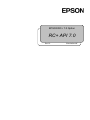 1
1
-
 2
2
-
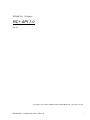 3
3
-
 4
4
-
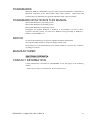 5
5
-
 6
6
-
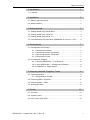 7
7
-
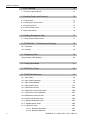 8
8
-
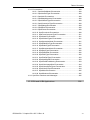 9
9
-
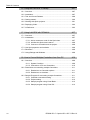 10
10
-
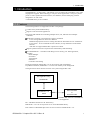 11
11
-
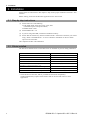 12
12
-
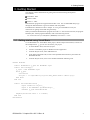 13
13
-
 14
14
-
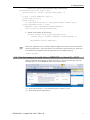 15
15
-
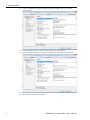 16
16
-
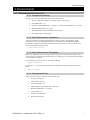 17
17
-
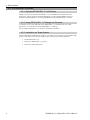 18
18
-
 19
19
-
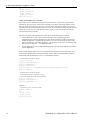 20
20
-
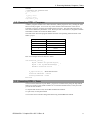 21
21
-
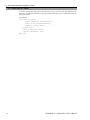 22
22
-
 23
23
-
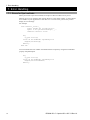 24
24
-
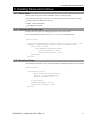 25
25
-
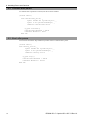 26
26
-
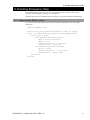 27
27
-
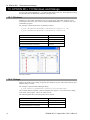 28
28
-
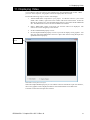 29
29
-
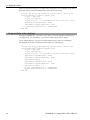 30
30
-
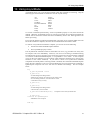 31
31
-
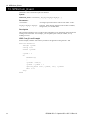 32
32
-
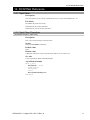 33
33
-
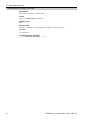 34
34
-
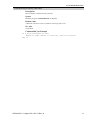 35
35
-
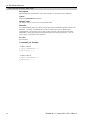 36
36
-
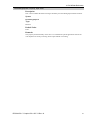 37
37
-
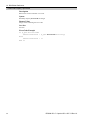 38
38
-
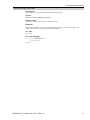 39
39
-
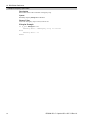 40
40
-
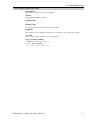 41
41
-
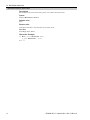 42
42
-
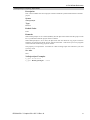 43
43
-
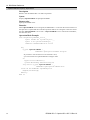 44
44
-
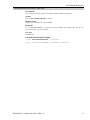 45
45
-
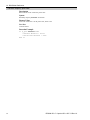 46
46
-
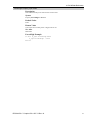 47
47
-
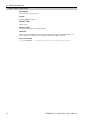 48
48
-
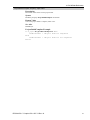 49
49
-
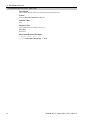 50
50
-
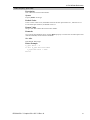 51
51
-
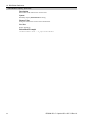 52
52
-
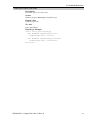 53
53
-
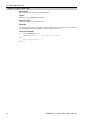 54
54
-
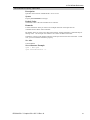 55
55
-
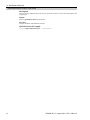 56
56
-
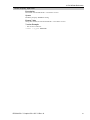 57
57
-
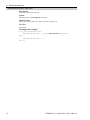 58
58
-
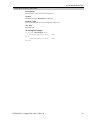 59
59
-
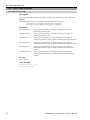 60
60
-
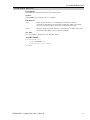 61
61
-
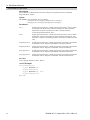 62
62
-
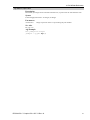 63
63
-
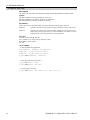 64
64
-
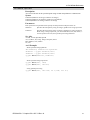 65
65
-
 66
66
-
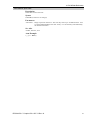 67
67
-
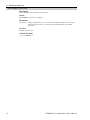 68
68
-
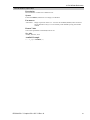 69
69
-
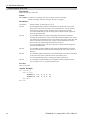 70
70
-
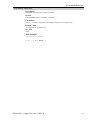 71
71
-
 72
72
-
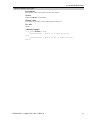 73
73
-
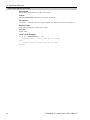 74
74
-
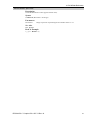 75
75
-
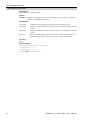 76
76
-
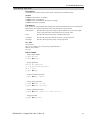 77
77
-
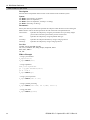 78
78
-
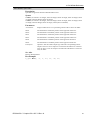 79
79
-
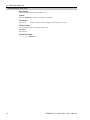 80
80
-
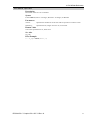 81
81
-
 82
82
-
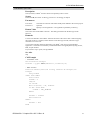 83
83
-
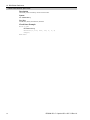 84
84
-
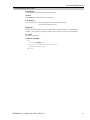 85
85
-
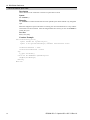 86
86
-
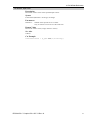 87
87
-
 88
88
-
 89
89
-
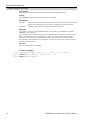 90
90
-
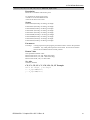 91
91
-
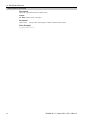 92
92
-
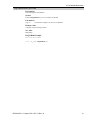 93
93
-
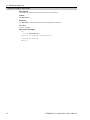 94
94
-
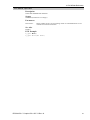 95
95
-
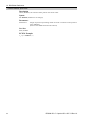 96
96
-
 97
97
-
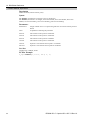 98
98
-
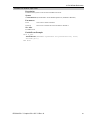 99
99
-
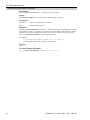 100
100
-
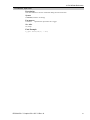 101
101
-
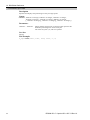 102
102
-
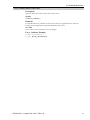 103
103
-
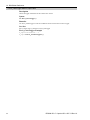 104
104
-
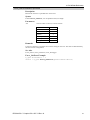 105
105
-
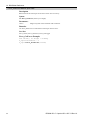 106
106
-
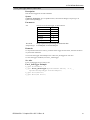 107
107
-
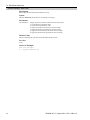 108
108
-
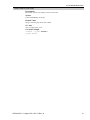 109
109
-
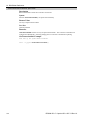 110
110
-
 111
111
-
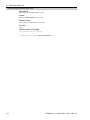 112
112
-
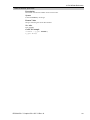 113
113
-
 114
114
-
 115
115
-
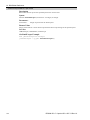 116
116
-
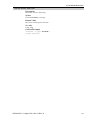 117
117
-
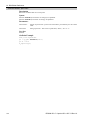 118
118
-
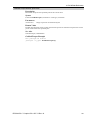 119
119
-
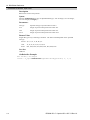 120
120
-
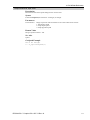 121
121
-
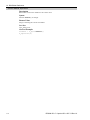 122
122
-
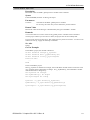 123
123
-
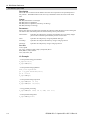 124
124
-
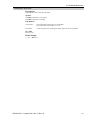 125
125
-
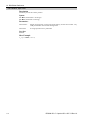 126
126
-
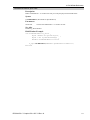 127
127
-
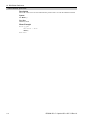 128
128
-
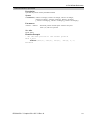 129
129
-
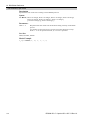 130
130
-
 131
131
-
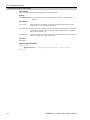 132
132
-
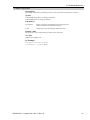 133
133
-
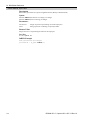 134
134
-
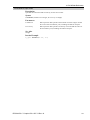 135
135
-
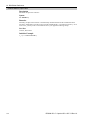 136
136
-
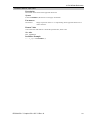 137
137
-
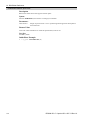 138
138
-
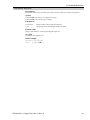 139
139
-
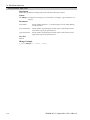 140
140
-
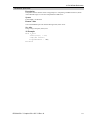 141
141
-
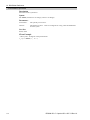 142
142
-
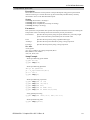 143
143
-
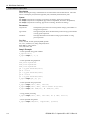 144
144
-
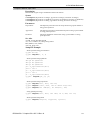 145
145
-
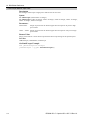 146
146
-
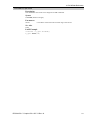 147
147
-
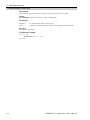 148
148
-
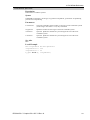 149
149
-
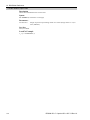 150
150
-
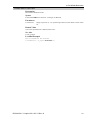 151
151
-
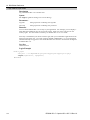 152
152
-
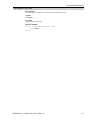 153
153
-
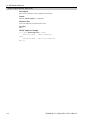 154
154
-
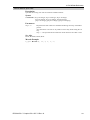 155
155
-
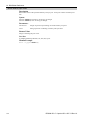 156
156
-
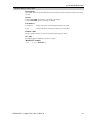 157
157
-
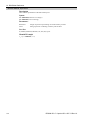 158
158
-
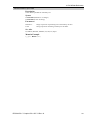 159
159
-
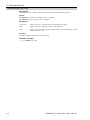 160
160
-
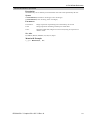 161
161
-
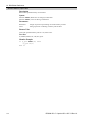 162
162
-
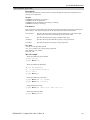 163
163
-
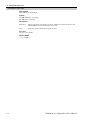 164
164
-
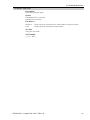 165
165
-
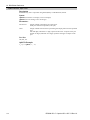 166
166
-
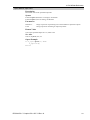 167
167
-
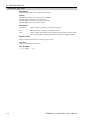 168
168
-
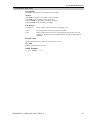 169
169
-
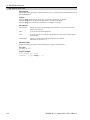 170
170
-
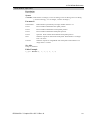 171
171
-
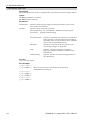 172
172
-
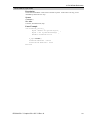 173
173
-
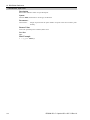 174
174
-
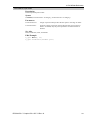 175
175
-
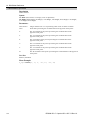 176
176
-
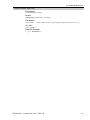 177
177
-
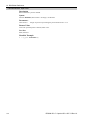 178
178
-
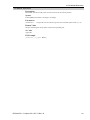 179
179
-
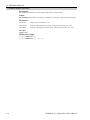 180
180
-
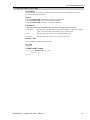 181
181
-
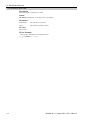 182
182
-
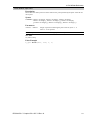 183
183
-
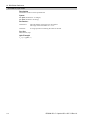 184
184
-
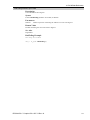 185
185
-
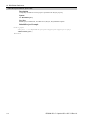 186
186
-
 187
187
-
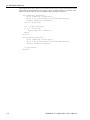 188
188
-
 189
189
-
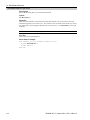 190
190
-
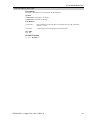 191
191
-
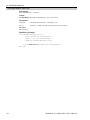 192
192
-
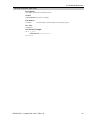 193
193
-
 194
194
-
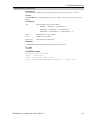 195
195
-
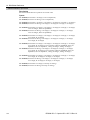 196
196
-
 197
197
-
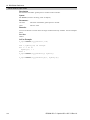 198
198
-
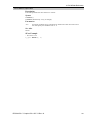 199
199
-
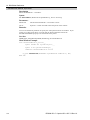 200
200
-
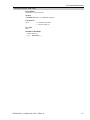 201
201
-
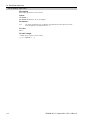 202
202
-
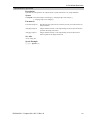 203
203
-
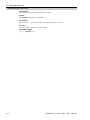 204
204
-
 205
205
-
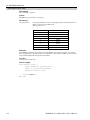 206
206
-
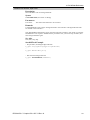 207
207
-
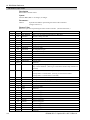 208
208
-
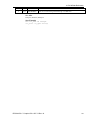 209
209
-
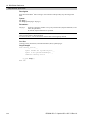 210
210
-
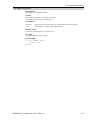 211
211
-
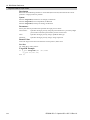 212
212
-
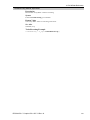 213
213
-
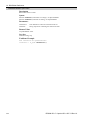 214
214
-
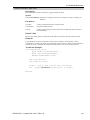 215
215
-
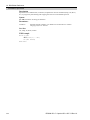 216
216
-
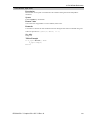 217
217
-
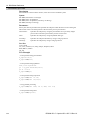 218
218
-
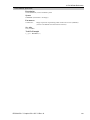 219
219
-
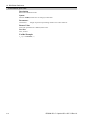 220
220
-
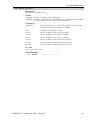 221
221
-
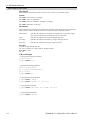 222
222
-
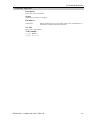 223
223
-
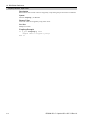 224
224
-
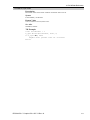 225
225
-
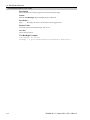 226
226
-
 227
227
-
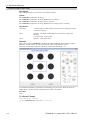 228
228
-
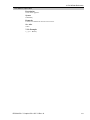 229
229
-
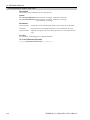 230
230
-
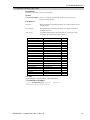 231
231
-
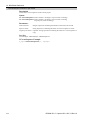 232
232
-
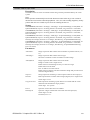 233
233
-
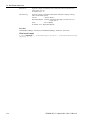 234
234
-
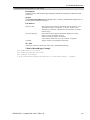 235
235
-
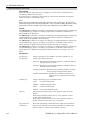 236
236
-
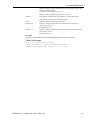 237
237
-
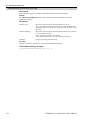 238
238
-
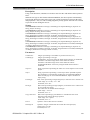 239
239
-
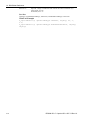 240
240
-
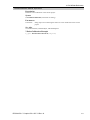 241
241
-
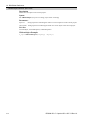 242
242
-
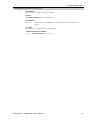 243
243
-
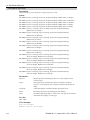 244
244
-
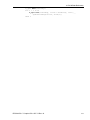 245
245
-
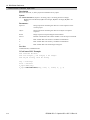 246
246
-
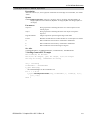 247
247
-
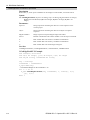 248
248
-
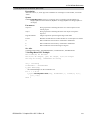 249
249
-
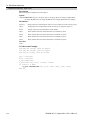 250
250
-
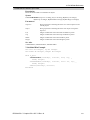 251
251
-
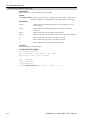 252
252
-
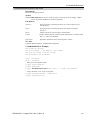 253
253
-
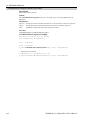 254
254
-
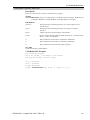 255
255
-
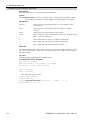 256
256
-
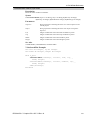 257
257
-
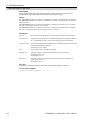 258
258
-
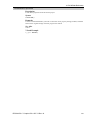 259
259
-
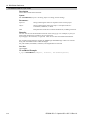 260
260
-
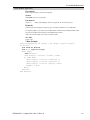 261
261
-
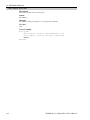 262
262
-
 263
263
-
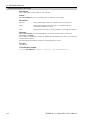 264
264
-
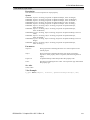 265
265
-
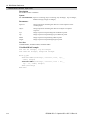 266
266
-
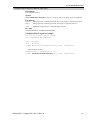 267
267
-
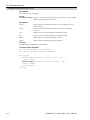 268
268
-
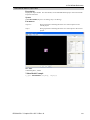 269
269
-
 270
270
-
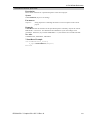 271
271
-
 272
272
-
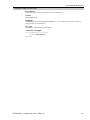 273
273
-
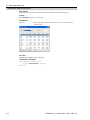 274
274
-
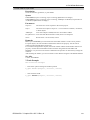 275
275
-
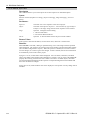 276
276
-
 277
277
-
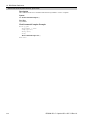 278
278
-
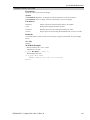 279
279
-
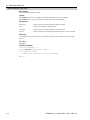 280
280
-
 281
281
-
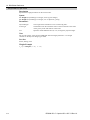 282
282
-
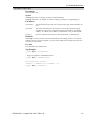 283
283
-
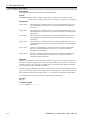 284
284
-
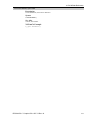 285
285
-
 286
286
-
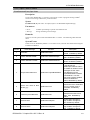 287
287
-
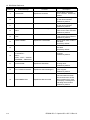 288
288
-
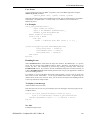 289
289
-
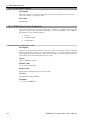 290
290
-
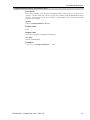 291
291
-
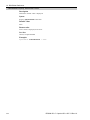 292
292
-
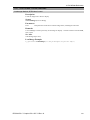 293
293
-
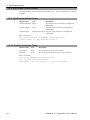 294
294
-
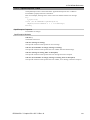 295
295
-
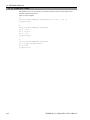 296
296
-
 297
297
-
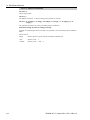 298
298
-
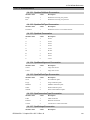 299
299
-
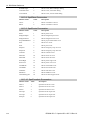 300
300
-
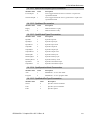 301
301
-
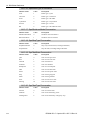 302
302
-
 303
303
-
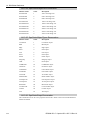 304
304
-
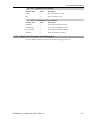 305
305
-
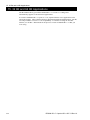 306
306
-
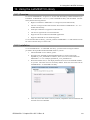 307
307
-
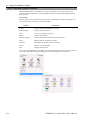 308
308
-
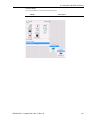 309
309
-
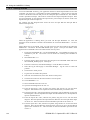 310
310
-
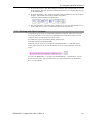 311
311
-
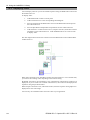 312
312
-
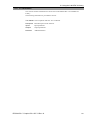 313
313
-
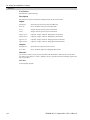 314
314
-
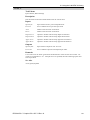 315
315
-
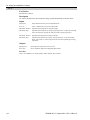 316
316
-
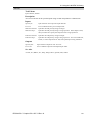 317
317
-
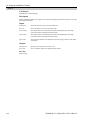 318
318
-
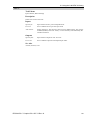 319
319
-
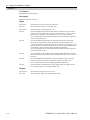 320
320
-
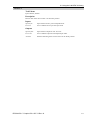 321
321
-
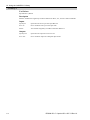 322
322
-
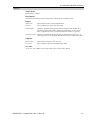 323
323
-
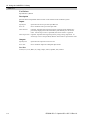 324
324
-
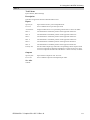 325
325
-
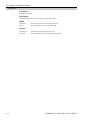 326
326
-
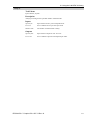 327
327
-
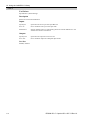 328
328
-
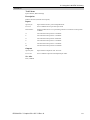 329
329
-
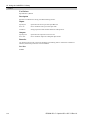 330
330
-
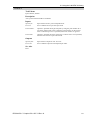 331
331
-
 332
332
-
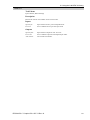 333
333
-
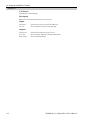 334
334
-
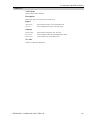 335
335
-
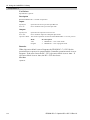 336
336
-
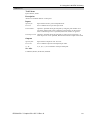 337
337
-
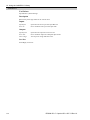 338
338
-
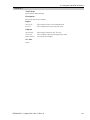 339
339
-
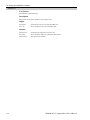 340
340
-
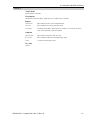 341
341
-
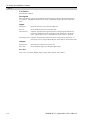 342
342
-
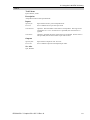 343
343
-
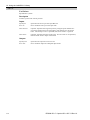 344
344
-
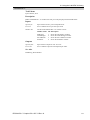 345
345
-
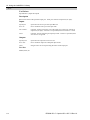 346
346
-
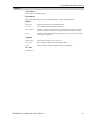 347
347
-
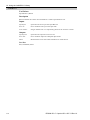 348
348
-
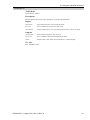 349
349
-
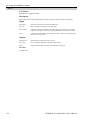 350
350
-
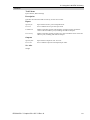 351
351
-
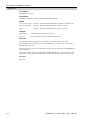 352
352
-
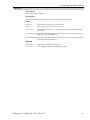 353
353
-
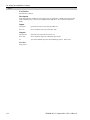 354
354
-
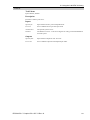 355
355
-
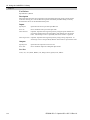 356
356
-
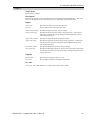 357
357
-
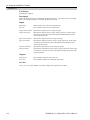 358
358
-
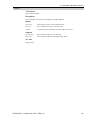 359
359
-
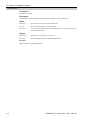 360
360
-
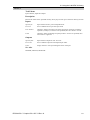 361
361
-
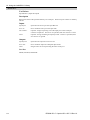 362
362
-
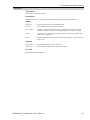 363
363
-
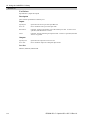 364
364
-
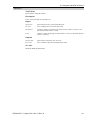 365
365
-
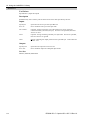 366
366
-
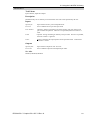 367
367
-
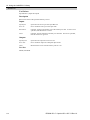 368
368
-
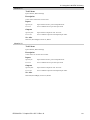 369
369
-
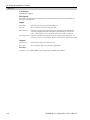 370
370
-
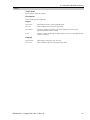 371
371
-
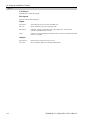 372
372
-
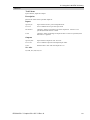 373
373
-
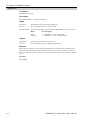 374
374
-
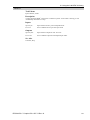 375
375
-
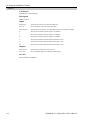 376
376
-
 377
377
-
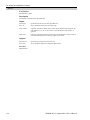 378
378
-
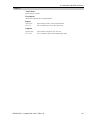 379
379
-
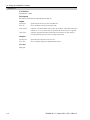 380
380
-
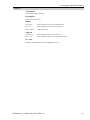 381
381
-
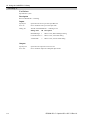 382
382
-
 383
383
-
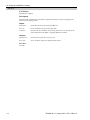 384
384
-
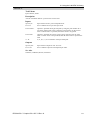 385
385
-
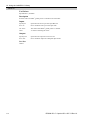 386
386
-
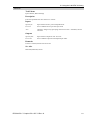 387
387
-
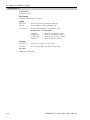 388
388
-
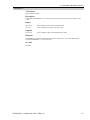 389
389
-
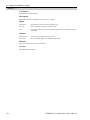 390
390
-
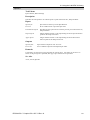 391
391
-
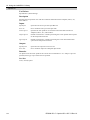 392
392
-
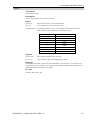 393
393
-
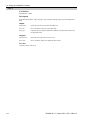 394
394
-
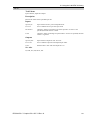 395
395
-
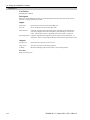 396
396
-
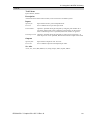 397
397
-
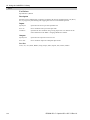 398
398
-
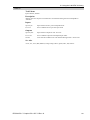 399
399
-
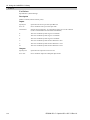 400
400
-
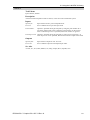 401
401
-
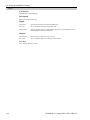 402
402
-
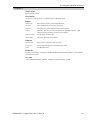 403
403
-
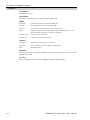 404
404
-
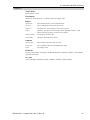 405
405
-
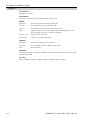 406
406
-
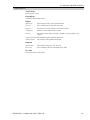 407
407
-
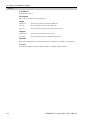 408
408
-
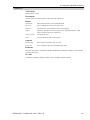 409
409
-
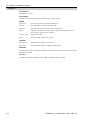 410
410
-
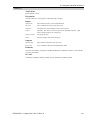 411
411
-
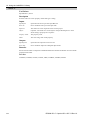 412
412
-
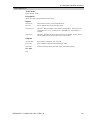 413
413
-
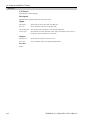 414
414
-
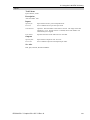 415
415
-
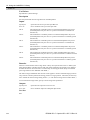 416
416
-
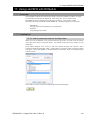 417
417
-
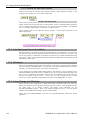 418
418
-
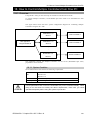 419
419
-
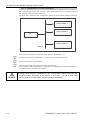 420
420
-
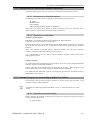 421
421
-
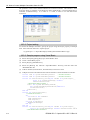 422
422
-
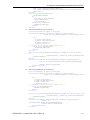 423
423
-
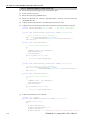 424
424
-
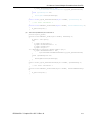 425
425
-
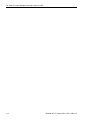 426
426
Ask a question and I''ll find the answer in the document
Finding information in a document is now easier with AI
Related papers
-
Epson .NET Support User manual
-
Epson .NET Support User manual
-
Epson Vision Guide User manual
-
Epson GX4B SCARA Robots Reference guide
-
Epson ProSix PS5 6-Axis Robots Reference guide
-
Epson Vision Guide User manual
-
Epson Vision Guide User manual
-
Epson C8 Compact 6-Axis Robots User guide
-
Epson GX4B SCARA Robots User guide
-
Epson C8 Compact 6-Axis Robots User guide
Other documents
-
Yamaha Robotics YK120X User manual
-
Omron eCobra User guide
-
 Techman Robot TM5 Series Manual Book
Techman Robot TM5 Series Manual Book
-
Loctite CARTESIAN 500 series User manual
-
ABB ACS 800 Series Application Manual
-
Mitsubishi CR751-D Series User manual
-
 CKD KSL3000 Series Robot language User manual
CKD KSL3000 Series Robot language User manual
-
RGBlink Tgo User manual
-
Omron FH Series - TM Series User guide
-
Parker Hannifin acr-motion max api User manual