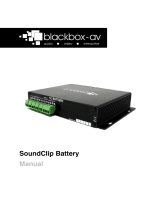Page is loading ...

1
V1

2
Safety Guide ........................................................................................... 3
Your new 15” Video Screen .................................................................... 4
Setting Up ............................................................................................... 5
Overview ................................................................................................. 5
Formatting .............................................................................................. 7
Programming – Attractor / Looping ....................................................... 8
Programming – Button Activation ........................................................ 10
Button Configuration ............................................................................ 12
Alternate Programming Commands ..................................................... 13
Technical Information ........................................................................... 14
Technical Drawings ............................................................................... 14

3
Please observe the following when installing this device.
• This product is not designed to be
resistant to moisture or excessive
dirt/dust. When deciding on a suitable
installation point ensure there is
reasonable protection from environmental
damage.
• Do not place the unit in direct sunlight
for prolonged periods as this may cause
the product to overheat.
• For disposal of old electrical equipment
please follow the guidelines associated
with your country/territory or ship the unit
back to blackbox-av and we will
dispose/recycle the unit. The symbol on
the left indicates that this product shall
not be treated as household waste.
Instead it shall be handed to applicable
collection point for the recycling of
electronic equipment. If you dispose of
this unit correctly you will be helping
prevent future harm to the environment
which is caused by poor waste
management of this type of equipment. If
the screen has been damaged make
extra care to prevent the LCD liquid from
leaking out of the unit and wrap in a
strong plastic bag with no holes.
• Whilst the unit is connected to a mains
outlet and the power is switched on it is
providing energy for operating the device.
If the unit is not being used for long
periods of time it is recommended to turn
off the power as it will prolong the life of
it's electronic circuitry.

4
1. 15” Video Screen and Player
2. IEC mains cable
3. Button Cables
4. Remote Control
5. USB or SD Card
6. Speakers
The 15” Open Frame Video Screen is an
all in one media player and screen. It’s
used to display video, images and audio
in a small compact manner.
It can be looping or use up to 12
programmable activation buttons.
You may output to both the in-built
speakers and headphones (not included)
at the same time. Headphones / Handsets
can be powered via the 3.5mm Audio
Out.
Speakers are built into the VS15.
Disabling the speakers for headphone
use can be done via the switch at the
bottom of the screen.

5
Powered by an IEC mains cable, the
15VS can be turned on/off via mains.
The 15VS provides both USB and SD
Card slots for importing content (supplied
as standard with an SD Card). Go to
‘Programming’ for information on how to
program your USB or SD Card.
The 15VS is built with 4 fixing holes for
easy mounting (two on either side).
Output any headphones / handsets
through the 3.5mm Jack Audio Out. As
standard the 15VS will output to both
headphones and speakers at the same
time. There is an on-board switch to turn
the speakers off at the bottom of the
screen.
If you wish to use button activated content
or allow user volume control, attach the
required number of buttons using the
button wires supplied to the appropriate
input as displayed below;
The cables come attached to the
connector. Simply insert to the pin as
demonstrated above.
Connect the remaining ends of the
cables to the two-way wire clips by
following the cable colours.
Connect the button cable from your
push button (not supplied) to the alternate
end of the two way wire clip connector.

6
You will need to program the button as
explained on pages 9-12

7
Before putting the content onto the USB it needs to be in the right format as listed below.
Your USB must be formatted to FAT32.
Below displays the file requirements that need to be met for the 15” Open Frame Video
Screen:
Category
Codec/FourCC
Max Res
Max Bitrate
MP4
MP4
1920x1080
30fps
10M
Sub Type
Codec
Max Res
Size
JPG
YUV400
YUV420
YUV422
YUV440
YUV444
1920x1080
No Limit
Category
Codec
Sample Rate
Bitrate
MP3
MP3
64-320Khz
32Kbps-
448kbps
For optimal image playback we
recommend images be 1920x1080 pixels
and saved as a JPEG.
For optimal video playback it is
recommended that your video is
1920x1080 pixels and runs at 30 frames
per seconds in MP4 format.
For optimal audio playback it is
recommended that your audio file is
formatted to MP3 and has a bitrate of
44.1Khz.

8
This section will tell you how to set your
video screen to play in a looping fashion
(requiring no user input). This can be
used to display looping content, create an
attractor screen or even button listings.
Content for the 15VS is stored on a
MicroSD Card (supplied pre-
programmed). We suggest you use this
as a template for uploading your own
content.
Should you need to use a different
MicroSD Card we suggest you format the
new card first to ‘FAT’ or ‘FAT32’
To Program your content you will need;
1. A PC or laptop with Windows OS
2. Your content formatted correctly
3. SD Card (supplied)
Windows OS is required to program your
15VS using a PC or laptop (xp – 10).
MacOS is not supported due to hidden
files generated by the OS.
The 15” Screen plays content stored in
the root of the storage device on a
constant loop as standard. Content is
played in numerical order:
Track 1 – “001.MP4”
Track 2 – “002.MP4”
Etc.
It’s important to note that the 15VS can
loop video, images or audio. The order in
which content plays depends on the
media type and name of your file.
The media type is prioritised, so videos
are played first, followed by images and
lastly audio. This means the file type
supersedes the file name.
This configuration allows the player to
loop constantly through all videos in the
following order:
1 Welcome Video
2 Battle of the Somme
3 Evolution of the Tank
1 Welcome Video
2 Battle of the Somme
Etc…
This configuration will play through all
videos and images in the following order:
Video - 1 Welcome Video
Video - 2 Battle of the Somme
Video - 3 Evolution of the Tank
Image - 01
Image - 02
Etc…

9
This configuration constantly loops
through images, it will also play the audio
file located in the folder ‘audio’ as
background music. The audio will restart
with the slideshow.

10
This section will tell you how to set your
video screen to play in a button activated
fashion. See page 12 for instructions on
your buttons.
There are 12 programmable buttons
available with the 15VS.
As explained previously, to Program your
content you will need;
1. A PC or laptop with Windows OS
2. Your content formatted correctly
3. SD Card (supplied)
Windows OS is required to program your
AV Point using a PC or laptop (xp – 10).
MacOS is not supported due to hidden
files generated by the OS.
Place your files into the folders as seen
below.
File 01 – Button 1
File 02 – Button 2
Etc.
As mentioned previously, any files left in
the root of the USB will be played in a
loop when button content is not being
played.
You can store up to 99 files within each
folder. Should you require more than one
file in each button activation folder, you
must number your files 01 – 99.
The order in which content plays depends
on the media type and name of your file.
The media type is prioritised, so videos
are played first, followed by images and
lastly audio. This means the file type
supersedes the file name.

11
Below are some scenarios in which the
files will be played:
004.mp4 (Played first)
003.jpg (Played second)
001.mp3 (Played third)
002.mp3 (Played fourth)
001.mp4 (Played first)
002.mp4 (Played second)
003.jpg (Played third)
004.mp3 (Played fourth)

12
This section is about how you program
your buttons as well as other options,
such as the default volume levels.
The 15VS can associate two buttons as
volume control leaving the other 10 for
content. Our test content which is pre-
loaded has a configuration file called
Autoplay.txt
To configure your buttons, you will first
need to go into the Autoplay.txt file.
The numbers inside the blue box are
associated with your button numbers. The
numbers on the left are your buttons (1-
10) and the numbers on the right are the
folders associated with the button
number. We have defined the buttons 01
– 10 with the folders 01 – 10 on the USB
Stick. If any of these buttons are pressed
the associated folder will open and the
VS15 will play the files inside that folder.
Below is a demonstration of the volume
buttons:
The first box displays your default volume.
This will be the volume played upon
looping (0-31)
The second box is associated with your
volume buttons.
VOLUME_MINUS and VOLUME_PLUS
are extra commands which are linked with
buttons 11 and 12 to control the screens
volume.
This must be kept in your Autoplay.txt file
in order for the remote control sensor to
be active. The IR Sensor is located at the
bottom rear of the screen.

13
The 15VS can be configured with additional commands should you wish, these can be
included in the Autoplay.txt file.
Vol_plus=
Vol_plus=10
Assigns a button to volume up to a maximum of
31.
Vol_minus=
Vol_minus=11
Assigns a button to a volume down to a limit of 0.
[vol:--]
01[vol:20]=01
When a button is pressed and a folder content is
to be played, The volume can be pre-set. In the
example when button 1 is pressed and folder 1 is
to be played, the volume is preset to 20.
[n]
20[n]=02
When a button is pressed and a folder content is
to be played, The content can be uninterruptable.
In the example when button 2 is pressed and
folder 2 is to be played, the file or files in that
folder cannot be interrupted via another button
being pressed.
Mute=
Mute=03
A button can be set to control the AV Point mute
command. In the example, button 3 will not mute /
unmute the audio
Pause=
Pause=05
Assign a button to pause/un-pause playback. In
the example button input 5 will be a pause button.
Next=
Next=07
Skips to the next track (should you have multiple
files in a currently selected folder) to be played –
In the example key no 7 is assigned to next.
Prev=
Prev=08
Skips to the previous track (should you have
multiple files in a currently selected folder) to be
played – In the example key no 7 is assigned to
Prev.
Stop=
Stop=09
The stop command can be assigned to a button
so that playback will return to the beginning of the
loop file wherever it may be. If the loop is being
played it will start from the beginning. If content is
being played inside a folder, playback will stop
and return to the beginning of the loop file.

14
2.4Kg
374 (W) x 243 (D) x 35.70 (H)
12
USB / SD Card
Video: .MP4, Audio: .MP3, Images: .JPG
1920 x 1080
160°
500:1
250cd/m²
Stereo 5W x 2
With Speakers / 3.5mm Out
35.70
243
200
190
340
232.50
33
20
374
15
19

15
/