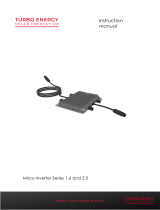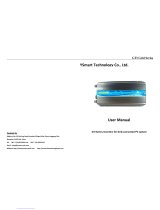Table of Contents
1.Important Safety Instructions................................................................................................................................... 3
1.1 Safety Instructions..................................................................................................................................................... 3
1.2 Radio Interference Statement................................................................................................................................... 4
1.3 Symbols replace words on the equipment, on a display, or in manuals.................................................................. 5
2.APsystems Microinverter System Introduction........................................................................................................ 6
2.APsystems Microinverter System Introduction........................................................................................................ 7
3.APsystems Microinverter QS1 Introduction............................................................................................................. 8
4.APsystems Microinverter System Installation.......................................................................................................... 9
4.1 Additional Installation components from APsystems...............................................................................................9
4.2 Required Parts and Tools from you...........................................................................................................................9
4.3 Installation Procedures............................................................................................................................................10
4.3.1 Step 1 - Verify the grid voltage to match with microinverter rating............................................................10
4.3.2 Step 2 - The AC bus distribution................................................................................................................... 10
4.3.3 Step 3 - Attach the APsystems Microinverters to the racking......................................................................10
4.3.4 Step 4 - Ground the system.......................................................................................................................... 10
4.3.5 Stpe 5 - Connect the APsystems microinverter to AC bus cable..................................................................11
4.3.6 Step 6 - Install a AC bus protective end cap at the end of AC bus cable......................................................11
4.3.7 Step 7 - Connect APsystems Microinverters to the PV Modules................................................................. 12
4.3.8 Step 8 - Complete the APsystems installation map..................................................................................... 12
5.APsystems microinverter system operating instructions....................................................................................... 14
6.Troubleshooting....................................................................................................................................................... 15
6.1 Status Indications and Error Reporting................................................................................................................... 15
6.1.1 Start up LED.................................................................................................................................................. 15
6.1.2 Operation LED...............................................................................................................................................15
6.1.3 GFDI Error..................................................................................................................................................... 15
6.1.4 Other Faults.................................................................................................................................................. 15
6.2 Troubleshooting a non-operating APsystems Microinverter.................................................................................. 16
6.3 Maintenance............................................................................................................................................................ 16
7.Replace a microinverter...........................................................................................................................................17
8.Technical Data.......................................................................................................................................................... 18
8.1 QS1 Microinverter Datasheet.................................................................................................................................. 19
9.Wiring Diagram........................................................................................................................................................ 20
10. QS1200 Accessory................................................................................................................................................. 21
10.1 Wiring Diagram...................................................................................................................................................... 21
10. 2 Accessories Summary........................................................................................................................................... 22