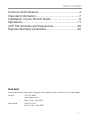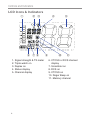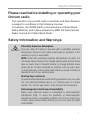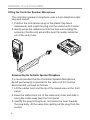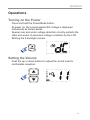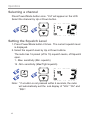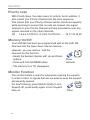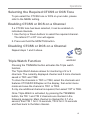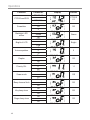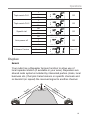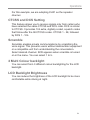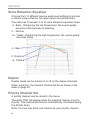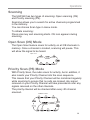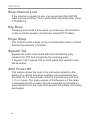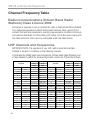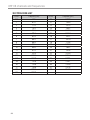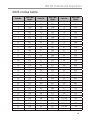Keep this user guide for future reference. Always retain your proof of
purchase in case of warranty service.
www.oricom.com.au
Operating Instructions
UHF360
80 Channel UHF Citizen Band Radio

When a narrowband radio receives a transmission from an older wideband radio the speech may sound loud and
distorted – simply adjust your radio volume for the best listening performance. When an older wideband radio
receives a signal from a new narrowband radio the speech may sound quieter - simply adjust your radio volume for
best listening performance. When operating a narrowband radio or Channel 41 - 80 interference is possible from
wideband radios transmitting on high power or on adjacent frequency.
The issues described above are not a fault of the radio but a consequence of mixed use of wideband and
narrowband radios.
This unit complies with all relevant Australian
and New Zealand approval requirements
AS/NZS 4365:2011

3
Controls and Indicators..................................................4
Important information.....................................................7
Installation of your Oricom Radio ..................................8
Operations ...................................................................11
UHF CB channels and frequencies .............................26
Express Warranty (Australia).......................................30
Table of contents
Need Help?
If you need assistance setting up or using your Oricom product now or in the future, call Oricom Support.
Australia (02) 4574 8888
www.oricom.com.au
Mon-Fri 8am – 6pm AEST
New Zealand 0800 67 42 66
Mon-Fri 10am – 8pm NZST

4
Controls and Indicators
Controls and Indicators
Front View of Controller Speaker Microphone
1
2
3
4
5
6
7
8
9
1. Push to Talk (PTT)
2. LCD display
3. On/Off, Mode(volume/
channel/SQ)
4. Monitor/Tone squelch
5. Speaker
6. Microphone
7. Down
8. Triple watch/Menu
9. Up
10. Scan/Memory skip

5
Controls and Indicators
Rear view of Radio
32
1
1. 3.5mm external jack for optional 8 ohm speaker
2. Power supply connection
3. Antenna Jack

6
Controls and Indicators
LCD Icons & Indicators
1 2 3 4 5
9876
1. Signal strength & TX meter
2. Triple watch on
3. Duplex on
4. Status display
5. Channel display
6. CTCSS or DCS channel
display
7. Scrambler on
8. DCS on
9. CTCSS on
10. Roger Beep on
11. Memory channel

7
Important information
Please read before installing or operating your
Oricom radio
The operation of your UHF radio in Australia and New Zealand
is subject to conditions in the following licenses:
In Australia, the ACMA Radio communications (Citizen Band
Radio Stations) and in New Zealand by MED the General User
Radio License for Citizen Band Radio.
Safety Information and Warnings
WARNING
Potentially Explosive Atmosphere
Turn your radio OFF when in any area with a potentially explosive
atmosphere. Sparks in such areas could cause an explosion or re
resulting in injury or even death.
NOTE: Areas with potentially explosive atmospheres are often, but
not always clearly marked. They include fuelling areas such as below
deck on boats; fuel or chemical transfer or storage facilities; areas
where the air contains chemicals or particles, such as grain, dust,
or metal powders; and any other area where you would normally be
advised to turn off your vehicle engine.
Blasting Caps and Areas
To avoid possible interference with blasting operations, turn your radio
OFF near electrical blasting caps or in a “blasting area” or in areas
posted: “Turn off two way radios.” Obey all signs and instructions.
Electromagnetic Interference/Compatibility
Nearly every electronic device is susceptible to electromagnetic
interference (EMI). To avoid the possibility of electromagnetic
interference and/or compatibility conicts, turn off your radio in any
location where posted notices instruct you to do so such as health
care facilities.

8
Fitting the Controller Speaker Microphone
The controller speaker microphone uses a 6-pin telephone style
plug and socket:
1. Position the microphone plug so the plastic ap faces
downwards, and insert the plug into the socket until it ‘clicks’.
2. Gently press the rubber boot into the hole surrounding the
socket so that the slot around the boot ts neatly inside the
rim of the entry hole.
Disconnecting the Controller Speaker Microphone
It is recommended that the Controller Speaker Microphone
be left permanently connected to the radio, but if it must be
disconnected, proceed as follows:
1. Lift the rubber boot and the lip of the raised area on the front
panel.
2. Ease the rubber boot out of the cable entry hole and slide it
along the cable away from the front panel.
3. Identify the plug locking lever, and move the lever towards
the plug body. At the same time gently pull the plug from the
socket.
Installation of your Oricom Radio

9
Installation of your Oricom Radio
CAUTION
When installing your radio in your vehicle, check that
during installation you do not damage any wiring or
vehicle components that may be hidden around the
mounting position.
Ensure the installation does not interfere with the
operation of the vehicle and meets all regulatory and
safety retirements for accessories tted to your vehicle.
For optimum performance, your radio needs to be
installed correctly. If you are unsure about how to
install your radio, we suggest you have your radio
professionally installed by a UHF specialist or Auto
electrician. When installing the radio, avoid mounting
it close to heaters or air conditioners. Never press the
PTT button before connecting the antenna to the radio.
Wiring Methods
There are two possible wiring congurations for connecting to
the vehicles power supply.
A. Radio stays ON when the ignition is switched OFF
Connect the radio’s negative (black) lead to the vehicle chassis,
or directly to the battery’s negative terminal.
Connect the radio’s positive (red) lead via the 3 Amp fuse to
the battery’s positive terminal. Alternatively, the positive lead
could be connected at the fuse box at a point that has DC Power
continuously available (preferably the battery side of the ignition
switch) via the 3 Amp fuse.
B. Radio turns OFF with the ignition switch
Connect the radio’s negative (black) lead to the vehicle’s
chassis, or directly to the battery’s negative terminal.
The radios positive (red) lead should connect to an accessory
point in the vehicle’s fuse box via the 3 Amp fuse.

10
Installation of your Oricom Radio
Antenna information
The antenna (not supplied) is of critical importance to maximise
your output power and receiver sensitivity.
A poorly installed, inferior quality antenna, or one not designed
for the correct frequency band, will give poor performance. You
should only purchase an antenna designed for the 477MHz
frequency band.
Antenna installation
1. This radio is tted with a NEW small FME type antenna
connector. If this is not compatible with your existing antenna
connection, please contact Oricom to purchase an adaptor.
(Part Number: 2U0159)
2. To obtain maximum performance from the radio, select a high
quality antenna and mount it in a good location.
Never press the PTT before connecting the antenna to the
radio.
Optional accessories
If required, you may install an external (8 ohm, Minimum 5W
power) speaker tted with a 3.5mm plug (not supplied).
Depending on the installation, it may be necessary to use an
external speaker (not supplied) to give improved volume and
clarity. This can be plugged into the external speaker (SP)
socket on the rear of the unit.

11
Operations
Turning on the Power
Press and hold the Power/Mode button.
At power on, the current applied DC voltage is displayed
numerically as shown below.
Special over and under voltage detection circuitry protects the
radio and warns of excessive voltage conditions by the LCD
ashing the 3 backlight colours.
MODE
Setting the Volume
Push the up or down buttons to adjust the sound level for
comfortable reception.
Operations

12
Operations
Selecting a channel
Press Power/Mode button once. “CH” will appear on the LCD.
Select the channel by Up or Down button.
MODE
Setting the Squelch Level
1. Press Power/Mode button 2 times. The current squelch level
is displayed.
2. Select the squelch level by Up or Down buttons.
The radio has 16 preset (off to 15) squelch levels, off-Squelch
open.
1 - Max. sensitivity (Min. squelch)
15 - Min. sensitivity (Max/Tight squelch)
MODE
Note : * If a button is not pressed within 5 seconds, the radio
will automatically exit the sub display of “VOL” “CH” and
“SQL”.

13
Operations
PTT (Push-To-Talk) button
Pressing the PTT allows audio to be transmitted, by speaking
across the front of the controller speaker microphone.
TX is indicated by the level bars on the LCD display. To receive,
release the PTT button and then TX will disappear on the display.
When transmitting, hold the MIC 5 cm from your mouth and
speak clearly in normal voice across the front of the mic.
Scanning
The Scan feature allows you to search for active
channels automatically.
There are two scanning modes: Open Scan and
Priority Scan. Both of these scan modes can be
set from the menu.
Open scan
Press SC/RM button and scanning starts. The OS sub menu
display appears on the LCD.
The scan direction can be changed at any time by Up and Down
buttons.
To stop Scan, press SC/RM Button or PTT button.
When a signal is found, scanning will stop at that channel to
allow the signal to be heard, then resume scanning when the
channel is clear again.
CH 1-2-3-4-5-6-7 …… 77-78-79-80
Press
SC
RM

14
Priority scan
With Priority Scan, the radio scans for activity, but in addition, it
also inserts your Priority Channel into the scan sequence.
This means that your Priority Channel will be monitored regularly
while scanning to ensure that no calls are missed. Any signal
received on your Priority Channel will take precedence over any
signals received on the other channels.
CH 1-2-3-4-5- PRI CH - 6-7-8-9-10- PRI CH …… 76-77-78-79-80
Memory On/Off
Your UHF360 has been pre-programmed with all the UHF CB
channels into the Open Scan channel memory.
However, you can remove / add the
channels by this function.
• Select the desired channel with Up and Down
buttons.
• Press and hold SC/MEM button.
• The memory icon “M” disappears.
Monitor Function
The monitor button is used for temporarily opening the squelch,
in order to listen to signals that are too weak to keep the squelch
permanently opened.
For brief listening, press Monitor briey to turn
Squelch off, press briey again to turn Squelch
back on.
Press
and hold
SC
RM
Press
MON
TSQ
Operations

15
Selecting the Required CTCSS or DCS Tone
To pre-select the CTCSS tone or DCS on your radio, please
refer to the MENU setting.
Enabling CTCSS or DCS on a Channel
If a CTCSS tone has been selected, it can be enabled on
individual channels.
1. Use the Up or Down buttons to select the required channel.
The letters CT or DT icon will appear.
2. Press and hold the MON/TSQ button.
Disabling CTCSS or DCS on a Channel
Repeat steps 1 and 2 above.
Triple Watch Function
Pressing the TW/MENU button activates the Triple watch
function.
The Triple Watch feature allows for monitoring of 2 or 3
channels. The currently displayed channel and 2 more channels
saved in TRI1 and TRI2.
To store the channels in TRI1 or TRI2, select the channels and
features CTCSS/DCS/Duplex on the display, then enter menu
mode and save the channel in TRI1 or TRI2.
If only one additional channel is required, then select “Off” in TRI2.
Once Triple Watch is activated, by pressing the TW/MENU
button, the TRI 1 and TRI 2 channels are checked in the
following sequence: Main channel is checked for 0.7 of a
second, then TRI 1 for 0.15 seconds, TRI 2 for 0.15 seconds
and then back to the Main channel.
Press
and hold
MON
TSQ
Operations

16
The sequence is repeated until a signal is detected or radio is
switched off. If there is a signal present on TRI 1 or
TRI 2, the radio will wait on that channel for
5 seconds after the signal is no longer present,
then revert to Tri Watch operation.
Triple Watch can be disabled by pressing any keys.
Menu Function
The Menu function provides a convenient method of customizing
some of the radios functions.
The following menu options are available:
Note that some items are only available on certain channels.
To access the Menu functions:
1. Press and hold the TW/MENU button. The rst menu function
is displayed.
2. Briey press the menu button to cycle through each available
function.
After the last function has been selected, the cycle
automatically exits the menu.
3. Use the Up and Down buttons to change the parameters of
the selected function.
TW
MENU
Press
Operations

17
The following features can be selected by using the “MENU”
button:
1) User selectable 38 CTCSS and 104 DCS codes (CTCSS or
DCS cannot be enabled on channels 5 or 35)
2) Scrambler setting (Off, 1 to 5 different frequencies)
3) LCD backlight colour (3 colours)
4) LCD backlight level (Bright or Dim)
5) Voice enhancer equalizer setting (-5 to +5, 10 steps)
6) Duplex On/Off
7) Priority channel memory ( 1 to 80 Channel)
8) Scan mode (Open or priority scan)
9) Busy channel lockout (On or Off)
10) Key beep tone (On or Off)
11) Roger beep tone (On or Off)
12) Triple watch sub channel 1 setting
13) Triple watch sub channel 2 setting
14) Squelch tail (On or Off)
15) Auto power off 1 ,2 or 4 hours
16) Software version display
Operations

18
Function Parameter Display Default
CTCSS and DCS
CTCSS 38 CTCSS
01
DCS 104
Scrambler
1
OffOff
5
Backlight LED
colour
rd
GreenGreen
Ab
Bright of LCD
BRT
Bright
DIM
Voice equalizer
5
00
-5
Duplex
On
Off
Off
Priority CH.
1
1111
80
Scan mode
OS
OS
PS
Busy channel lock
On
Off
Off
Key beep tone
On
Off
Off
Roger beep tone
On
Off
Off
Operations

19
Operations
Triple watch CH 1
1
Off
80
Triple watch CH 2
1
Off
80
Squelch tail
On
Off
Off
Auto power off
Off
Off
1
2
4
Software Version Ver. 01Version
Duplex
General
Your radio has a Repeater Access function to allow use of
local repeater station (if available in your area). Repeaters are
shared radio systems installed by interested parties (clubs, local
business etc.) that pick transmissions on specic channels and
re-transmit (or repeat) the received signal to another channel.
Channel 2
Channel 32
Channel 2
Channel 32
Repeater Station

20
Operations
The Repeater Access function can be set (from channel 1 to 8
and 41 to 48) used by local repeater stations. When activated,
your radio will receive the Repeater on its specic channel (all
repeater outputs are on channel 1 to 8 and 41 to 48) but transmit
to the repeater channel 31 to 38 and 71 to 78 (Factory default is
set to On for all repeater channels).
e.g.
CH01 on Duplex mode will receive on CH01 but transmit on CH31.
CH02 on duplex mode will receive on CH02 but transmit on CH32.
If you transmit on CH01 duplex mode, you are actually
transmitting on CH31; the repeater station down converts your
signal and retransmits on CH01.
Your transceiver allows you to pre-select Duplex operation
individually on each channel.
CH and Number Simplex mode Transmit/
Receiver Frequency (MHz)
Duplex Mode Transmit/
Receiver Frequency(MHz)
1 476.425 477.175 CH31
2 476.450 477.200 CH32
3 476.475 477.225 CH33
4 476.500 477.250 CH34
5 476.525 477.275 CH35
6 476.550 477.300 CH36
7 476.575 477.325 CH37
8 476.600 477.350 CH38
41 476.4375 477.1875 CH71
42 476.4625 477.2125 CH72
43 476.4875 477.2375 CH73
44 476.5125 477.2625 CH74
45 467.5375 477.2875 CH75
46 476.5625 477.3125 CH76
47 476.5875 477.3375 CH77
48 476.6125 477.3625 CH78
Page is loading ...
Page is loading ...
Page is loading ...
Page is loading ...
Page is loading ...
Page is loading ...
Page is loading ...
Page is loading ...
Page is loading ...
Page is loading ...
Page is loading ...
Page is loading ...
Page is loading ...
Page is loading ...
-
 1
1
-
 2
2
-
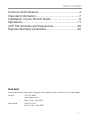 3
3
-
 4
4
-
 5
5
-
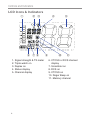 6
6
-
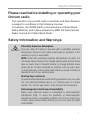 7
7
-
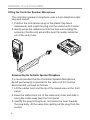 8
8
-
 9
9
-
 10
10
-
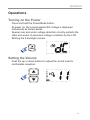 11
11
-
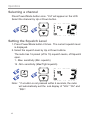 12
12
-
 13
13
-
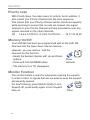 14
14
-
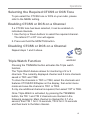 15
15
-
 16
16
-
 17
17
-
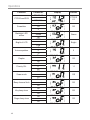 18
18
-
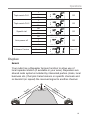 19
19
-
 20
20
-
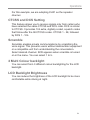 21
21
-
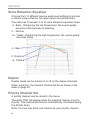 22
22
-
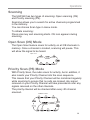 23
23
-
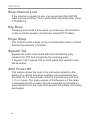 24
24
-
 25
25
-
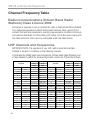 26
26
-
 27
27
-
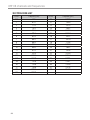 28
28
-
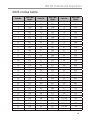 29
29
-
 30
30
-
 31
31
-
 32
32
-
 33
33
-
 34
34
Ask a question and I''ll find the answer in the document
Finding information in a document is now easier with AI
Related papers
-
Oricom UHF390 Operating Instructions Manual
-
Oricom UHF300 User manual
-
Oricom MMM100 Magnetic Microphone Mount Installation guide
-
Oricom PMR795BL User guide
-
Oricom UHF2180 User guide
-
Oricom BSM888X User manual
-
Oricom OBH500 User guide
-
Oricom OBHFCU User guide
-
Oricom JSP1200 User manual
-
Oricom Guardian Pro Sleep Tracker Video Baby Monitor User guide
Other documents
-
GME 710004TX3100DP Owner's manual
-
GME 710033TX4500S Owner's manual
-
Aerpro APH01 User guide
-
Uniden DC9222UH5060 Owner's manual
-
GME 710028TX3510S Owner's manual
-
Vertex Standard VX-456 Specification
-
UNICOM CB-320 User manual
-
DigiTech DC-1074 User manual
-
GME 710036TX6600S Owner's manual
-
GME DC9056XRS-330CP Owner's manual