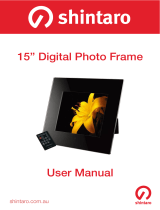Page is loading ...

15” Digital Photo Frame
User Manual
shintaro.com.au
SHDPF15V1

Safety Information / Package Contents 4
Specications 5
Digital Photo Frame Introduction 6
Quick Start 7
Operation Guide 8
File Compatibility Chart 11
OSD Menu 12
FAQ 14
15” Digital Photo Frame
Contents
shintaro.com.au

3
Safety Information
Keep away from water, moisture and dusty areas•
Working temperature 0-40°C. Never store in a hot or very cold place•
Be careful not to drop or knock the photo frame•
Never try to open the case yourself, always seek technical support•
Connect the AC adaptor to both the DC IN jack and to the power outlet •
(mains socket)
Only use attachments / accessories approved by the manufacturer•
When left unused for a long period of time, the unit should be unplugged •
from the household AC outlet
Warning:Toreducetheriskofreorelectricshock,donotexposetorain,
moisture, dripping or splashing.
Package Contents
Digital Photo Frame Remote Control Adapter USB cable

4
Specifications
Main Features
Frame Style: Black Acrylic Gloss•
Play digital photos as a slideshow with background music•
Play music and video•
Display calendar / clock / alarm•
Rotate and zoom photo•
Brightness, contrast and saturation adjustable•
1GB Internal memory•
Easy to use on-screen menu & button control•
Memory Card Support
Secure Digital (SD)•
Multi Media Card (MMC)•
Memory Stick, MS Pro, MS Duo, MS Pro Duo (MS)•
Secure Digital High Capacity (SDHC)•
Compact Flash (CF)•
XD Picture Card (XD)•
File Format Support (seelecompatibilitychartonpage11)
Pictures: JPEG•
Video: MPEG-1, MPEG-2, MJPEG, DAT, AVI, MP4, MOV, DIVX, XVID•
Audio: MP3•

5
Digital Photo Frame Introduction
4 in 1 Card Reader & USB Ports

6
Remote Control
Quick Start
Step 1 Insert the jack of the DC adaptor into the digital photo frame and then
plug the DC adaptor into a standard power outlet.
Step 2 Turn on at Power Switch (see page 6)
Setup
Exit
Rotate
Power on/off
Menu
Left
Mode
Stop
Slideshow
Mute
Volume Plus
Volume Minus
Select/Execute
Right
Down
UP
Zoom

7
Operation Guide
1. Main Menu
1) Memory select: show the memory device inserted
2) Setup: adjust frame settings
3) Calendar: display a calendar, clock and alarm
2. Setup
To make changes to the settings on the Digital Photo Frame:
Operation method
button: shift items or choose parameters
button: change the parameters
ENTERbutton:conrmthesetupresult
EXIT button: back to main menu
3. Calendar
Press • or to change the year
Press • or to change month

8
4. Memory select
1.Edit:Selecttocopyordeleteles
2. Picture: Select to play a slideshow of photos
3. Video: Select to play a movie
4. Music: Select to play music
5. Combo: A slideshow of photos with background music
4.1 File Edit
Select EDIT icon
Allthelesandfolderswillbelistedonthescreen•
Press • or tochoosedifferentles
Press • toselectonele,a√willbemarkedbesidethele
Deselectthelebypressing• again
COPY
Afterleselection,press• MENU and select “copy” by pressing ENTER
Then use• or to select the destination
Press • ENTER tocopytheselectedle
DELETE
Afterleselection,press• MENU
Press • ENTER to select “delete”
Select • √ then press ENTERtodeletetheselectedle
4.2 Photo Display
Choose the photo icon to view the photo preview mode•

9
Press • to choose photos and press ENTER to play
Press • MENU to show the info bar
Press• /and ENTER to make a selection on the info bar
4.3 Movie Display
Choose the movie icon to view the movie preview mode•
Press • to choose a movie then press ENTER to play
Press • MENU to show the info bar
Press• /and ENTER to make a selection on the info bar
4.4 Music Display
Choose the music icon to view the music preview mode•
Press • to choose music then press ENTER to play
4.5 Combo Display (picture slideshow with music)
Choose the combo icon to view the combo preview mode•
Press • to choose music then press ENTER to play
Press VOL • + / - on remote control to adjust the volume

10
File Compatibility Chart
Function Form AM 6213D
support Comment
Video format
MPEG-1 Resolution: 720 X 576
DAT Resolution: 720 X 576
AVI Resolution: 720 X 576
MPEG-2 Resolution: 720 X 576
MP4 Resolution: 640 X 480
MOV Resolution: 640 X 480
DIVX Resolution: 720 X 576
XVID Resolution: 720 X 576
MJPEG Resolution: 640 X 480
Audio format MP3 Bit: 32 kbps ~ 448kbps
Sample: 8Khz ~ 48Khz
Picture format JPEG MaximumResolution:
8000X8000pixels

11
OSD Menu Function Description
Function Menu
Photo Picture Slideshow
Music MP3 display
Movie Video display
Combo Picture & music display
Edit Copy / Delete
Calendar Calendar / Clock / Alarm
Memory Menu
Memory Format SD/MMC/MS/CF,USBashdrive,Internal
Memory
Settings
Language Multi language
Slideshow Time 3/5/15 seconds, 1/15min, 1 hour
Slideshow Mode 14 modes
Music Repeat Mode Repeat all/ one/ off
Movie Repeat Mode Repeat all/ one/ off
Display Mode
Original: original picture ratio display
Stretch: full screen picture display with abnormal ratio
Crop: full screen picture display with normal ratio by
cutting
Time Year Month Day Hour Minute

12
Alarm Hour Minute ( Ring 1 / 2)
Brightness Brightness adjust
Contrast Contrast adjust
Saturation Saturation adjust
Auto Power on Time Time to turn on automatically
Auto Power off Time Time to turn off automatically
Splitscreen Function Multi photos display by one screen show
Auto Play Picture / music / movie / calendar / main menu
Default Restore to the factory settings
*The above settings are subject to change in case of any spec modification.
This symbol on the product or in the instructions means that your electrical and
electronic equipment should be disposed at the end of its life separately from
your household waste. There are separate collection systems for recycling in
the EU. For more information, please contact the local authority or your
retailer where you purchased the product.
NOTE: Allrightsformodicationsreserved
[email protected] APAM08-6V1.1

13
Frequently Asked Questions
Q. Why can’t the Digital Photo Frame play all images or movie files?
A: The Digital Photo Frame can support JPEG, MP3 and some video
formatdependingontheproductspecication.Itmaynotreadsomeles
downloaded from the internet.
Q. I have a memory card in the Digital Photo Frame, but it’s not reading
the card, what should I do?
A: First, make sure that you are using a memory card that is supported by the
Digital Photo Frame. Second, ensure that the memory card is inserted all the
way into the correct slot. Third, choose the correct card icon which you want
to play.
Q. Why do some pictures load faster than others?
A: Higher resolution pictures usually load slower.
Q: Why can’t the DPF read my USB storage device?
A: The USB port is designed to work with portable USB storage devices
however the larger they are the more complicated it can be. It’s recommended
that data being copied onto the internal memory of the photo frame be done
so via PC connection.
Q: Who can I contact if I am having trouble setting up my DPF?
A: Email: [email protected]
/