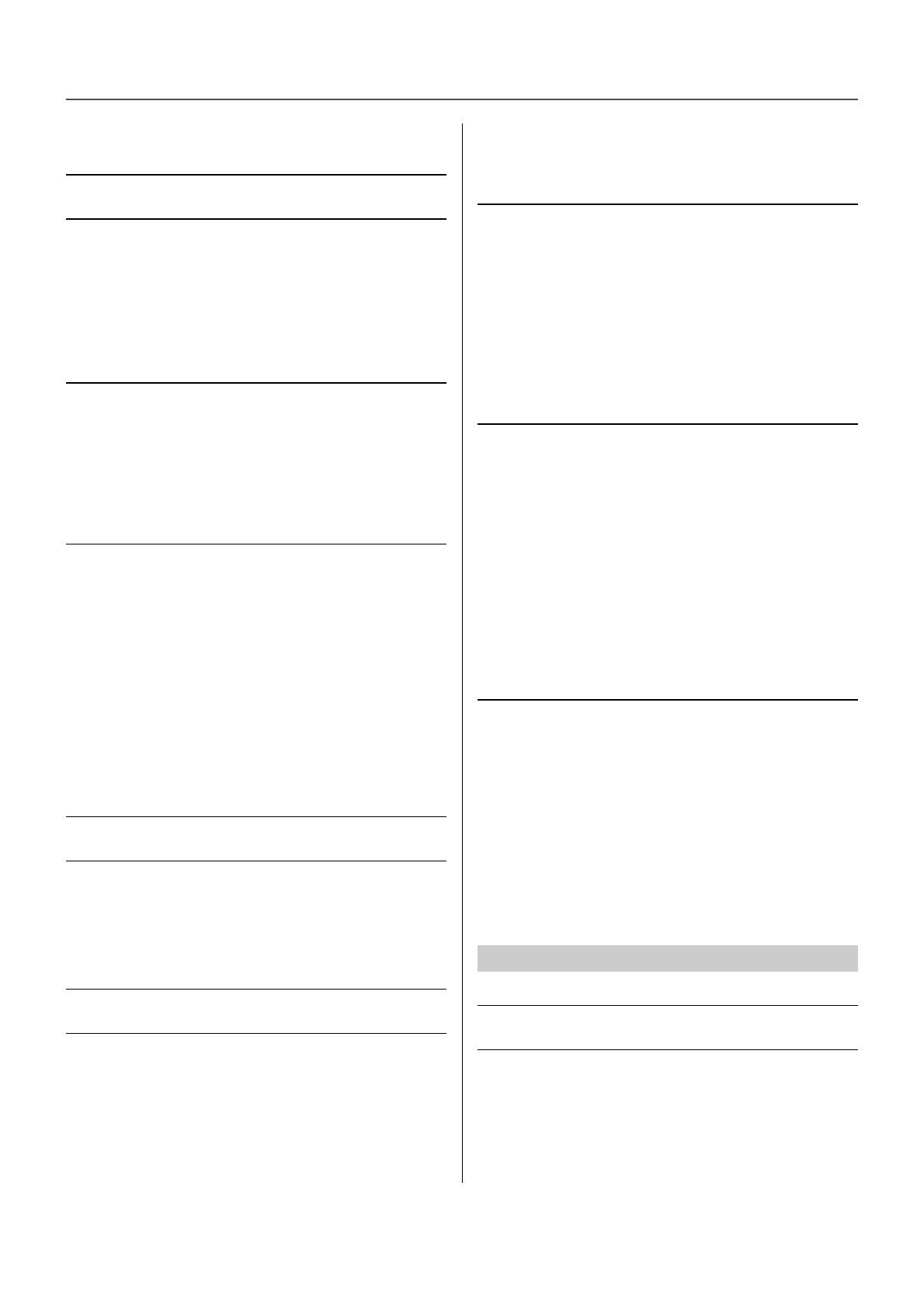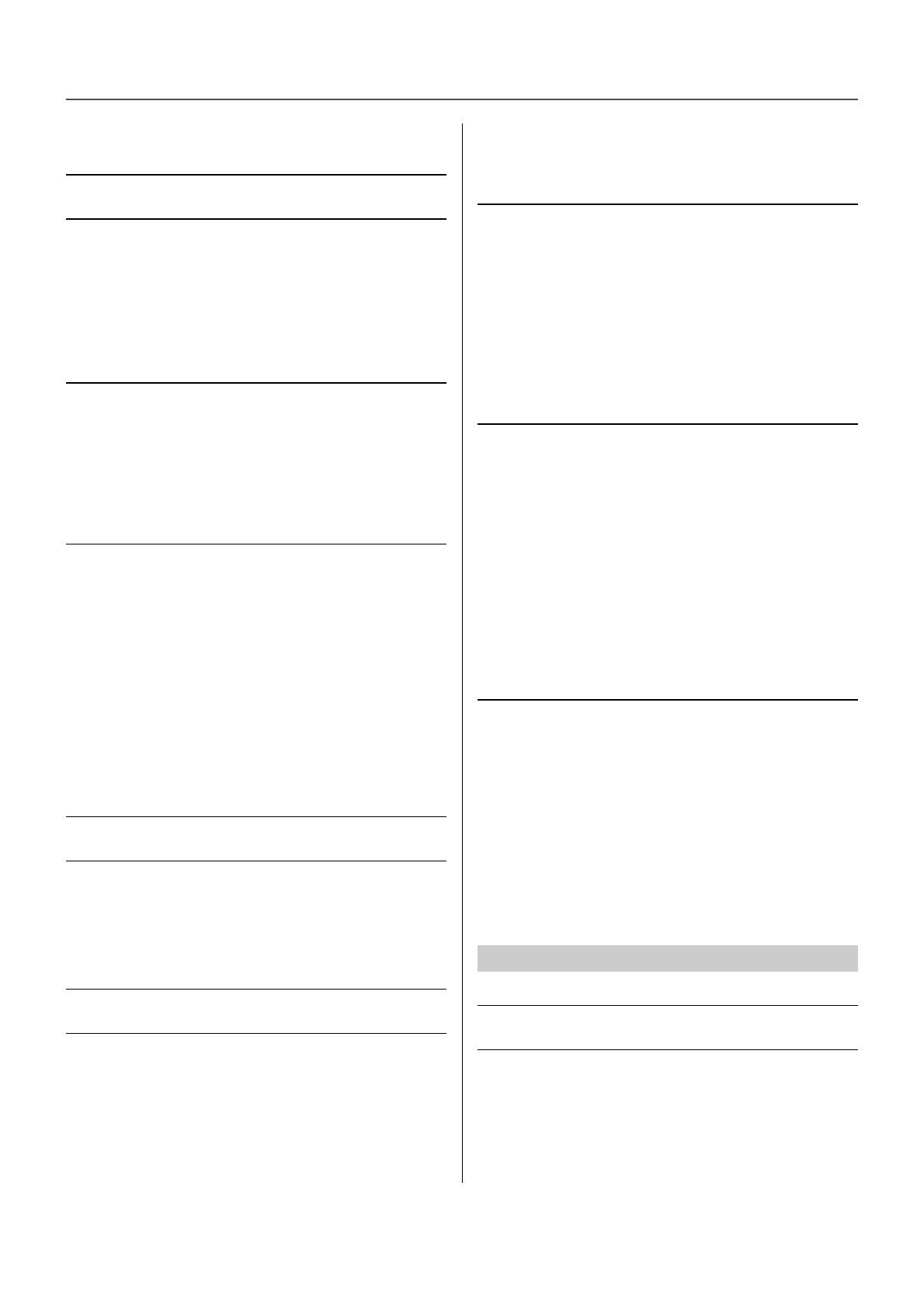
3
P-225, P-223 Reference Manual
Contents
About the Manuals .................................................... 2
Panel Controls and Terminals 4
Setting Up 7
Power Requirements................................................. 7
Turning the Power On/Off ......................................... 7
Auto Power Off Function ........................................... 8
Intelligent Acoustic Control (IAC) .............................. 9
Basic Operations 10
Operations by using both buttons and keys ............ 10
Backup Parameters and Initializing......................... 11
Confirming the firmware version of
this instrument...................................................... 12
Playing with Various Voices 13
Selecting a Voice .................................................... 13
Playing two different Voices with your left and
right hands (Split) ................................................. 15
Layering Two Voices in Different Voice
Groups (Dual) ...................................................... 17
Playing Duo............................................................. 18
Discovering the Voices with the Voice Demo
Songs ................................................................... 20
Using the Metronome 21
Playing Back Songs 23
Playing back a Song while Muting the Right or
Left Part ............................................................... 25
Adding Accompaniment to Your Performance
(Rhythm) 26
Useful Performance Settings 29
Sound Boost............................................................ 29
Transpose ............................................................... 30
Tuning ..................................................................... 31
Wall EQ ................................................................... 32
Touch Sensitivity ..................................................... 33
Virtual Resonance Modeling Lite (VRM Lite).......... 34
Reverb .................................................................... 35
Recording Your Performance 36
Recording ............................................................... 36
Recording Independently to Two Parts................... 37
Deleting the entire User Song................................. 38
Deleting a specific Part of the User Song ............... 39
Changing the Initial Settings of the Recorded
Song .................................................................... 40
Connecting Other Equipment 41
Using Headphones ................................................. 41
Using the Included Footswitch or Separately Sold
Pedal Unit ............................................................ 42
Connecting External Speakers ............................... 44
Connecting to a Computer or Smart Device ........... 46
Using Smart Device Apps....................................... 48
Listening to Audio playback of the Bluetooth device
on this Instrument ................................................ 49
MIDI Functions 51
MIDI Transmit/Receive Channel Selection ............. 51
Local Control On/Off ............................................... 52
Program Change On/Off......................................... 53
Control Change On/Off ........................................... 54
Preset Voice List..................................................... 55
Effect Type List ....................................................... 56
MIDI Implementation Chart..................................... 57
Appendix
Troubleshooting 58
Index 59